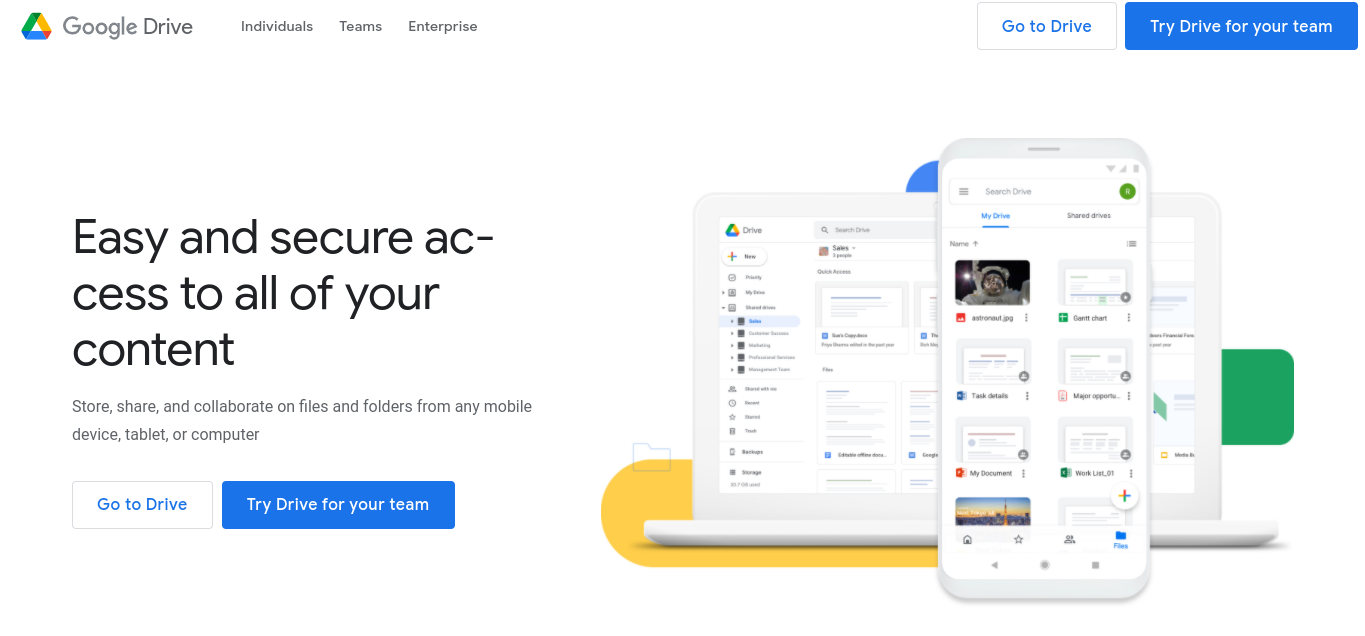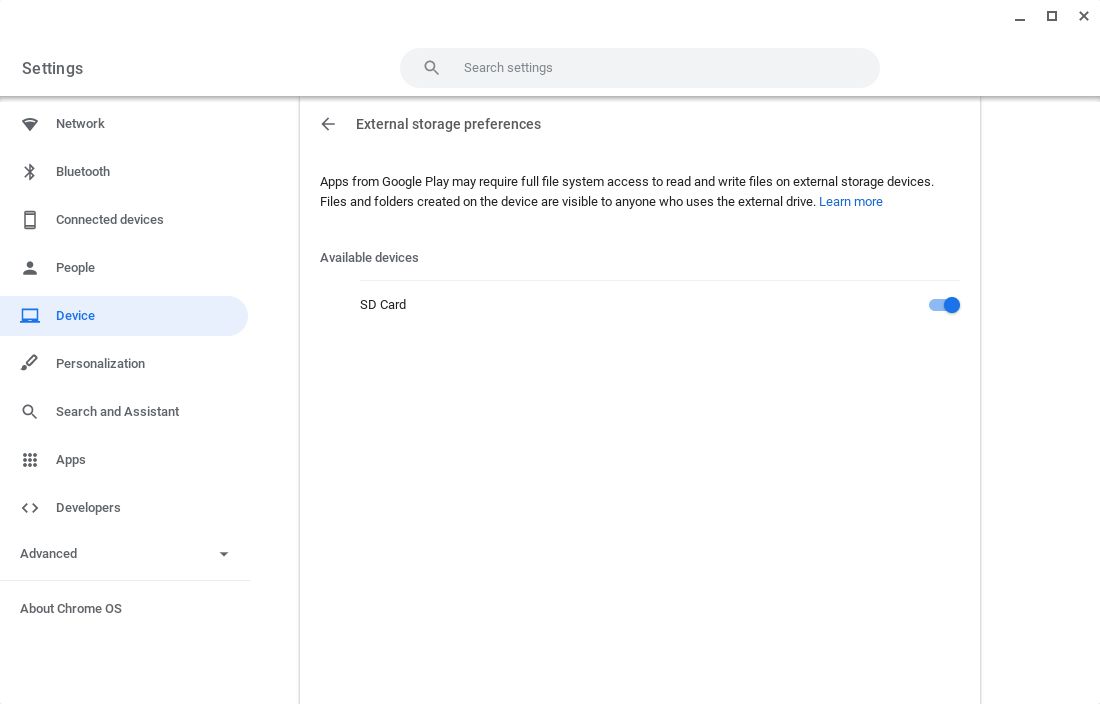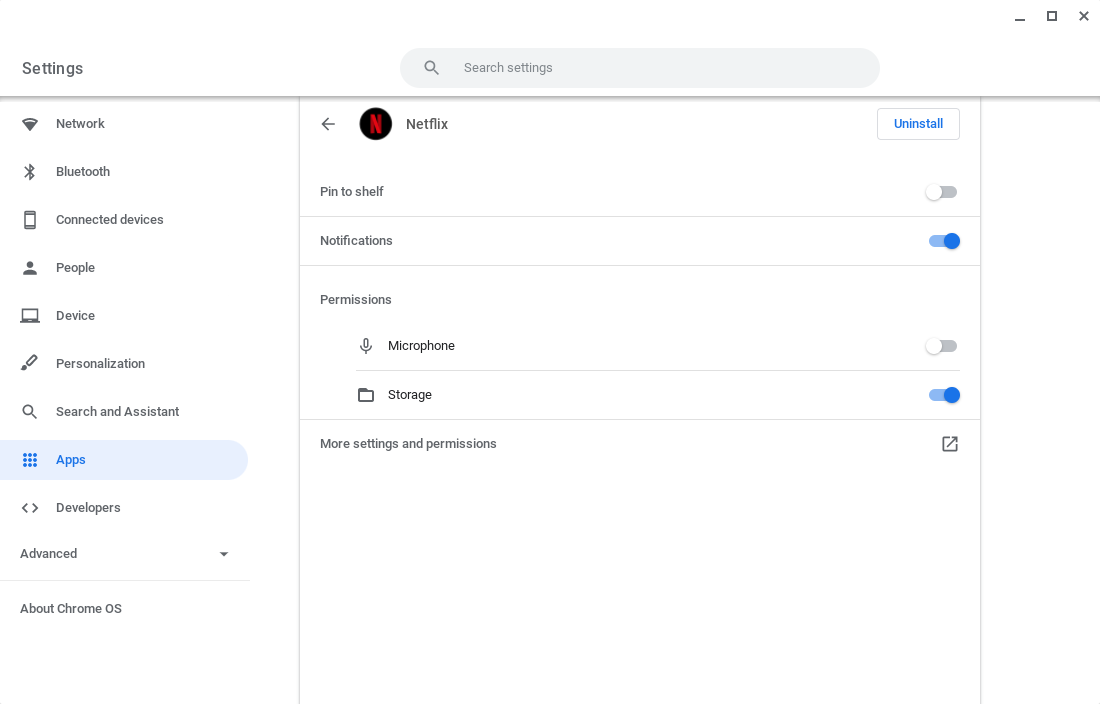Nowadays, Chromebooks have become popular among users because of their simplicity, but that comes at a cost. A lot of lower-end Chromebooks have paltry amounts of storage that you can use.
That's not normally a drawback, as they're designed primarily to work with the web. But sometimes, you might need more storage. Fortunately, it's very easy to get some extra space when you need it.
Cloud Storage
The simplest way to get extra storage on a Chromebook is to use a cloud storage service like Dropbox or Google's own Google Drive.
Cloud storage is great if you regularly switch devices or share files with other people. The downside is that it can take time to upload large files. You'll also have to pay if you need more space on the platform than the free tier offers.
SD Card
Since many Chromebooks come with MicroSD slots, these are a good option for expanding storage locally.
They're also useful if you plan on using Android apps on your Chromebook. If you use media apps like Netflix, you can download content to your device for times when you don't have internet access. This is a good use for SD storage since videos take up a lot of space on a device.
To enable Android to use your Chromebook's SD card, open Settings and go to Device > Storage management > External storage preferences and you should see your SD card listed under the Available Devices section. Make sure it's enabled.
Now you'll need to enable individual apps to use your SD card. Head over to Apps > Manage Your Apps and select your app from the list. Enable Storage under permissions. You may have to tell your app to use the SD card in its own settings.
USB Drive
Another reliable standby is the USB drive. You likely have one or several lying around at your home or work. These are great for keeping backups, as you can keep them away from your Chromebook. USB sticks work the same way as on other systems. Just plug them into the USB port and open the file manager to access the files. You can even use USB hard drives and optical drives if you need them.
Chromebooks Aren’t as Limited as You Think
While some people still insist that Chromebooks only use web apps, you can expand your storage options with cloud storage, SD cards, and USB drives.
Although Chromebooks are easy to use, some users have a hard time adapting to a new user interface. If you're still getting your bearings, knowing how to get the most out of your new Chromebook might help.