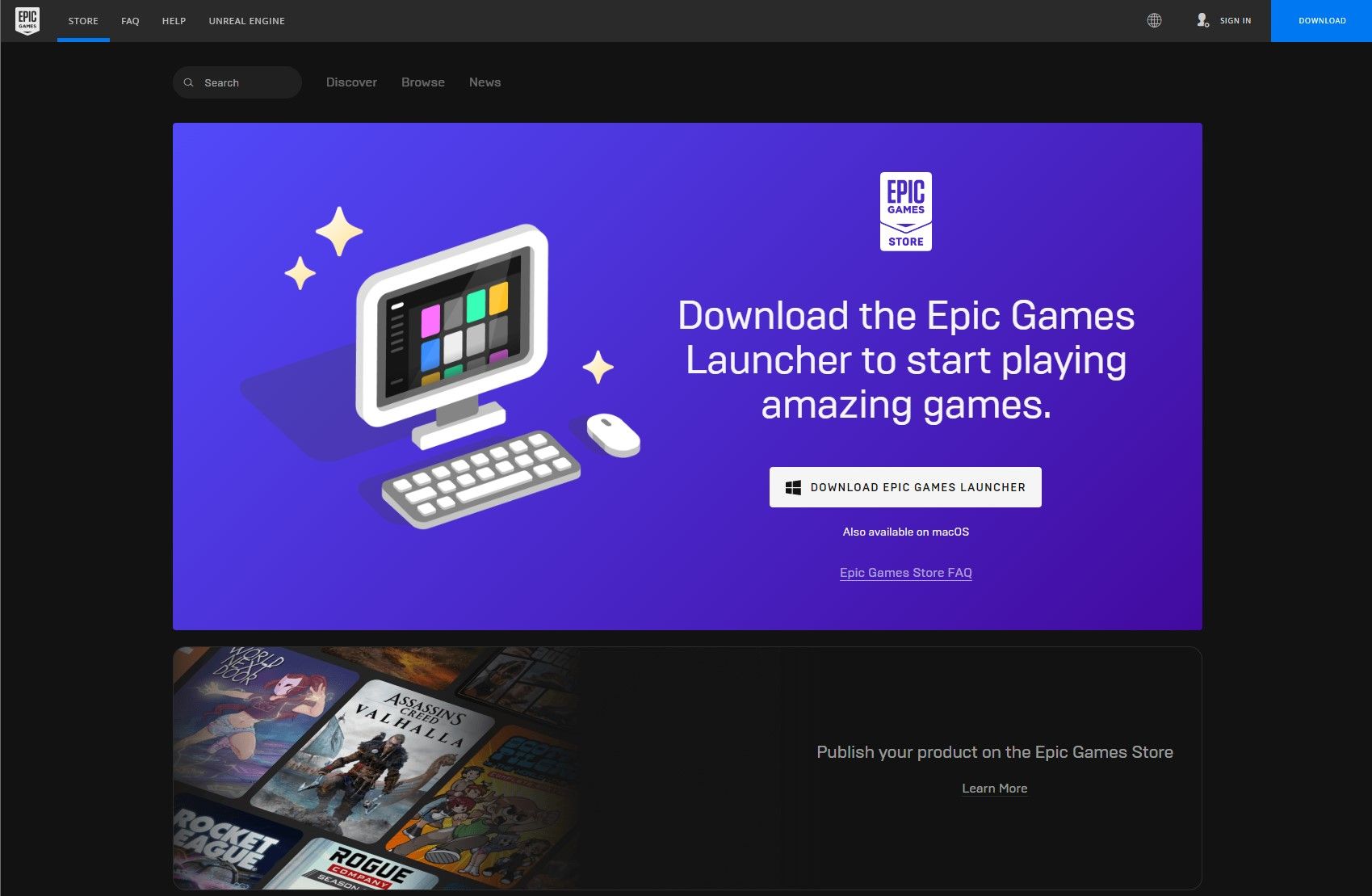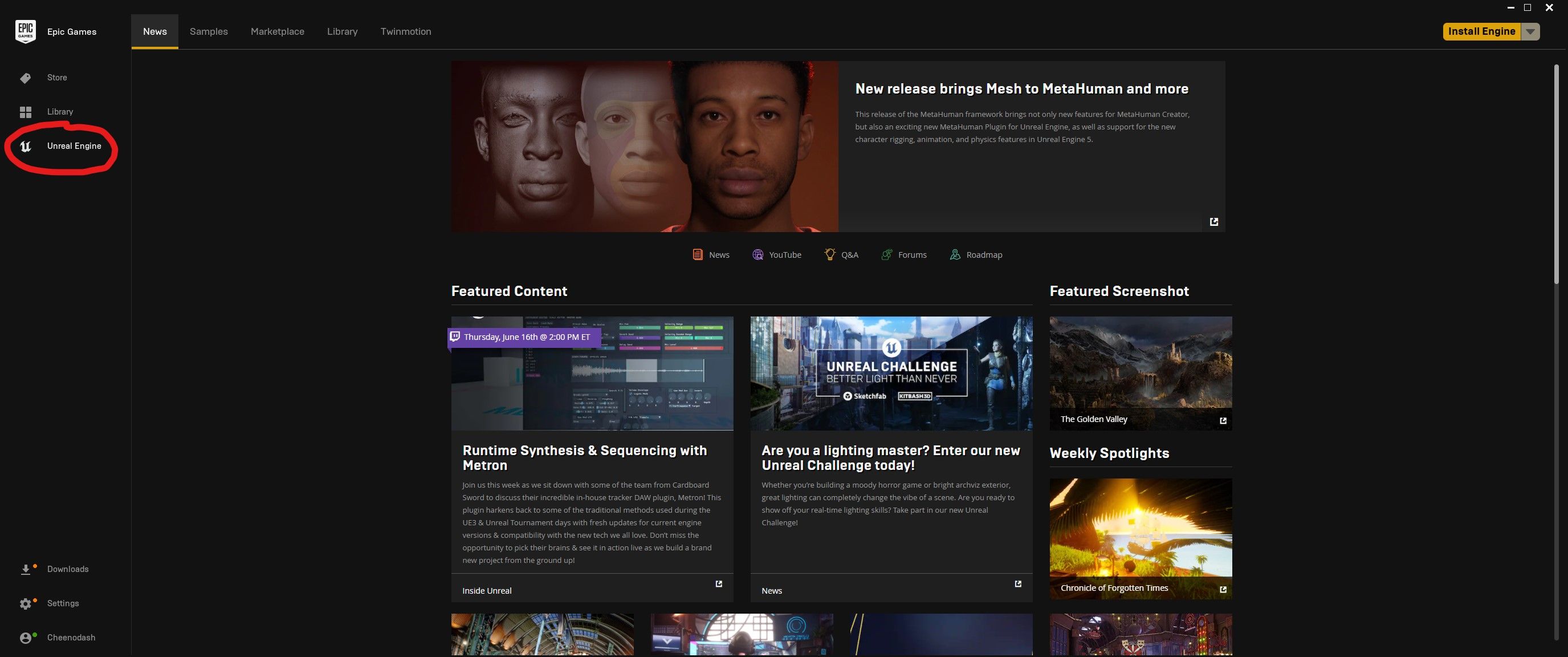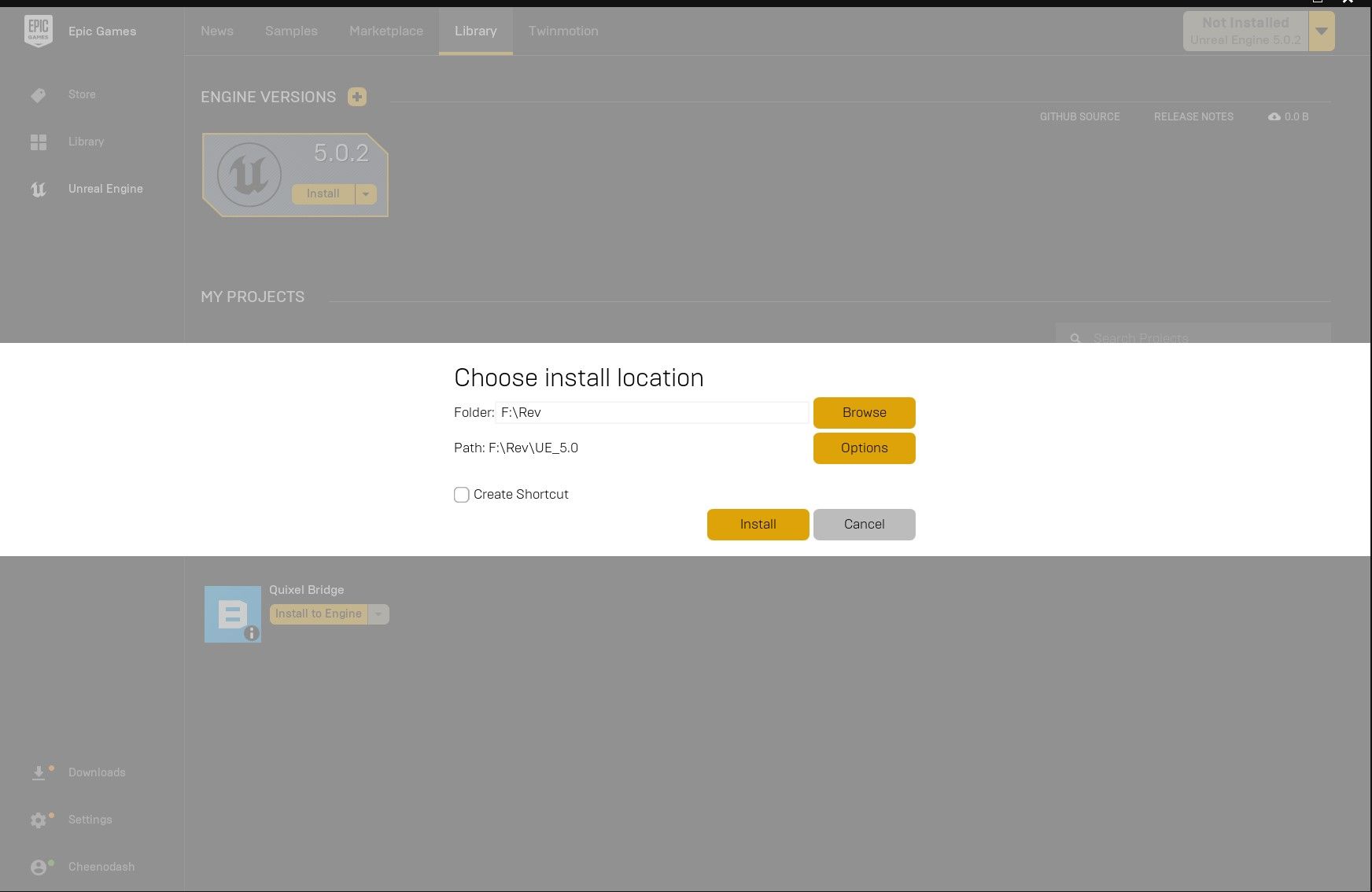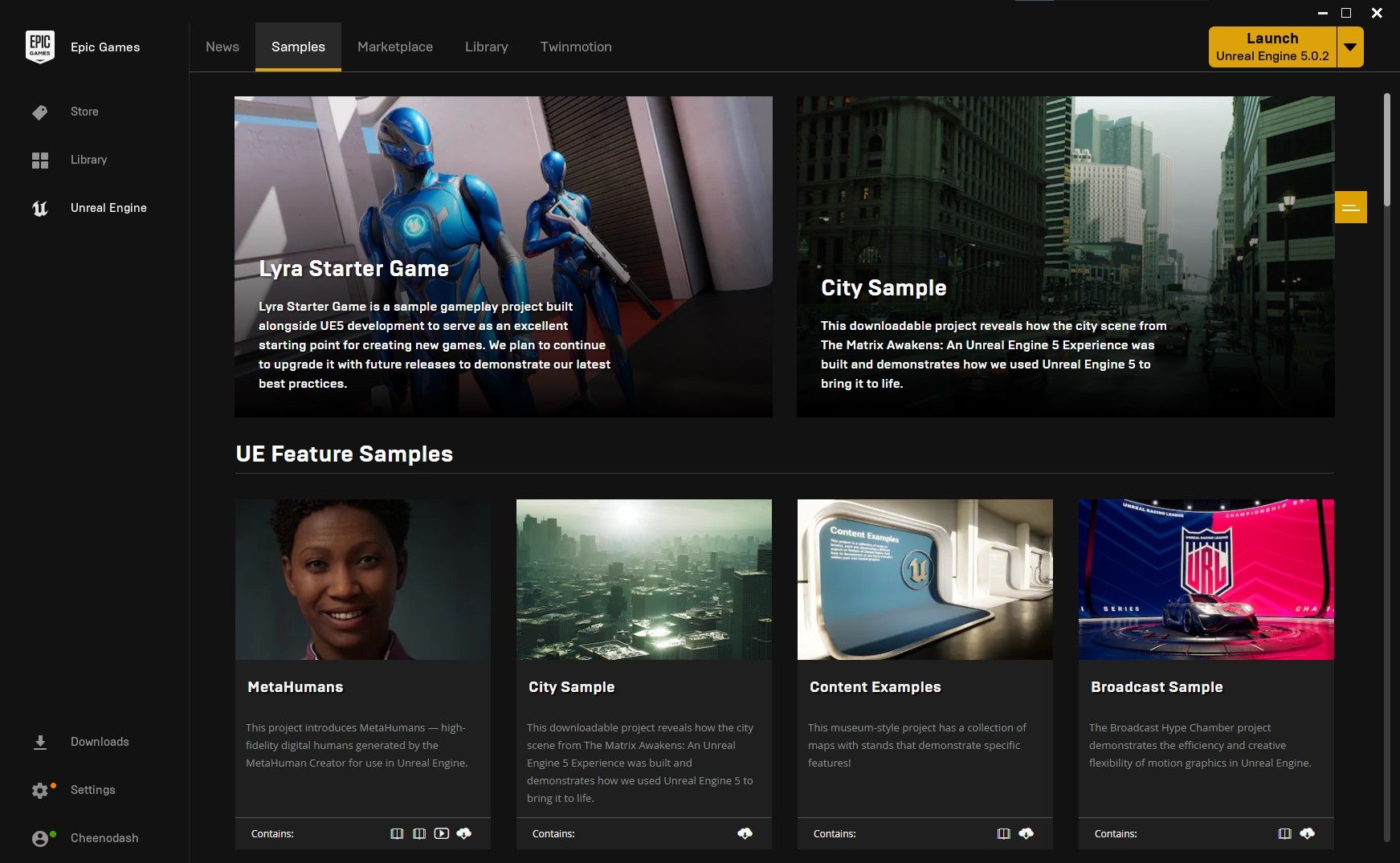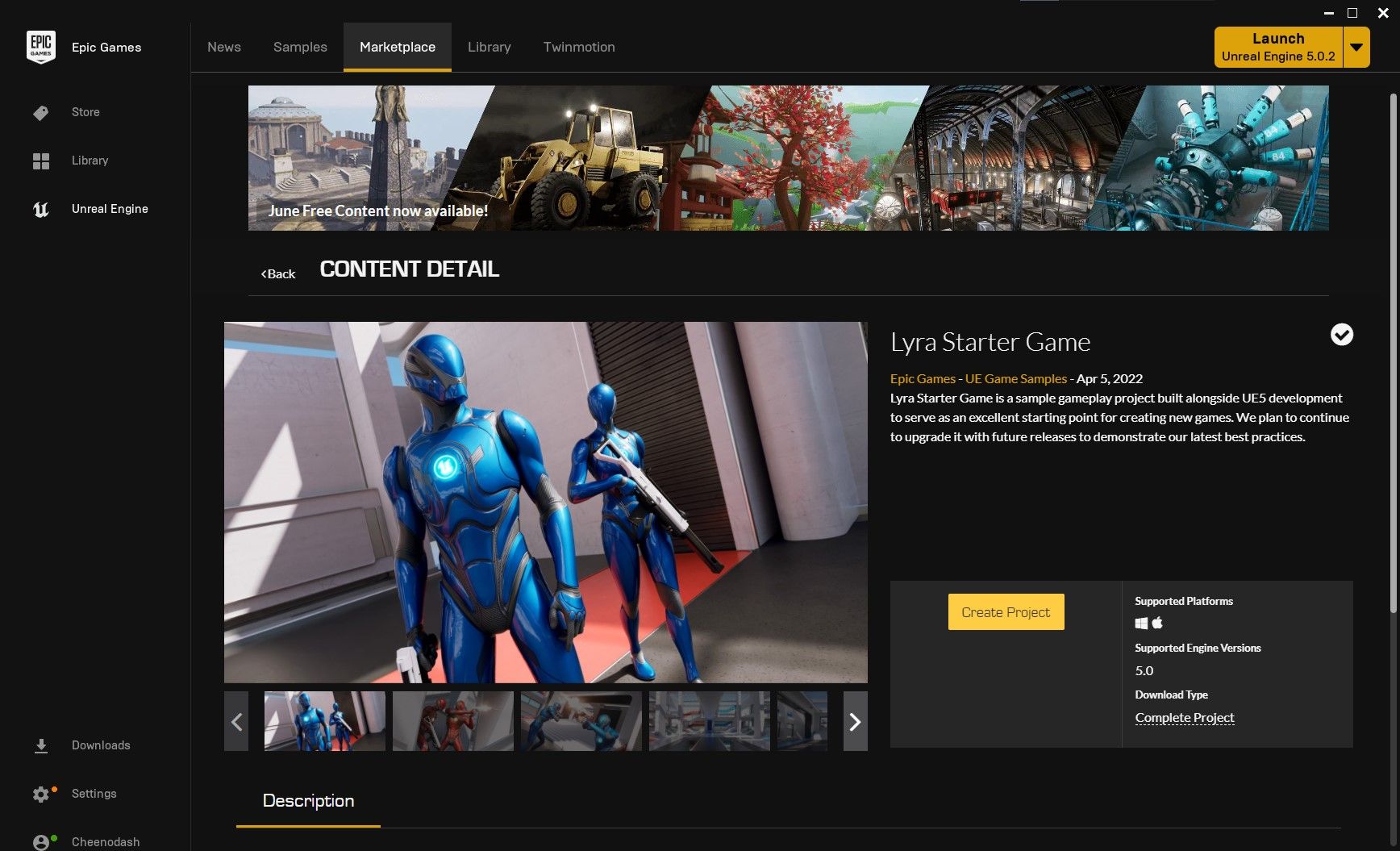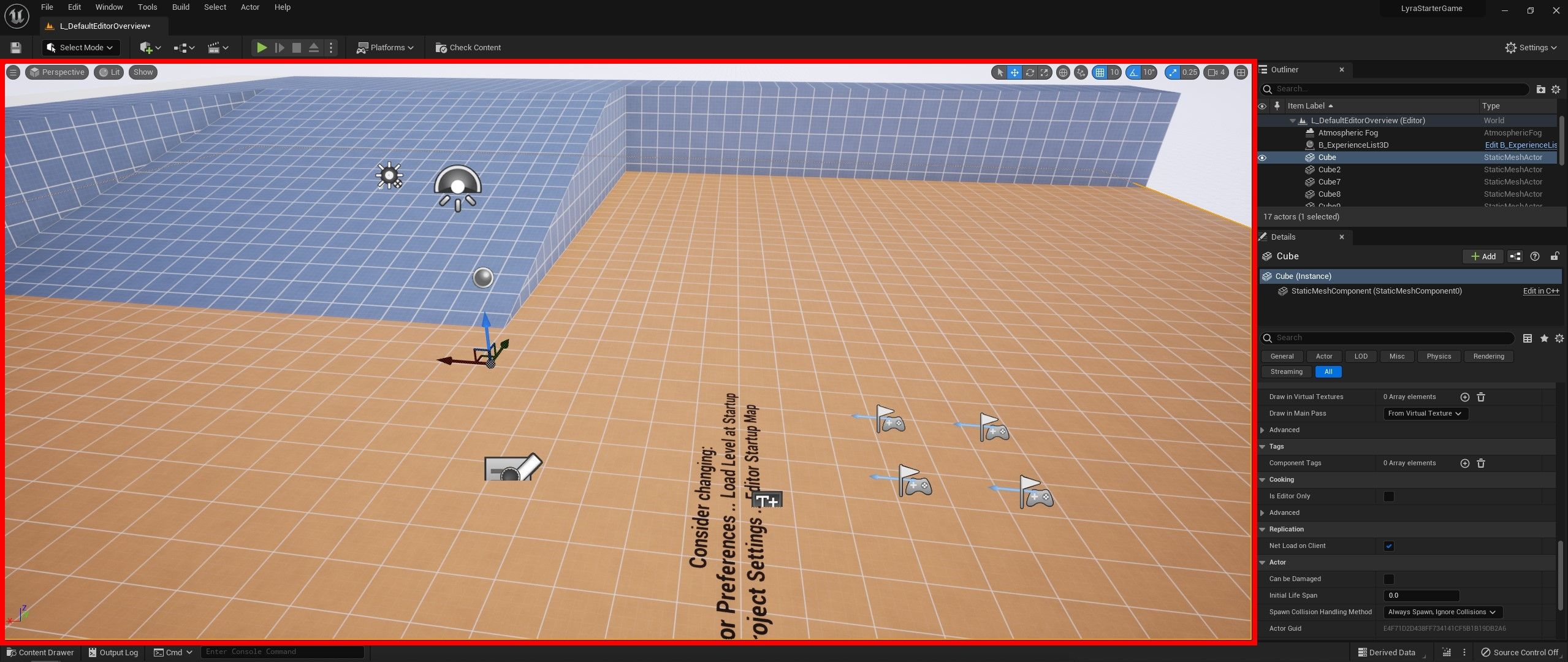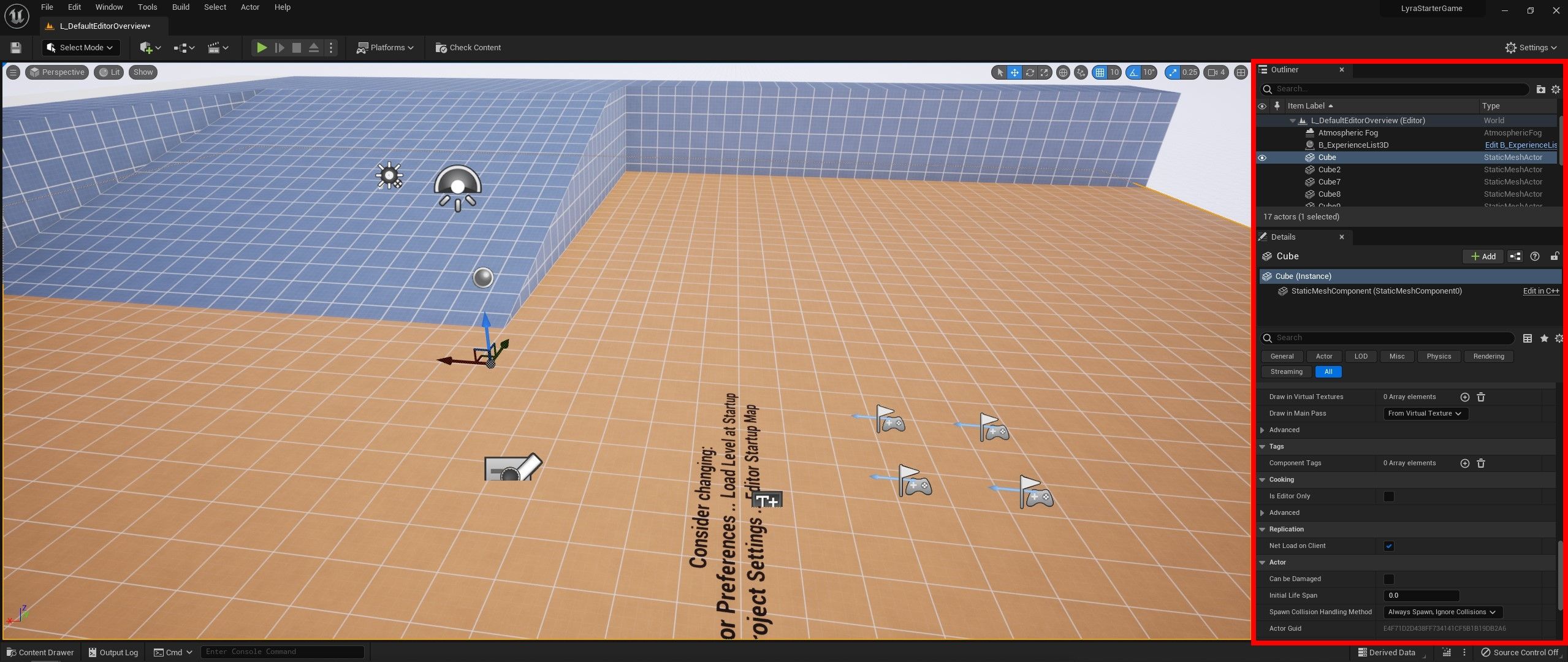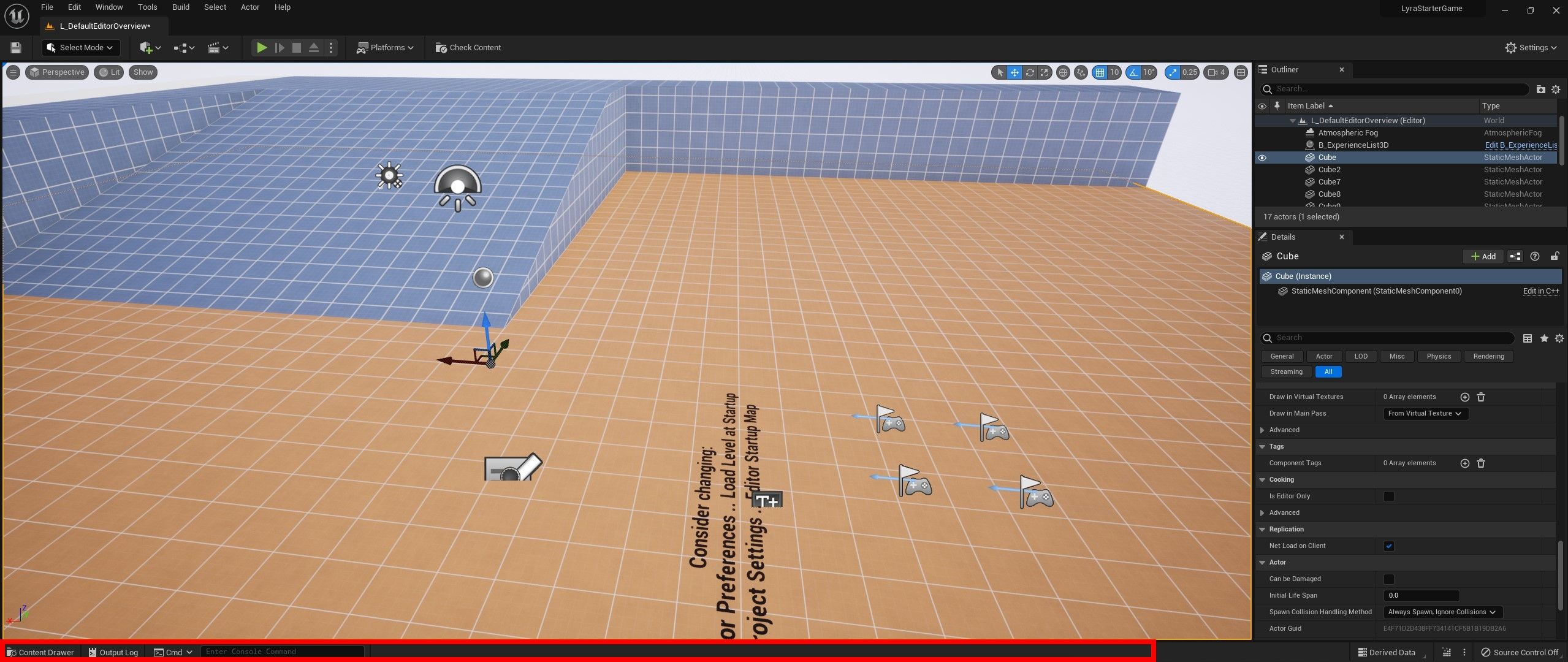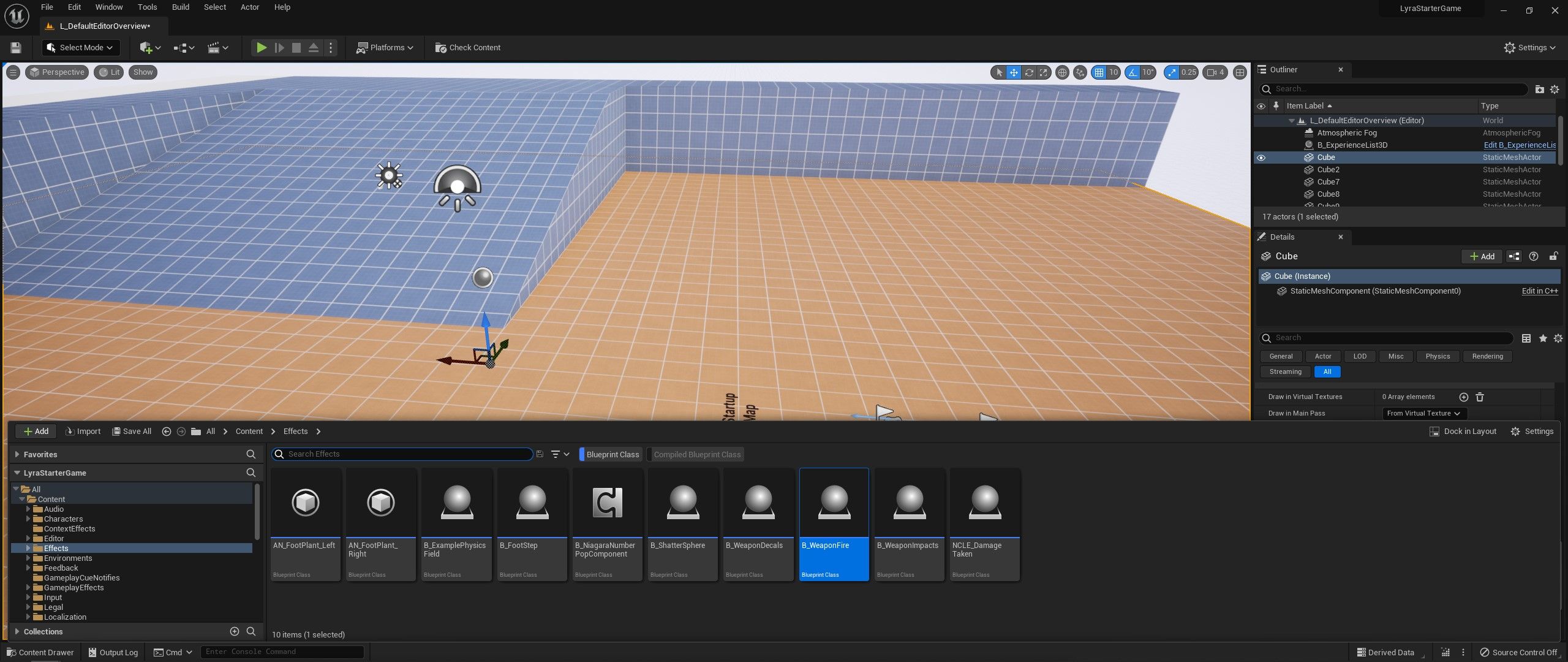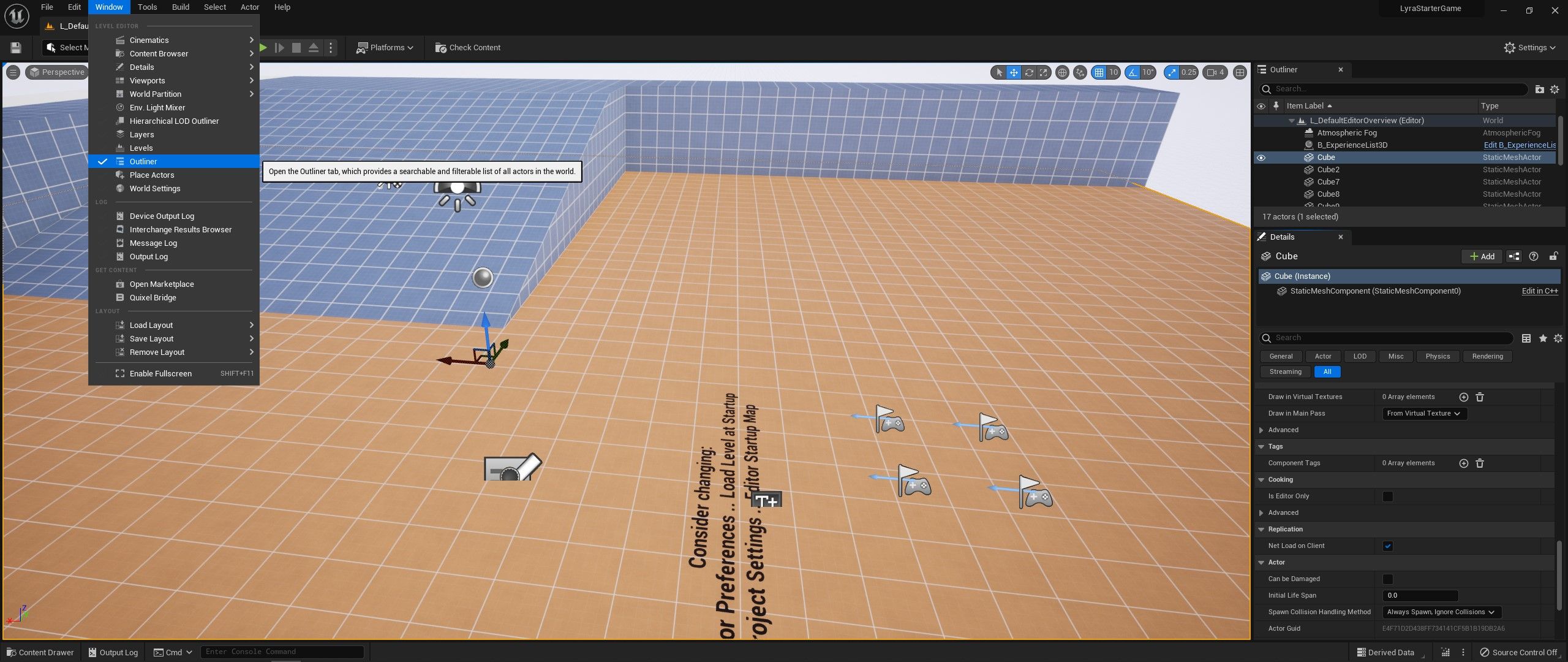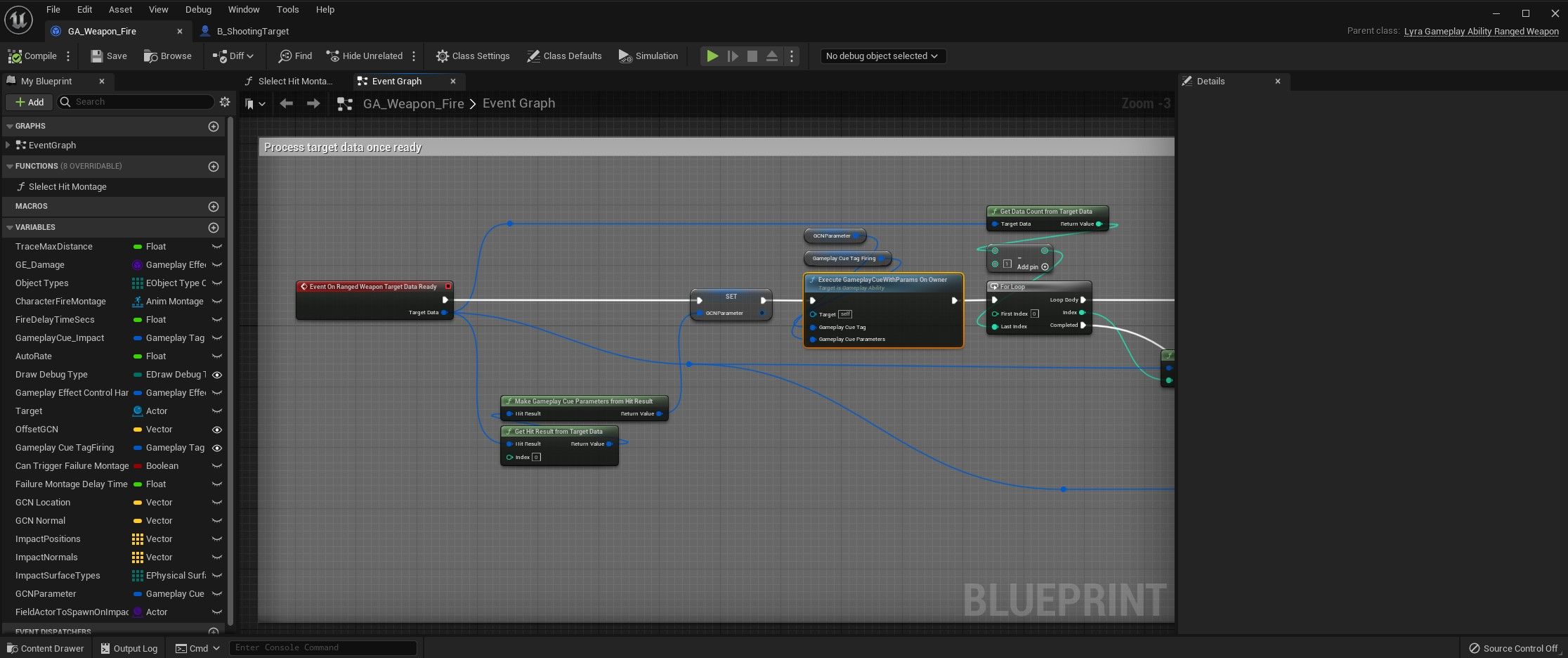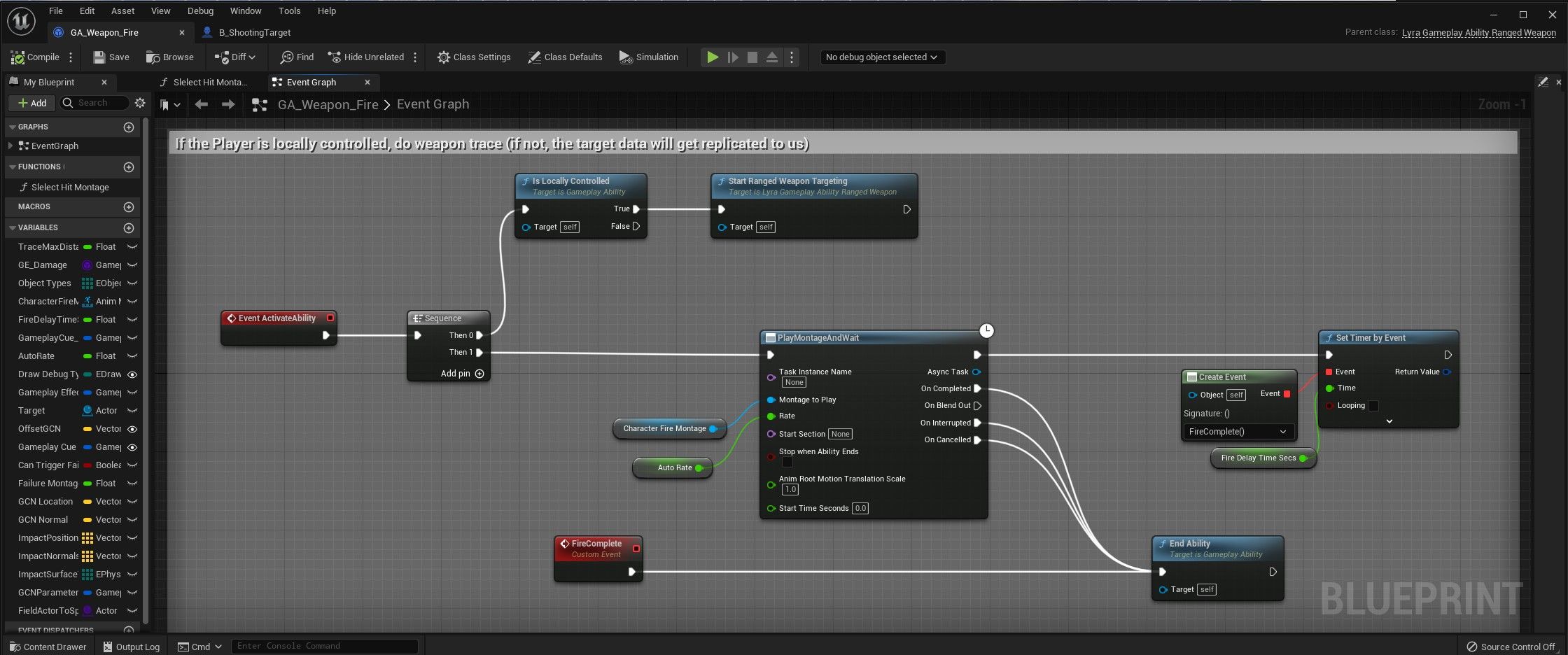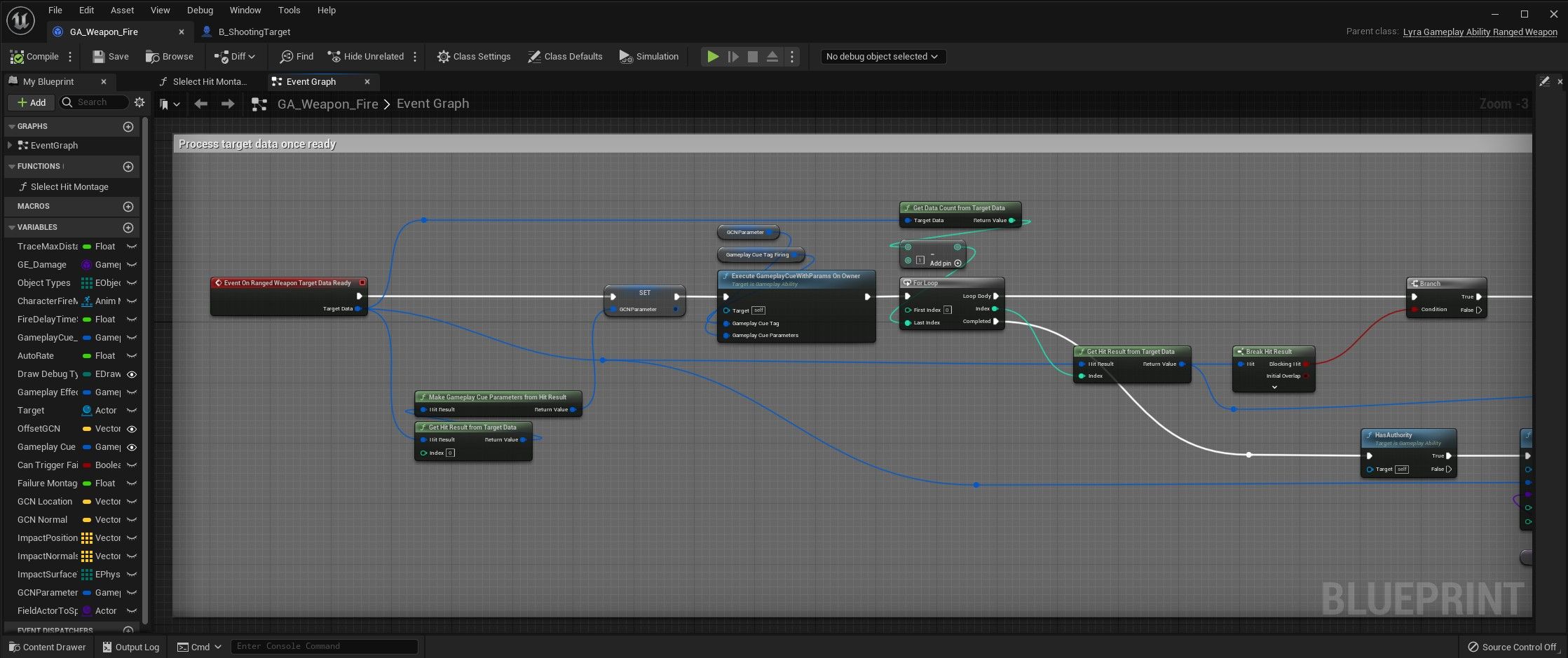Unreal Engine has been a staple in the world of game development for more than two decades. Known for stunning graphics, easy development tools, and regular updates, Unreal is a wise choice for any developer.
But how do you get started with making your first game in Unreal?
About Unreal Engine
Unreal Engine is a 3D game development engine by Epic Games, the folks behind Fortnite, that debuted in 1998. The tool then grew to become a full game development suite. It offers programming, animation, and a host of other competitive features. The new version of the engine launched in 2022, improving Unreal Engine’s features while also making it more accessible to developers.
Is Unreal Engine Good for Beginners?
Unreal Engine 5 comes with a range of features aimed at those starting out in game development. You can develop your first game without any code thanks to Unreal’s Visual Scripting features. And you can rely on the detailed documentation available for the engine to kickstart your learning.
Can You Sell Games Made With Unreal Engine?
You can sell the games you make with Unreal Engine under any of the company’s licensing options. It’s important to read your own Unreal Engine EULA when you download the software. Epic allows sales of games made with Unreal and generally only takes royalties when your revenue is more than $1 million.
Is Unreal Engine Free?
The basic version of Unreal Engine 5 is free to all users, whether you are a business, hobbyist, or student. Epic Games also offers an Enterprise Program with premium support and a Custom License option for users with specific needs. Every Unreal Engine 5 license comes with the same engine features and learning materials.
Downloading the Epic Games Launcher
You can download Unreal Engine through the same Epic Games Launcher app you use to download games. You need to download the launcher from Epic Games and install it before you can start working with the engine.
Installing & Setting Up Unreal Engine
You can start to install Unreal Engine once you have Epic Games Launcher installed. Open the launcher and click Unreal Engine on the left side of the window before clicking the Library tab at the top of the window.
Click Install on the latest engine version in the Engine Versions section. Choose the file path you would like for your Unreal Engine 5 installation and click Install.
It will take some time for the installation to complete, giving you the chance to start learning about Unreal before you use it.
How to Make a Game in Unreal Engine for Beginners
Epic Games is kind enough to provide sample games to new developers looking to learn how to make games with Unreal Engine. The Lyra sample game is an excellent place to start. Head to the Samples tab in the Epic Games Launcher, select Lyra Starter Game, and click the Free button. This will open a set of terms for you to accept.
Click Create Project and choose the file path you would like for your starter game, then click Create. Wait for the starter game to download before proceeding to the next step.
Now that you have Lyra downloaded, you can start working in Unreal. Launch Unreal Engine from the Epic Games Launcher and Browse for the Lyra project files you saved before opening the development tools.
Exploring the Unreal Engine UI
Everyone will see the same UI layout in Unreal Engine when it loads for the first time. Unreal Engine 5 simplified and improved the general layout in the software, but you can change it as much as you like to suit your own needs.
As you can see from the screenshot above, the main thing on screen in Unreal Engine is the Visual Editor pane. Here you can see the scene you are working on, along with all the objects and other instances within it. Much like tools such as Blender, you can choose from different editing modes within the visual editor.
There are two separate panes on the right-hand side of the screen: the Outliner and Details sections. The Outliner is a text-based hierarchy of the objects within the current level. This gives you access to invisible objects, parent-child relationships, and more. Beneath this is the Details section, showing the properties of the object you have selected.
Unreal Engine Content Drawer, Output Log, and Cmd
Three crucial tools live at the bottom of the Unreal Engine screen. The Content Drawer is home to all the assets used in your game and the Output Log provides information when you debug your game. The Cmd tool allows you to issue commands to your game.
For now, the Content Drawer is the most important part of the UI to focus on. Click Content Drawer to open the content manager, and you’ll see all the files that make the Lyra sample game. You can search and filter the files to make it easier to find what you are looking for.
As you can see from the Lyra example, taking care with file management is always important when you’re working with the Content Drawer.
Adding to Your Unreal Engine UI
As mentioned, you can customize the Unreal Engine UI to meet your needs. Go to Window at the top of the screen to see the list of extra UI elements that you can use. Hovering over each of the panel types will give you a brief description of what you are looking at.
Programming in Unreal Engine
Getting started with programming in Unreal Engine is similar to getting started with Unity. Both tools offer comprehensive options to give you control over your code while minimizing how much you have to write for yourself.
What Programming Languages Work With Unreal Engine?
Unreal Engine uses C++ as its main programing language, with a compiler designed to work with it. Alongside C++, Unreal developers can use the Blueprint Visual Scripting system to create actions and events without having to use real code.
Coding With C++ in Unreal Engine
You can add new C++ classes to your project at any time by going to File and then clicking New C++ Class. From here, the code you write will be like any other project; you can even use tools like Visual Studio to help with your coding in Unreal Engine. You can use the official Unreal Engine 5 Documentation to get you started.
Blueprint Visual Scripting in Unreal Engine 5
Blueprint Visual Scripting is Unreal Engine 5’s answer to block coding and other visual programming methods. Blueprint is a powerful tool that enables you to build games without a single line of code. Lyra, for example, is a game made entirely with visual scripting.
To see an example of Unreal’s visual scripting, take a look at the GA_Weapon_Fire file found under All > Weapons within the content drawer. This file controls weapon fire in Lyra and looks quite daunting when you first open it, but it isn’t too hard to get to grips with.
This Blueprint file has four different sections. The first of these sections performs a weapon trace when the player first hits the fire button. This checks to see if the player is locally controlled, followed by playing animations and controlling the weapon’s rate of fire. The player cannot fire their weapon if they are dead.
Next, the Blueprint visual script processes the target data for the shot performed by the player. This ensures that hits do damage and add effects to players, while also making sure that shots that are off-target don’t do anything to them.
As you can see from Unreal’s visual scripting, the programming you do with this system has a strong emphasis on relationships. Each of the code blocks you put in place will need to have lines drawn to other blocks, forming a flow that will quickly feel familiar to programmers. It’s still worth reading the Unreal Engine 5 documentation about scripting, even if you have experience with code.
Getting Started with Unreal Engine 5
Unreal Engine 5 is a large piece of software with plenty for you to learn. The time you put into it will always be well worth it, giving you the chance to make your dream games become a reality.