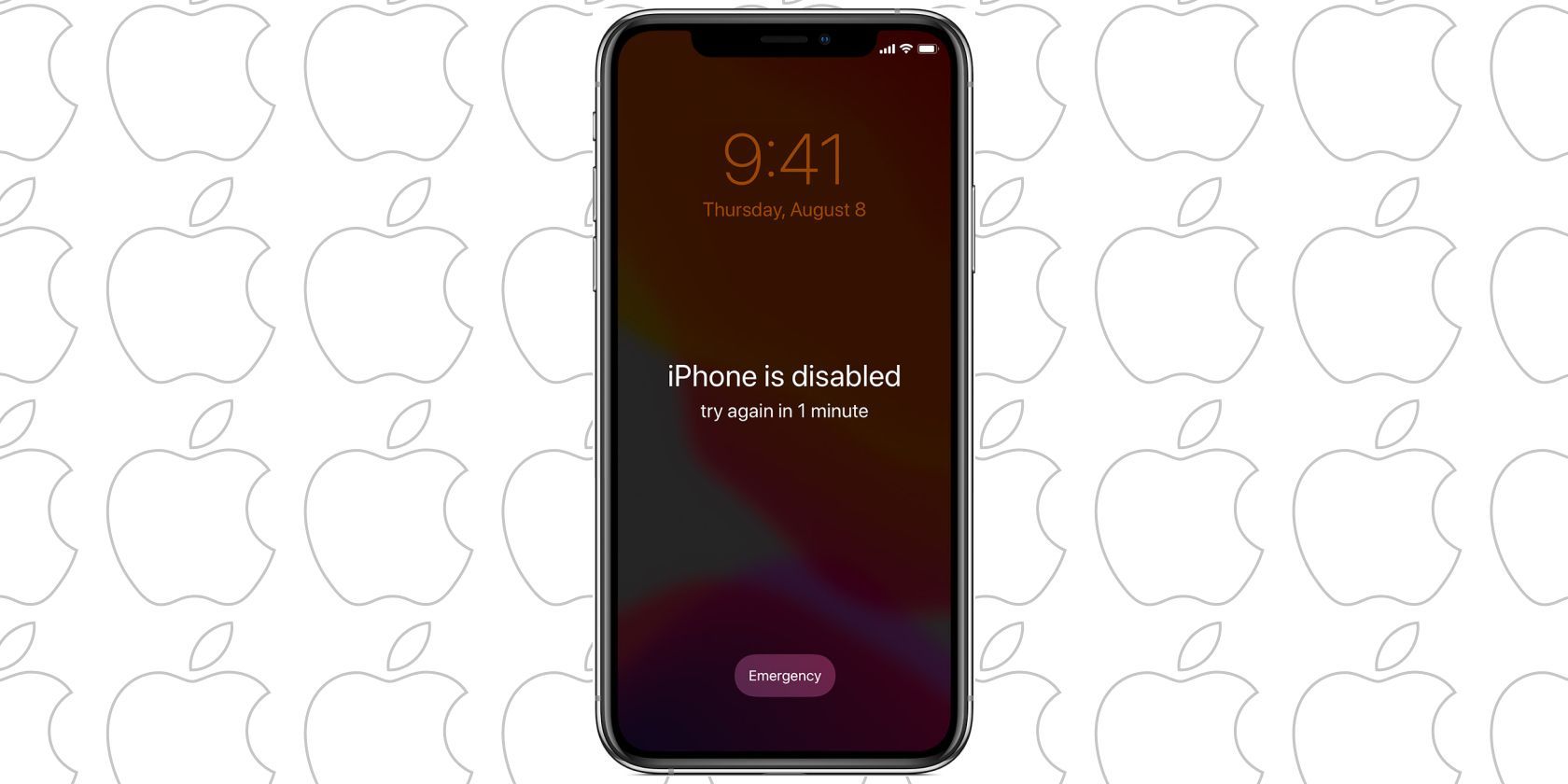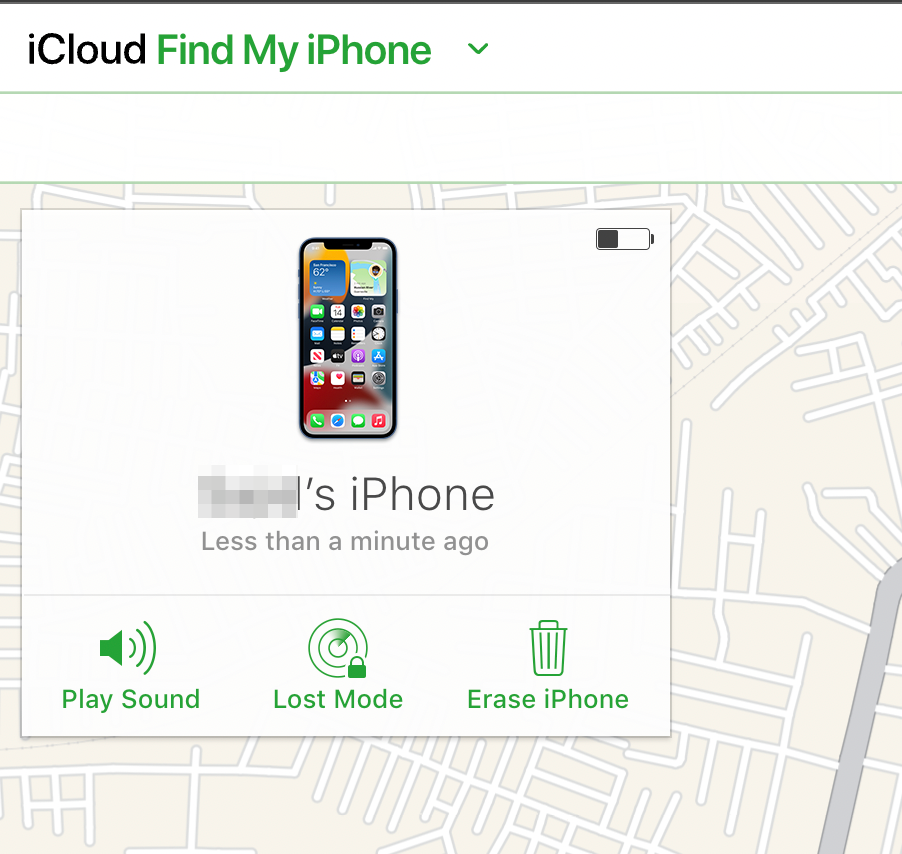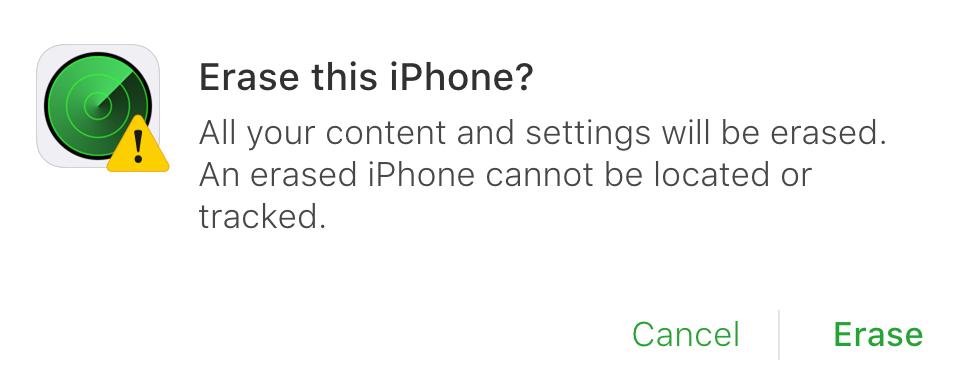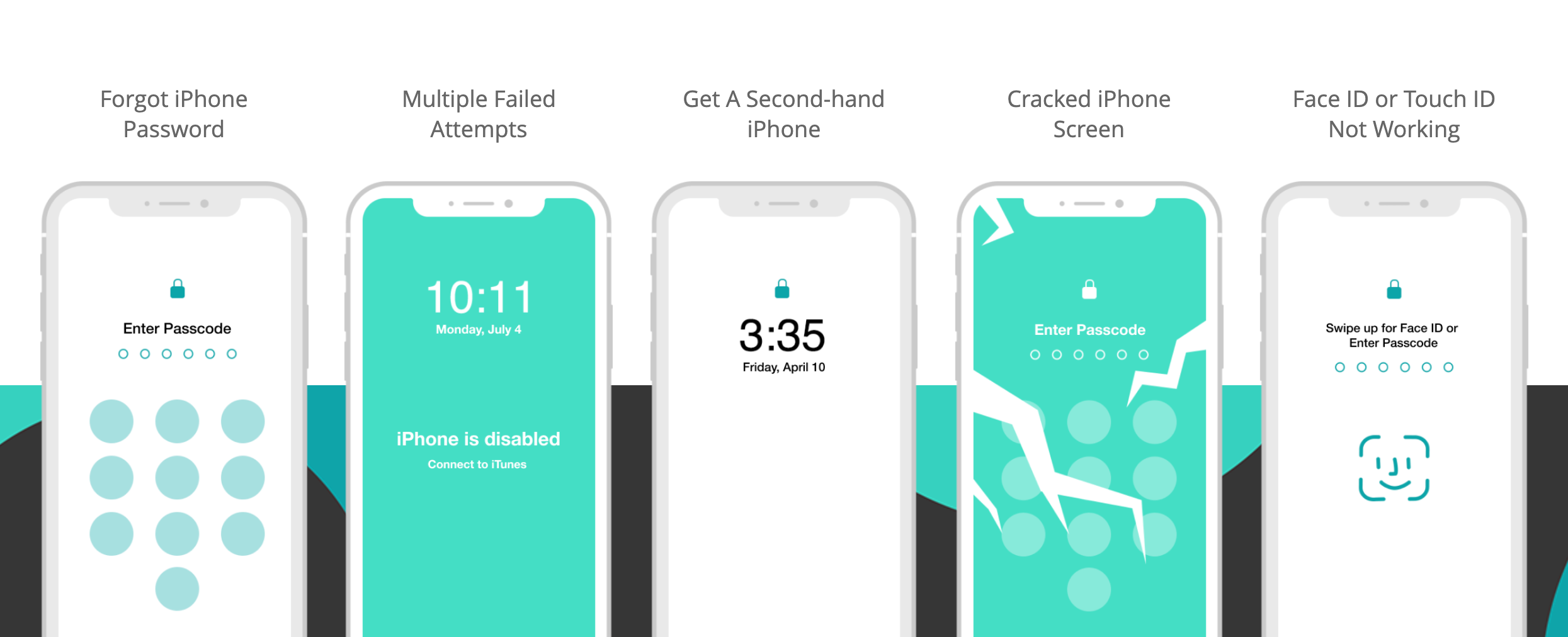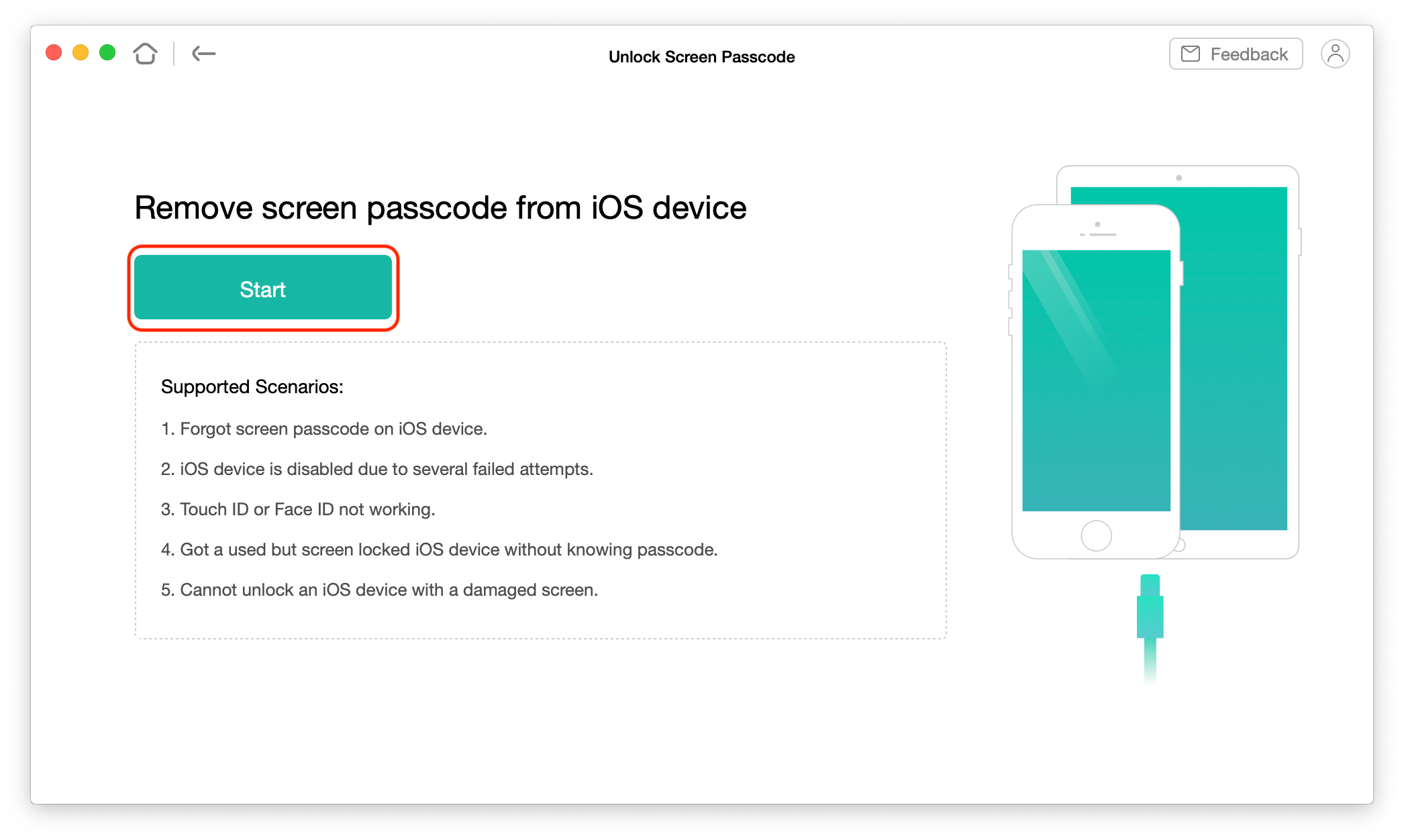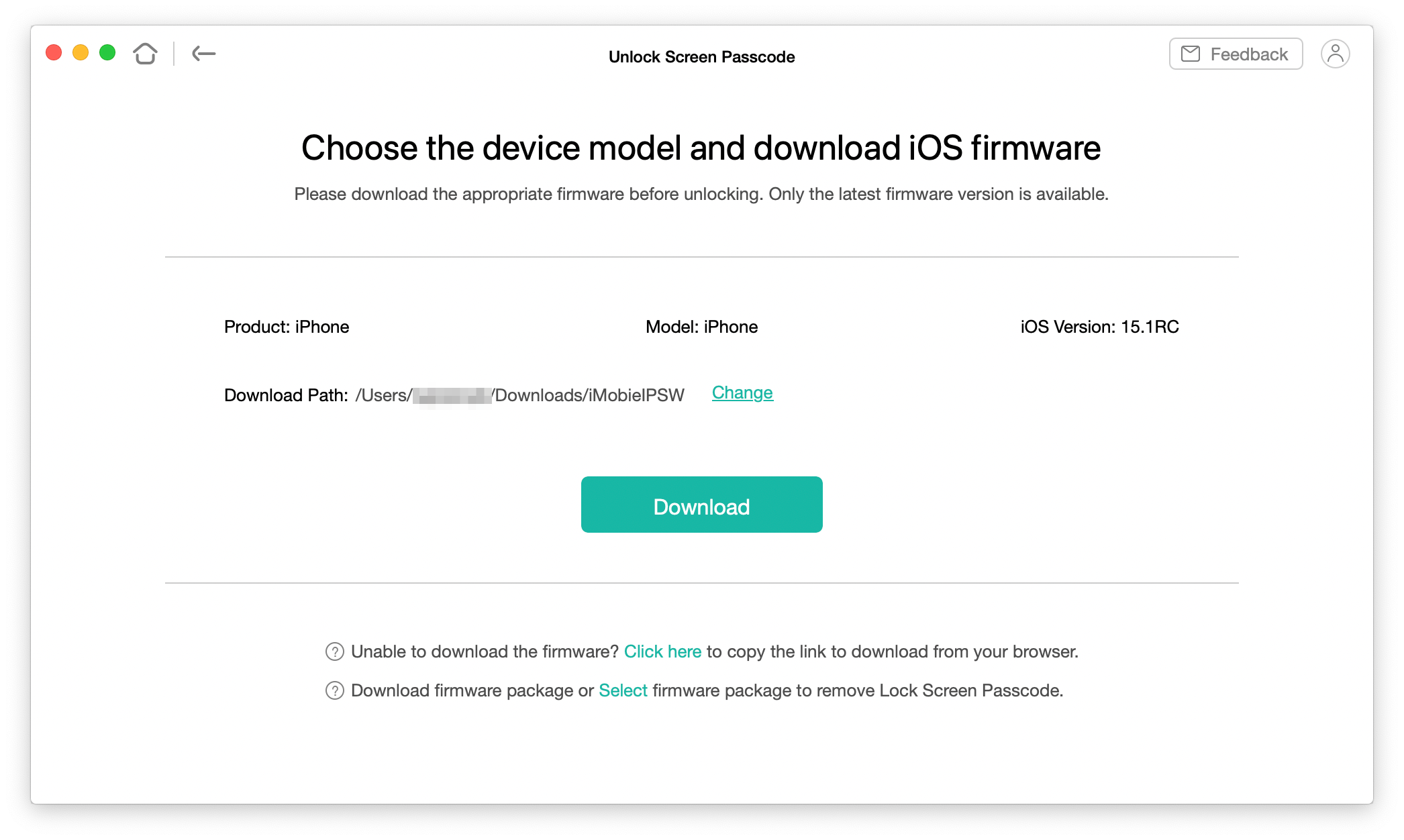Apple offers some of the most secure devices in the world. Since it has the most secure system with Face ID or Touch ID, they might not work in some situations. You could also forget your passcode, which is even more problematic.
If you're stuck in that situation, we'll help you out. In this article, we'll show you how to unlock your iPhone without a passcode.
Unlocking iPhone Without Passcode
You can unlock your iPhone without a passcode using two methods. Let's find out how to do it in different ways.
1. Using Find My iPhone
You can use the official Find My app on your iPhone or visit the iCloud page to proceed with the process.
- Open Find My iPhone page from any browser on any other device.
- Enter Apple ID and Password when prompted. You'll see the location of your iPhone.
-
Click on the iPhone you want to unlock.
- Select the Erase iPhone option.
-
You'll see a warning prompting that your iPhone data will be erased. If you are okay with this, click on the Erase option.
It's worth noting that all of this comes at a cost. If your iPhone doesn't have an active internet connection, you will not be able to unlock it without a passcode. Find My iPhone should also be enabled to unlock your phone. Lastly, the locked iPhone needs an Apple account logged in and its password.
To overcome these issues that you face when using Apple's Find My iPhone, you can use the AnyUnlock app.
2. Using AnyUnlock
AnyUnlock is the perfect solution when it comes to unlocking the iPhone without a passcode. It doesn't matter if it is a 4-digit/6-digit numeric passcode, Touch ID, Face ID, or anything for that matter. Moreover, AnyUnlock has a higher success rate when it comes to unlocking locked iPhones, given that they run iOS 7 and later versions.
AnyUnlock has no restrictions like Find My iPhone. So, you won't have trouble unlocking your iPhone without passcode. Here's how you can use AnyUnlock to unlock your iPhone without a passcode.
- Download and install AnyUnlock on your computer running Windows or macOS.
-
From the list of options, select the Unlock Screen Passcode option.
-
Connect your iPhone to your computer via the charging cable, and click on the Start button in AnyUnlock.
-
AnyUnlock will detect the connected device, and download its respective firmware. It might take some time depending on your internet speed.
- Once the download is done, you'll see the “Download Complete” message. Click on the Unlock button to continue with the process.
- You'll see a progress bar that shows how the removal of the passcode is coming along.
- Once done, your iPhone will unlock without a passcode, and AnyUnlock will remove the previous passcode.
However, it's important to remember that unlocking your iPhone with AnyUnlock will also erase all its data and settings. This is why it would be best if you could make a backup on your computer.
Unlock Your iPhone With Ease
There are several reasons why you might be locked out of your iPhone. However, iPhones are built with security in mind. So, you can use these two methods to unlock your iPhone if you forget your passcode.
Make sure to take a backup of your iPhone data, since using any of these methods will erase everything. AnyUnlock is the way to go since it has a higher success rate.