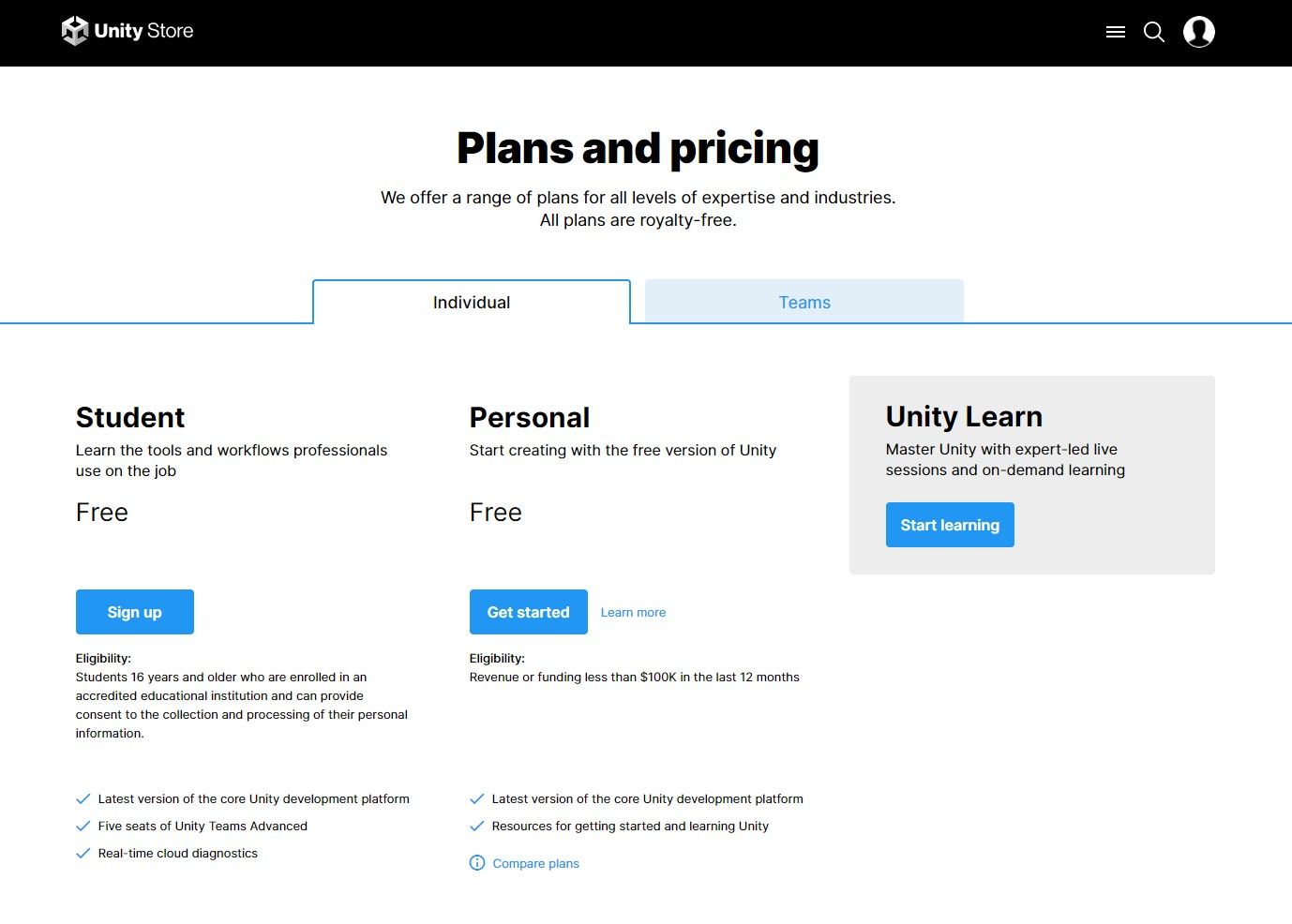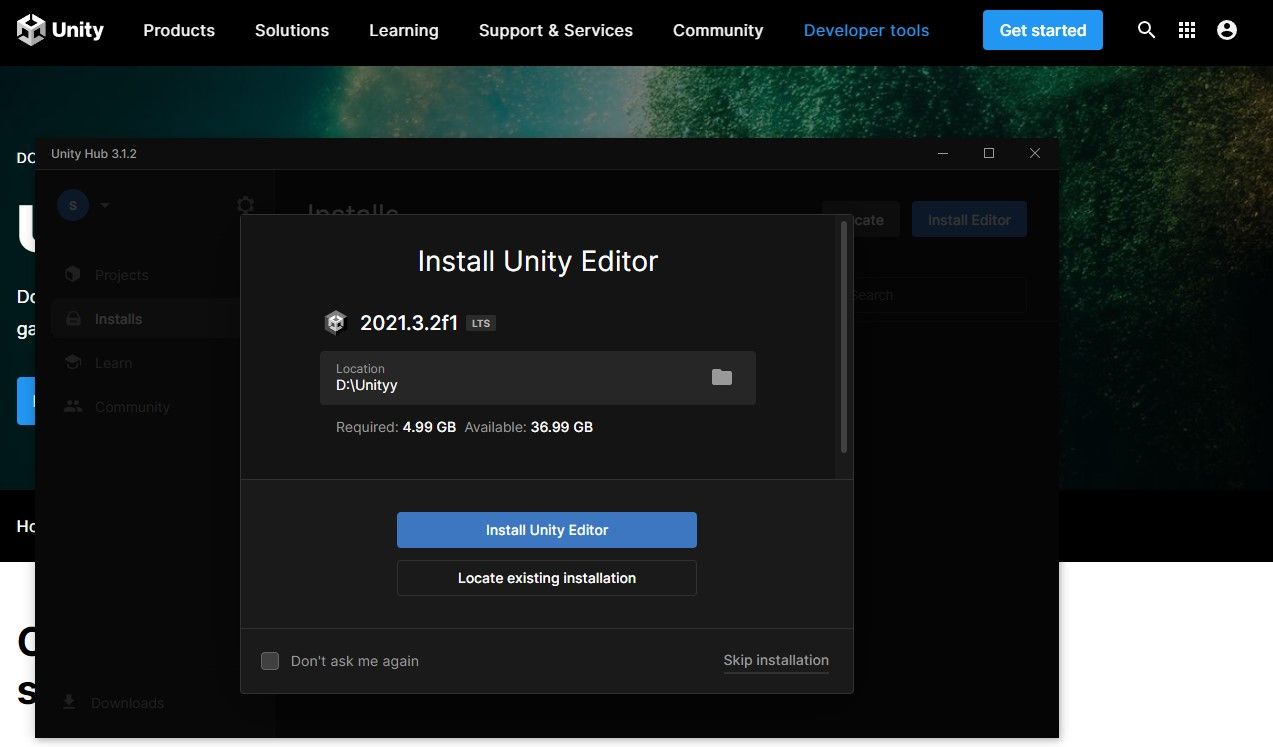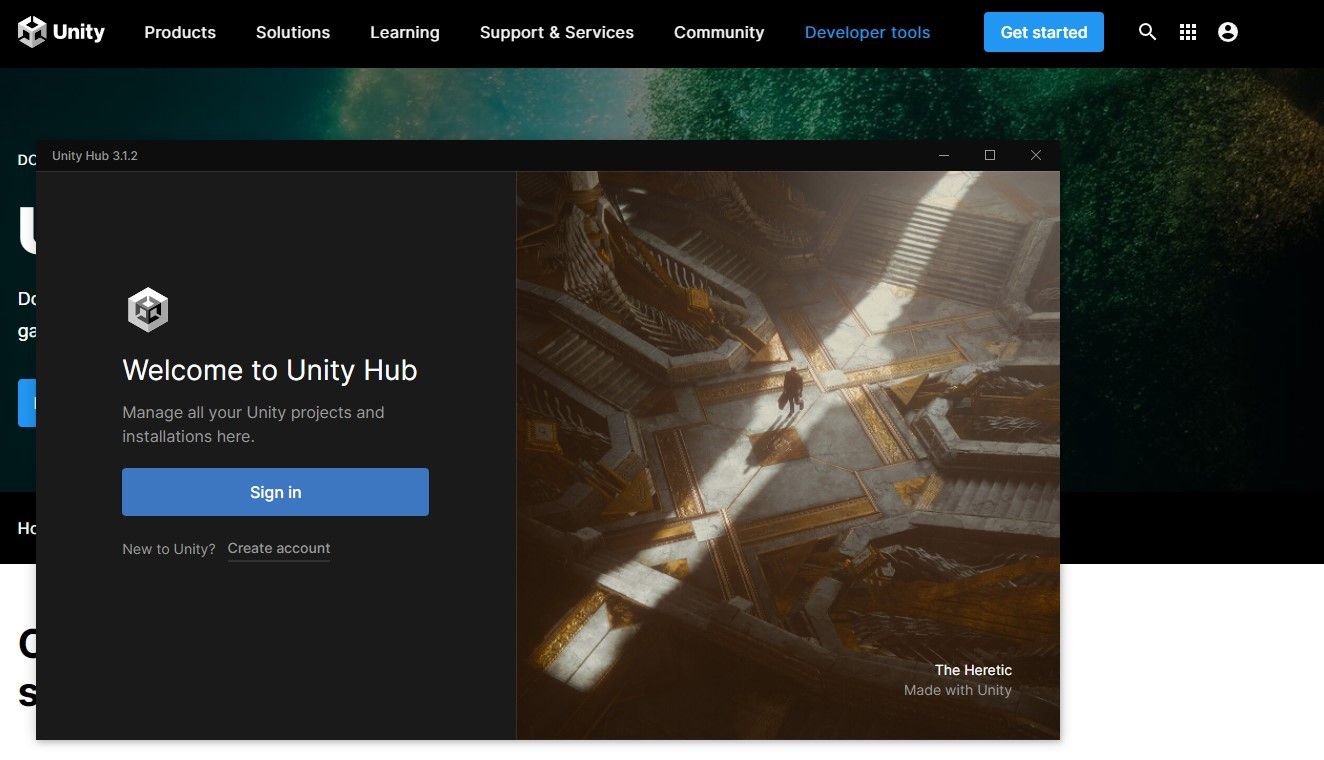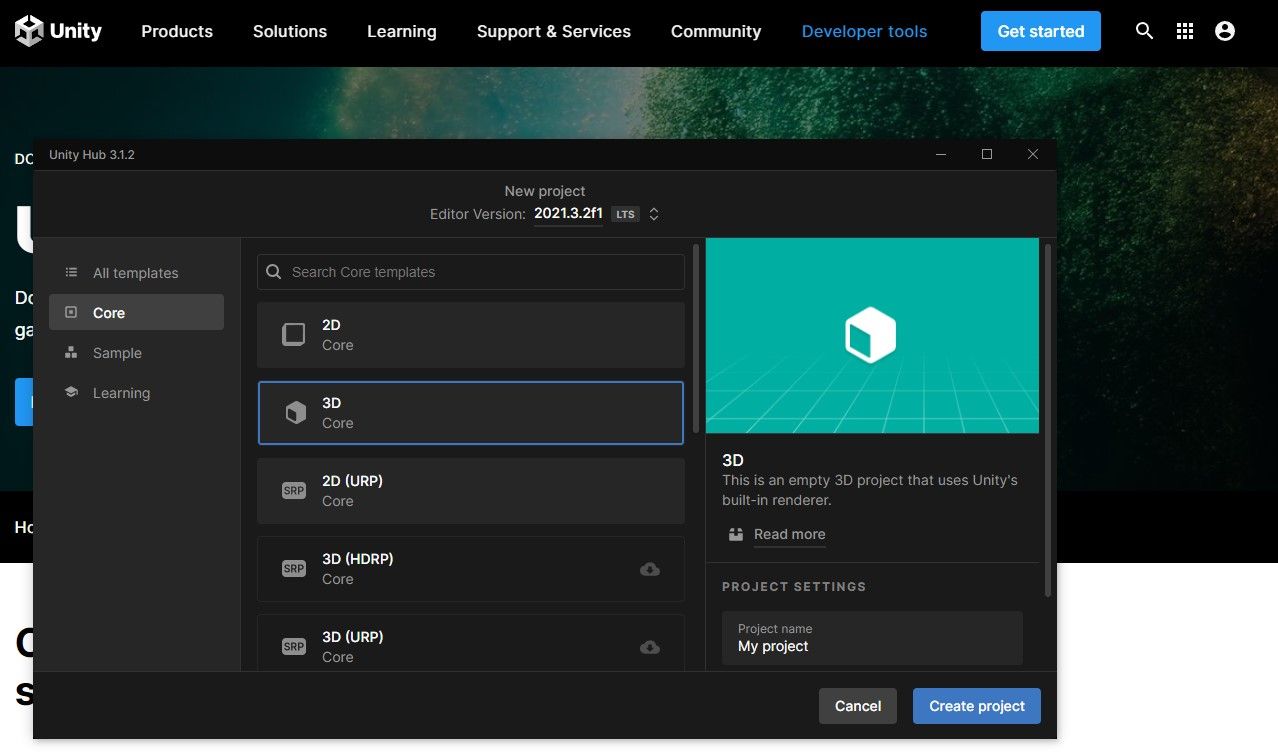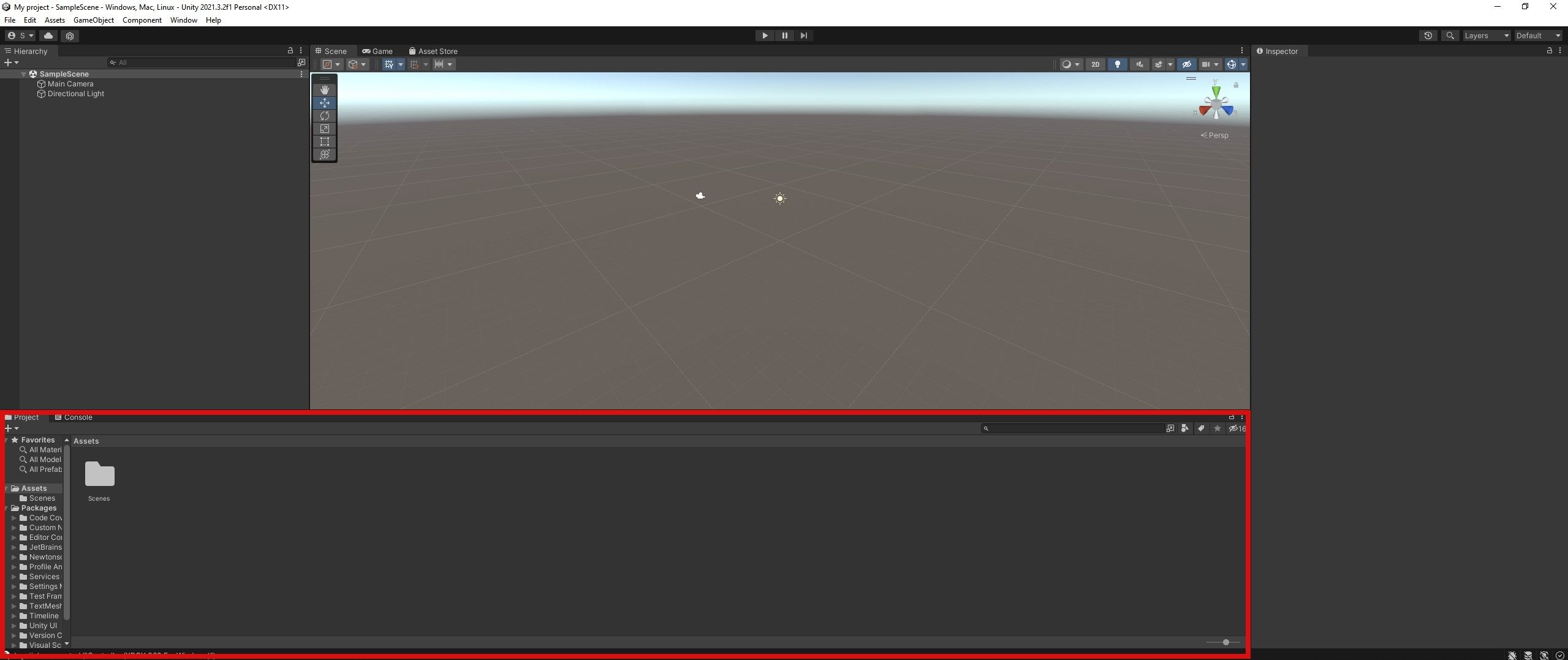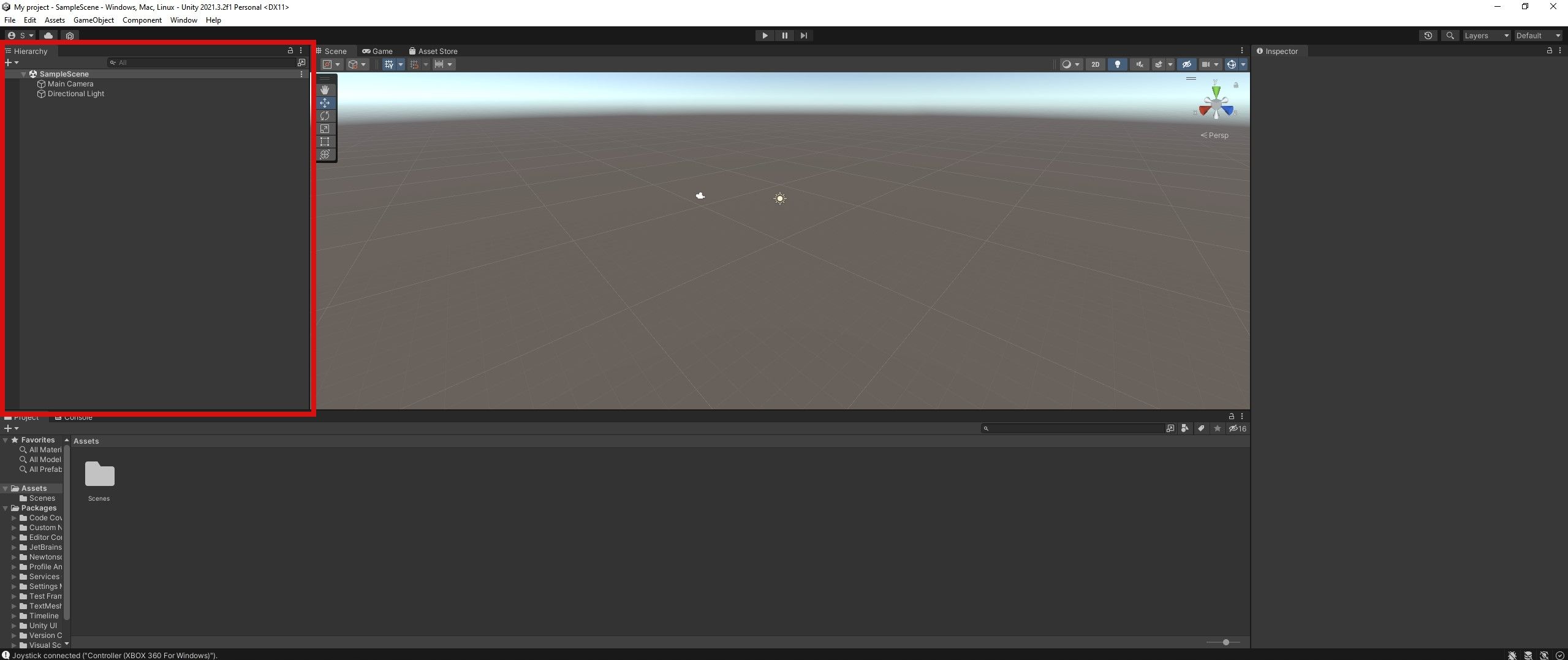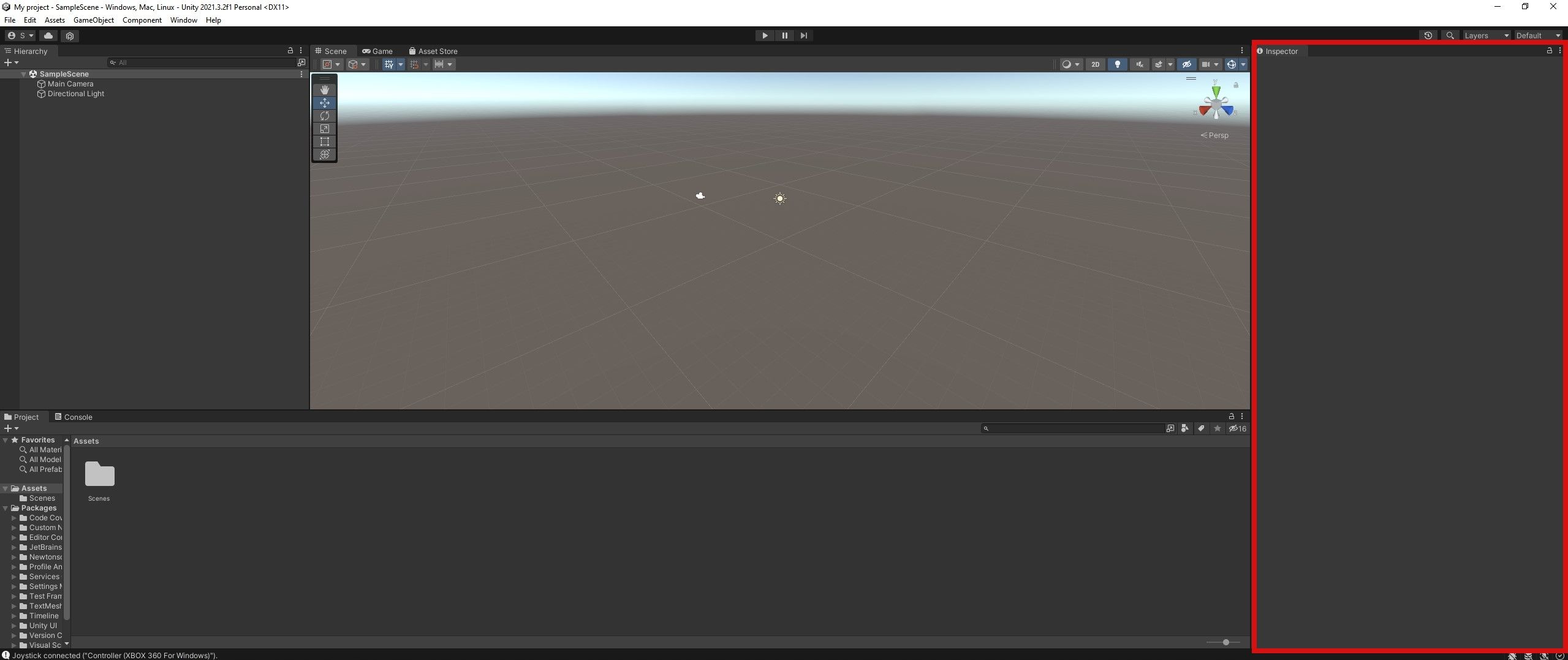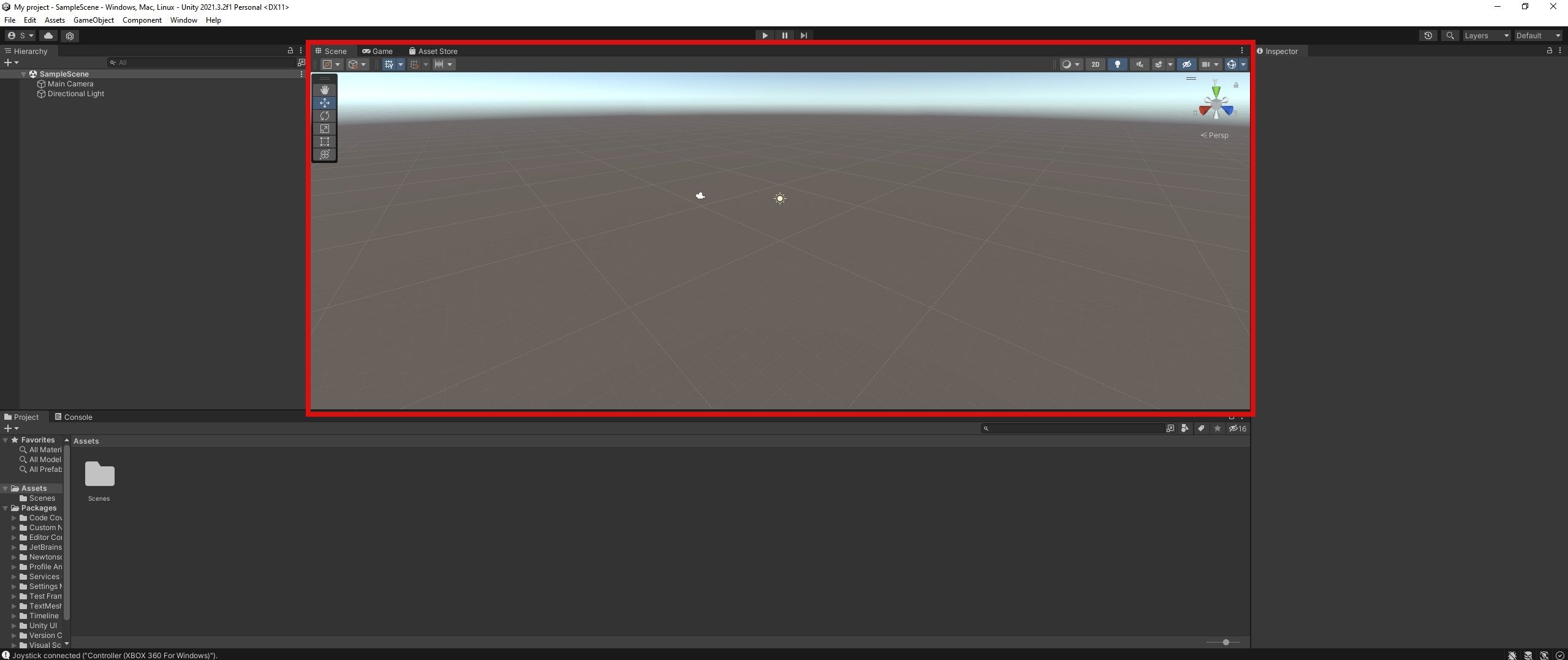Swallowing up as much as 50% of the game engine market, most gamers and game developers have heard of Unity. Used for indie titles and triple-As alike, this engine has enjoyed global popularity since its 2005 launch.
Unity’s success is thanks to its shallow learning curve and the wealth of resources supporting it. But how should you get started with your first Unity project?
Programming in the Unity Game Engine
Programming is an essential feature of any game engine. Unity supports several development languages, including three main ones, each of which has its own benefits.
Which Programming Languages Work in Unity?
- C#
- External .NET DLLs (C++, C, etc.)
- Unity Visual Scripting
Unity used to also support Boo and UnityScript (based on JavaScript), but these options are not available in later releases.
Native C# Support
C# is Unity's predominant supported language, and this is what most developers use while working with the engine. C# is a high-level programming language that is easy to learn compared to options like C++.
External .NET DLL Support
Dynamic link libraries (DLLs) are files that contain pre-compiled code. Unity supports DLLs written in .NET languages that it can't compile itself, including C++ and C.
Also known as managed plug-ins within Unity, external DLL files make it possible to create game features that wouldn't work with C#. They also make it much easier for developers to share code without providing the source.
Unity Visual Scripting
Visual scripting has taken the programming world by storm in recent years. Unity visual scripting is an in-depth example of this sort of system, providing developers with tremendous power.
Unity's visual scripting system enables game makers to create their work without having to write code.
Downloading and Installing Unity for Game Making
Designed with convenience in mind, you can download and install Unity in a matter of minutes. Just head over to the Unity store and follow the steps below to start making your first game.
How Much Does Unity Cost?
Unity's pricing scheme is one of its most popular features. Unless you are working as a team with Unity, you can probably get your hands on the software for free.
- Students: Students can use Unity Teams Advanced for free with proof of their eligible studies.
- Personal: Individuals with less than $100k in funding or revenue in the last 12 months can use Unity for free.
- Teams: Larger teams and companies with high revenue will need to pay to use Unity.
Downloading the Unity Game Engine
Once you've picked the Unity price plan you're going with, the site will redirect you to a page where you can download Unity. The Unity Game Engine is available for Windows, macOS, and Linux. Make sure that the download button matches your OS before hitting it.
This will download the Unity Hub installer.
Installing Unity
Now that you have the Unity Hub installer, you can begin the main installation process. You will need to read and accept the terms and conditions, followed by choosing an install location for Unity.
Next, you need to launch the Unity Hub application and log in. You can choose to either sign in or create a new account at this stage.
Once you're signed in, it's finally time to install the Unity Editor. Choose the correct file location for Unity and click the install button, accepting any admin prompts you see.
It will take some time to install Unity, but this gives you the chance to explore Unity's UI in the section below.
Creating a New Unity Project
Finally, it's time to create the project that you will be using with Unity. Navigate to the Projects section in Unity Hub and select New Project. You can choose from a range of templates on the next page, but we've stuck to the Core section to keep our project simple. You can choose a project name and file location before creating the project.
You will need to wait for Unity to load your new project before the Unity Editor opens for you to get started.
Exploring Unity’s Game Development UI
Launch the project you have created to open the Unity Editor. This will open a window that looks daunting at first, but we've broken down each element of the UI below to make it easier for you. These elements are movable, but we have used their default locations to make it easier to find them.
The Unity Project and Console Tabs
Found at the bottom of the window, the Unity Project and Console tabs are two of the most important features of the engine.
The Project tab is a file explorer that contains all the files used for your game. You can create your own files and folders, along with bringing external files into your project. It's always worth taking the time to create a smart file structure for your game.
The Console tab acts like the console found in most IDEs. Acting as a debugger tool, the console provides errors and warnings when code is running, helping with troubleshooting.
The Unity Hierarchy Tab
The Unity Hierarchy tab performs that same role as hierarchies in tools like Adobe Photoshop and Illustrator. It is a list containing every object in the current scene, with a format that shows the relationships between objects.
The Unity Inspector
When you select a scene or object in the hierarchy, the Inspector panel shows the components that have been applied to it. This makes it very easy to edit or compare objects without looking at the code. You can even change variables within your code from the Inspector.
The Unity Scene and Game Tabs
These next two parts of the Unity UI are arguably the most important.
The Scene tab shows a 3D or 2D space filled with the objects in the hierarchy. You can select objects directly from the scene, performing transforms without relying on the inspector.
The Game tab is different. This tab only becomes active when you compile and run your game, acting as a way to play your game in real-time without compiling it fully.
Adding Other Elements to Your Unity UI
Alongside these basic UI elements, you can add a huge range of extra tabs and panels. By clicking the Window menu option, you can select from a range of rendering, animation, and other tools to help with your development project.
Getting Inspiration and Support With Unity
The community surrounding Unity is the largest of any game engine. Experts and hobbyists alike use this software to create games, leading to a wealth of documentation around the web.
The Official Unity Documentation is an excellent place to start. You can find information about just about every Unity feature here, all written with newbies in mind.
Alongside the official docs, Unity also operates a forum for users to help one another. No matter how complicated or simple your question, someone will answer it quickly. This is one of the best things about Unity, making it perfect for new developers.
Game Development With Unity
Unity is a great tool for beginner programmers to learn about making games. With the help of online resources, you can quickly improve your skills and bring your ideas to life. Of course, though, this article will only get you started, and you have to do the rest.