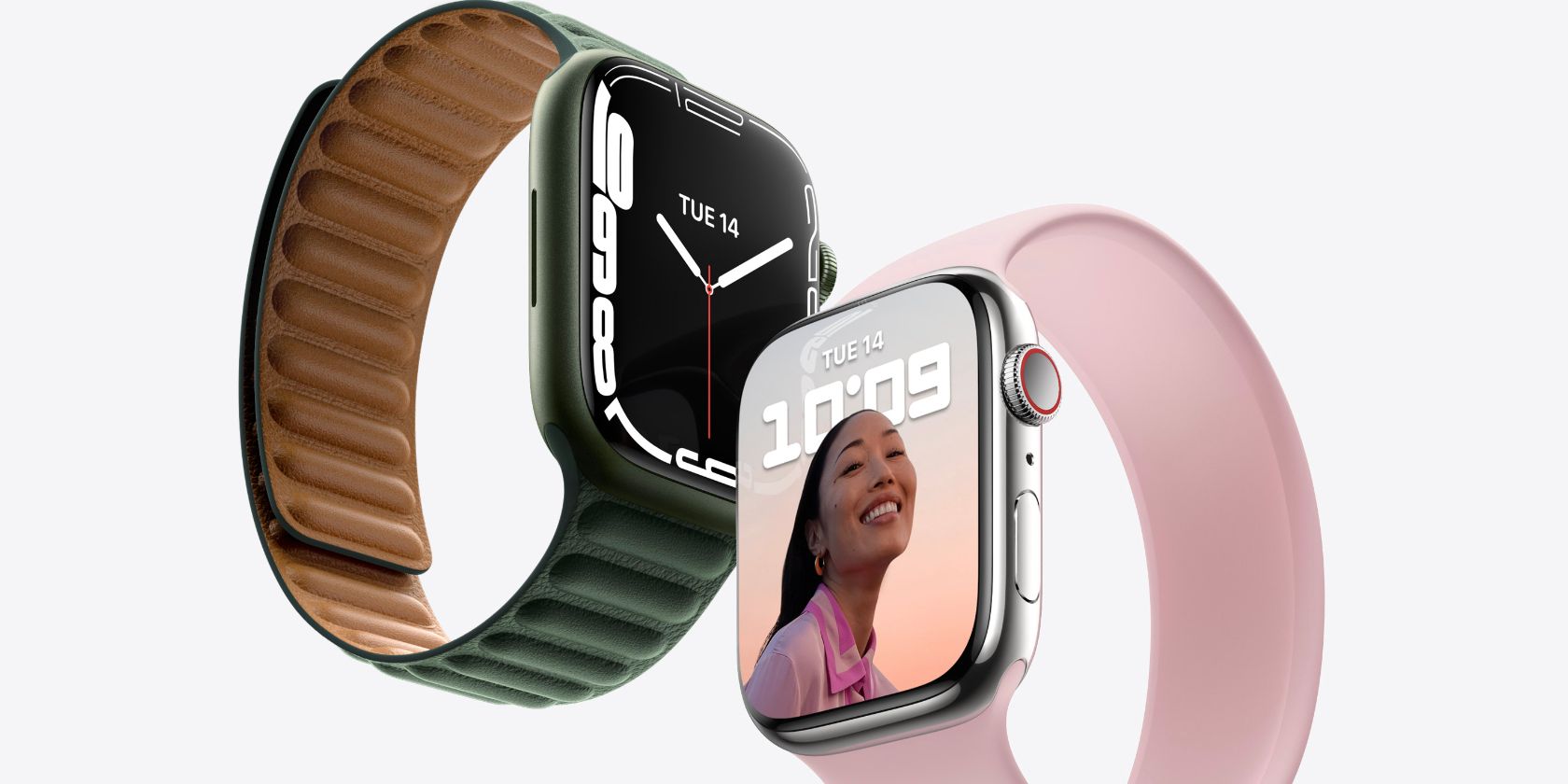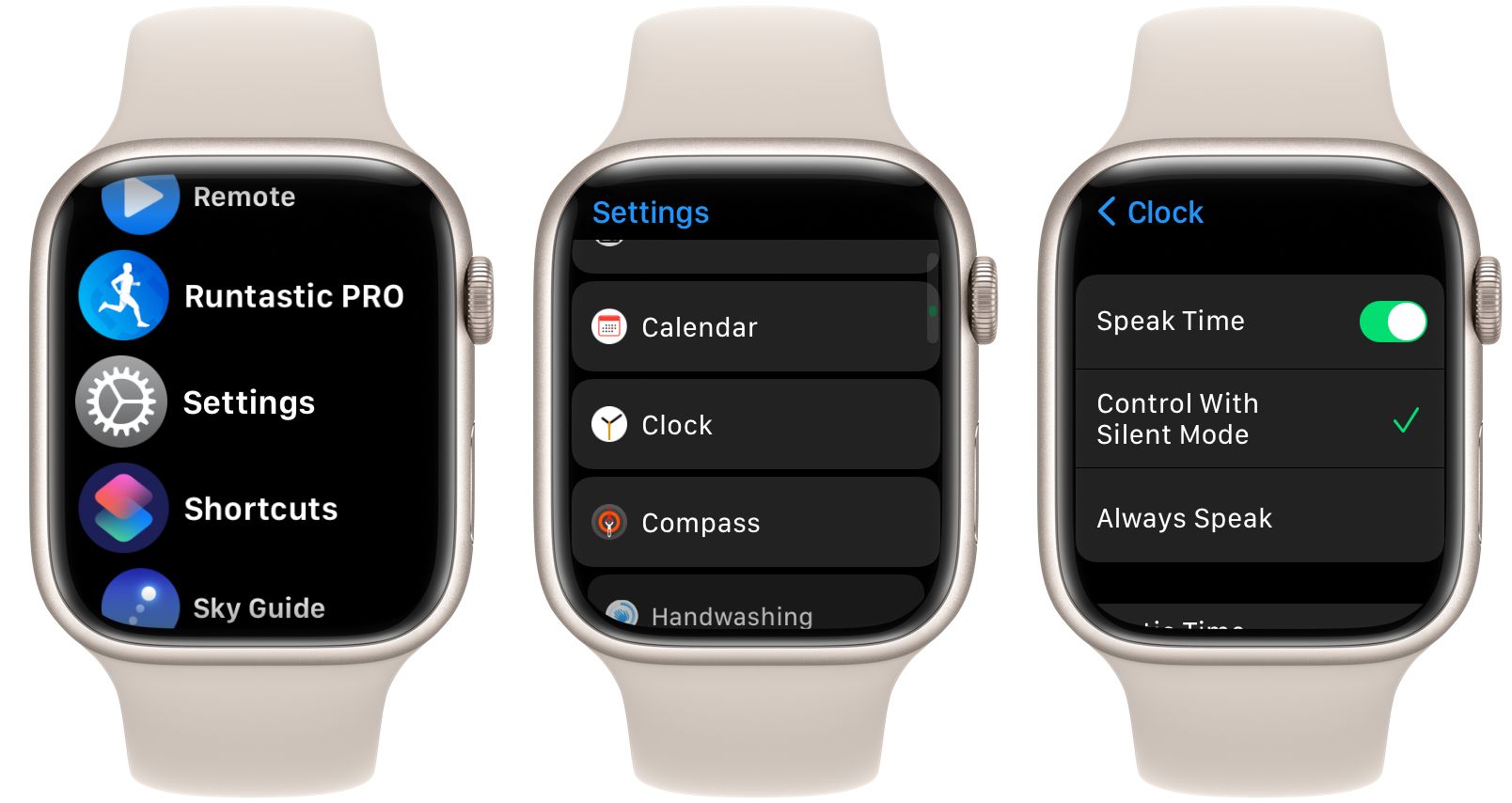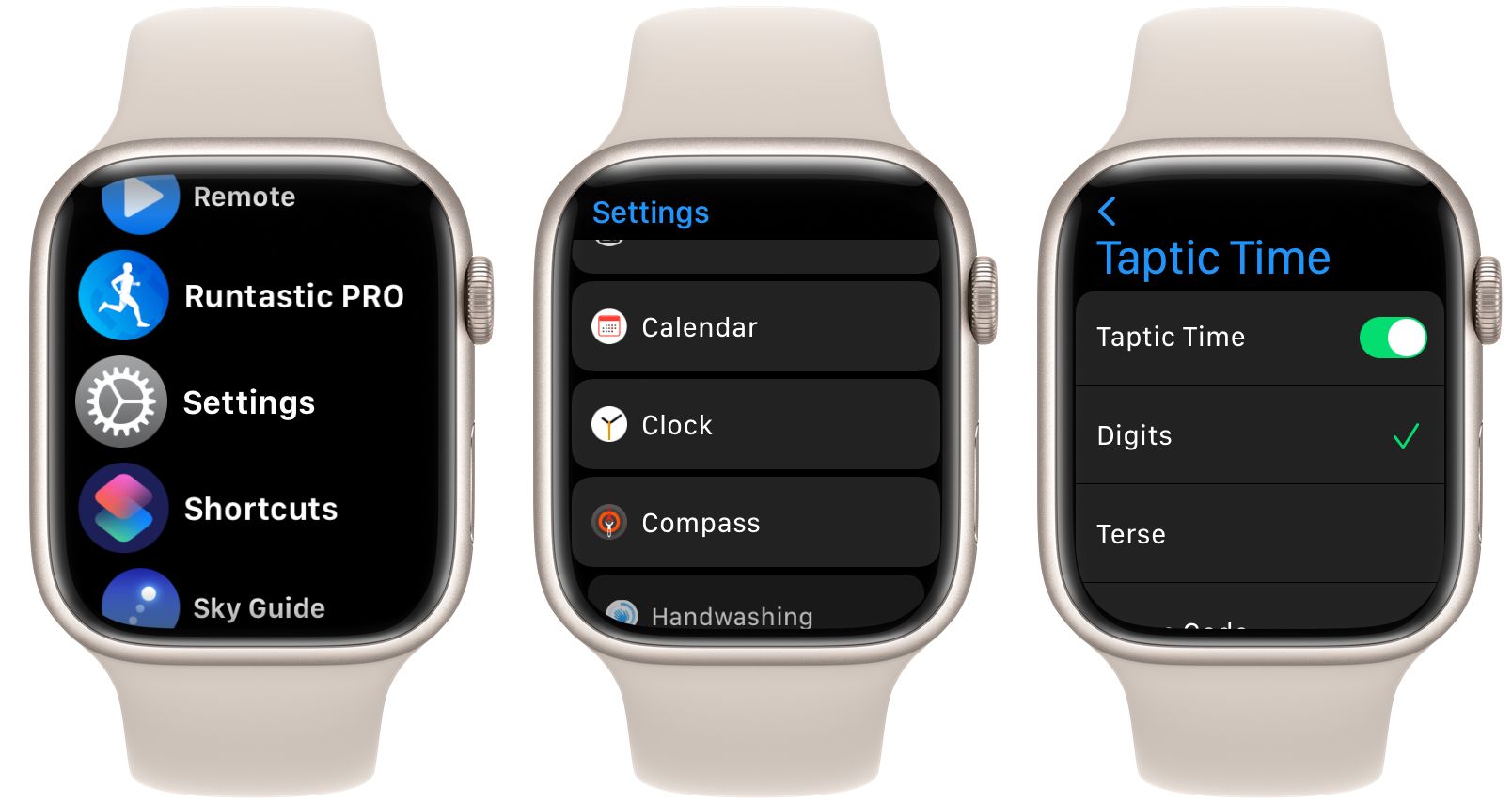The Apple Watch is first and foremost a great way to keep track of the time.
While the device brings communication, fitness tracking, and more to a small screen, the time is always front and center.
But you might not know that there are two unique ways to find out the time on the Apple Watch. We’ll explore how you can hear or feel the time and how to set up both options.
1. Hear the Time on Apple Watch
To activate the ability to hear the time on your Apple Watch go to Settings > Clock on the wearable device. Toggle on Speak Time.
Below that, you can select for the ability to always hear the time or to Control With Silent Mode. With that option selected, the watch won’t speak the time when you’ve previously set it to silent.
When you want to hear the time, just press two fingers on any watch face, and the Apple Watch will speak out the time.
As another nice touch, the Apple Watch will play chimes on the hour. To turn that on, head to Settings > Clock. Turn on Chimes. You can select from Bells or Birds at the top of the hour.
2. Feel the Time on Apple Watch
When set to silent, you can choose for the Apple Watch to tap out the time in one of three distinct modes.
Just to note, Taptic Time isn’t available if you’ve enabled Speak Time to Always Speak. So make sure to change that to Control With Silent Mode.
To get started, head to Settings > Clock. Then toggle on Taptic Time.
Alternatively, you can also turn Taptic Time on the companion Watch app on the iPhone. Select the My Watch tab and then choose Clock > Taptic Time to turn it on.
There are three modes of Taptic Time to select from.
With Digits, the Apple Watch will long tap for every 10 hours and then provide a short tap for each following hour. Then you’ll feel a long tap for every 10 minutes and a short tap for each following minute.
In Terse mode, the Apple Watch will long tap for every five hours, short taps for the remaining hours, and then long taps for each quarter hour.
Finally, Morse Code will tap each digit of the time in Morse Code.
The only downside, albeit small, is that using the Apple Watch’s Taptic functionality will have a small effect on the battery life of the device. But the good news is that there is a wide variety of different ways to save and extend battery life on your Apple Watch.
All three options are a great way to know the time in situations where you don’t want to use the screen or hear the time.
Using Siri to Find Out the Time on Apple Watch
And if the ability to hear the time or use Taptic Time isn’t enough, there is another unique way to find out the time on your Apple Watch.
You can either raise your wrist or press the Digital Crown the activate Siri. Then say “What time is it?” You’ll hear the time and see it on the Apple Watch screen.
Always Know the Time on Your Apple Watch
As you can see, Apple offers more than one way to find out the current time while wearing the Apple Watch.
Both the haptic and audio time options give you multiple ways to find out what the time is without having to spend time looking at the screen.