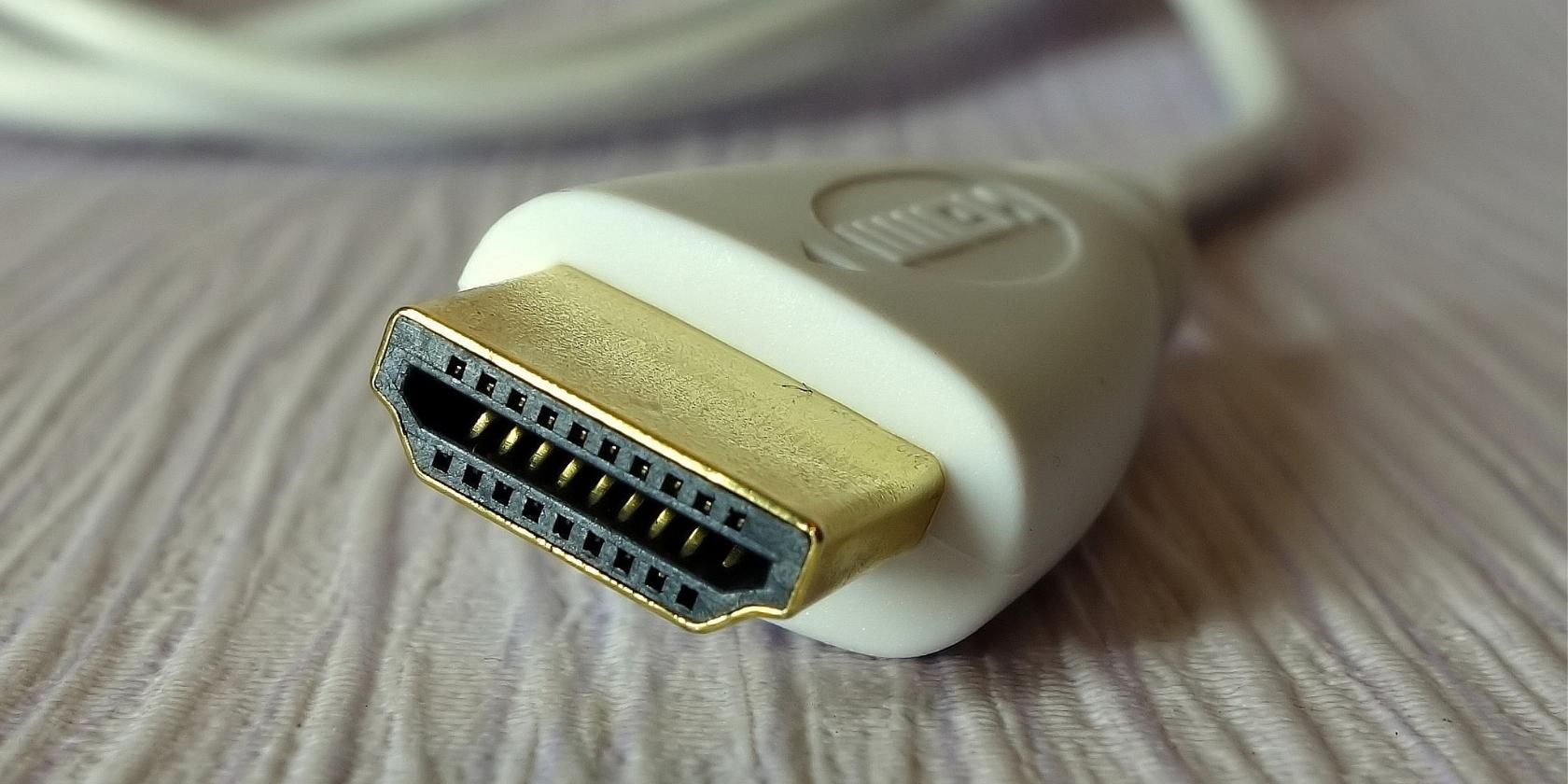Whether buying a laptop, a pre-built computer, or assembling your desktop PC, you'll check out the specs of the items you're comparing to see which option is more powerful and worth your money.
However, not all specifications mean the same thing. You might be tempted to pick out the part with the highest-rated number. But don't be fooled—not every high number translates to actual performance.
So, which specs should you ignore when comparing PCs and PC parts?
1. CPU Clock Speed
Back when processors only had a single-core and weren't as packed with transistors, the primary way to check their performance was to look at their rated clock speed. However, this no longer stands true today.
For example, the Intel Core i7-10870H, launched in 2020, has a 5.0 GHz maximum turbo frequency. The 12th-generation version of this processor, the Intel Core i7-12800HX, has a lower maximum turbo frequency at 4.8 GHz. However, despite the lower clock frequency, the newer chip performs 6% better than the former.
If you insist on comparing clock speeds, ensure you're only comparing within the same processor family. Clock speeds only matter when you're comparing apples to apples. So the GHz you find listed on a 12th-gen Intel i7 won't compare well with a 12th-gen Intel i9. Similarly, the chips you're comparing clock speeds against must have the same core count, as these things also impact the chip's overall performance.
Instead of just looking at the clock speed, consider the generation of the chip, its manufacturing process (or size of transistors), and model family. And if you're using your computer for professional work, like rendering and programming, consider its number of cores, too. Likewise, budget gamers should also look at the performance of its integrated graphics, especially if you can't afford a dedicated GPU just yet.
2. SSD Sequential Speeds
SSDs are generally known for their blazing fast performance over HDDs. However, even within the SSD realm, read and write speeds differ depending on the model. Manufacturers try to one-up the competition by displaying how fast their offerings can read and write data. If you look at SSD spec sheets, you'll see their sequential read/write speed in giant banners on their SSD model's website.
You'll see incredible numbers, like 7,000MB/s sequential read and 5,100MB/s sequential write speeds. Sounds impressive, right? However, sequential means the data you're reading and writing must be in sequence, i.e., a single file.
These speeds apply if you usually work with large files, like 4K video. But, for everyday use, you rarely find Word documents or internet cookie files over 100MB. That means the smaller-sized files you work with daily are scattered throughout the SSD.
The SSD's random read/write speed really matters to most people. If you look at most manufacturer websites, you'll typically see this marked as IOPS or Input/Output operations Per Second. One such page showed 1,000,000 read and 710,000 write IOPS. Still looks impressive, right?
But if you convert that to MB/s, assuming a 4KB block size for many high-performance SSDs, you get 4,096MB/s random read and 2,908MB/s random write speeds. Although they're still way faster than HDDs, the actual everyday speed you get is a little over half the advertised top speed.
So, if you're picking out an SSD, it's best to look at third-party benchmarking results to see the actual, real-world performance of the drive. That way, you don't get blinded by big numbers, which you won't enjoy unless you use the SSD in a particular circumstance.
3. HDMI 2.1
If you're into 4K high-refresh-rate gaming or love watching 8K videos, you're probably looking for the latest connectivity options on monitors and screens. That's because these high-performance numbers delivered by high-end GPUs require a similarly specced cable and port to receive the data your computer transmits.
Although you might think the HDMI 2.1, the latest HDMI version, will automatically support the latest formats, that isn't true 100% of the time. That's because, according to What Hi-Fi, the HDMI Licensing Administrator announced in late 2021 that all HDMI connections are now a subset of the HDMI 2.1
So, even if the port or cable can't support the latest generation specifications, it will still sport the HDMI 2.1 moniker. If you want to check if a display can support your desired resolution and refresh rate, you'll have to trust the manufacturer to say that in its own spec sheet.
That's why VESA developed the DisplayPort UHBR standard; consumers can glance at a monitor's box and see if it will support their desired resolution and refresh rate. This is the reason why some gamers prefer DisplayPort over HDMI when connecting their monitors.
4. Dedicated GPUs
If you're out shopping for an entry-level or mid-range gaming PC or laptop, a salesperson might offer you a computer with a dedicated GPU at a very affordable price. You then close the deal and bring it home with you. However, even if a PC has a dedicated GPU, it doesn't mean it will perform well—you have to look at the installed model.
That's because both NVIDIA and AMD released anemic entry-level video cards that aren't worth the money. For example, the NVIDIA GeForce GTX 1630 was launched in 2022. Yet its performance is so low that it's outclassed by the three-year-old NVIDIA GeForce GTX 1650.
So, don't install just any GPU on your desktop build or pick a specific laptop model just because it has a GPU. First, look at your options, compare their performance, compare their price, and check out real-world benchmarks. From there, make a choice based on your needs.
Don't Be Blinded By Numbers
While specifications give you an initial impression of the part or peripheral you're looking for, it shouldn't be the only thing you base your choice on. Instead, read and watch reviews from reputable sources, check out benchmark results, and go through forums to see if there are any reports of systemic issues.
Finally, don't go all out on just a single part. Remember, a computer is the sum of all its parts and peripherals. So, if you have a powerful GPU but your CPU can't keep up with it, you're leaving performance on the table. That means your PC is suffering from bottlenecking, and you can't make the most out of all your parts.