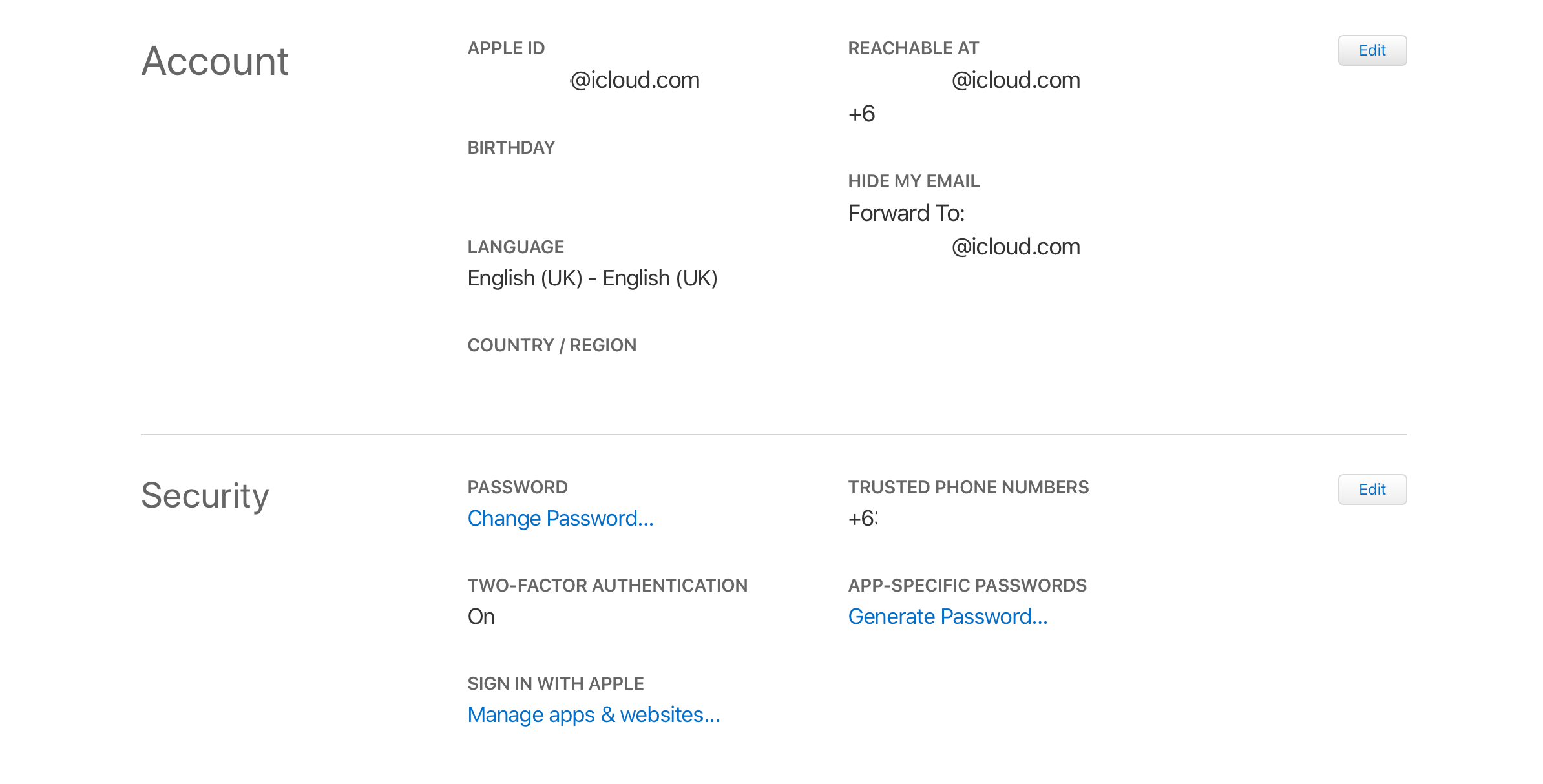Data leaks and breaches are too common, making passwords alone ineffective in keeping your private information safe.
And so, Apple employs security features like two-factor authentication (2FA) and two-step verification (2SV), sometimes called two-step authentication, to ensure that nobody except the owner can access or use their Apple IDs, even if someone else knows their password.
While often used interchangeably, the two features work differently. Don’t know which one your device is running and what the difference is between them? Let's find out.
What Is Two-Step Verification?
Apple’s 2SV method requires you to provide both your password and a four-digit verification code sent through SMS or Find My iPhone before you can access your account.
You’ll also receive a 14-character Recovery Key that you can use to regain access to your account if ever you lose access to the SMS-capable phone you registered or trusted device or if you forget your password.
What Is Two-Factor Authentication?
2FA works similarly to 2SV. It kicks in whenever you sign in on a new device with your Apple ID and requires you to provide two important pieces information: your password and a six-digit code that’s automatically displayed on a trusted device.
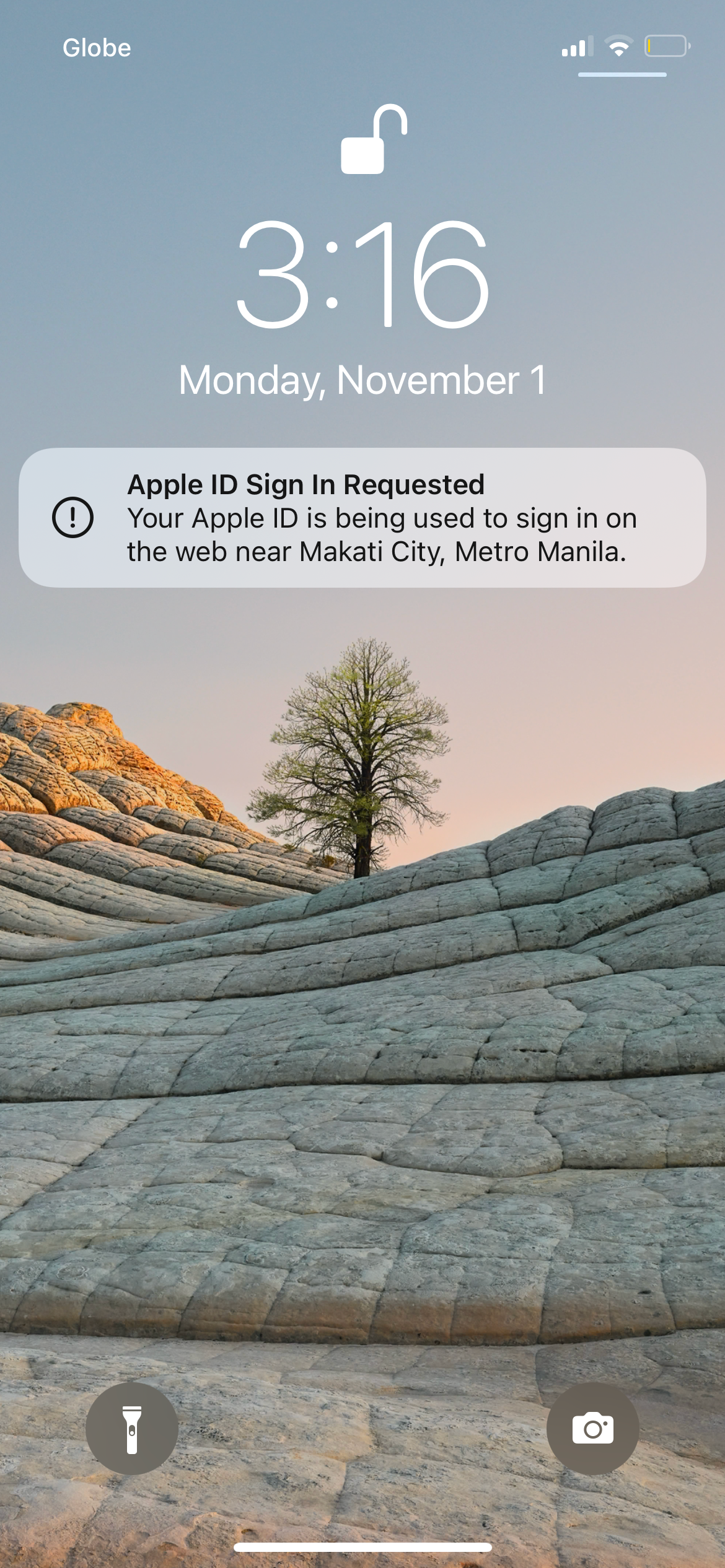
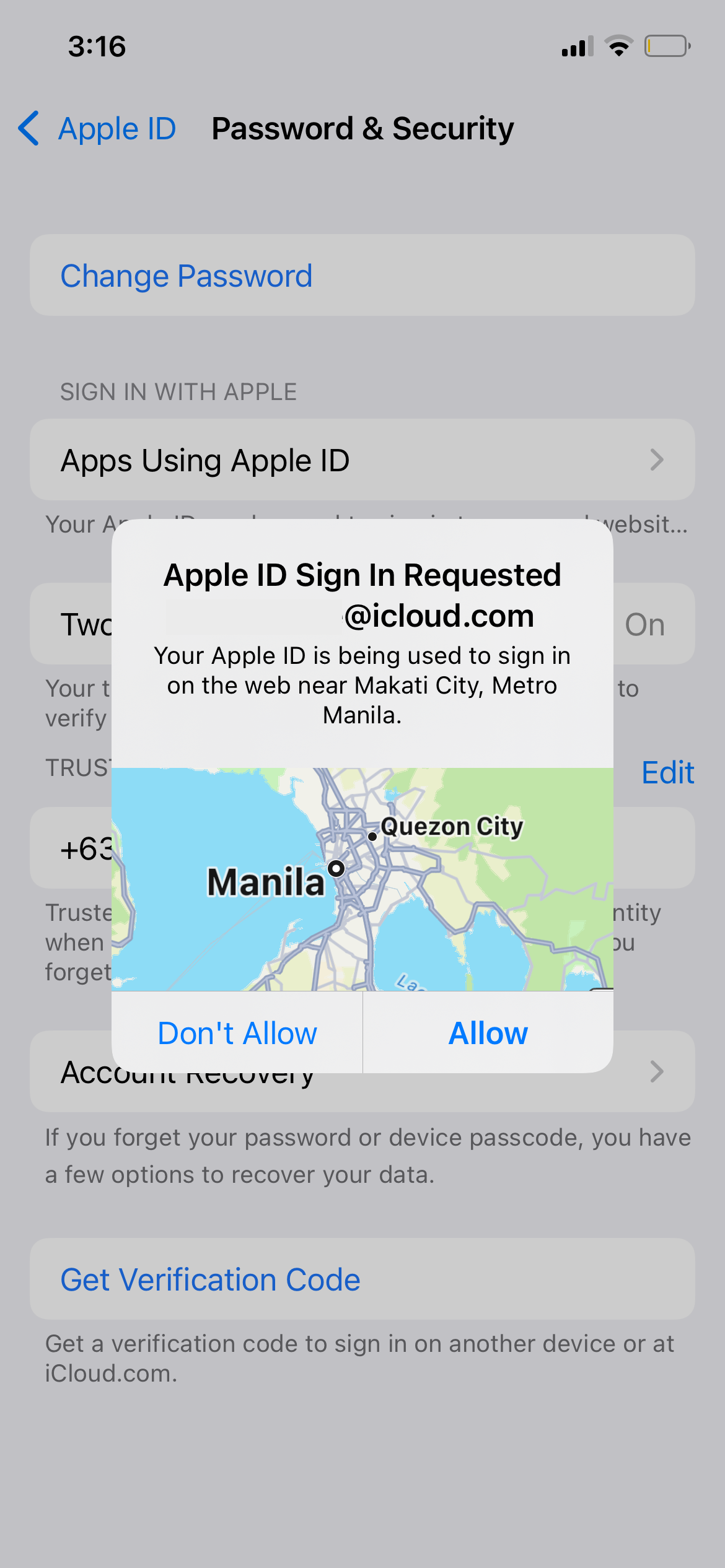
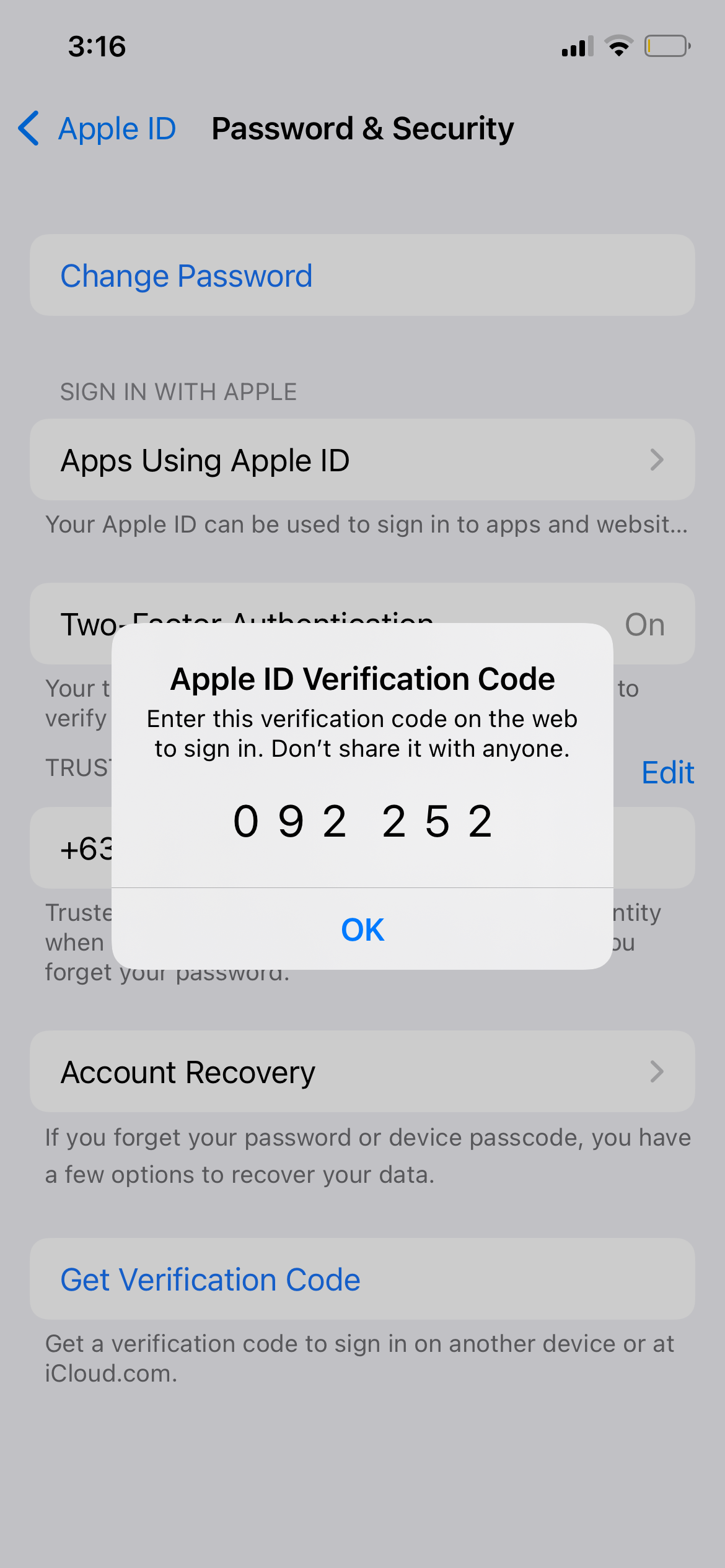
A trusted device is any device running iOS9 or OS X El Capitan or later that you have already used to sign in using two-factor authentication.
But there are differences between these two methods.
Two-Step Verification vs. Two-Factor Authentication: The Basic Differences
Since many people and experts use the terms “verification” and “authentication” interchangeably, let’s assume that they’re the same: if so, the only differentiation between the two security measures would be the terms “factor” and “step.”
Note that there are three authentication factors used by security measures to authenticate users when signing in:
- Knowledge factor: What a person knows, like passwords, birthdays, and mother’s maiden name.
- Possession factors: What the person has, like a laptop and a phone.
- Inherence factors: Who the person is, like biometrics.
In the two-step verification method, you will be asked two steps of the same factor. On the other hand, two-factor authentication will require you to give two factors of authentication.
To give you an example, security measures that ask you to log into your account using your password or PIN and an email verification ask for something you know (knowledge factor) is considered a two-step verification process but not two-factor authentication.
On the other hand, when a security measure asks you to log in and sends a push notification or a code on an elected device other than the one you’re currently using or asks for a face scan uses both a knowledge factor and another factor. This makes the measure both 2SV and 2FA.
Meanwhile, a security method that requires you to log in, scan your face, and enter a PIN to access an app might be considered three-step authentication but is only two-factor authentication because you’re only using two factors (knowledge and inherence).
Two-Step Verification vs. Two-Factor Authentication: How Apple Differentiates Them
Both features ask for “proof” before you can do the following from a new device:
- Sign in to your Apple ID account page.
- Sign in on iCloud.com or iCloud.
- Sign in to Facetime or iMessage.
- Make purchases on iTunes, Apple Books, or App Store.
- Ask for any Apple-related help from Apple.
Both also require you to enroll a trusted phone number.
While the two are good security measures, 2FA is more secure. That's because two-step verification literally just means the process takes two steps, so this could be a password and a PIN.
2FA is newer, built directly into your device’s OS and on Apple’s website, allowing for a smooth and secure experience for Apple users. Two-step verification is available for those with non-Apple devices, devices on an older OS, or devices not eligible to use two-factor authentication. Moreover, two-step verification requires that you use at least one SMS-capable device.
How to Find Out Which One You're Using
If you’re not sure which security feature you’re running, sign in to your Apple ID, then go to the Security section to see what feature you’re using. Here, you can check if it’s turned on or off.
Why Can’t You Use Two-Factor Authentication?
The newer feature only works for devices (whether they're iPad, iPhone, iPod, or Mac) running at least iOS 9 or later, and OS X El Capitan 10 or later.
If you have a device that can run these operating systems, you can set up two-factor authentication—and if you update your device to iOS 11 or Mac OS Sierra or later.
Can You Switch Between Two-Factor Authentication and Two-Step Verification?
You cannot switch from using two-factor authentication, but you may change from two-step verification to two-factor verification if your device is eligible.
Before you switch, be sure to turn off two-step verification first. To do this, sign in to your Apple ID, then head to the Security section. Turn off two-step verification by following onscreen prompts. After doing so, you can now turn on two-factor authentication.
Two-Factor Sign-Ins: An Extra Security Measure
Both two-step verification and two-factor authentication are extra measures Apple has put in place to improve the privacy and security of its users. Both features can be a massive help in deterring hackers and unwanted access to your account.