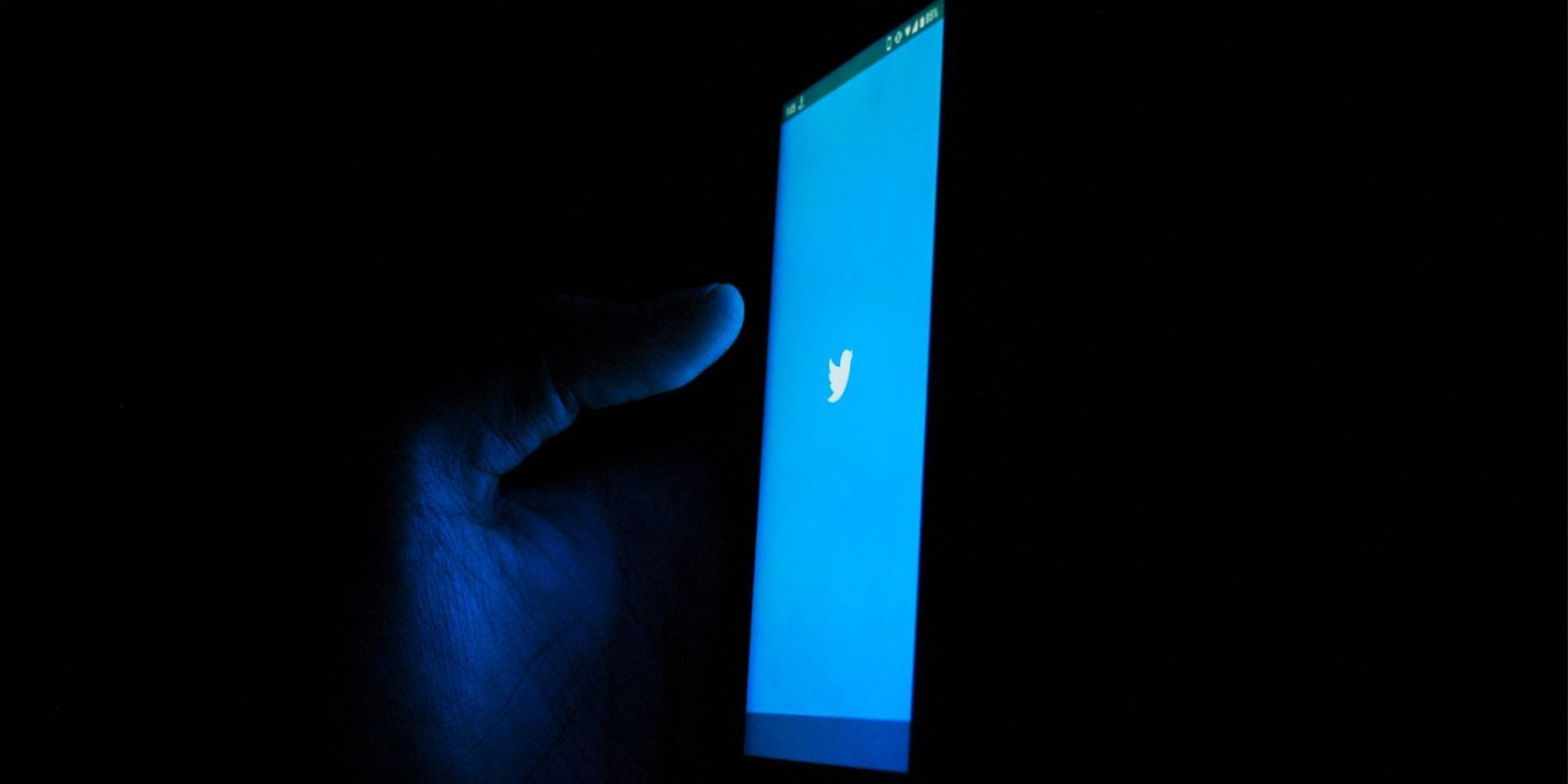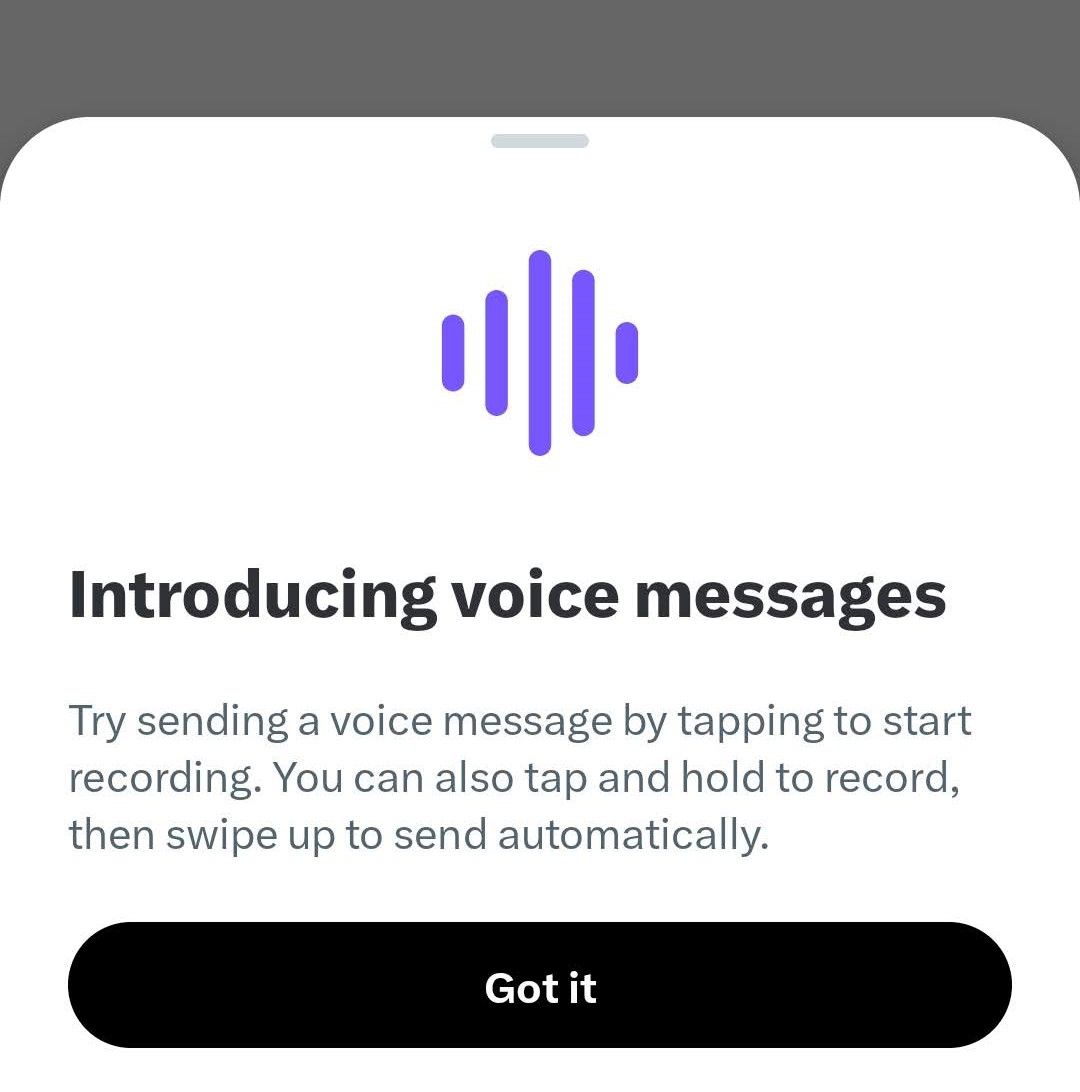As part of its rollout of new features for Direct Messages (DMs), Twitter has introduced the ability to send voice notes through messages.
Here's a look at the feature and how to use it.
How to Send Voice Messages on Twitter
The voice notes feature is available through the Twitter mobile app. To gain access to it, make sure you have updated to the latest version.
When you access your messages, you may receive a popup introducing the feature. Tap Got it to proceed.
To send a voice note, head over to the chat where you'd like to send the message. The recording feature is available in existing and new chats.
Once you've opened the message, you'll notice a purple wavelength icon to the right of the message box. Hold down on this icon to start recording.
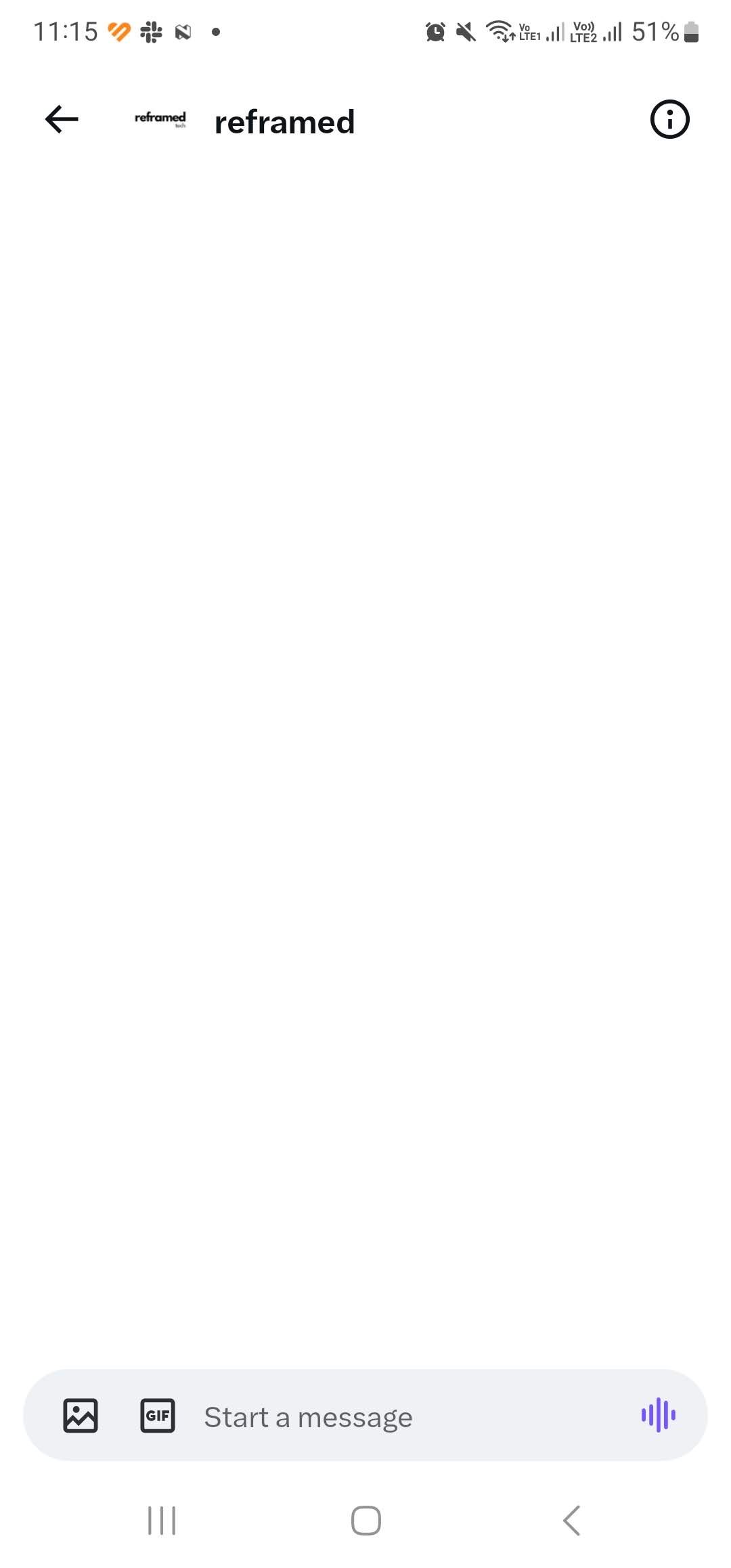
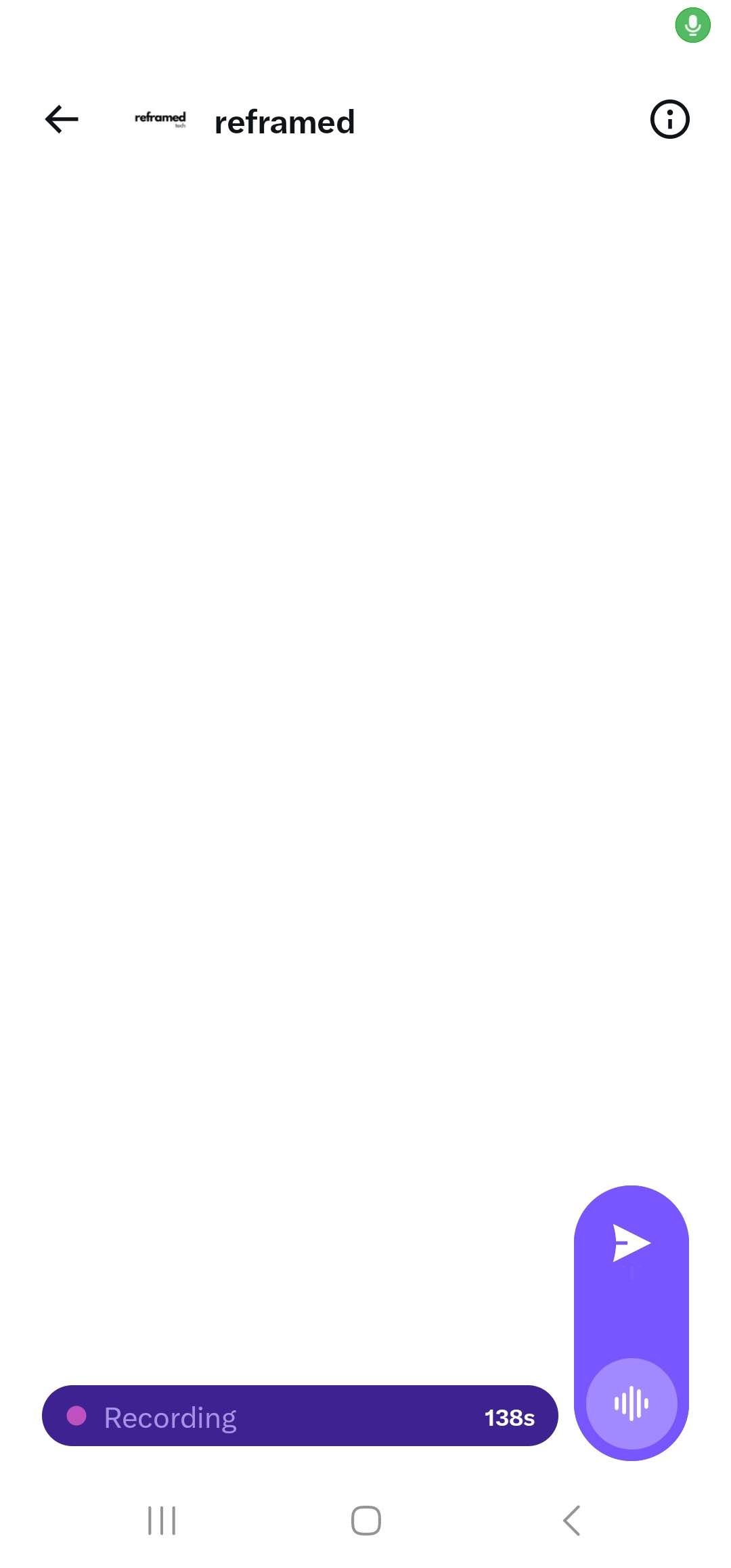
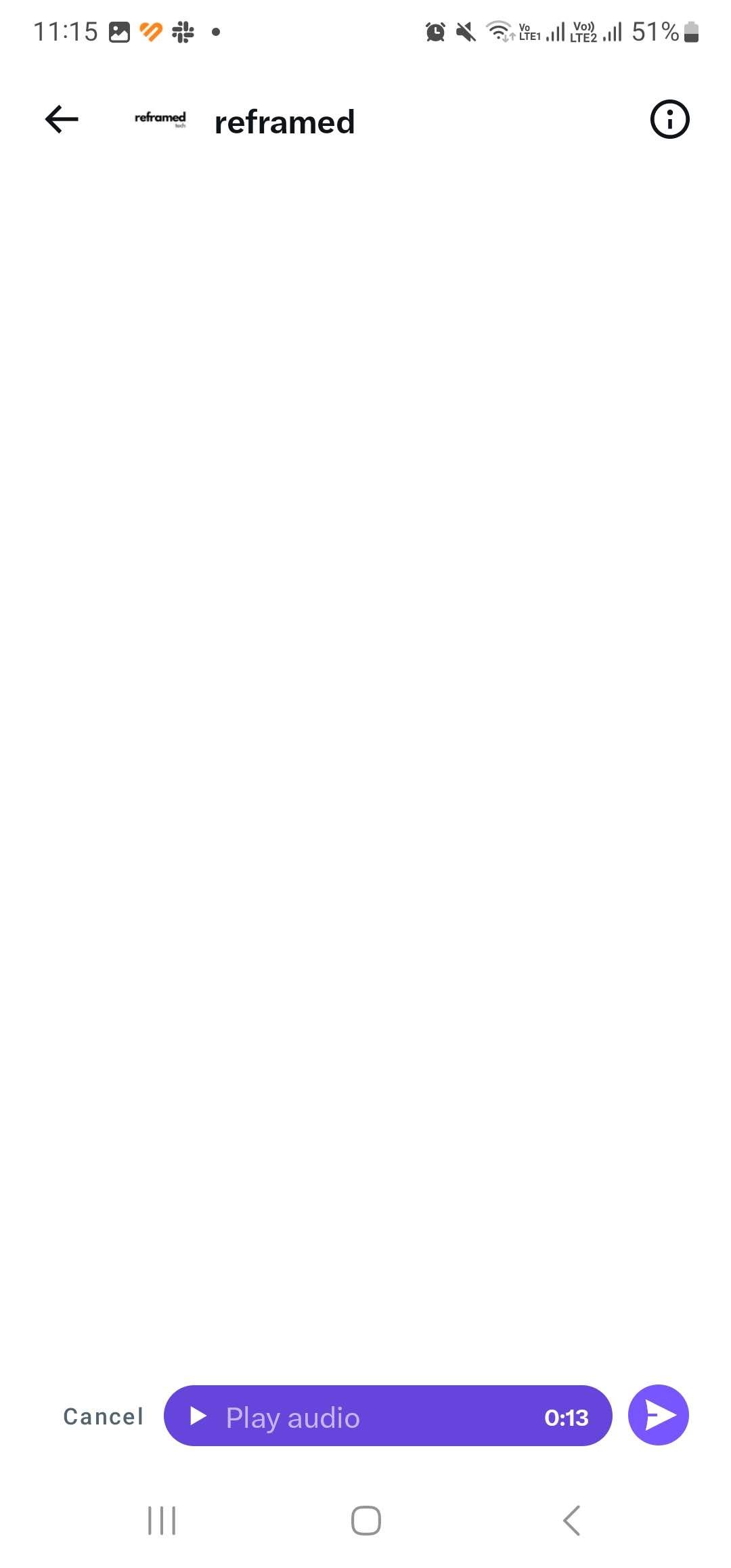
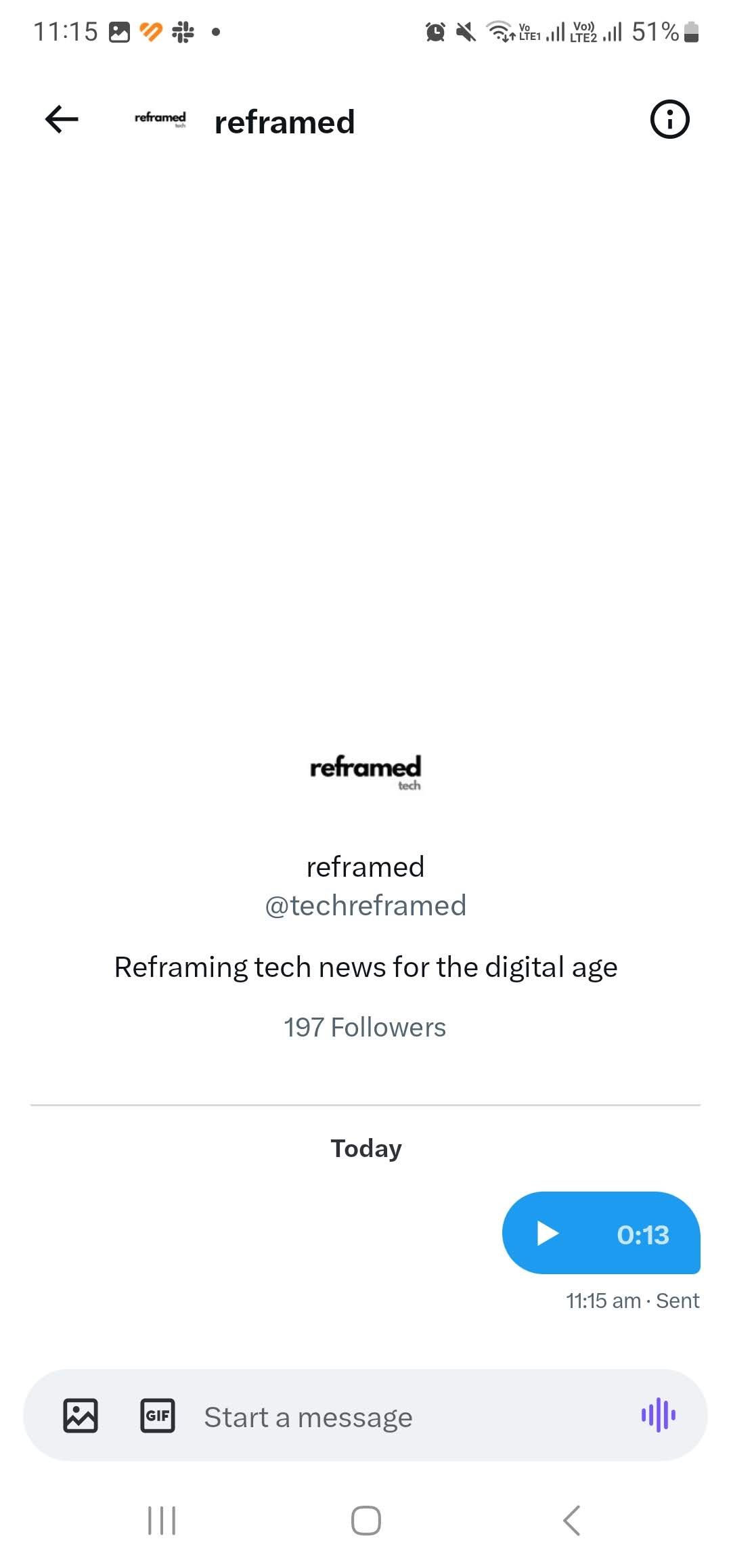
Your voice message can be up to 140 seconds long. Once you're done recording, either swipe up to immediately send the message, or let go of the purple icon to stop the recording.
If you stop the recording, you can preview the voice message before sending it. Tap on Play audio to preview the message.
If you're happy with your recording, tap on the Send icon. The voice message will then appear in your chat. When sending a voice note, the recipient will receive a notification to let them know about the message.
Unlike many other features, recording voice messages is not limited to a Twitter Blue subscription. Free users also have access to the feature.
The rollout of voice messages is part of Twitter's continued introduction of new features to the messaging functionality of the platform. Twitter owner Elon Musk has also said that video and voice calls will be introduced to the app.
Send Voice Notes on Twitter Easily
Sometimes it's easier to express yourself in an audio message instead of using text. This feature on Twitter makes audio notes possible through its messaging feature.
Voice messages will not be rolled out in isolation, however, with additional features expected to arrive for Twitter chats in future.