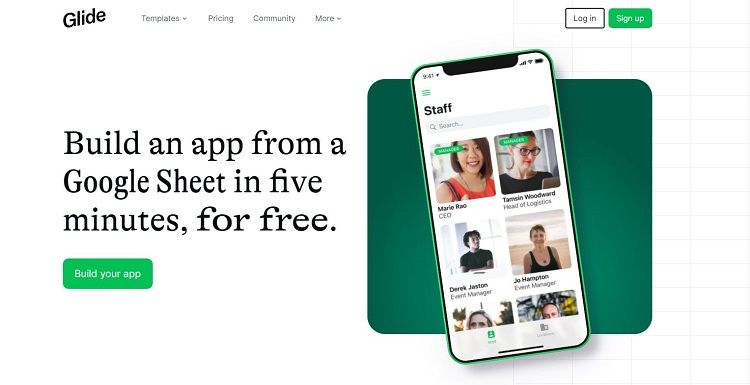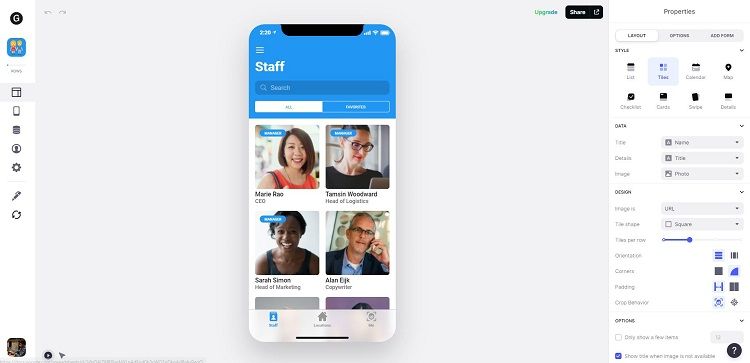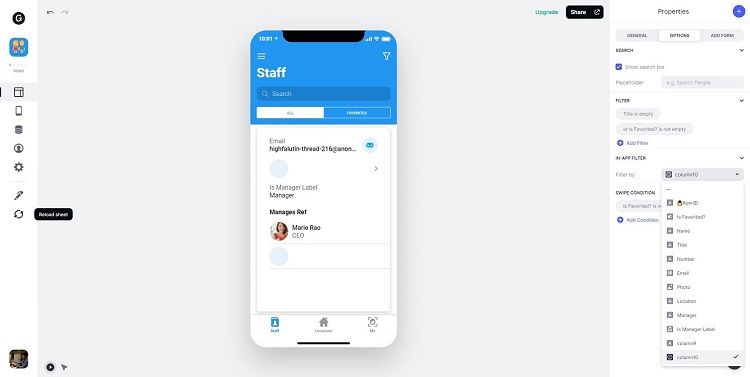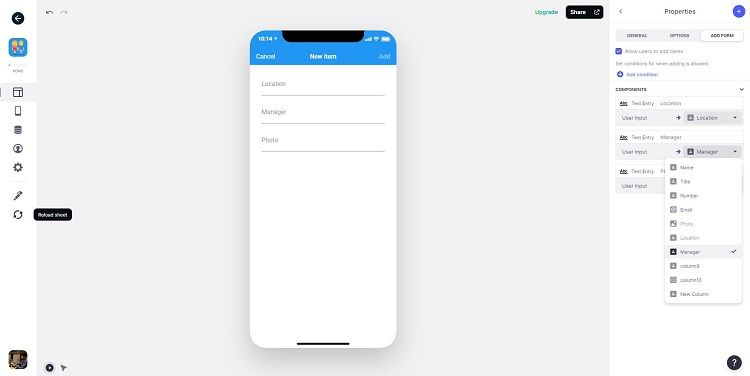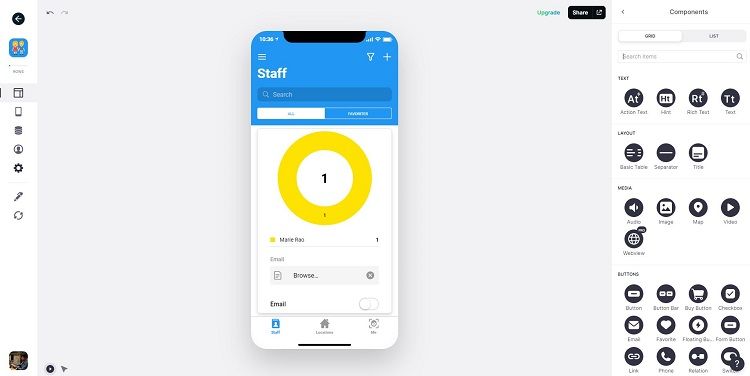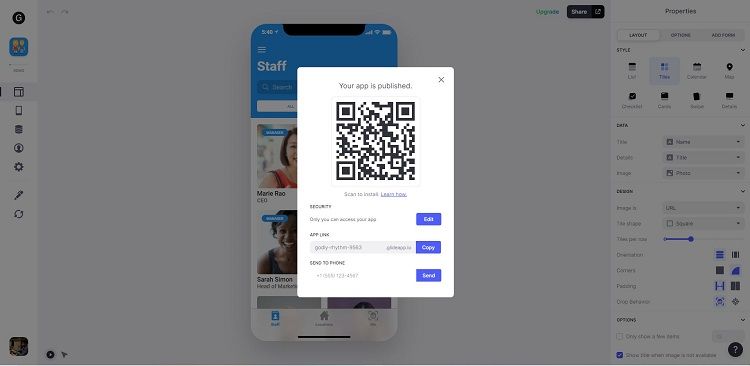Spreadsheets can be often overwhelming for anyone who is trying to manage a huge amount of data. But what if there was a way to not only present the data in a visually pleasing manner, but also to make an app out of it? Well, there is, and you can do it in minutes with three simple steps.
There are several apps you can choose from to do this, like XLApp, Google App Sheet, Glide, and more. Based on the ease of use, flexibility, and customizations offered, Glide stands out from the rest of the services.
Prepare Your Data First
You can only upload data to Glide through Google Sheets. If you have a local Excel spreadsheet, you should first upload it to Google Sheets so you can use it to create an app in Glide.
If you have a delimited text file, you should first convert it to an Excel spreadsheet and then import it into Google Sheets.
Discussed below are the three steps required to create an Android or iOS app from your Google Sheets file in minutes. We'll use Glide to do so.
Step 1. Sign Up With Glide
Go to the Glide website and click on Sign up to start using Glide. It requires a Google account to sign up. Just use the same Google account you use with Google Sheets.
If you already have a Google account or just created a new account, click on Sign up with Google, and in the following popup sign in with your Google account to log in to Glide.
Step 2. Create Your App
Once you sign in, you can either click on New App to upload your Google Sheets data automatically, or choose from one of the existing templates and replace the test data with your own data by clicking Edit Sheet.
In either of the above cases, once you upload your spreadsheet data you'll see a visually appealing, app-like interface that you can publish or customize.
How to Customize Your App
By default, your app comes with a Tiles view and an Item Detail view once you click on each tile in the list. You have an entire toolbox at your disposal that you can leverage to customize your app according to your needs and design ideas.
For example, if you want to present the data as a list you can select the List style from the General tab. There are other style options like Calendar, Map, Checklist, Card, Swipe, and Details, each with a unique look.
You can also add filters to your view using the In-App Filter option from the Options tab. The filter options you see depend on the nature of your data and the column names.
Other options in the Options tab include Filter and Search bar customizations.
Glide lets you add new data to your existing list through the Add Form tab where, once you check the Allow users to add item checkbox, you'll see a form where the input fields align with the column names of the data you uploaded.
You can further customize the form by clicking on the field name to style it or restrict it through various options available in the General and Options tab.
If you want to add media or charts, click on the Add (+) button present to the right of Properties. It'll open up another pane with options to add components like media, charts, buttons, entry fields, and more.
Step 3. Publish Your App
When you've made all the necessary changes and your app is ready to be published, click the Share button at the top-right corner of your screen to publish your app.
Once your app is published, you can restrict the privacy of your app by allowing download permissions to only intended users.
To install your app you've got several options:
- QR Code: If your mobile camera has a QR reader you can just scan the QR code to open the app in your browser.
- App Link: You can copy the app link and open it in your mobile browser.
- Send to Phone: You can enter your mobile number to receive a text message with the app link. Once you click on it, it'll open the app in your mobile browser.
Make sure you're connected to the internet while accessing the link in your mobile browser. After you open the link, the installation options are different for Android and iOS.
Installation Steps for Android
Open the link in your browser and it will prompt you to install the app. If not, click on the Install app option from the browser menu. Your app will then be added to your Home screen so you can access it like any other app.
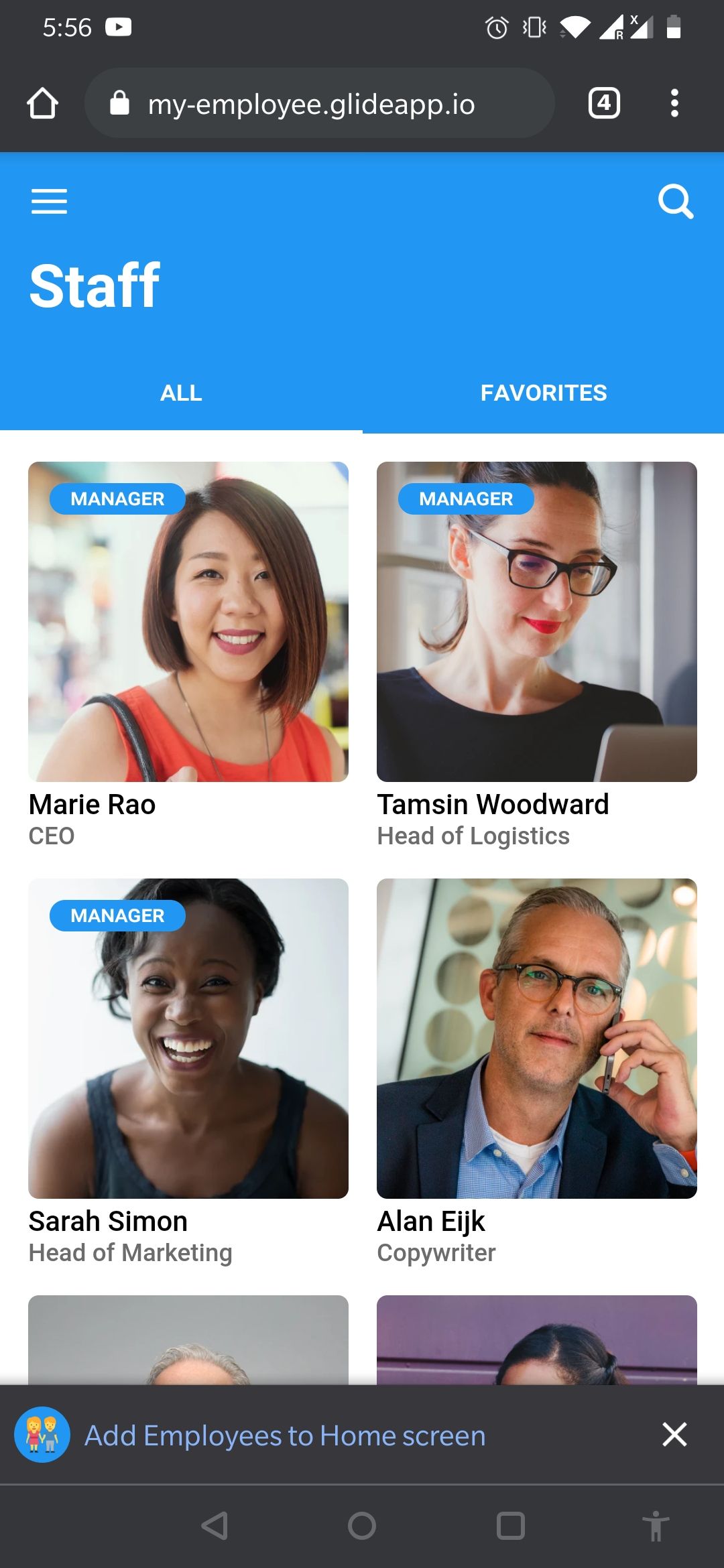
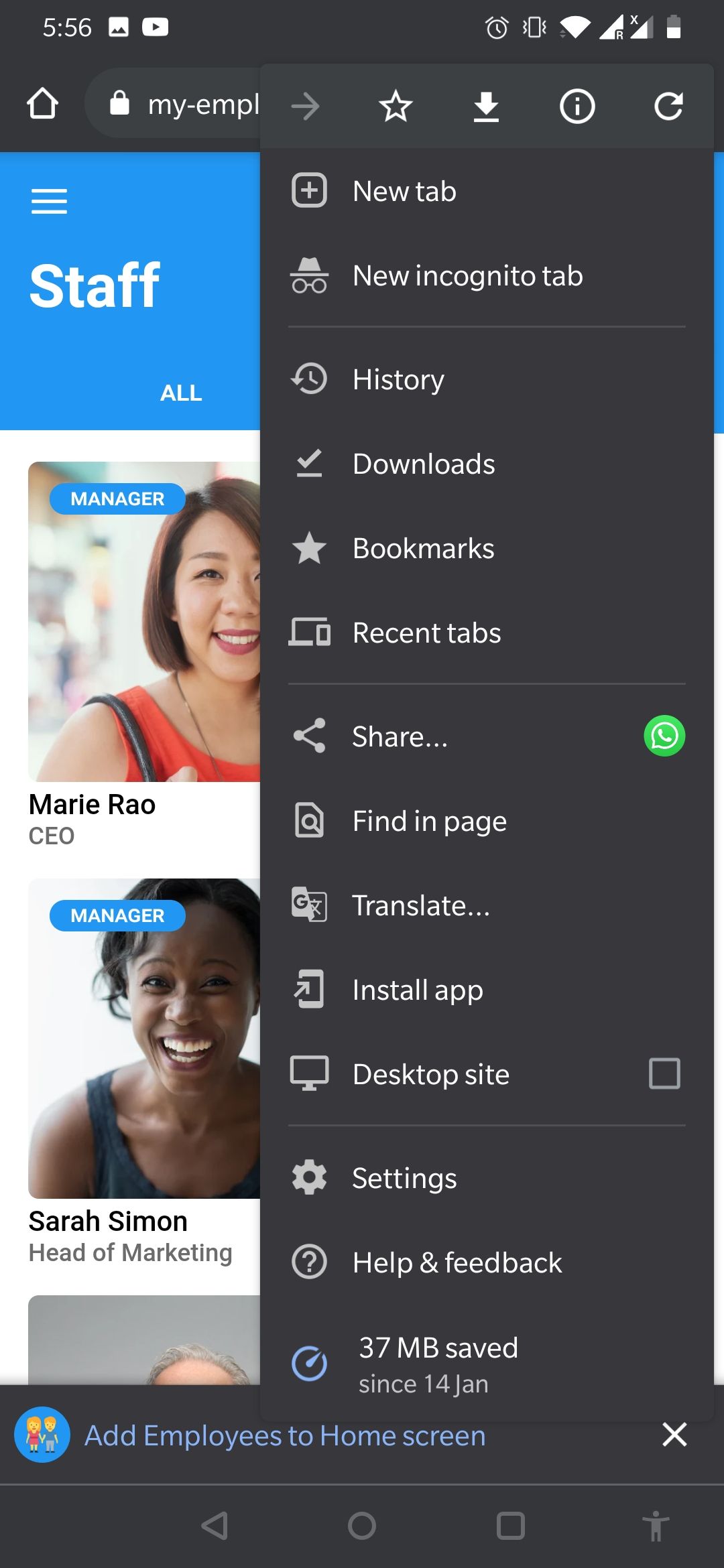
Installation Steps for iOS
Open the link in Safari (this only works in Safari), tap Share, and tap on Add to Home Screen from the menu. Your app will then be added to your Home screen for you to access like any other app.
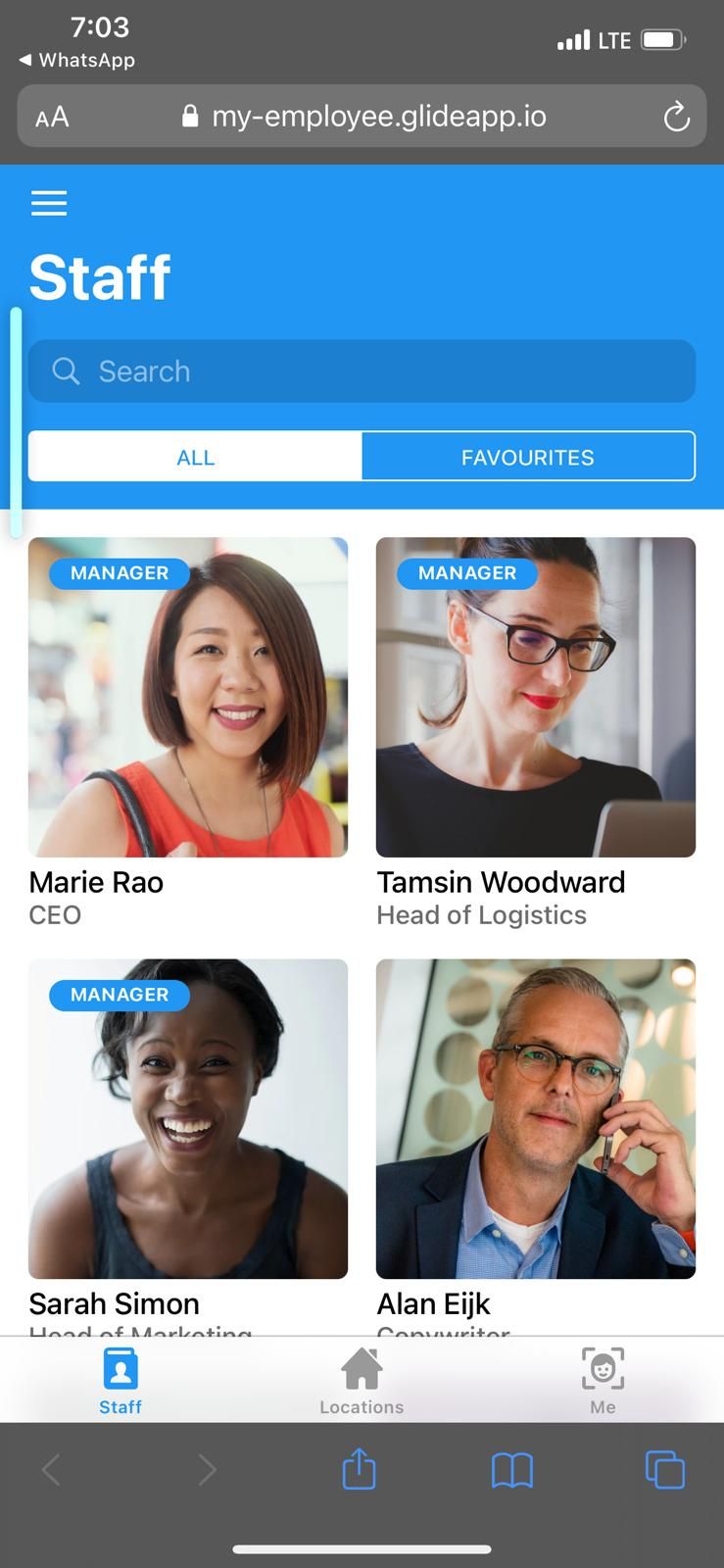

Limitations in the Default Plan
Glide's default plan is free to use but it comes with some limitations:
- Only 500 rows of data: Glide's free version is limited to displaying only 500 rows of data. If you upload a spreadsheet with more than 500 rows, the additional rows will be hidden from the users with a warning "This app is full."
- Up to 100MB of file storage: The entire data you upload to Glide, including your spreadsheet, images, and other files, is limited to 100MB. If your app uses more than 100MB you'll get an over-limit email from Glide.
- 1,000 sheet edits per month: Glide updates the data in your app every time your Google Sheet changes but in the free version, it is limited to 1000 sheet edits per month.
In addition to the above, there are other limitations with protection, location entries, address, signatures, and more.
Glide Advanced Features
Other than displaying your data, Glide offers many other functions like data
analytics, reporting, and much more with Glide's paid plans.
Glide is also planning to release its own high-performance tables, independent
of Google Sheets, tablet, and desktop layouts, alongside a powerful new action editor.
An Innovative Way to Visualize Your Data
As discussed at the beginning of this article, Glide is not the only application for converting your spreadsheet to an Android or iOS app. You can choose your service depending on the nature of your data and the type of features needed.
This is a growing space and over time more services will emerge offering even more innovative features.