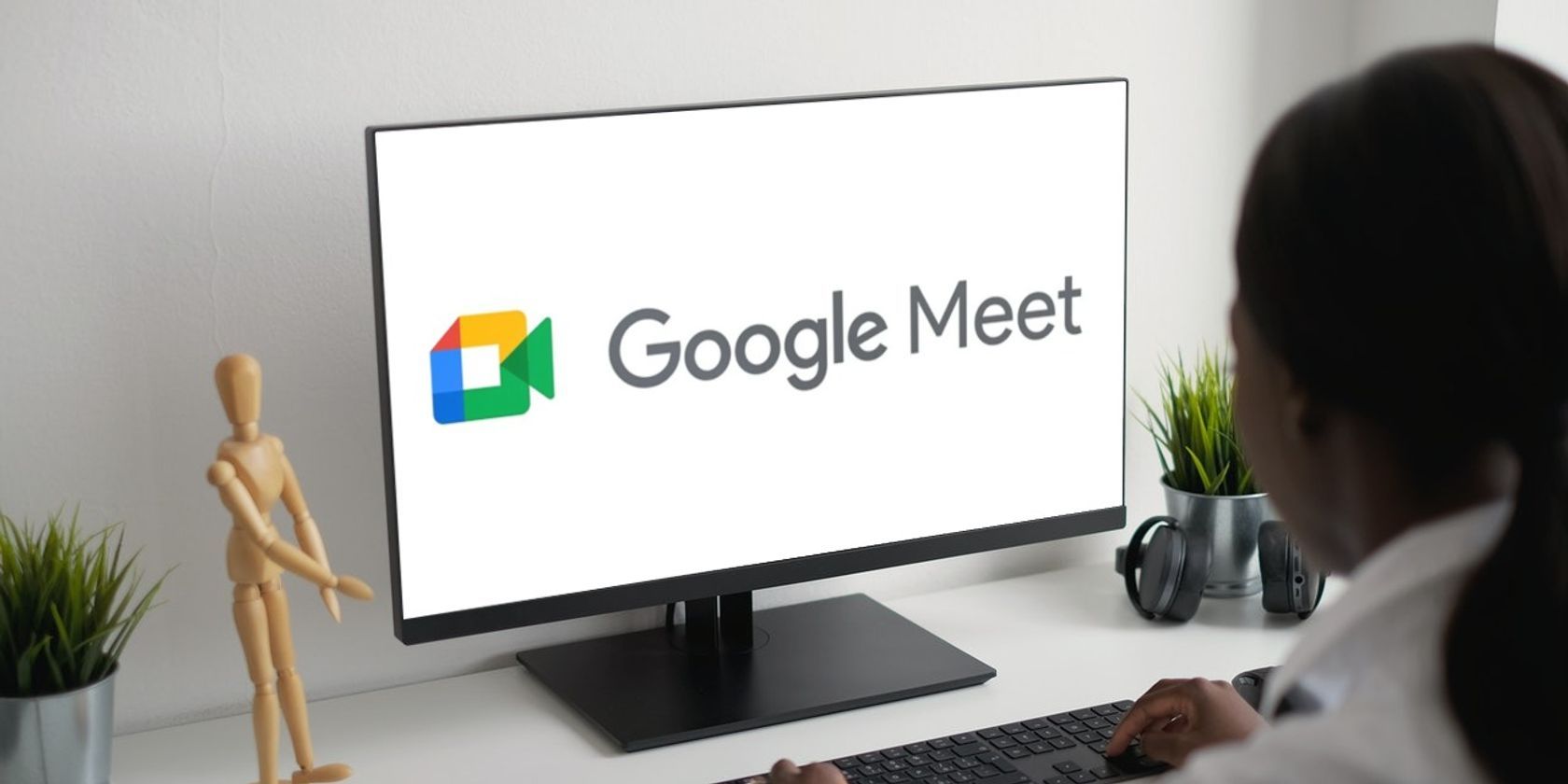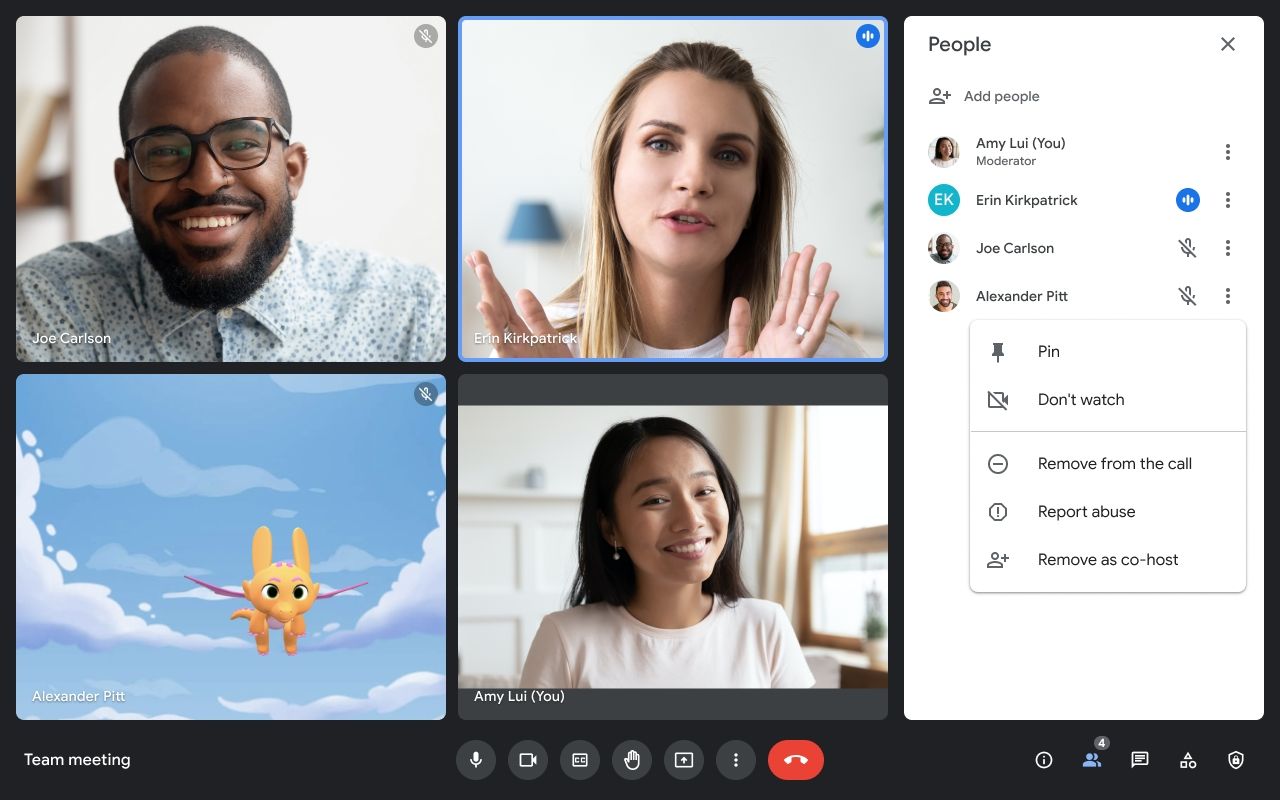Google Meet has introduced a new feature that allows any participant to turn off the video tile of another participant during a video call. So, now you can choose which tiles to display videos for and which to turn off.
Make Your Google Meets Less Distracting
The ability to switch off the video feed of an individual participant or a few selected ones is like muting a call — but this is for video. And just like silencing a call or muting someone on a text chat, others won't know you have turned off someone's video. The layout of the tiles also won't change for the participants.
The feature is being rolled out on mobile and desktops. The option to turn off the video feed of other participants will be available to all Google Workspace customers and legacy G Suite Basic or Business users.
How to Turn Off Specific Video Tiles in Google Meet
Turning off the video tiles will only affect your view and not the other participants'. Follow these steps and see if it improves your Google Meet experience.
- In the Google Meet meeting, open the People panel on the right of the video tiles.
- Select the kebab menu (three vertical dots) for More options next to the name of the participant,
- Select Don't watch to turn off the video.
- Select Start Watching on the same menu to turn the video back on.
Google Meet also gives you a choice to block out all feeds except for the ones currently presenting. Select Audio only when joining a meeting. Do note that it's only on the Google Meet apps for mobile devices for now.
A Handy Way to Pay Attention in Meetings
The feature is a small addition, but it gives the participants some freedom. For instance, you can block a few video windows with distracting backgrounds or if a team member moves around too much. Many real-world examples can crop up, which can only help you pay better attention to the presenter.