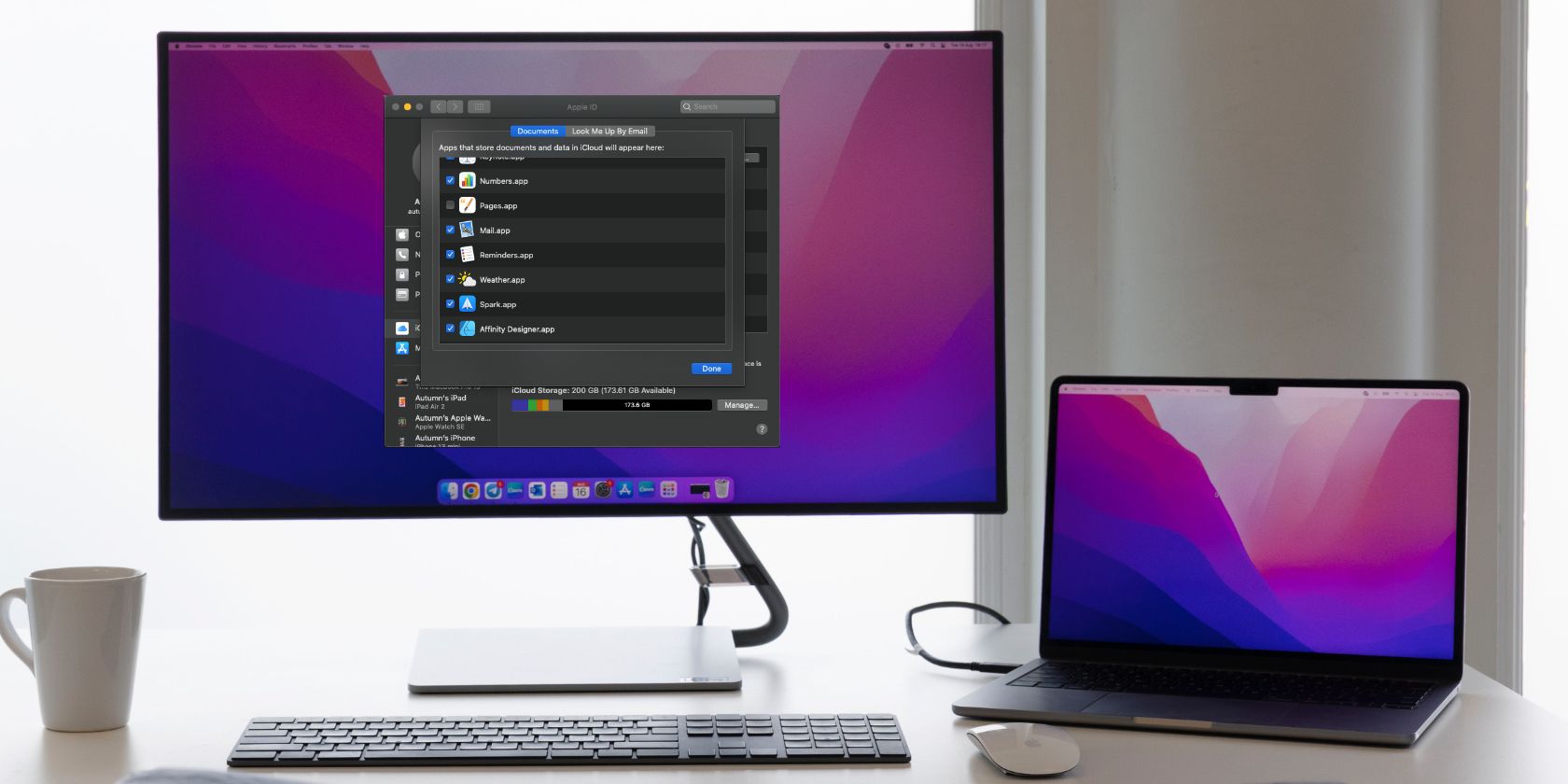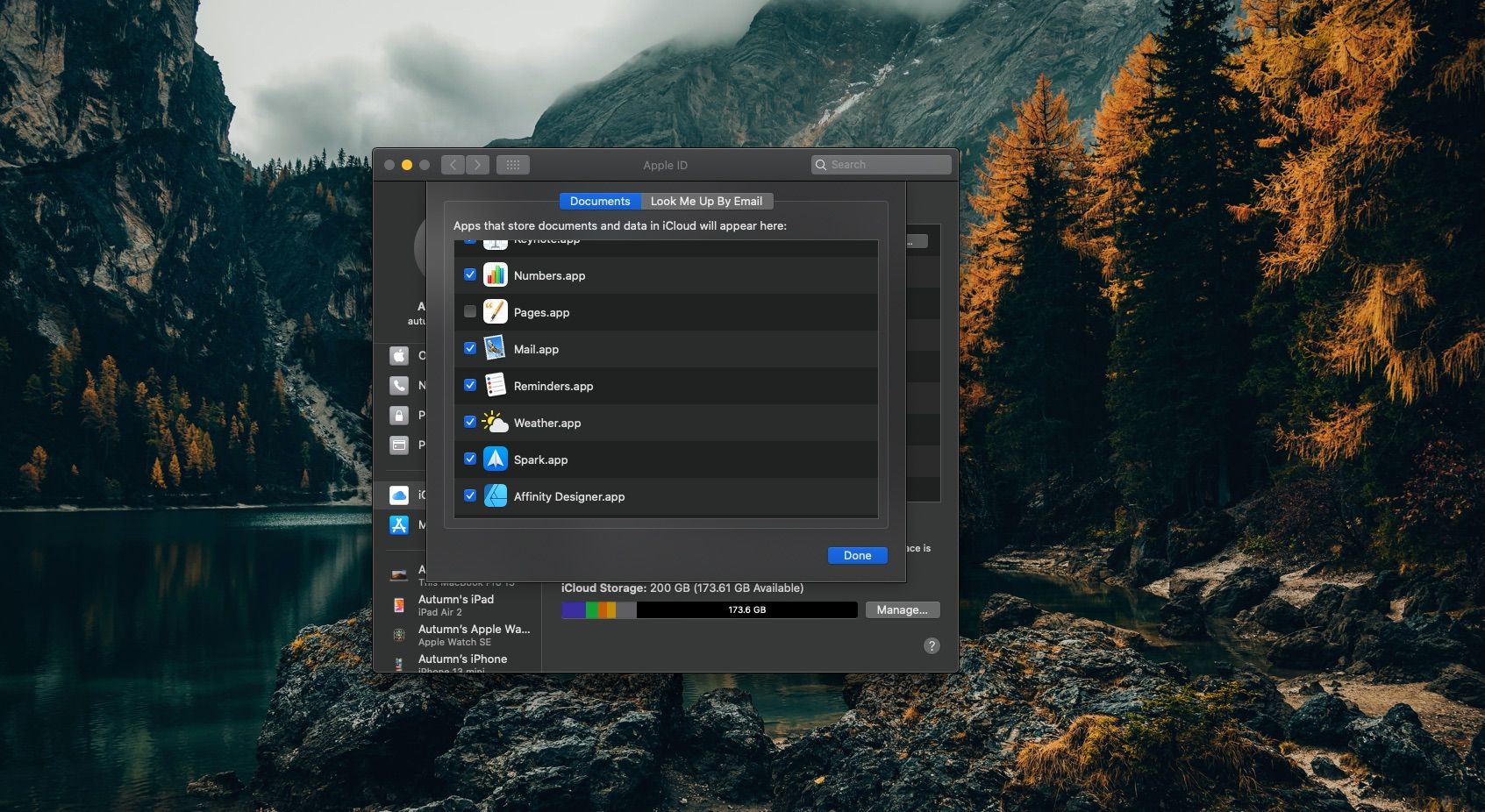Maybe you want to clear some space in iCloud. Maybe you just don’t want your Apple Pages documents anywhere outside your device. Whatever the case, disconnecting Pages from iCloud is doable in a matter of steps—if you know where to look.
So, how do you turn off iCloud for Apple Pages on your iPhone, iPad, and Mac? Read on to learn how.
How to Turn Off iCloud for Apple Pages on Your iPhone or iPad
If you want to switch off iCloud for Apple Pages on your mobile device, head into your iPhone or iPad’s Settings app. Once you’re in the Settings app:
- Tap your name at the top.
- Choose iCloud.
- Scroll through the list of apps until you find Pages.
- Click the slider to the right to toggle it off.
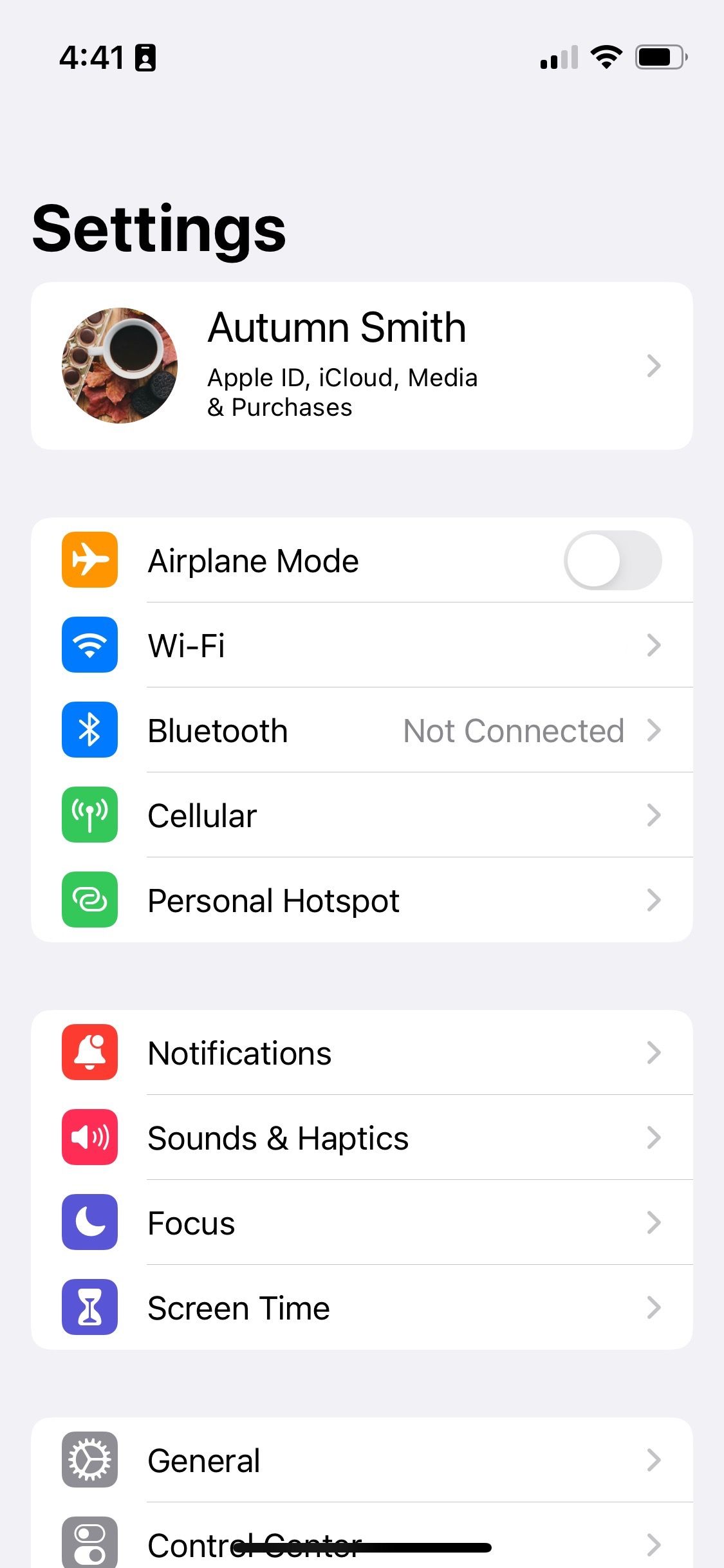
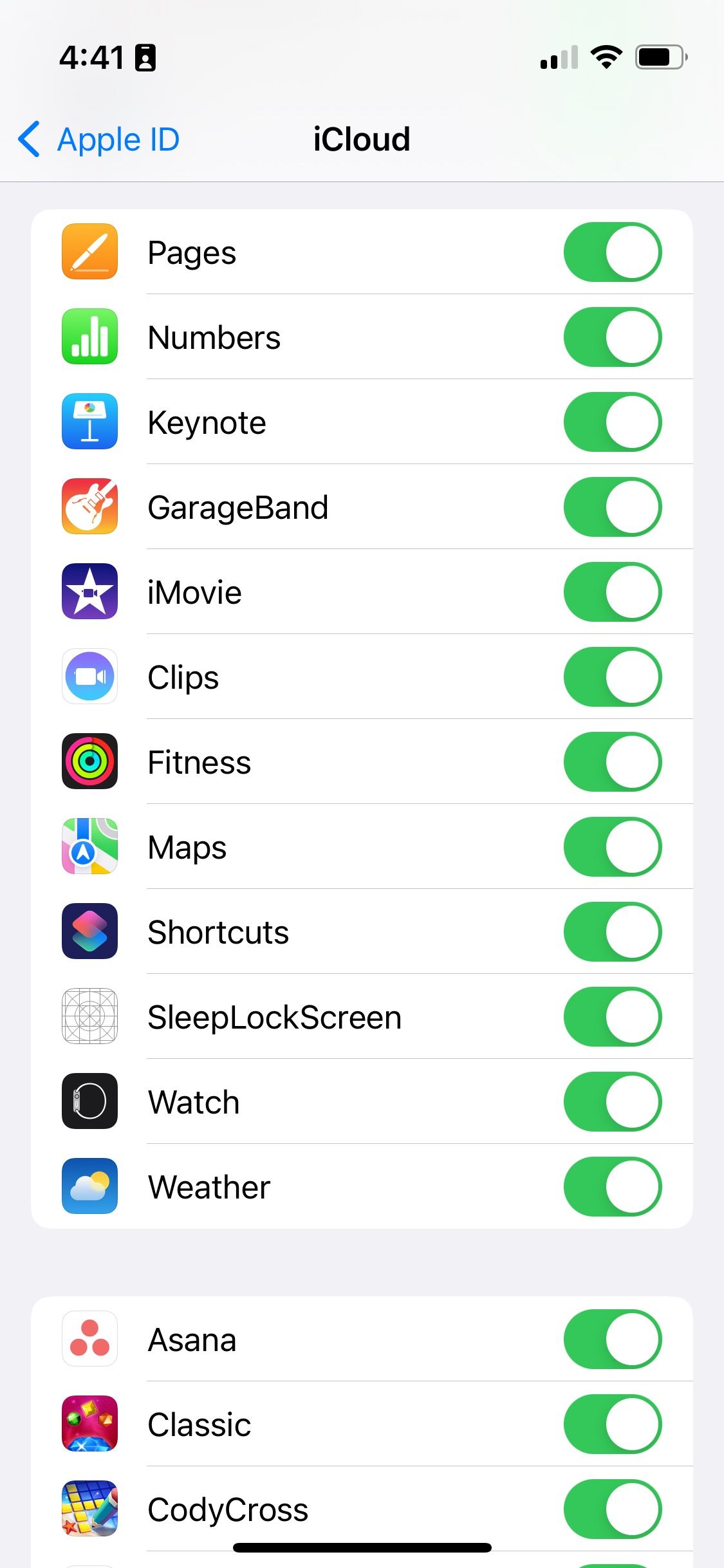
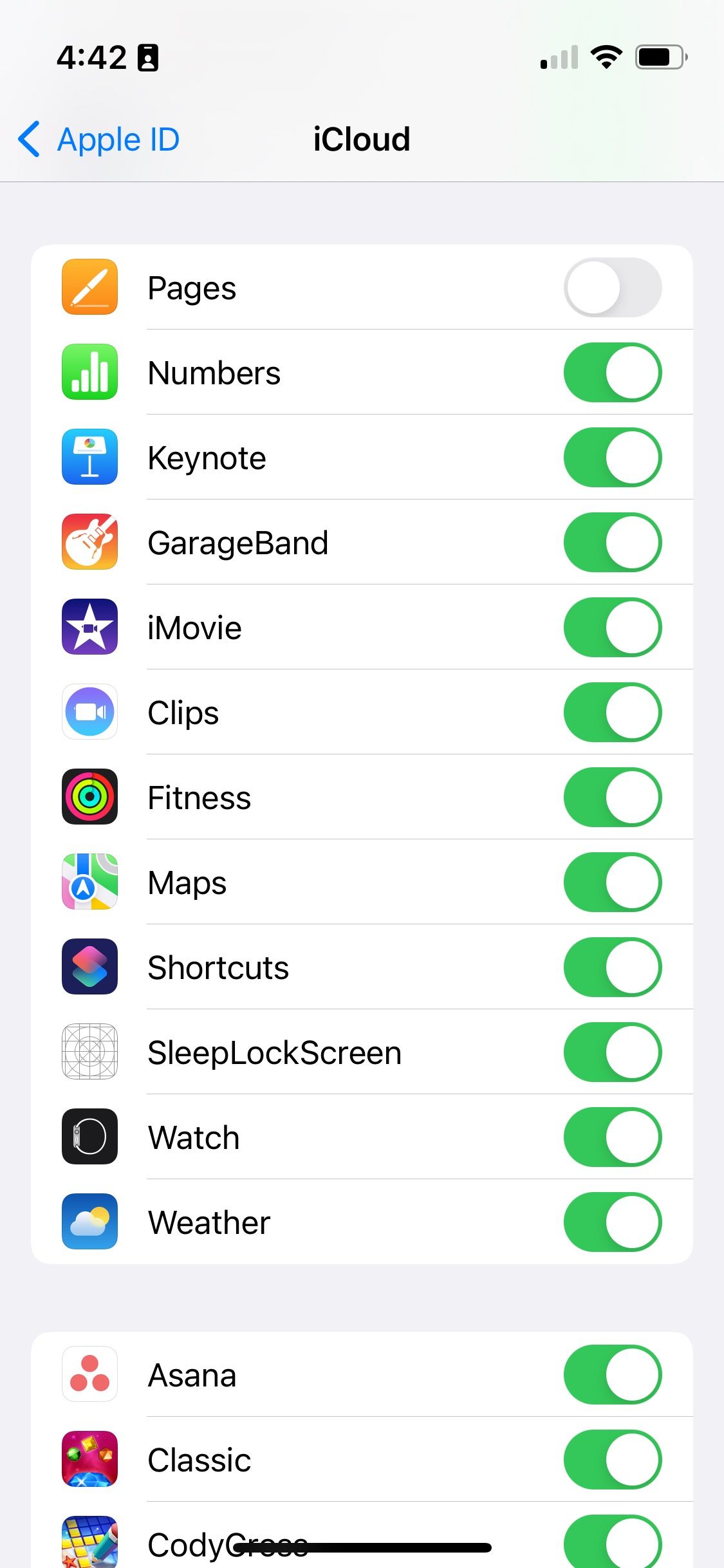
Turning off iCloud for Notes or any apps you see in the list works the same. As you go, you may as well double-check the rest of the list to see if there are other apps you’d like to disconnect.
How to Turn Off iCloud for Apple Pages on Your Mac
Using iCloud is a simple way to back up your Mac since you can set it and forget it. However, if you find you don’t want your Pages documents to leave your hard drive or clutter your cloud, you can disconnect the app. You’ll find the option to do so in System Preferences. Once you have System Preferences open:
- Click Apple ID.
- Select iCloud.
- Go to Options… beside iCloud Drive.
- Scroll through the list of apps to find Pages.
- Click the checkmark beside it to turn it off.
While you’re there, are there any others you’d like to switch off?
Keep Your Apple Pages Documents Out of iCloud
iCloud is an excellent way to back up your files, especially for those with an Apple ecosystem. It ensures your assets are up-to-date across your devices, but sometimes you just need the extra space or peace of mind that comes with disconnecting an app.
Once you know where to find it, turning iCloud off for Pages is as easy as a tap or click—no need to disable or delete iCloud completely.