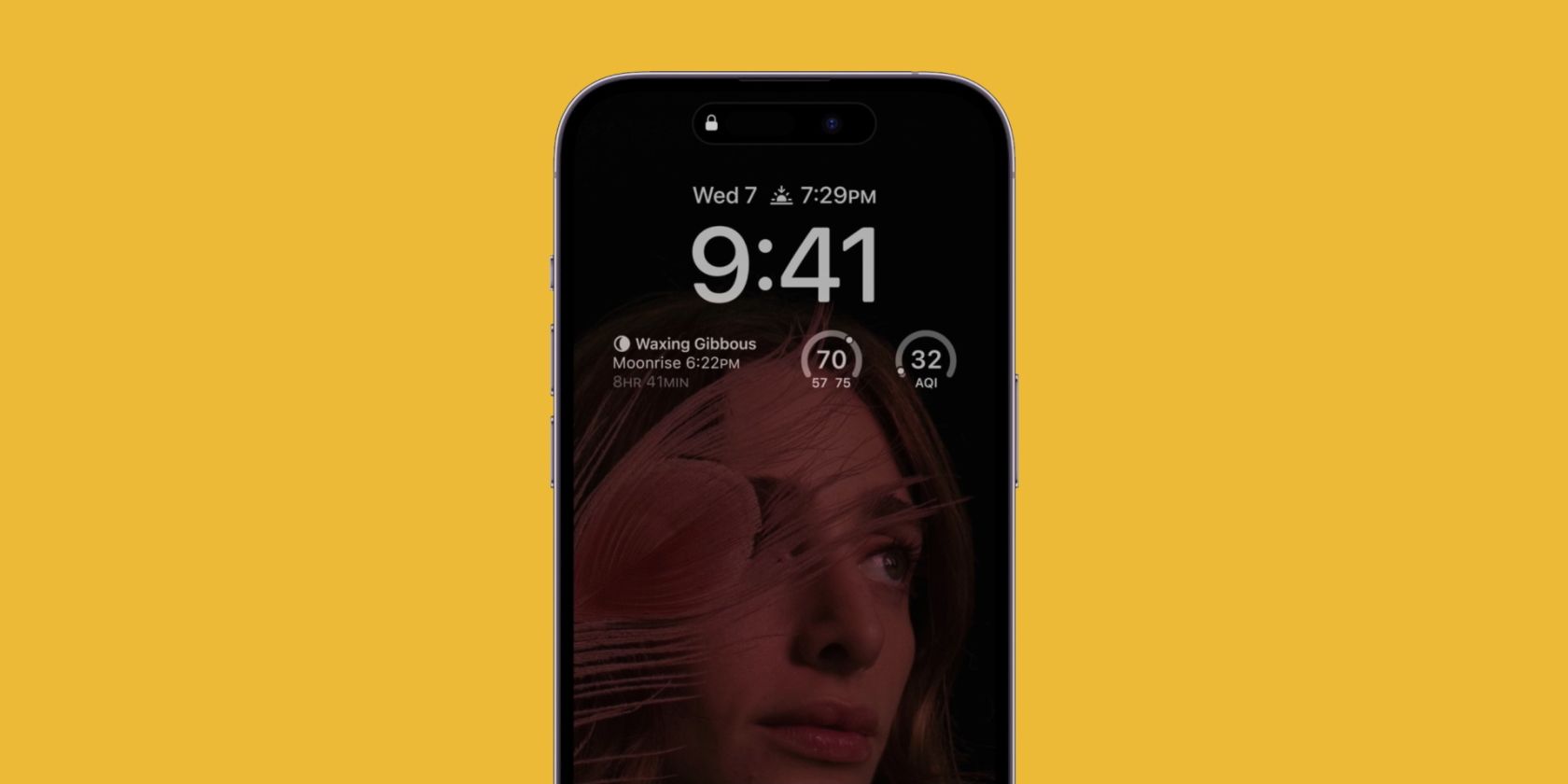One of the biggest features of the iPhone 14 Pro is its always-on display, which is a first for any iPhone. Although Apple's implementation of the always-on display is much better than what we've seen on Android phones for years, it has its own downsides, which we'll discuss below.
So, if you recently purchased an iPhone 14 Pro, you may want to consider turning this feature off. But before we discuss why, let's briefly go over what the iPhone 14 Pro's always-on display is all about.
What Is Always-On Display?
Always-on display is a feature that allows a smartphone's display to stay on at all times by limiting the information it shows on the screen. So, even when the phone is locked and asleep, you can see information, such as the date, time, battery percentage, notifications, and certain widgets.
The Samsung Galaxy S7 was the first Android smartphone to feature an always-on display. And since the screen is mostly black with AOD enabled, the feature works best on an OLED display as individual pixels can shut off completely to save power, unlike an LCD screen.
Why Should You Turn Off the iPhone 14 Pro's Always-On Display?
Unlike Samsung's implementation (and other Android manufacturers), Apple's always-on display keeps the wallpaper active by dimming the brightness instead of turning most of the screen black. This is possible because of the updated ProMotion technology that can bring the refresh rate of the iPhone 14 Pro all the way down to 1Hz.
As much as we love Apple's implementation, the always-on display on the iPhone 14 Pro comes with two huge drawbacks:
- Despite the 1Hz refresh rate, the always-on display still slightly impacts the overall battery life of your iPhone. It's one of the main reasons the iPhone 13 Pro Max can deliver a better battery life than the iPhone 14 Pro Max.
- Since Apple's always-on display dims the brightness instead of turning most of the screen black, it raises OLED burn-in concerns. You may start to wonder how long it would take before your wallpaper persists on the screen.
So, whether you want to prolong the battery life of your iPhone 14 Pro or avoid OLED screen burn-in in the long run, you may want to disable the always-on display feature on your device.
How to Disable the Always-On Display on the iPhone 14 Pro
Thankfully, Apple allows users to turn off the always-on display whenever they please. You can do so from your iPhone settings by following these steps:
- Open the Settings app on your iPhone.
- Go to Display & Brightness.
- Here, scroll down and tap on the Always On toggle to turn the feature off.

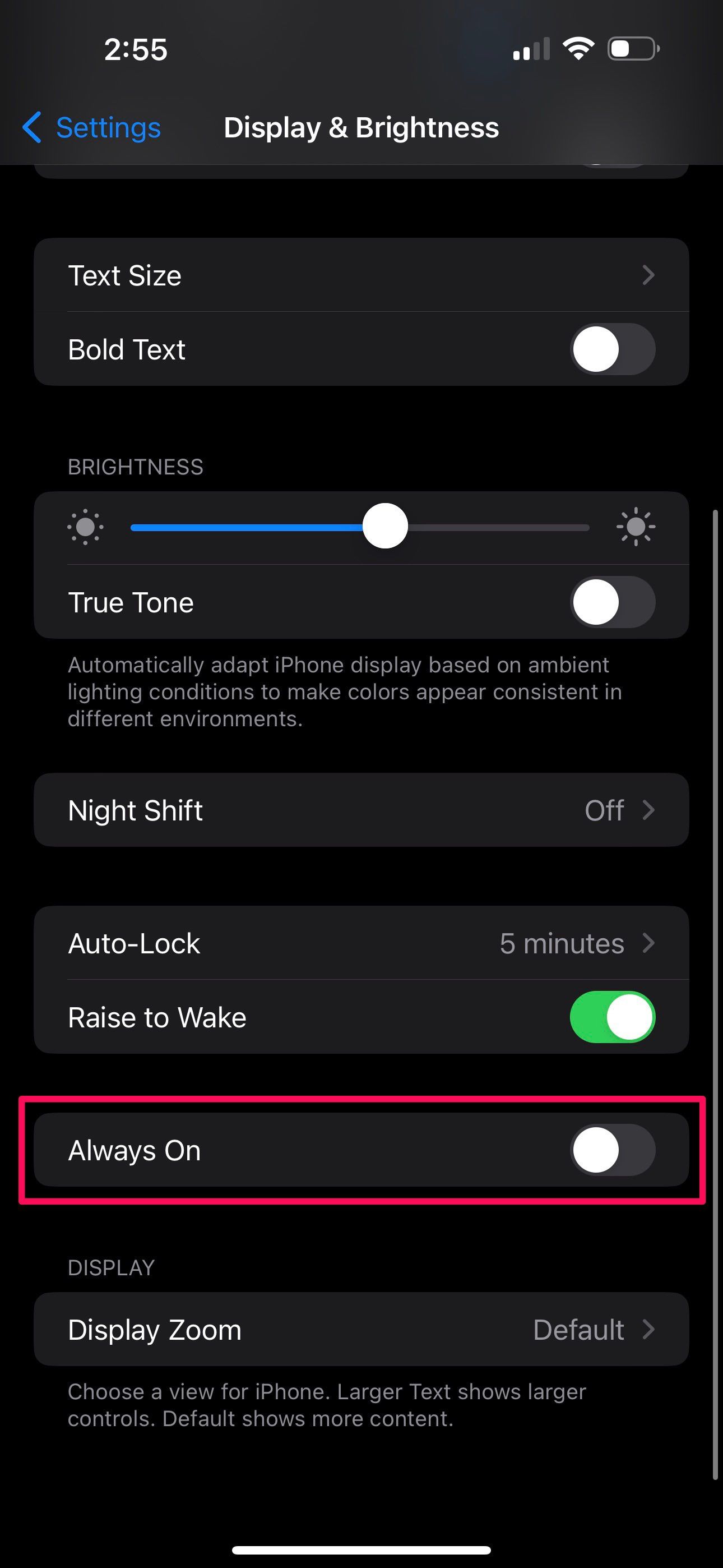
Now, you can lock your iPhone to see if it goes completely black like all your older iPhones.
As long as Raise to Wake is enabled, you'll still be able to glance at the time, notifications, and other important widget information when you pick up your iPhone. However, some users may want to prevent the iPhone from waking up, too.
Extend Your iPhone 14 Pro's Battery Life
Independent reviewers have confirmed that the iPhone 13 Pro Max from 2021 still holds the battery crown, but disabling the always-on display on the iPhone 14 Pro models is a great way to minimize the gap between these devices. Plus, you don't have to worry about screen burn-in or image retention on your iPhone after prolonged use.
Remember that disabling the always-on display is just one of the many ways to maximize the battery life of your iPhone. There's so much you can do to preserve your iPhone's battery life, starting from dimming the brightness to enabling system-wide Dark Mode, using Low Power Mode, and so on. So, if you want to leave the always-on display enabled, that's fine too.