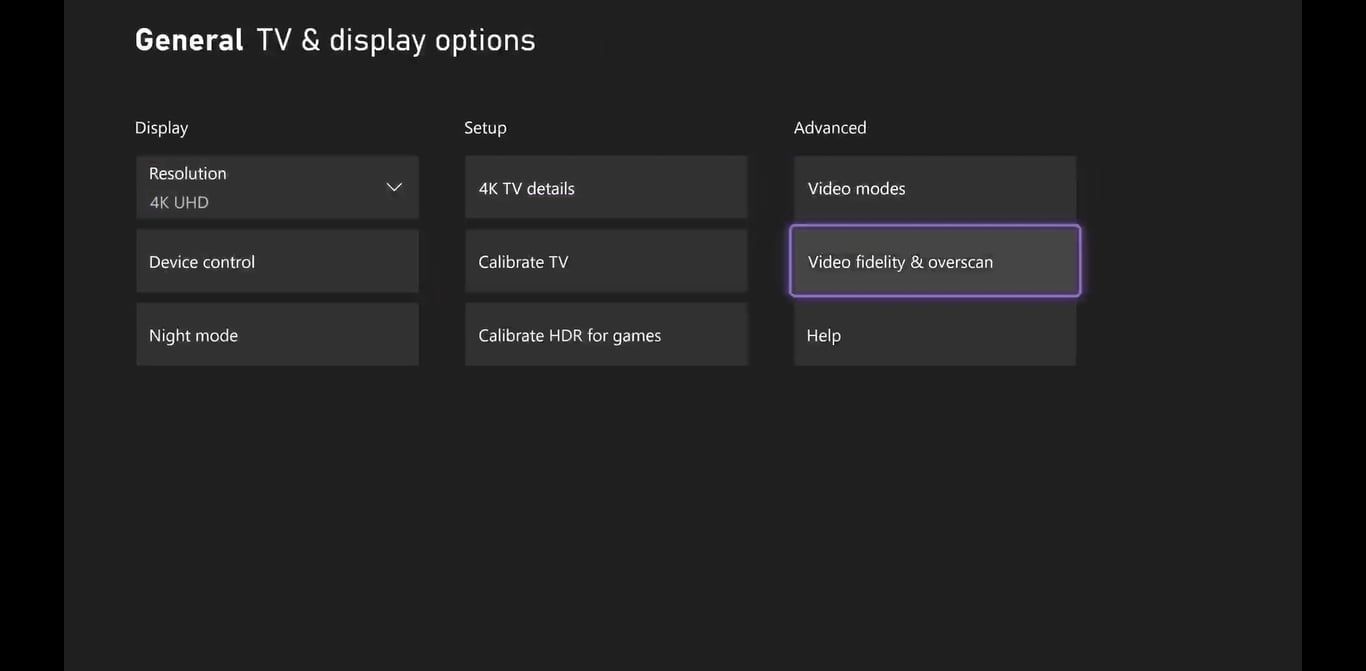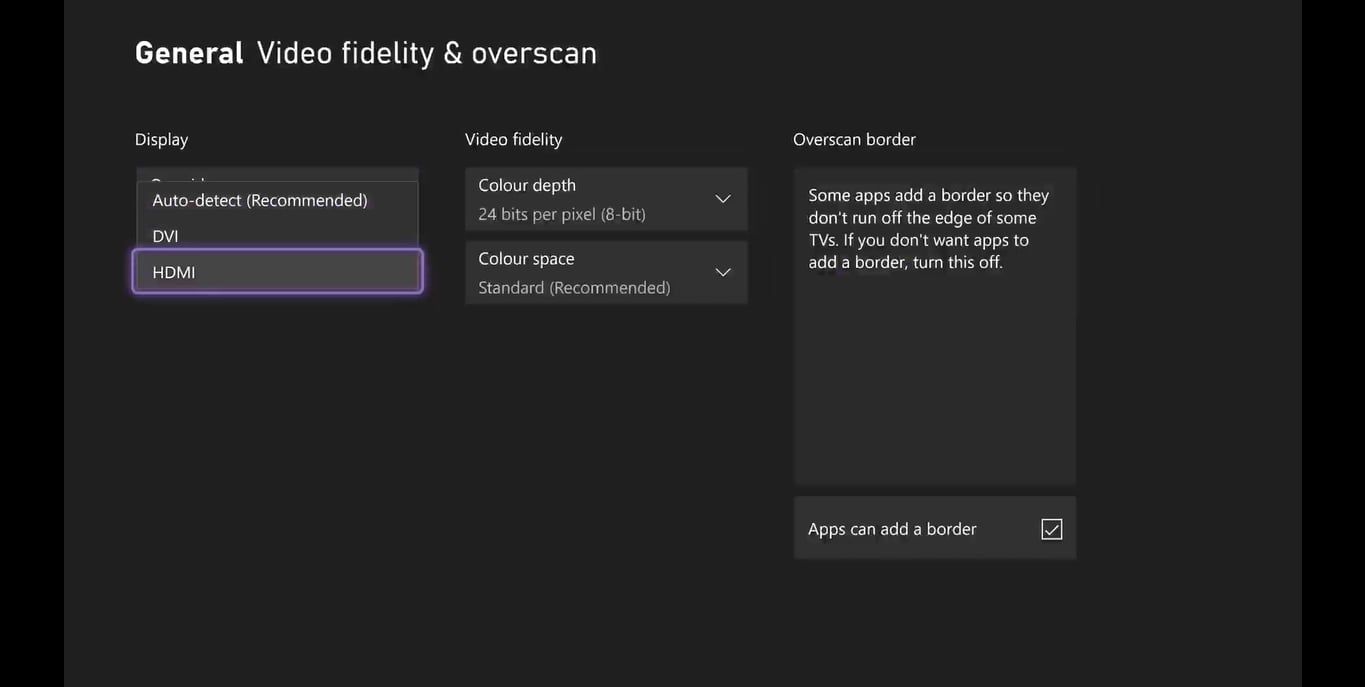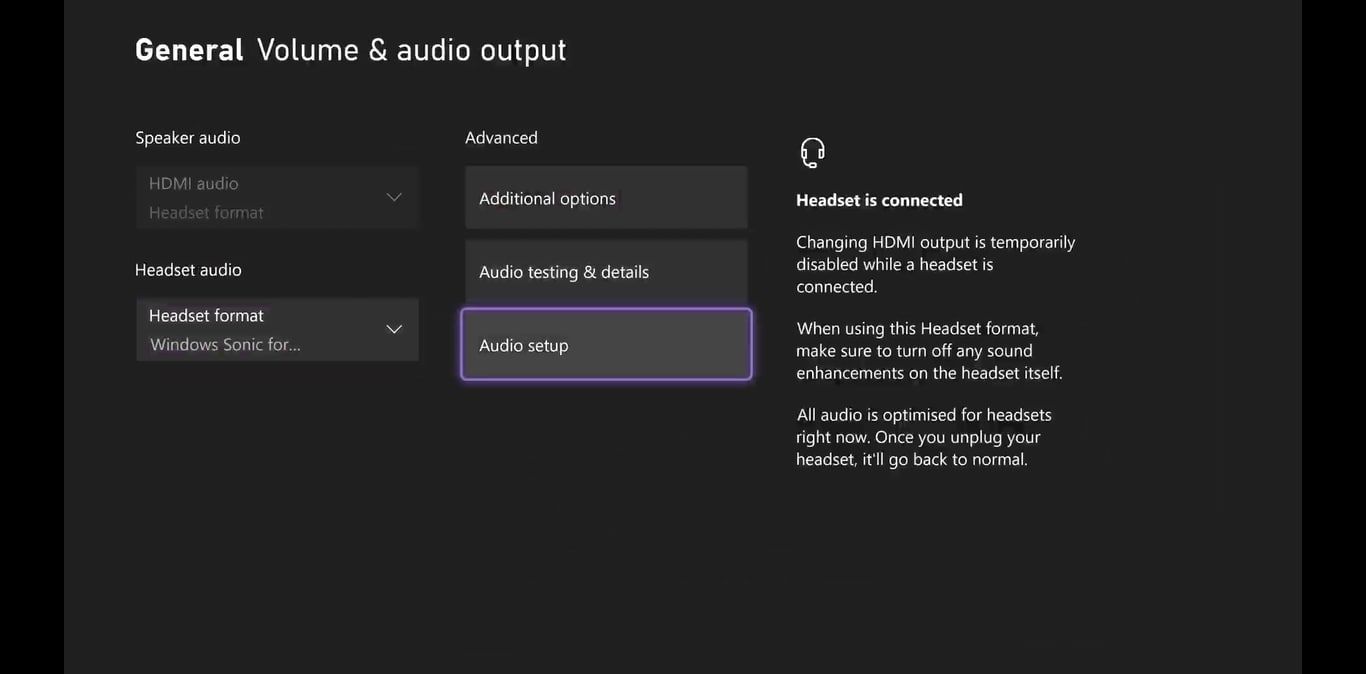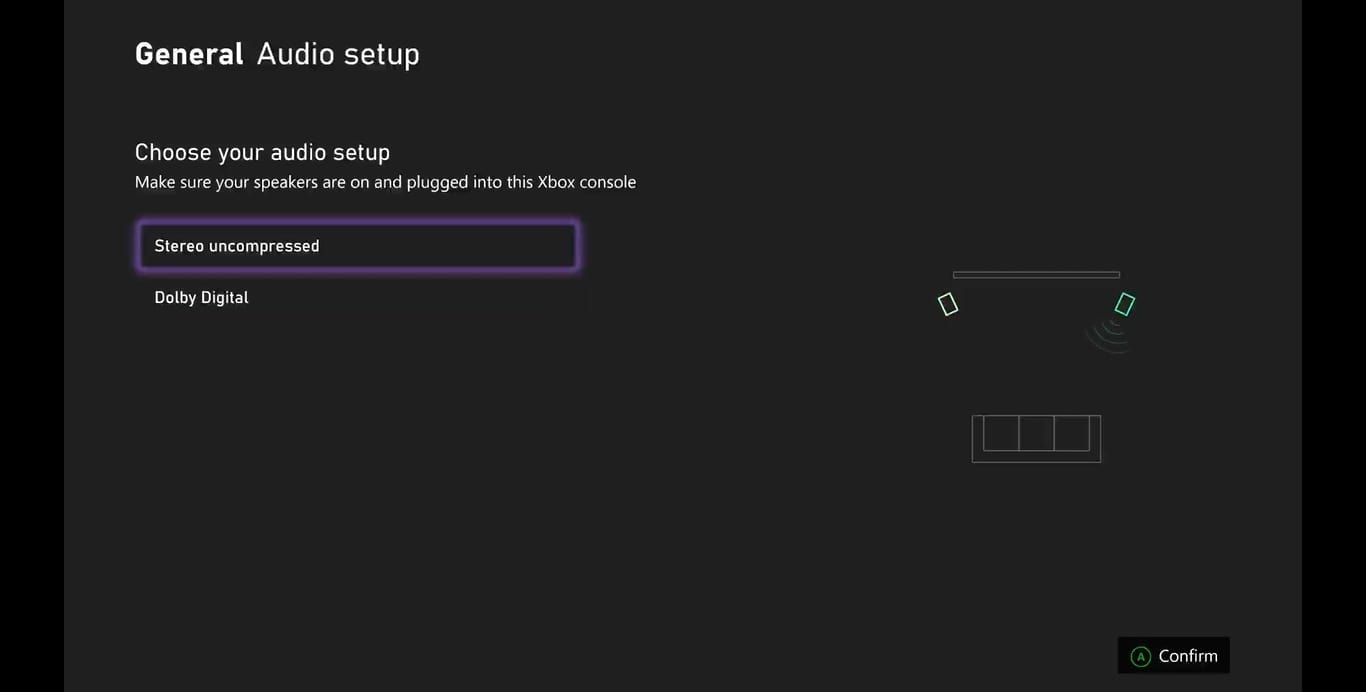You can experience audio problems on every gaming platform. With issues stretching from audio quality to how your TV setup may affect audio, it can be challenging to pinpoint and correct the problem.
Luckily for Xbox users, Microsoft has implemented two quick and easy ways to troubleshoot the most common audio issues you may be experiencing. If you are experiencing problems with audio, we can guide you through these quick and easy ways to troubleshoot.
Troubleshooting Audio Issues on Xbox
If your issues are with audio quality or hearing no sound, the quickest and easiest way to troubleshoot is to check your TV and HDMI connections or run the Audio Setup options on your Xbox console.
Checking TV and HDMI Connections on Xbox
One of the most common causes of audio-related issues on Xbox is your console not connecting to the correct audio output source.
A quick and easy way to fix this is by ensuring your Xbox's display settings are set to your HDMI port. To ensure your display settings are set to HDMI, follow these steps:
- Press the Xbox button on your controller to open the guide menu.
- Scroll right to the settings for Profile & system and select Settings.
-
Within the General tab, select TV & display options.
- Select Video fidelity & overscan.
-
Under Display, open the drop-down menu and select HDMI.
Manually selecting the display output for your console to HDMI should ensure that any device you have your Xbox connected to through an HDMI cable will be the primary output source for any audio.
If your HDMI cable works fine through other devices, your Xbox console or display may be non-functional. If this is the case, you may want to look into the best HDMI 2.1 gaming TVs to replace any faulty hardware causing your audio issues.
How to Run an Audio Setup on Your Xbox Console
Using the Audio Setup options on your Xbox console will help identify if any external speaker or output device isn't working as it should in your setup.
To run the Audio Setup option on Xbox, follow these steps:
- Press the Xbox button on your controller to open the guide menu.
- Navigate to the settings for Profile & system and select Settings.
- Within the General tab, select Volume & audio output.
-
Under the Advanced options, select Audio Setup.
- Once Audio Setup is running, it will show you each audio option available for your setup.
-
Select an option and watch and listen as animations for your setup's speakers are highlighted one by one.
As each highlighted speaker glows, you should hear a corresponding audio cue; if not, the specific speaker may be faulty or non-functional.
If your speaker system is non-functional, finding the best soundbar or speaker for your home media center could replace your faulty equipment and fix issues with your setup's audio.
What to Do if You Are Still Experiencing Audio Issues
If you have attempted to troubleshoot your audio issues with the above methods and are still experiencing issues, the issue may lie in your setup or TV settings.
If the Audio Setup animations were completely silent, it is more than likely that your HDMI cable itself is faulty. A quick and easy way to test whether your console isn't outputting audio or your TV or external display isn't is to plug in a headset to your Xbox controller. If the headset plays audio from your Xbox console, you know the console itself is still outputting audio correctly.
Improve Your Audio Experience on Xbox
Now that you know how to troubleshoot the most common issues you may experience with audio on your Xbox console, you may want to enhance your audio experience. Alternatively, if your audio equipment is the cause of your issues, you may want to replace or upgrade your hardware.
As well as replacement speakers and displays, finding the best headsets available for your Xbox console could improve and fix any issues you have with audio on Xbox.

.jpg)