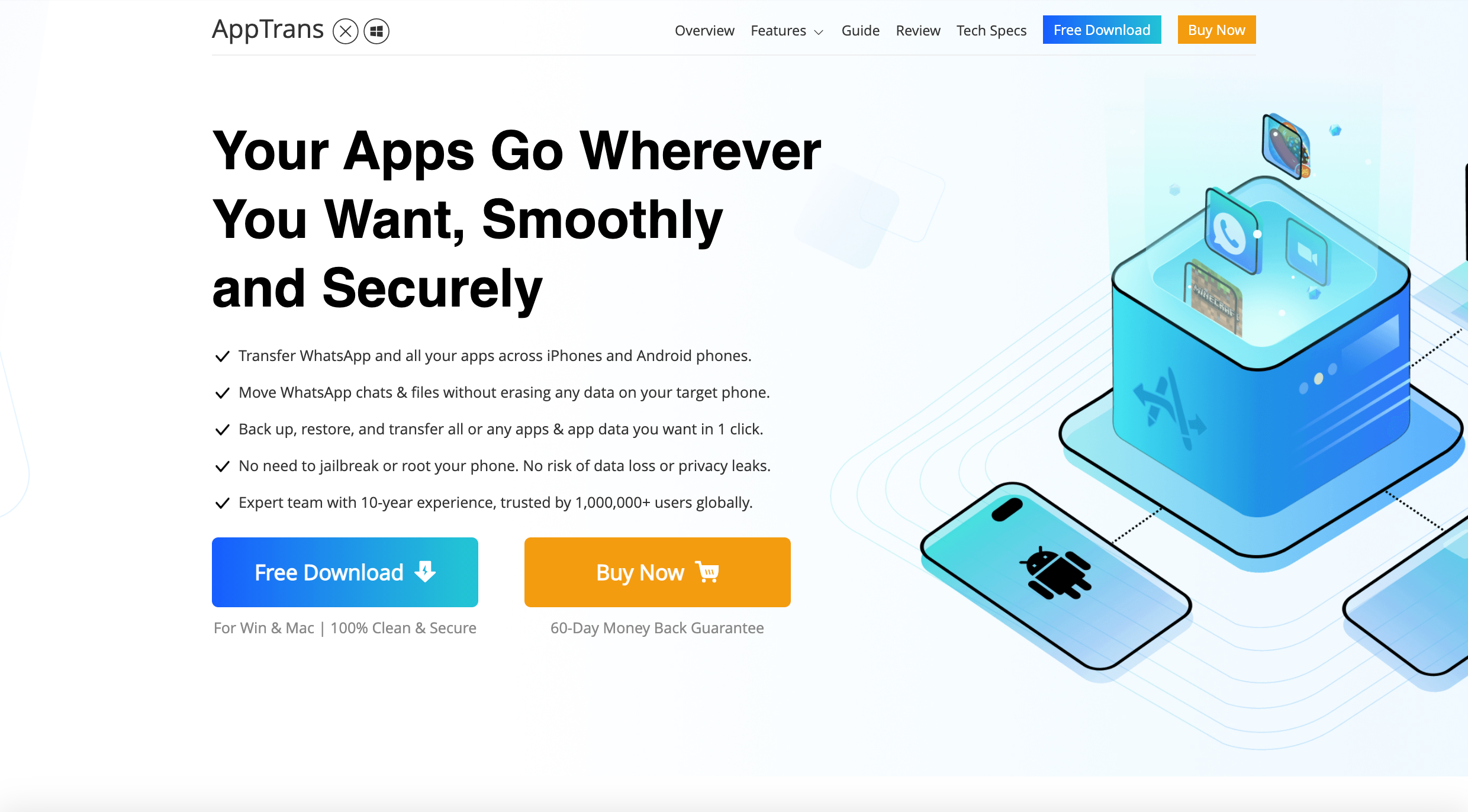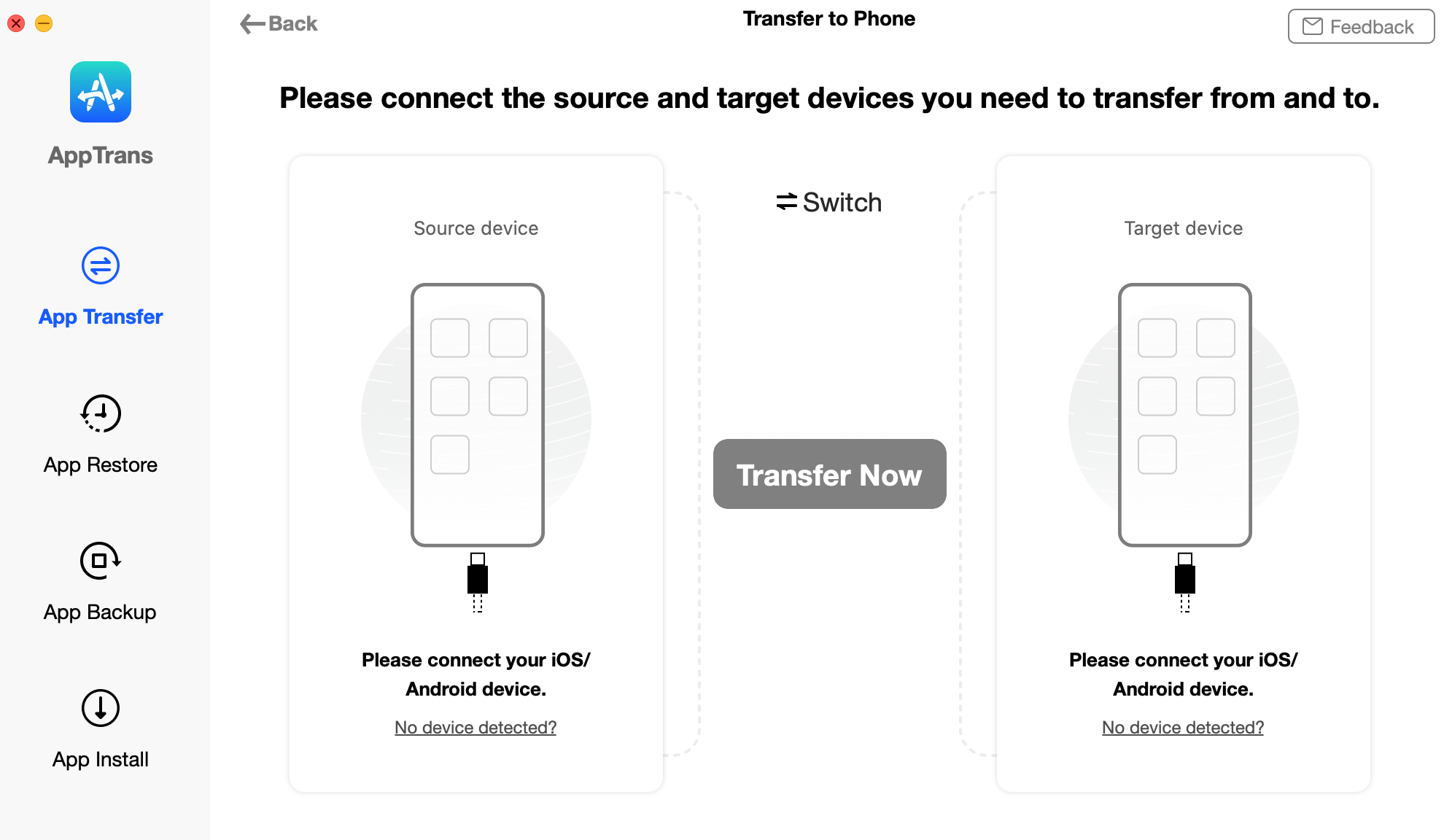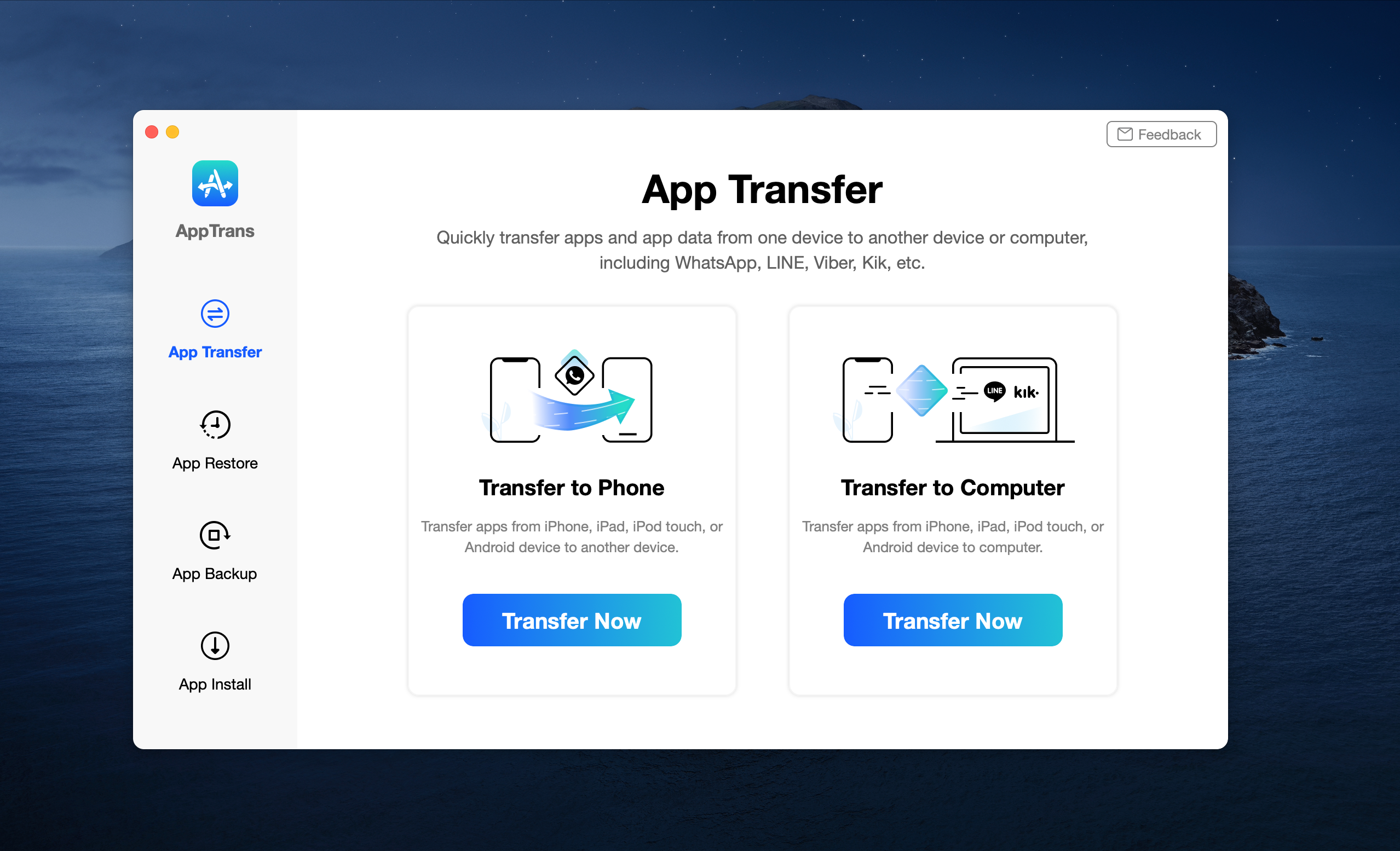Break-ups are hard, especially when it’s between operating systems. After years of being an iPhone user, shifting towards Android can be an overwhelming experience.
One of the biggest reasons that stop people from making the jump is not knowing how to transfer their apps from one phone to another, including WhatsApp. Previously, there was no straightforward way to do this that didn't involve putting you and your data at risk.
Thankfully, there’s finally software that can make moving on from your iPhone to your new Android phone easier than ever.
What is AppTrans?
AppTrans is the world’s first free tool dedicated to app data transfers. With AppTrans, you can do a seamless WhatsApp transfer even between operating systems. From messages to attachments, AppTrans backs up your entire WhatsApp chat history directly from your old phone, Google Drive, or computer.
Unlike alternative transfer methods, AppTrans also lets you merge the data between your iOS and Android devices instead of simply having to choose what version to keep. With this, you don’t have ever have to worry about losing even a little bit of the memories in your WhatsApp account.
3 Steps to Transfer WhatsApp Files from iPhone to Android
With AppTrans, transferring your WhatsApp data from iPhone to Android takes just a few clicks. Here are the three steps you need to do to make it happen:
1. Install AppTrans
Download AppTrans to your computer. To transfer WhatsApp data from iPhone to Android, you will need to purchase a subscription from AppTrans premium. However, if you are looking to move apps and data within the same operating system, AppTrans Free will be enough for your needs.
For example, if you think you’ll never be going back to your iPhone again, you won’t need to purchase additional subscriptions to transfer your data from one Android phone to another.
Alternatively, purchasing a lifetime AppTrans subscription is a great way to make sure that you'll never have to worry about transferring your data, even if you decide to switch back. AppTrans is supported by macOS 10.11 and Windows 7 onwards.
2. Connect Your Devices
To transfer data directly between mobile phones, AppTrans works through wired cables. Make sure to choose a computer with enough ports for two connections at once. To conduct a transfer, AppTrans requires your phones to be running on at least iOS 7 or Android 5.0.
Alternatively, if you don’t have access to your iPhone, AppTrans can also restore WhatsApp data from your iTunes back up.
3. Start the Transfer
Once your mobile phones are both connected, launch AppTrans on your computer. Then, follow the steps on the screen provided to transfer your WhatsApp data from your iPhone to your Android phone.
One noteworthy feature that AppTrans has is that it doesn’t need your target device to already WhatsApp installed when you begin the transfer. It will automatically search and download the app for you during the transfer process.
Transfer WhatsApp Data Seamlessly
Without having to risk your data with jailbreaking, rooting, or other privacy risks, AppTrans lets you back up, restore, transfer, and export app data with a single click. AppTrans also helps increase your storage options by giving the option to store apps and their data on your computer without additional fees.
In fact, AppTrans works not just for WhatsApp, but for any other app that is compatible with your source and target devices. With AppTrans, it’s never been easier to make the switch from one operating system to another.