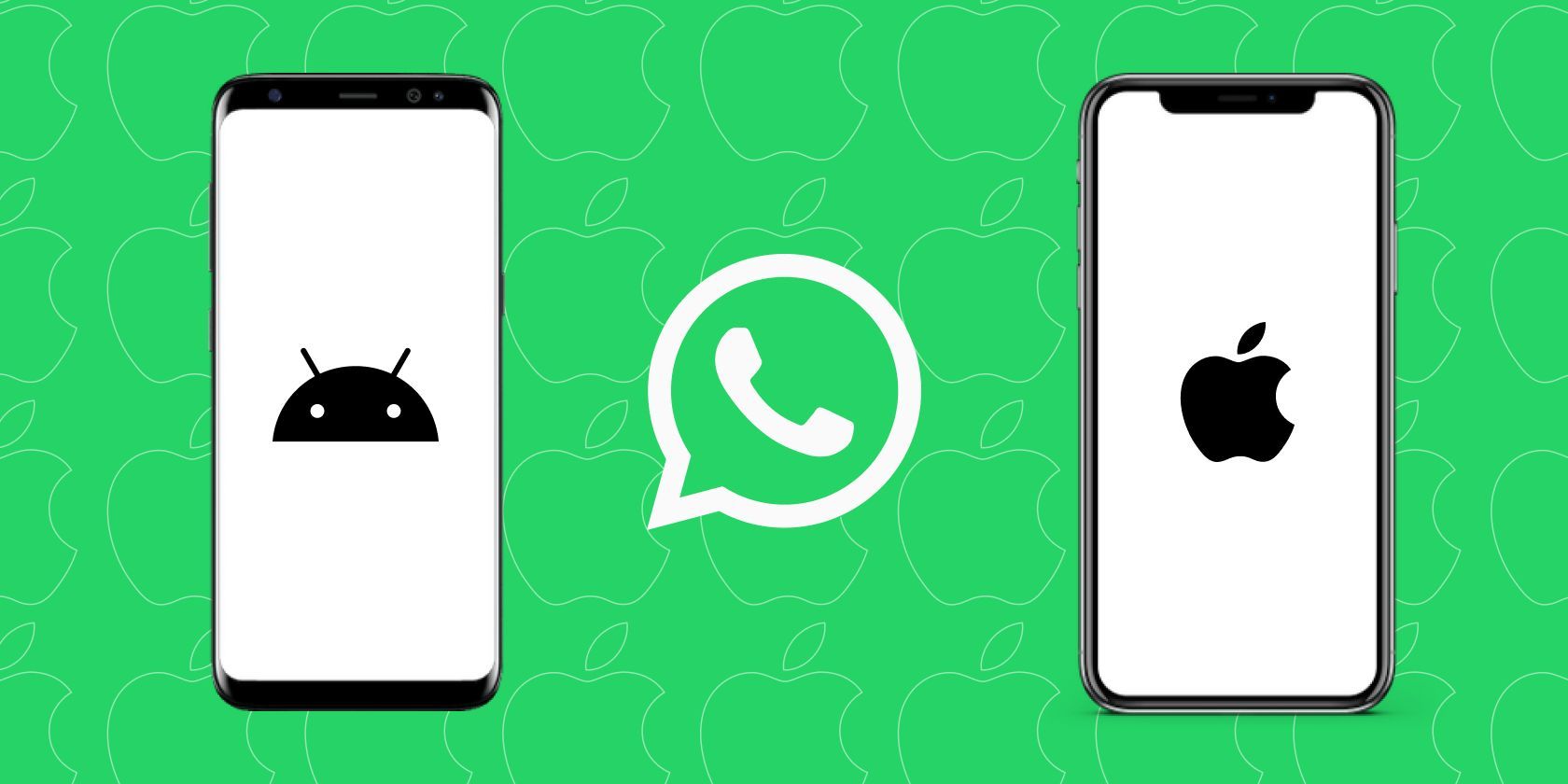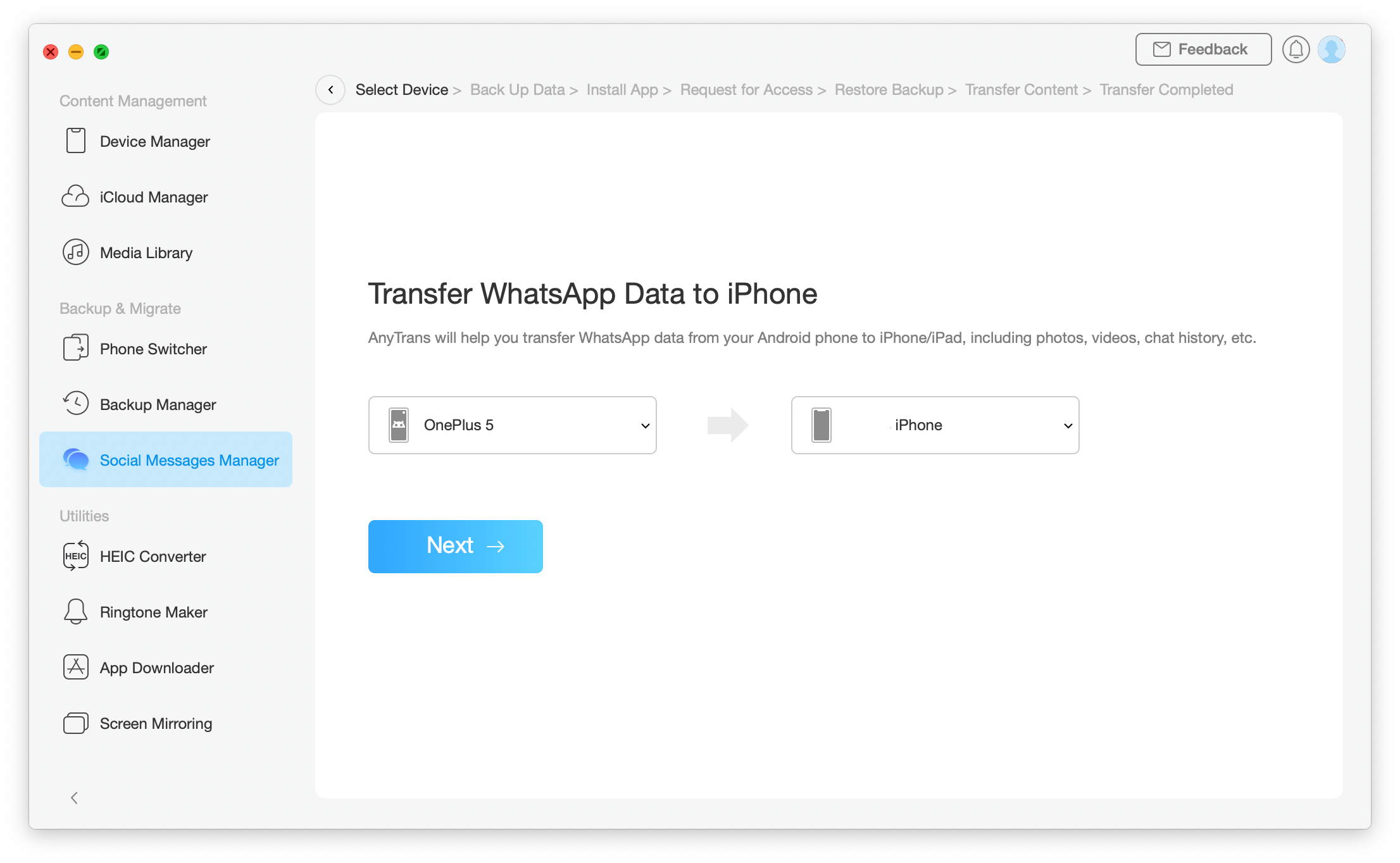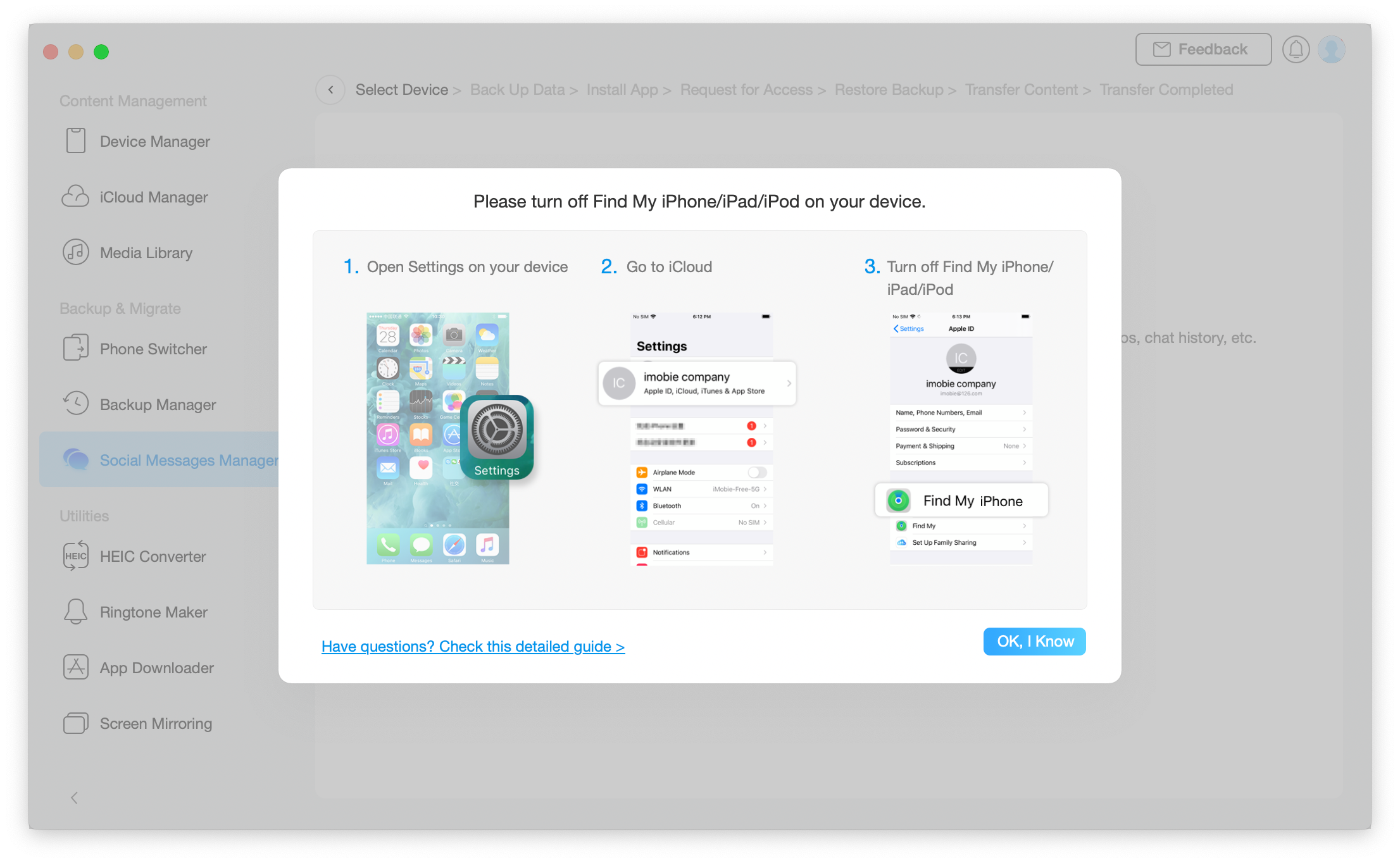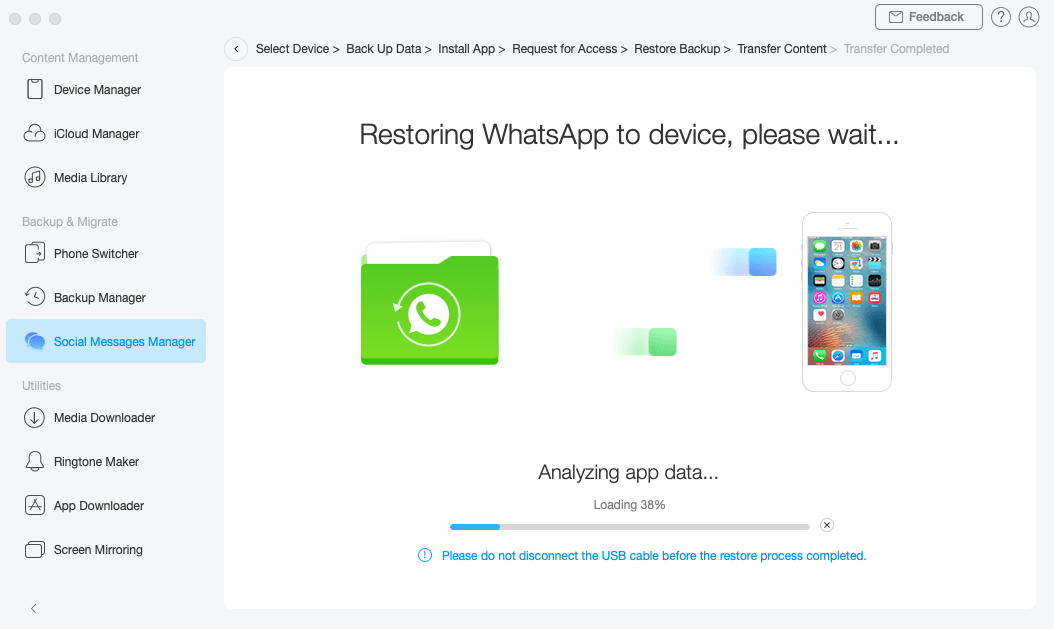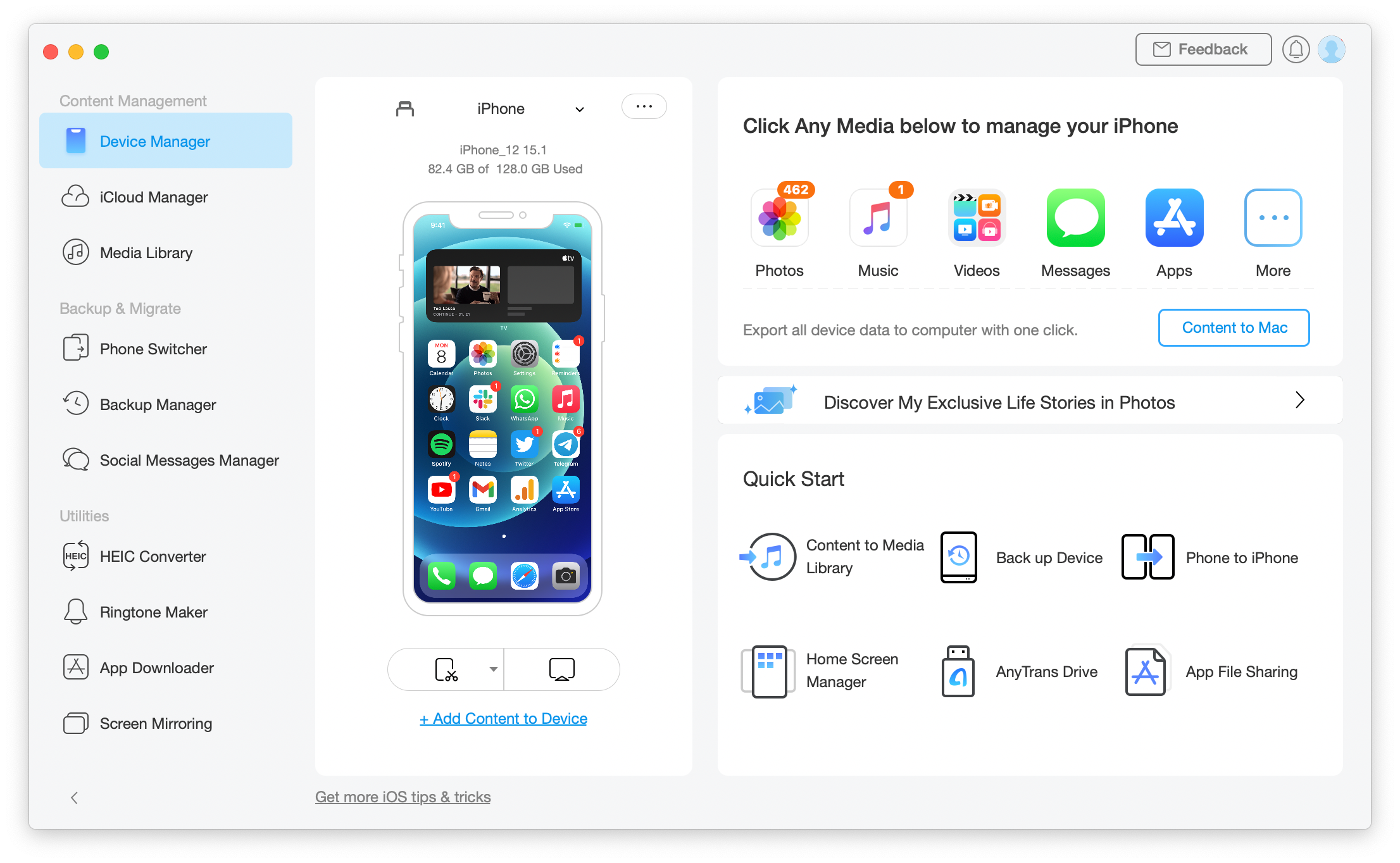WhatsApp is a great tool when it comes to keeping yourself connected with people around you. However, when it comes to backup, Android and iOS have never been on the same page. Android uses Google Drive for backup, while iOS uses iCloud Drive. Due to this, transferring chat backup between iOS and Android is a hassle.
Recently, WhatsApp announced that you could transfer WhatsApp chat history from iPhone to other devices running on Android 12. Despite this, you cannot move your WhatsApp conversations from an Android device to an iPhone. The best way to do that, as of now, is via AnyTrans.
Transfer WhatsApp Chats From Android to iPhone Using AnyTrans
With AnyTrans, you can transfer your WhatsApp chats with ease. But there's more to it than just moving your WhatsApp from Android to iPhone.
You can easily transfer chat backups from Android to iPhone or from iPhone to Android. Moreover, you won't need to reset your iPhone or Android if you use AnyTrans.
It transfers all of your data, including attachments, videos, texts, etc. The best part is that the chat history structure remains the same. It also works with every Android device. To top it all off, the entire process is quick, seamless, and straightforward.
On that note, here's how you can transfer your WhatsApp chat from an Android to an iPhone using AnyTrans.
- Download AnyTrans on your computer. The app is available on both macOS and Windows for your convenience.
-
Select the Social Messages Manager tab on the sidebar and choose the WhatsApp to Device option from the listed choices.
-
Connect your iPhone and Android to the computer. Now, select the Source Device as your “Android” and Target Device as your “iPhone”. Click Next, and follow the on-screen instructions.
-
Make sure that you backup your WhatsApp data on your Android device, and then click Next. Also, turn off Find My iPhone on your iPhone.
- On your phone, you'll be prompted to install the WhatsApp enhanced version. Make sure to give storage permission to it for installation.
-
Tap Install on your phone and hit Next on AnyTrans. It'll take some time to move your data from WhatsApp. So wait until the entire data transfer process completes.
Once done, the complete WhatsApp data will move from Android to your iPhone. And you wouldn't miss a single message.
AnyTrans Is More Than Just a WhatsApp Chats Transfer Tool
AnyTrans excels at moving chat backup from Android to iPhone and vice versa. But the use case for AnyTrans isn't limited to moving backups between Android and iOS; it can also do a lot more than that.
AnyTrans can transfer your photos, messages, contacts, ringtones, call logs, and more from Android to iPhone. It's significantly faster than Apple's Move to iOS option. AnyTrans offers more data transfer options while providing flexibility at the same time.
Moreover, AnyTrans isn't just a tool for data transfers. It's a complete iPhone management app that saves your time and effort in various ways. Whether you are backing up your iPhone data, creating custom iPhone ringtones, managing iPhone apps, or screen mirroring your iPhone to a computer, AnyTrans will help you.
That said, if you're switching from Android to iOS, AnyTrans can save you a lot of hassles before you dive into iOS.
Move WhatsApp Data From Android to iPhone
Moving data from Android to iPhone is difficult and time-consuming. You can overcome this easily by using AnyTrans in every case.