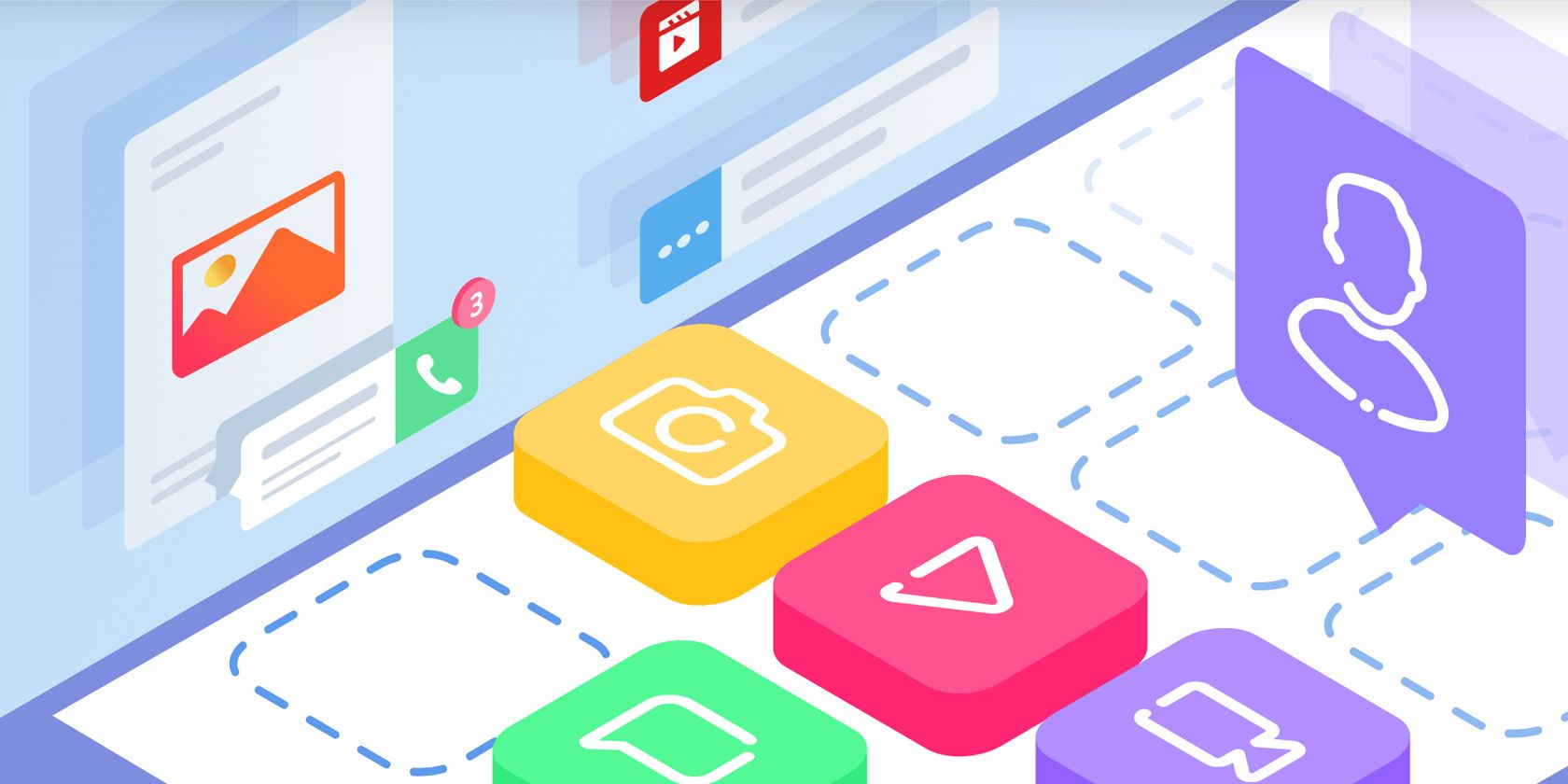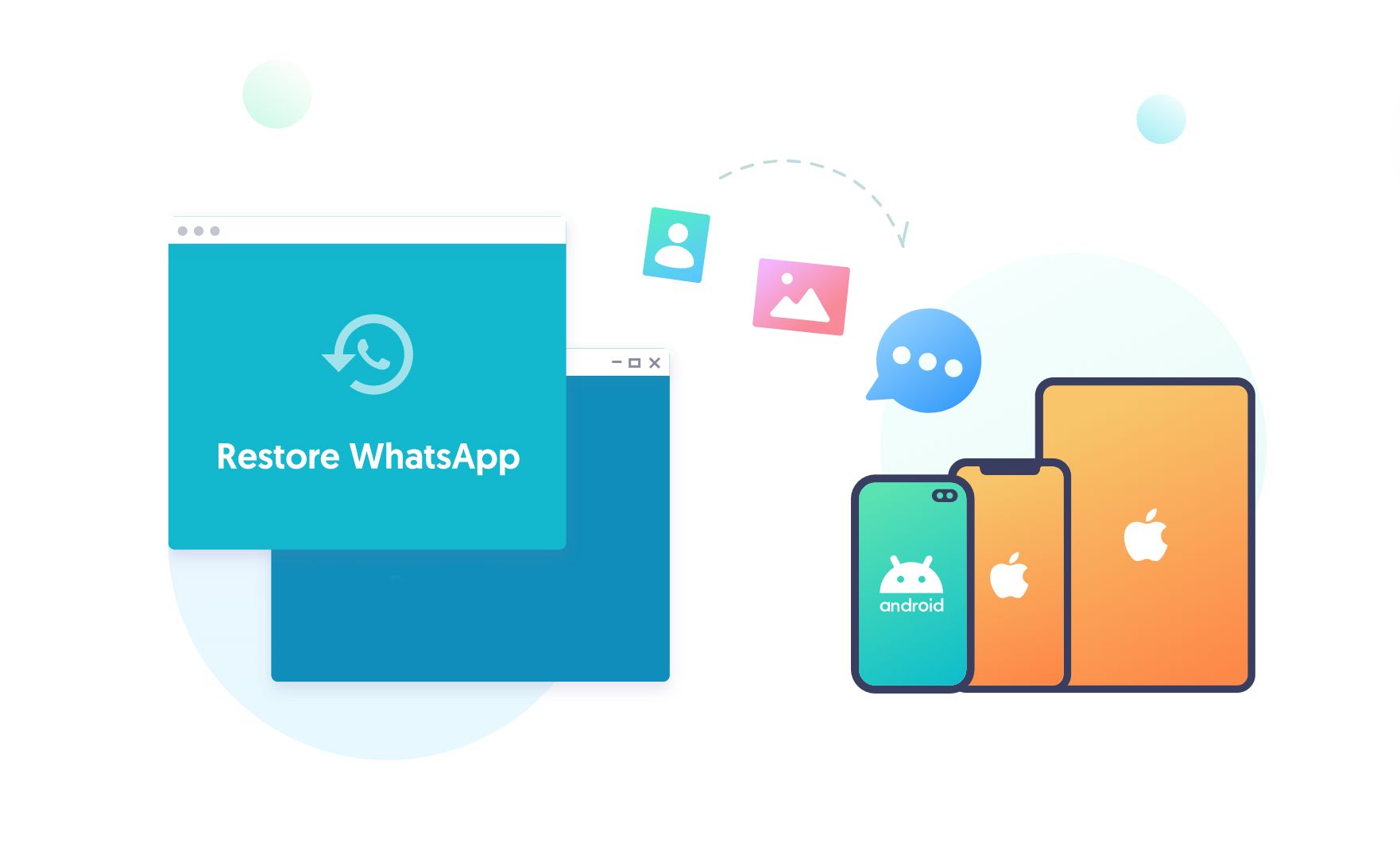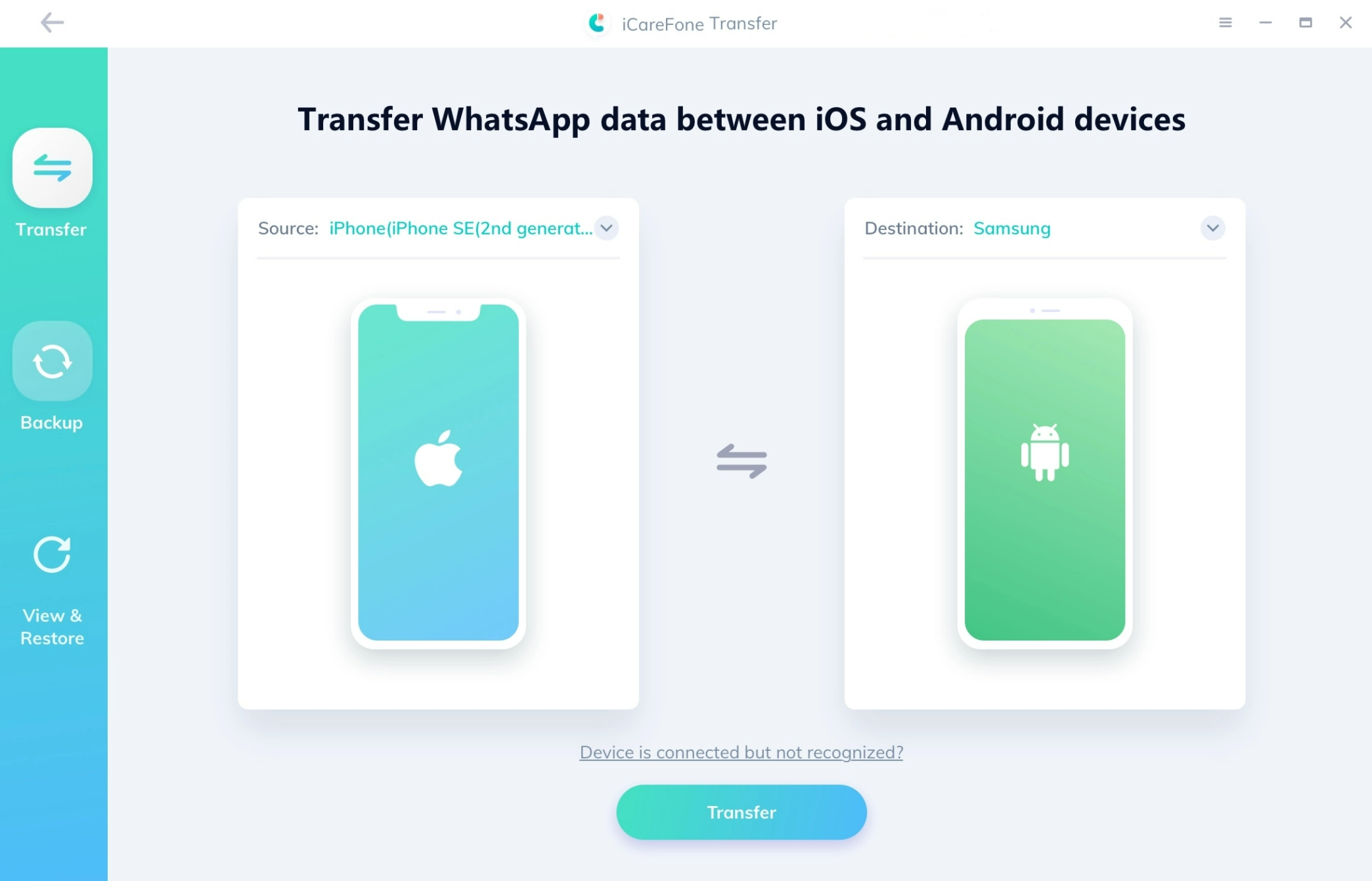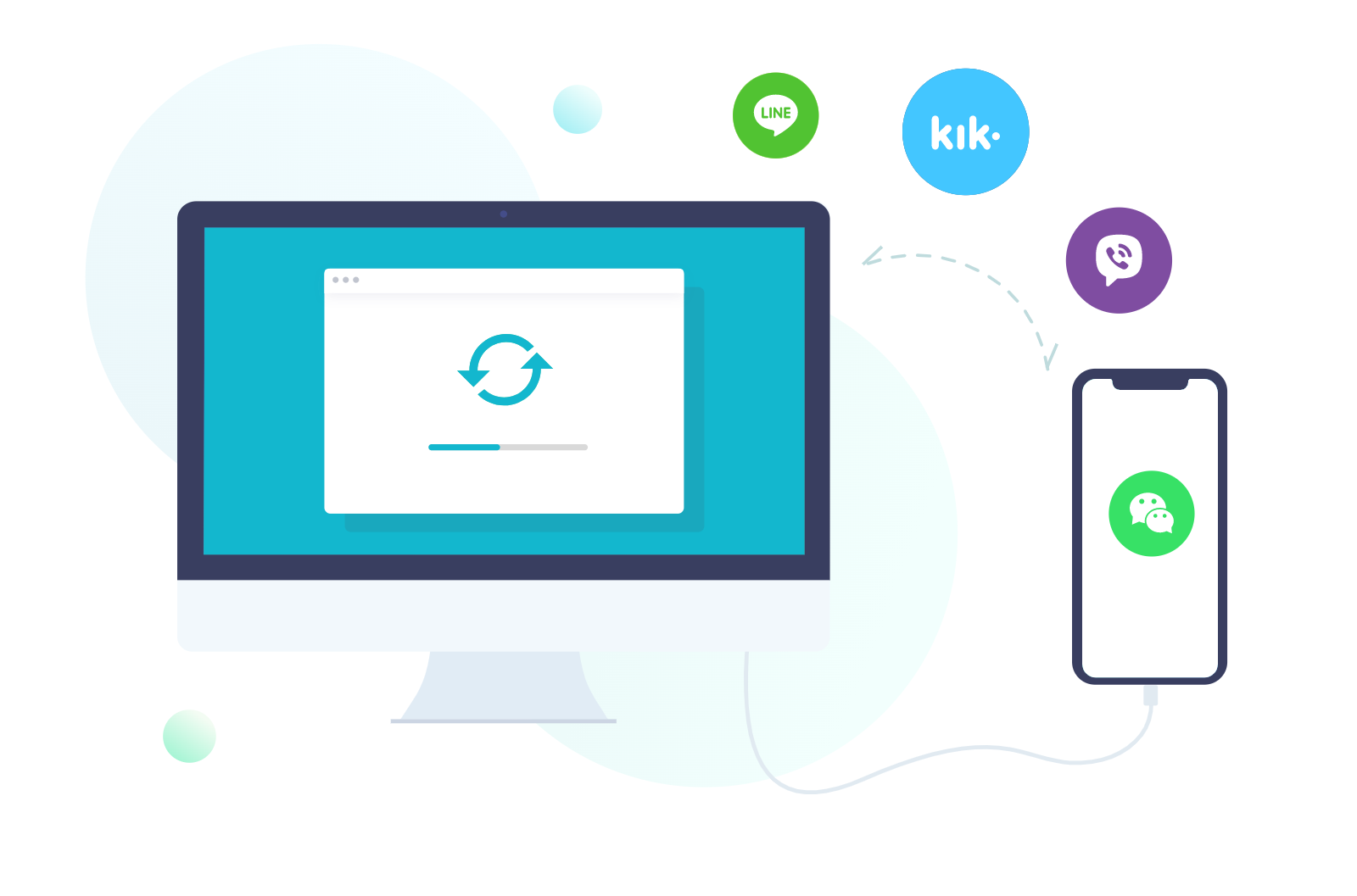WhatsApp users need to be crafty—the app doesn't offer any way to transfer messages between iPhone and Android, or vice versa.
If you've ever hopped the fence and been forced to leave thousands of important or sentimental messages behind, we've got just the thing to try. TenorShare iCareFone WhatsApp Transfer allows you to save all of your WhatsApp messages even if you're switching platforms entirely.
What Is TenorShare iCareFone? WhatsApp Transfer and More
One of the most frustrating dualities in our tech-obsessed world: the gap spanning the difference between iPhone and Android.
If you lead a cross-functional life or are making an upgrade in either direction, you may find that the platforms impose some limit on what you're able to bring with you to the other side.
TenorShare iCareFone exists to help you preserve your WhatsApp history, iPhone, Android, or otherwise. It's a bridge that you can use to populate your new device with everything that you had on your WhatsApp before making the change, including your complete WhatsApp message history.
What can you do with iCareFone? Plenty:
- Transfer WhatsApp messages, photos, and videos between your iPhone, iPad, and Android device
- Restore any WhatsApp backup to any iOS or Android device
- Transfer your entire WhatsApp history to any PC or Mac
- Merge or batch-add contacts with automatic duplicate removal
- Also compatible with Kik, LINE, Viber, and WeChat—instantly transfer messages between Android and iPhone from any messaging app
Tenorshare iCareFone isn't your only choice when it comes to transferring WhatsApp data between devices, but it is one of the most comprehensive and technically solid. Other apps like Move to iOS or the WazzapMigrator offer similar capabilities, but iCareFone is one of the few data transfer apps designed for a cross-platform WhatsApp transfer exclusively that remains compatible with the latest from WhatsApp, Apple, and Android.
It's a simple system, one suitable for even casual users. We're going to go over a few ways to transfer WhatsApp messages, TenorShare's signature data sharing software included.
Download: iCareFone for Mac | Windows (Free Trial)
How to Transfer WhatsApp Messages From iPhone to Android
If you've got an iPhone full of memories or other important info, transferring WhatsApp data to an Android device usually won't be a huge hassle (especially if you're armed and ready with the right tools).
Via Email Chat
If you would just like a copy of your WhatsApp history on your new device, you can email WhatsApp conversations to yourself manually and download them elsewhere. You can even attach any photos or videos that your chat history contains.
This is free and easy to do, although you won't really be able to open any of these chat histories within WhatsApp itself on your new device.
TenorShare iCareFone
You can always simply choose a dedicated solution to the problem—one-click data transfer, courtesy of TenorShare iCarePhone for WhatsApp.
If you've got both of your devices on-hand and ready to go, all that you have to do is connect them both to your computer to begin. Fire up iCareFone Transfer to initiate the data transfer process.
After verifying your settings and identity, you should be good to go.
iCareFone Via WhatsApp Backup
Using a local backup of your chat history is another creative way of navigating an iPhone to Android WhatsApp transfer with the help of iCareFone. This simple approach is similar to the one above; the only difference is that you'll be using a local backup of your WhatsApp data, not the device itself.
WhatsApp on iPhone backs up to iCloud, while WhatsApp for Android backs up to Google Drive; this app allows you to restore your WhatsApp chat logs from any WhatsApp backup, no matter what type of device was used to create it.
First, you'll need to back up your WhatsApp data through your iPhone Settings. Once you've got everything you need, uninstall the app and reinstall it on your Android device. Verify your WhatsApp account
How to Transfer WhatsApp Messages From Android to iPhone
Transferring WhatsApp from Android to iPhone may, in some cases, pose less of a challenges than users working in the opposite direction.
Via Email Chat
The same email chat trick works for an Android to iPhone WhatsApp transfer, complete with similar limitations and consequences.
If all you need is a record of an important chat, this is one easy way to create an archive that you can call upon whenever. If you would like your iPhone to actually be repopulated with your WhatsApp data, however, you might want to try something else.
iCareFone WhatsApp Transfer
Finally, we arrive once more at our current app of interest. iCareFone works just as well for an Android to iPhone transfer as it does for an iPhone to Android transfer.
Simply jack both devices in and instruct the app on how to proceed accordingly. Your data transfer will begin as soon as you click through a few security prompts. After a few minutes, the task has been completed.
Via the iCareFone Mobile App
To transfer WhatsApp data between Android and iPhone without a computer, you can download iCareFone from the Google Play Store for a totally mobile data transfer.
A backup of your WhatsApp data will be generated on your Android device. In your iPhone's WhatsApp settings, you should find the Find My iPhone option under iCloud account. Give it a tap to kick off your data transfer. Uninstall the app on your iPhone and reinstall it to see your entire WhatsApp history.
Download: iCareFone for Android
Getting Started With TenorShare iCareFone
TenorShare iCareFone actually allows you to transfer WhatsApp data between any two phones—Apple to Apple, Android to Android, and, of course, any combination found therein. No matter what types of devices you've got in front of you, iCareFone is one viable solution for every possible scenario.
What's the best way to get the ball rolling? We were going to create a full-blown tutorial for you, but there are really only three simple steps that you'll need to commit to memory:
- Download and install iCareFone
- Connect both of your devices
- Kick off your data transfer with a single click
The app offers a lot of guidance, acting as a constant hand to hold and offering reminders to back your WhatsApp data up before doing anything crazy. This software was built with the beginner in mind, but you can also read a wealth of information on how best to use it on the official TenorShare product site.
This app is updated constantly in order to continuously be meeting the demands of every major Apple and Android software update. iCareFone offers support for any of the following systems:
- All iOS versions, from the iPhone 6 all the way up to the iPhone 13
- Any iPad model
- macOS 10.8 and up
- Any Samsung Galaxy, Huawei P30, OPPO, or LG device, as well as over 5,000 other models
- Windows XP onward
One of the app's claims to fame is its sheer versatility. Whether you need your data on your latest purchase ASAP or you're just trying to help your mom keep her iPad Air in sync with her iPhone SE, TenorShare will have you covered. iCareFone is a must-have for WhatsApp users who are constantly changing devices.
DOWNLOAD TenorShare iCareFone
A Few Simple Reasons to Choose TenorShare iCareFone for WhatsApp Transfer
iCareFone has been described as an iTunes type of experience, one central hub that keeps your device current with all of your WhatsApp data. It enables you to bypass things like cloud storage limitations and other petty annoyances, not all of them related to the Apple-to-Android pipeline exclusively.
iCareFone ensures that all of your favorite memories and conversations remain safe on any device, even if you're not interested in transferring your WhatsApp history between two phones. Never lose an important message, video, or photo down the tubes again.