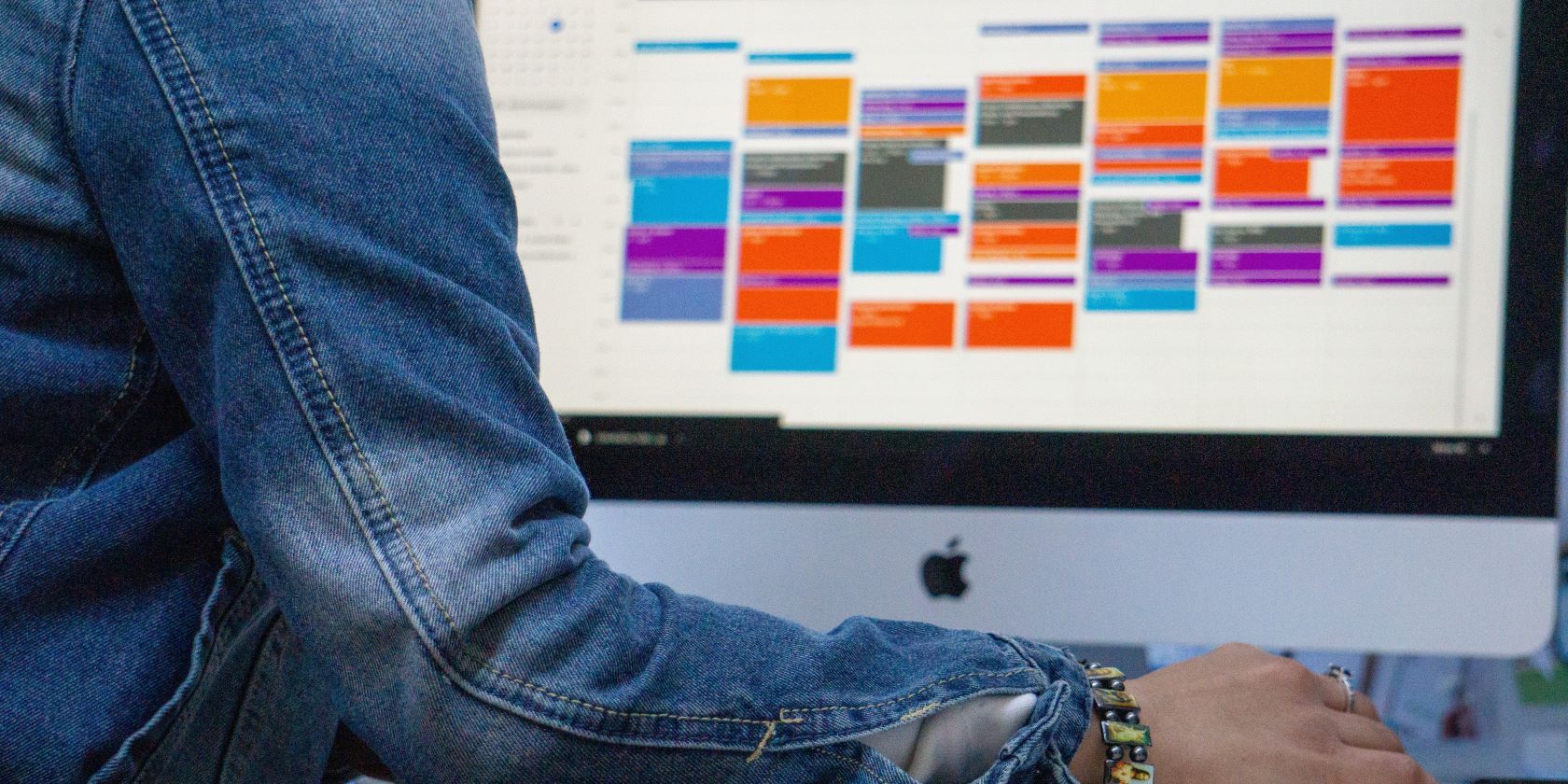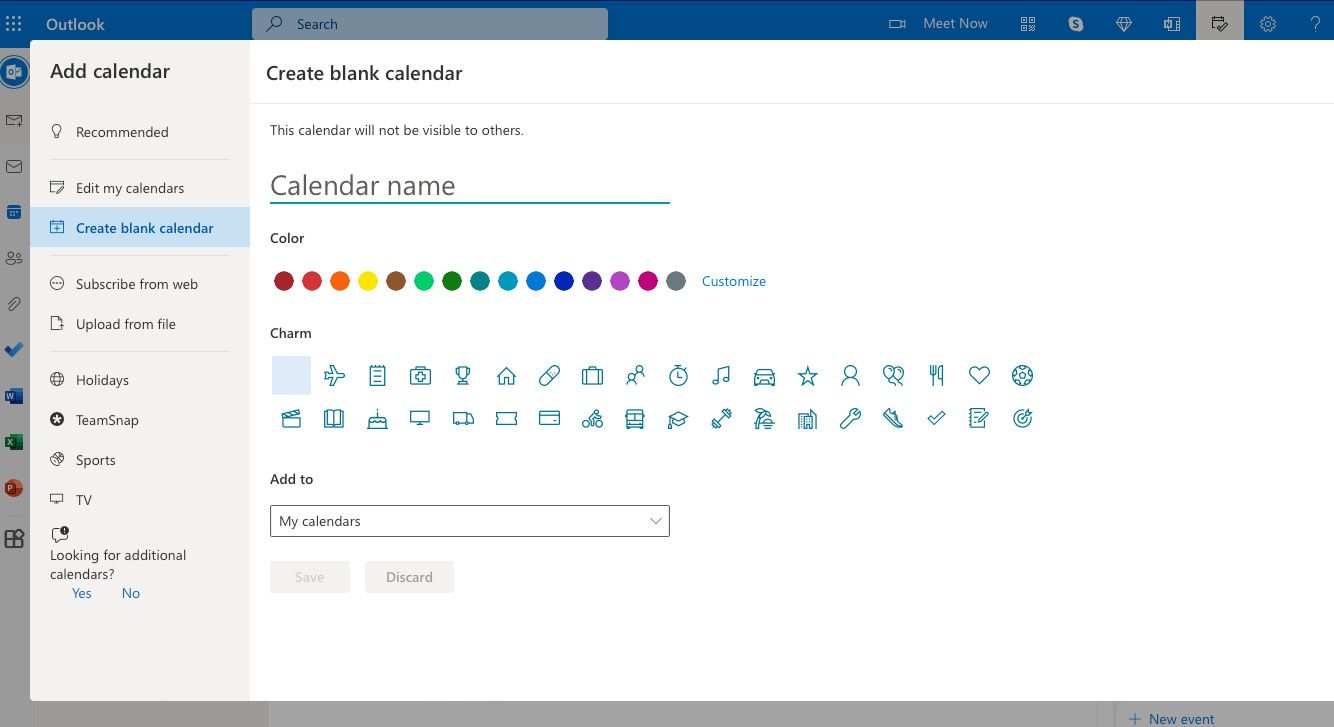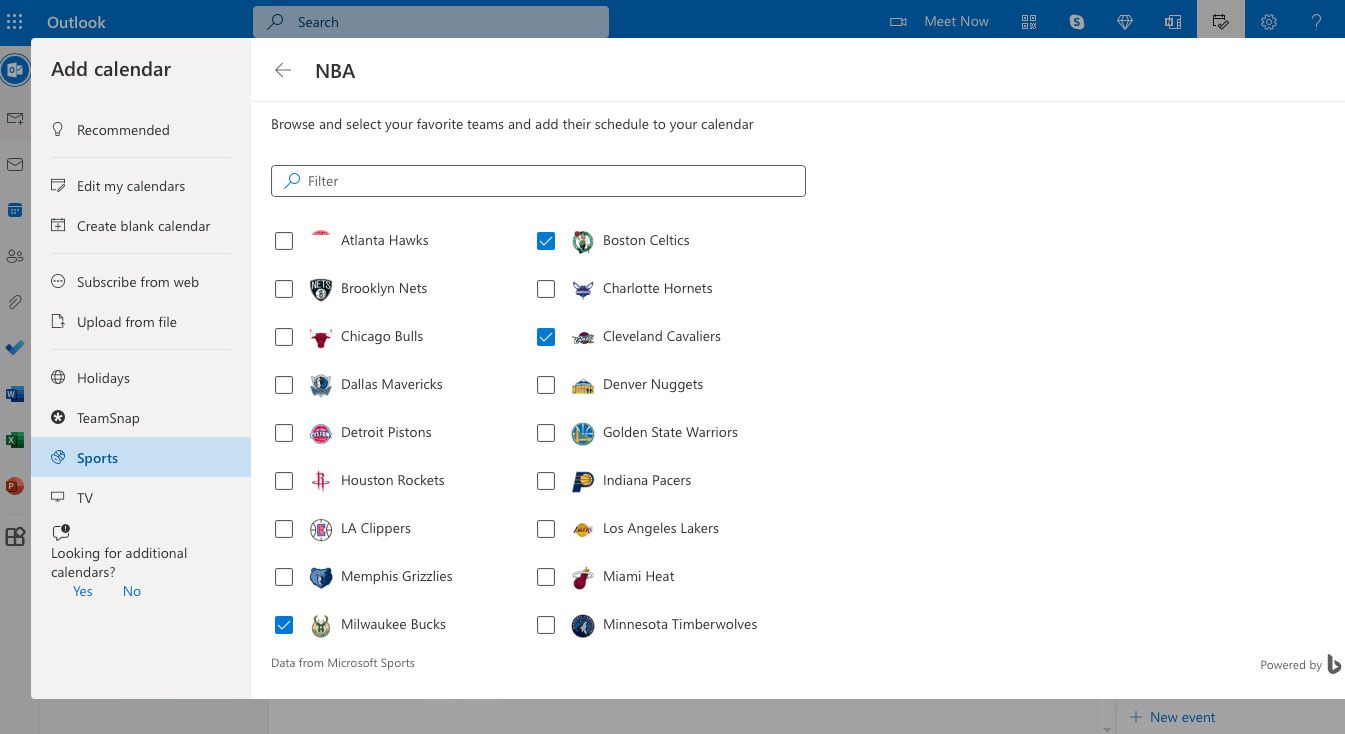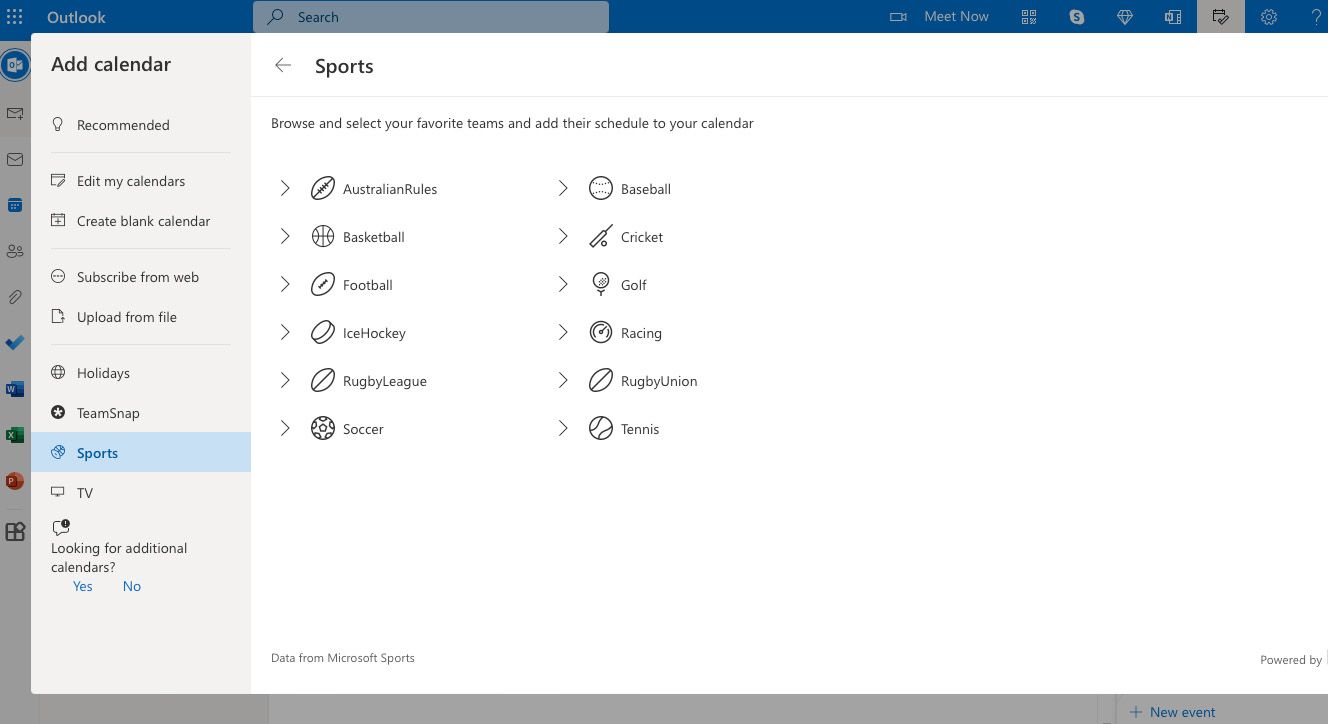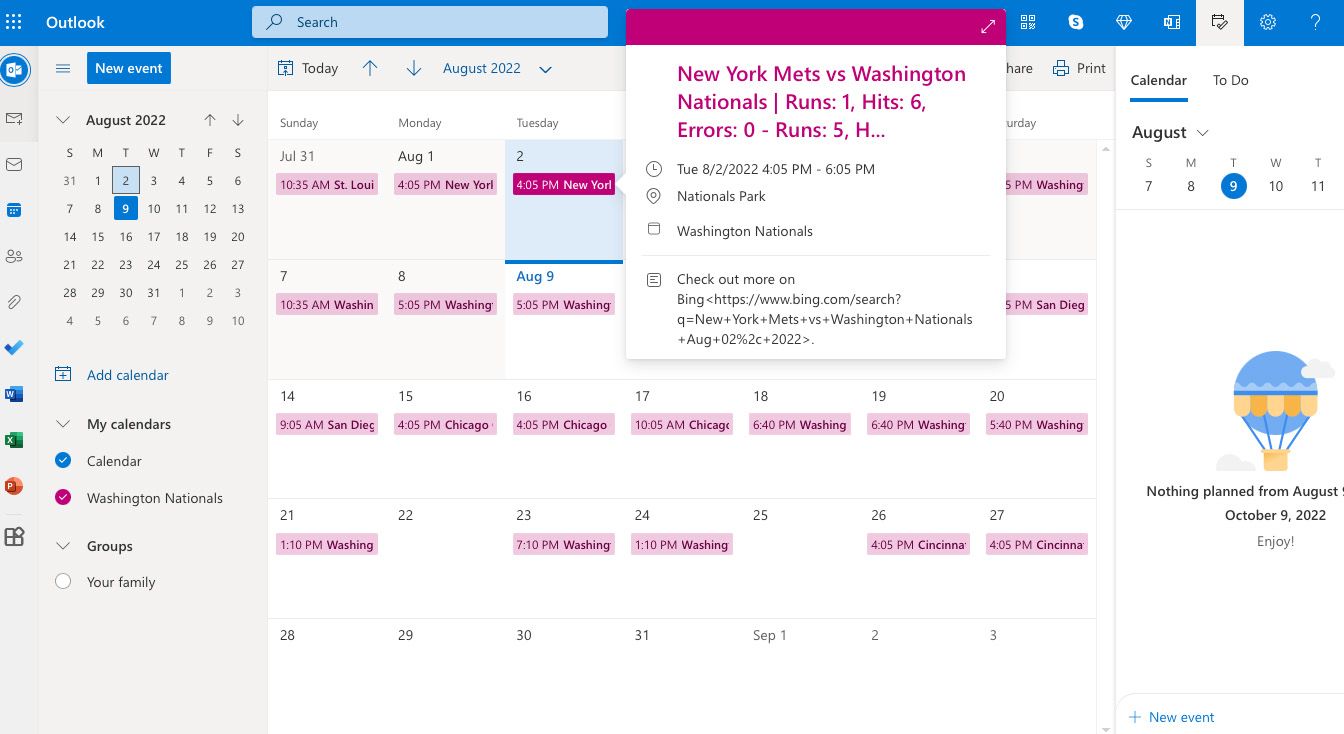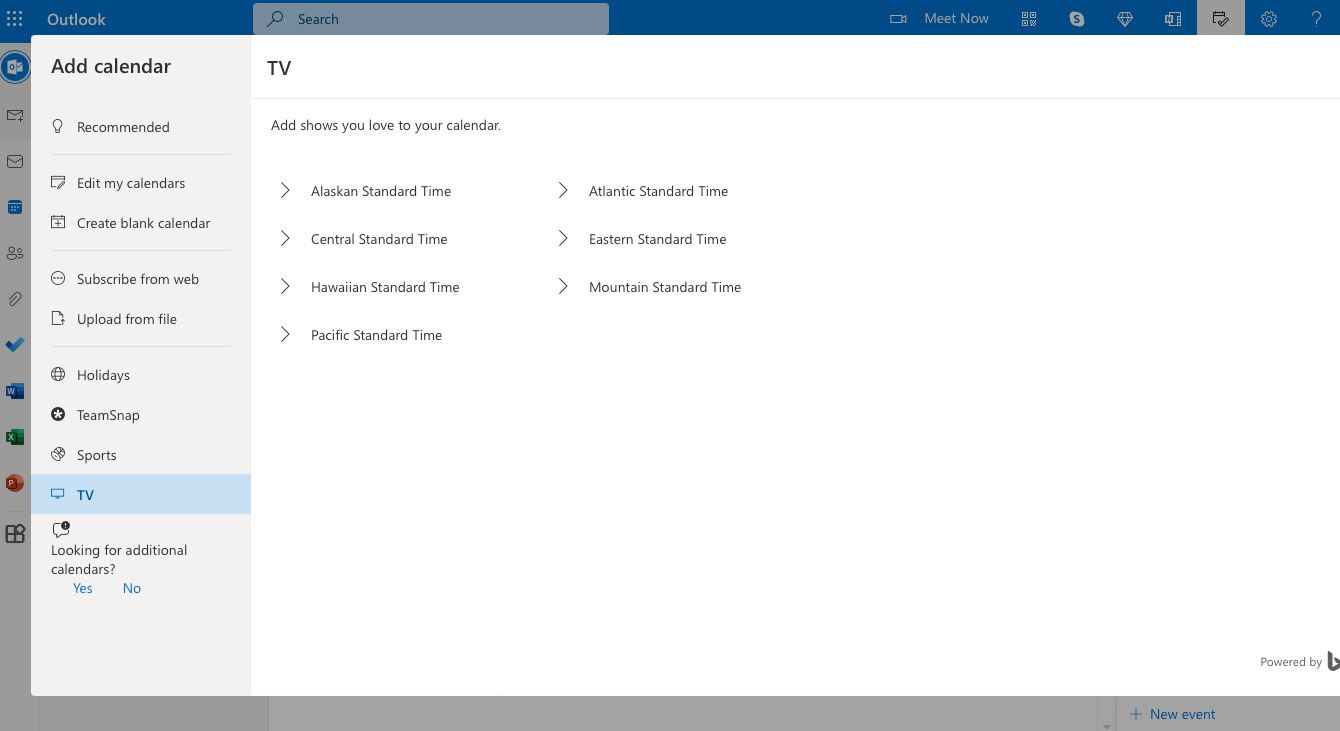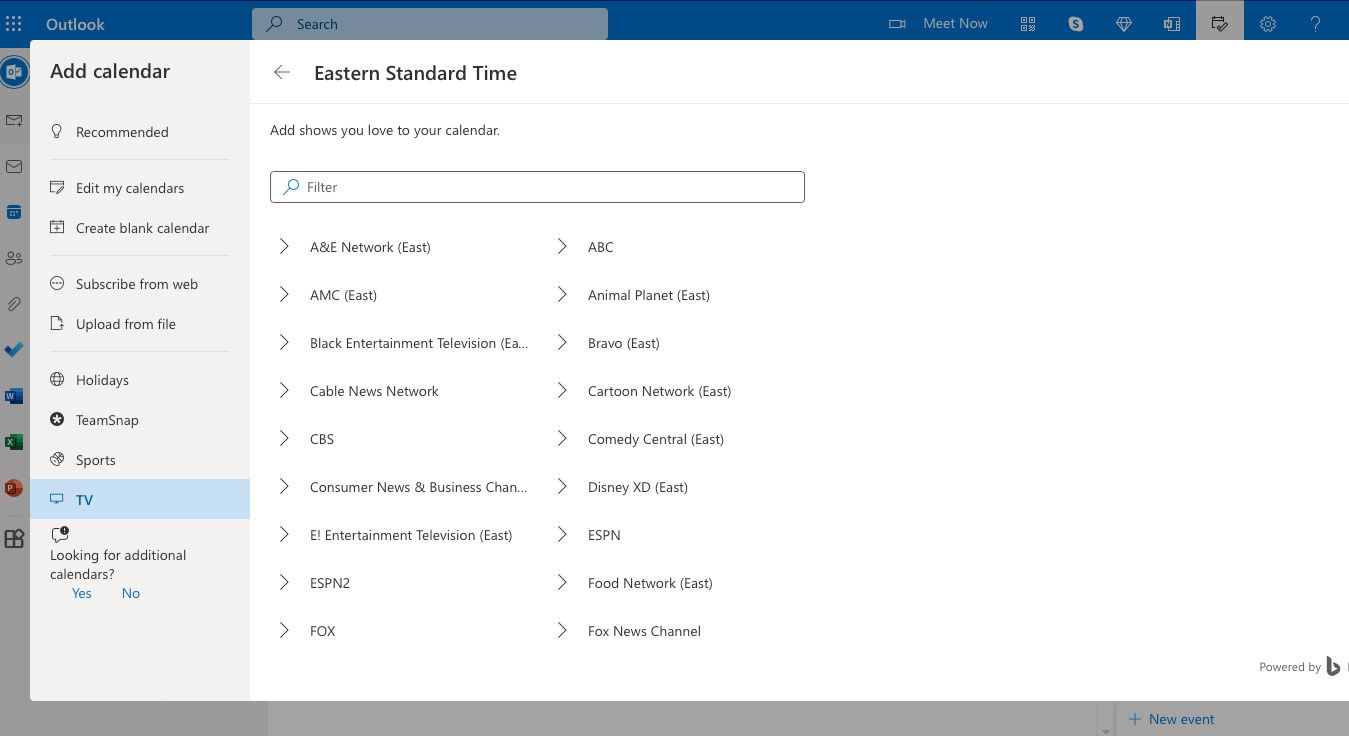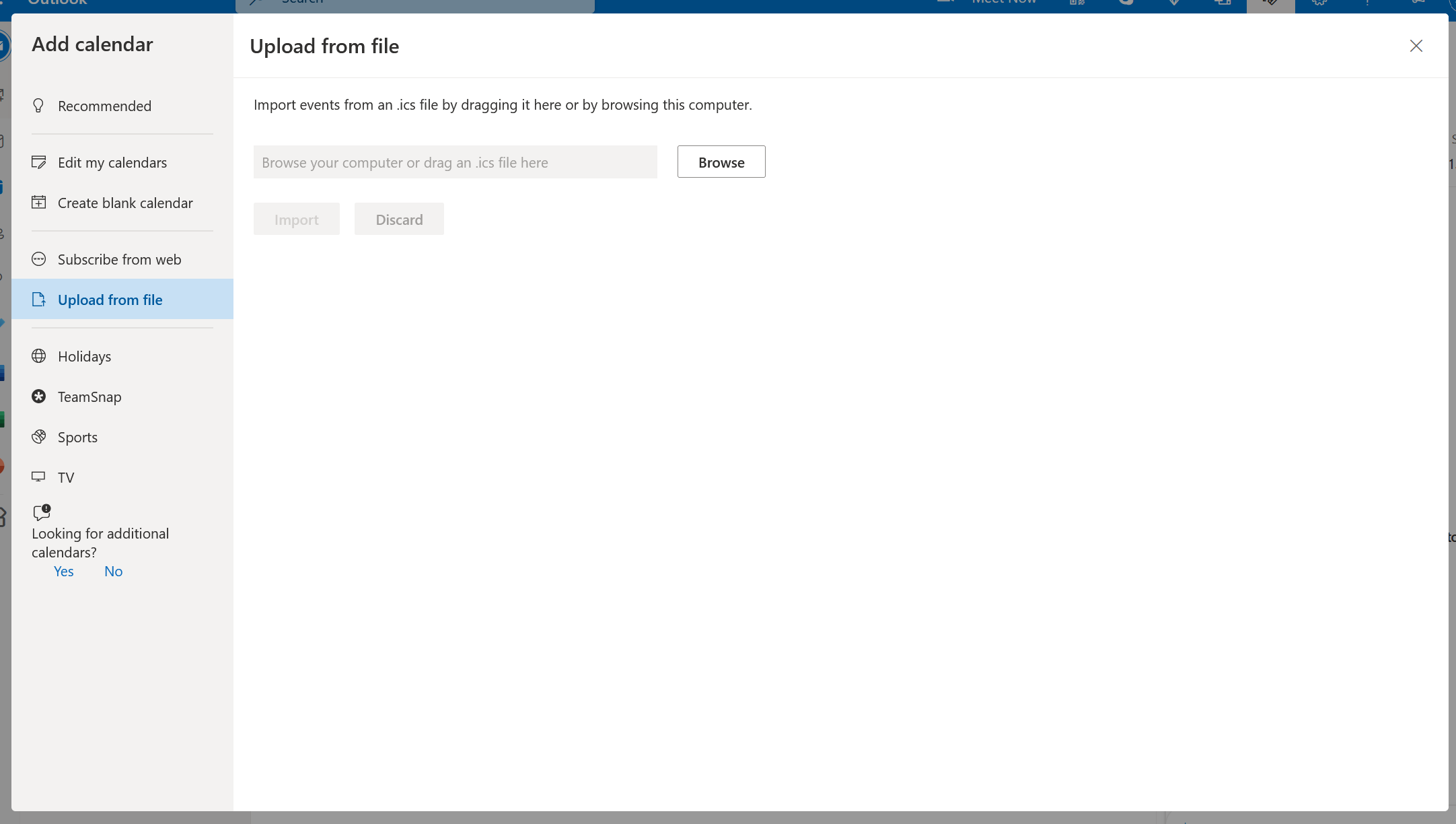Have you ever wanted a more efficient way to keep track of your favorite sports team or remind yourself when the next episode of your favorite TV show is on? Now Microsoft Outlook has an easy way to help you out.
The process of adding sports and television schedules to your list of Outlook calendars is simple. All you need to do is start by creating a new calendar in Outlook on the web.
How to Create a New Calendar in Outlook
Creating a new calendar in Outlook only takes a few steps.
- To begin, open Outlook in your browser.
- Then, in the icon bar on the left-hand side of your screen, choose the calendar icon (which is directly below the mail icon).
- From the calendar screen, choose Add calendar, which should be available to the left of your open calendar. This screen offers a few different options. For example, you can add a blank calendar by choosing Create blank calendar, which will give you a new calendar without any pre-added events, like holidays on your calendar.
You can also add colors and icons to your calendars from this screen, which allows you to organize your calendars further.
You can follow these same steps in the Outlook desktop or mobile apps, though the interface will look slightly different. (And if you're using the Outlook mobile app, you can sync your Outlook calendar to your iPhone.)
How to Add Professional Sports Team Schedules to Your Outlook Calendar
Though the sports events are available at a click of a button, it helps to keep them organized on a calendar. Set up the events automatically on an Outlook Calendar with help from Microsoft.
- To add sports team schedules, click the Add calendar button to the left of your open calendar. Then, in the box that opens, click on Sports.
-
Outlook will suggest some teams to add to your calendar based on location. If you want to add the schedule of one of these teams to your Outlook calendars, click the box to the left of the team's name. This will create a new calendar with the team's schedule.
-
If you would like to add a schedule from a team that is not automatically suggested, go to the bottom of the screen. Outlook will offer options from the major American sports leagues, but you can choose to add team schedules from a wide array of sports. To do so, click Sports at the bottom of the screen.
- From the new screen, click on the sport you are interested in adding to your calendar. You will then have the option to choose a specific league of that sport to narrow down the available team options. For example, if you select basketball, you can choose the NBA, the WNBA, the men's NCAA league, or the women's NCAA league.
- After you pick a league, Outlook will show you a list of all the teams in the league, which you can then add to your list of Outlook calendars.
In addition to putting all scheduled games on your Outlook calendar, you will also be able to see the results of previously scheduled team events.
How to Add TV Show Schedules to Your Outlook Calendar
Outlook can help you stay on top of the variety of TV shows available. Add your favorites to an Outlook Calendar to make them a part of your day's schedule.
- To add television show schedules, click the Add calendar button to the left of your open calendar.
-
Then, select TV in the box that opens. Outlook will prompt you to select one of the seven US time zones. After choosing a time zone, a list of television networks will appear.
- Once you choose a network, a list of shows will appear on the screen. Unfortunately, not all programs will be available, as Microsoft pre-determines the list of available programs.
It is important to note that the television schedule feature is known to have some glitches. So, if you have followed every step correctly and your show's schedule still isn't appearing on your calendar, it's the fault of Outlook.
Currently, the television schedule feature is only available for broadcast and cable networks, so if you want to add the latest Netflix release schedule to your calendar, you'll have to add it in manually.
What if the Sport or Show You Want to Track Isn't Available?
If Outlook doesn't offer the sport or show you want to keep track of your calendar, you can still add it via a third-party source, such as a team's website, an online TV guide, or a calendar sharing app.
Microsoft says that available calendar options will vary based on location, so you may not have access to your region's sports and TV options. Microsoft has confirmed that sports calendars are available in English-speaking countries and China, France, Germany, Italy, Japan, Russia, Spain, and Brazil. However, television calendars appear to only be available in the United States.
- First, take the calendar you want to add to your Outlook calendar and save it as a .ics file.
- Next, click on the Add calendar button.
- On the screen that appears, select Upload from file (on the left-hand side of the screen).
-
Choose Browse to select the .ics file you want to upload or drag the file directly into the box.
- After you've added the file, click Import.
In addition to adding professional sports and television schedules, you can now add anything to your schedule. For instance, maybe you need to keep track of your softball team's games or add your favorite Netflix show's release schedule.
Importing .ics files to your list of Outlook calendars opens up a wide array of options for you.
Juggle All Your Calendars at Once in Outlook
You can view all your calendars from your main Outlook calendar screen. To the left of your calendar, you will see a header labeled My Calendars with a list of all the calendars you have created.
You can toggle which events appear on your primary calendar by checking or unchecking the boxes to the left of the calendar name. From here, you can view the team schedules or the television shows you've added. Now you can track your favorite teams and shows through Outlook.