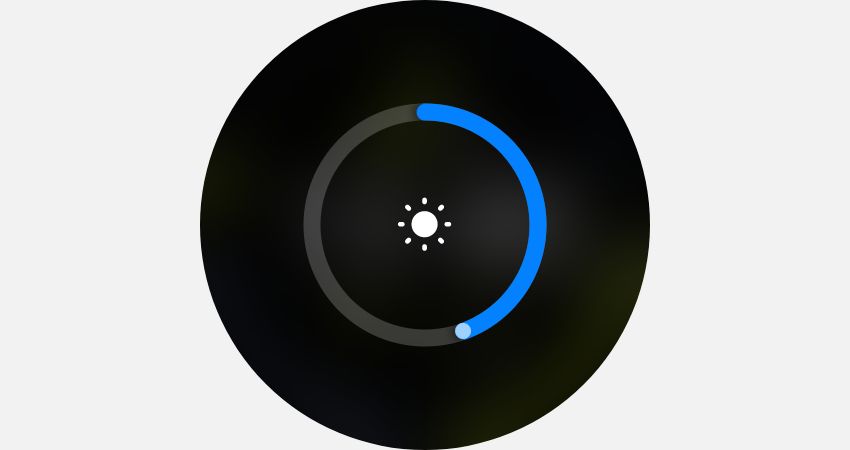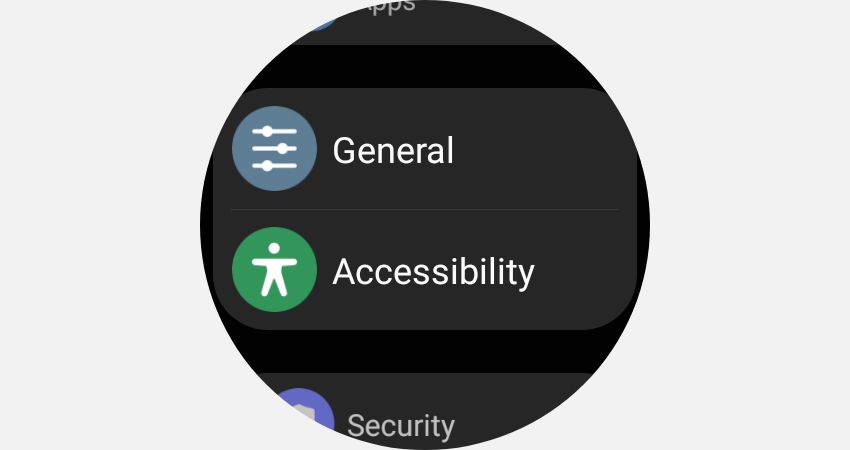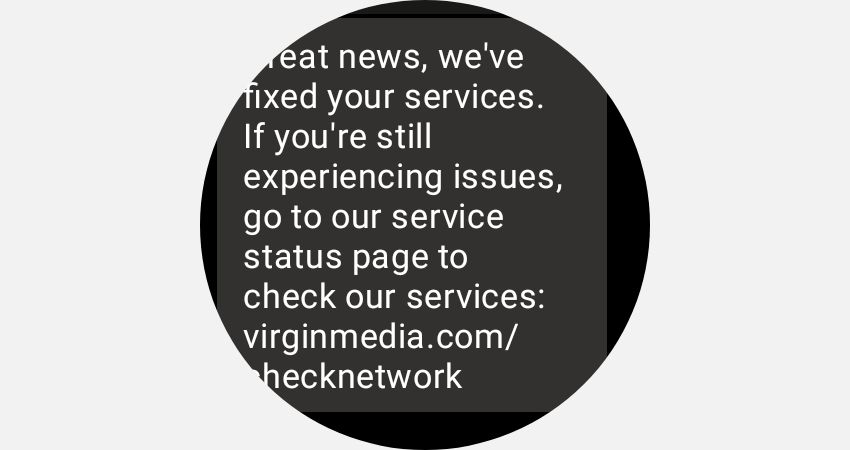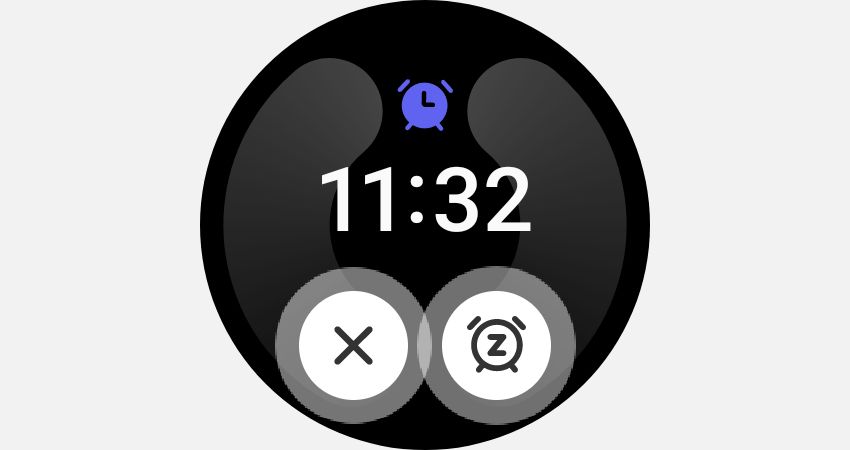Many Galaxy Watch users lamented the loss of the physical bezel on the latest Samsung wearables. It was replaced by a new digital touch bezel on the Galaxy Watch 4, 5, and Active 2. If you're new to Samsung smartwatches, it isn't always obvious how the bezel can be used, or even that your watch has one.
Here are a bunch of clever uses for the touch bezel, from scrolling menus to changing the volume in apps. But before you try them out, you'll want to check the bezel is enabled.
How to Enable or Disable the Touch Bezel
The touch bezel should be enabled by default on your Samsung Watch 4 or 5. If it isn't, you can enable it in the settings. Here's how:
- Swipe down from the top of your watch screen and tap the Gear icon to open Settings.
- Scroll down to find the General Settings, where you can find the option for Touch Bezel.
- Use the slider to enable/disable the bezel. You can also turn on Vibration Feedback here.
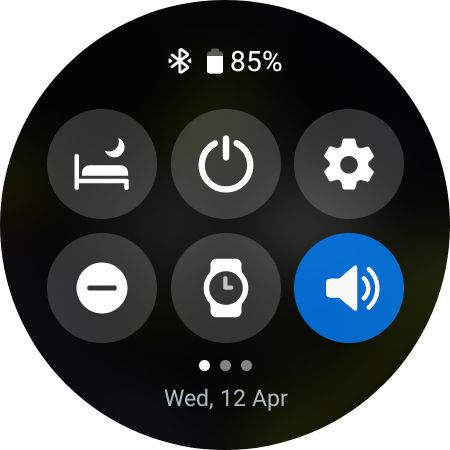
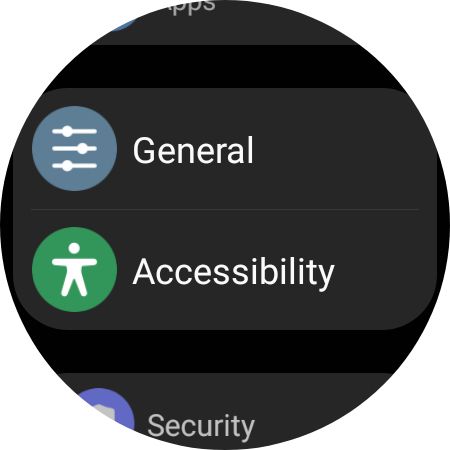
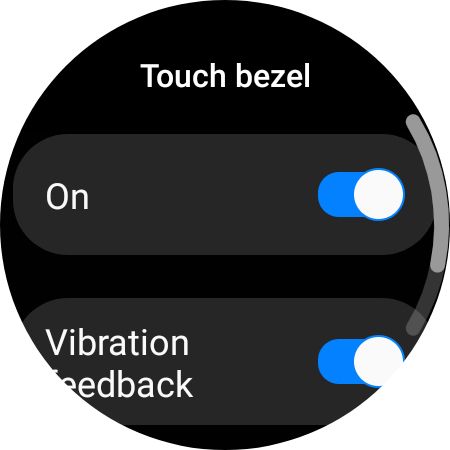
Unless you turn the display brightness up high, you can't see the bezel area on the screen. But as long as your fingertip is on the outer 5mm of the screen, it should be in contact with the bezel.
1. Switch Between Screen Tiles
The most obvious use for the touch bezel is for switching between the various home screen tiles. Tiles are shortcuts to the apps and features of your watch, designed to make navigating the device easier. You can move between them by swiping left and right across the screen, but using the bezel is much faster.
Scrolling the bezel anti-clockwise will move to the left, to the notification screen. Scrolling clockwise will scroll through any tiles to the right of the watch screen. The more tiles you have active, the more useful bezel scrolling will be.
This also works for scrolling through your watch faces, apps such as Samsung Health which contain multiple tools, and any screenshots you've taken on your watch.
2. Adjust the Display Brightness
The control for the display brightness is a circular slider that you drag to the level you want. It can be a bit fiddly to use because your fingertip needs to be directly on the line in the center of the screen.
It is much quicker to use the touch bezel. Because the circumference of the bezel is bigger, fine adjustments to the brightness are also easier to make.
3. Answer or Reject Calls
If your Galaxy Watch is linked to your phone, you can use the bezel to accept or reject calls. Rotate the touch bezel clockwise to take the call and anti-clockwise to reject it. This use for the bezel is made clearer by the finger placement guides. These appear on the right and left of the screen when a call is coming in.
4. Speed Through the Watch Menus
Some of the menus on the Galaxy Watch are pretty long. If you know the setting or section you need is at the bottom of a long menu, you can speed through it using the bezel. And the faster you rotate the touch bezel, the faster the menu will scroll.
The benefit of using the bezel, rather than dragging down the middle of the screen, is that the menu items aren't as obscured by your finger.
5. Scroll Through Text on the Screen
The small, circular Samsung Galaxy Watch screen isn't the perfect medium for reading long reams of text. But you can make your life a bit easier by scrolling with the touch bezel.
Just as with using the touch bezel to scroll menus, scrolling through text in this way is much more efficient once you get used to doing it. You don't have to keep dragging your finger down the screen, and the text is less obscured as it scrolls past.
A perfect example of a use for this bezel trick is when you're reading and replying to messages using your Galaxy Watch.
6. Zoom Your Camera Lens
You can use your Galaxy Watch as a controller for the camera on your phone. It allows you to activate the shutter remotely if, for example, you want to be in a photo with a group of friends.
When the viewfinder preview is open on your watch, showing you what your phone camera is seeing, you can use the bezel to zoom in and out. This works for both still photos and videos.
7. Control the Volume
When listening to music with your Galaxy Buds, or other wearables-compatible earphones, you can control playback with your watch. It's very handy if you've blocked touches on the earphones themselves.
The touch bezel is a great way to adjust the volume of whatever you are listening to. Tap the music note icon on the watch screen to open the Media Playback app, and use the bezel to control the volume.
This bezel trick will also work if you are using Spotify on your Galaxy Watch.
8. Cancel or Snooze Your Alarm
You can use the bezel to quickly cancel or snooze an alarm similarly to how you accept or reject a call. Sliding the bezel up to the left cancels the alarm. Sliding up and to the right snoozes it for five minutes.
As with a call, if your phone and watch are linked, alarms set on one device will sound out on both. And if you create an alarm using the Alarms app on your watch, you can also use the bezel to scroll through the hours and minutes.
Check out more tips for using the alarm, timer, and stopwatch apps on your Samsung Galaxy Watch.
Fix a Touch Bezel That Isn't Responding
When the touch bezel was introduced for the Watch 4 and Active 2, it suffered from a few problems. Commonly, the bezel would become unresponsive at times and fail to register the touch of a finger.
This is a known problem. If you are experiencing it, don't worry that your older Galaxy Watch is broken, Samsung fixed the problem with a firmware patch. All you need to do is update your watch software.
You can update your Galaxy Watch by going to Settings > Software Update. Tap Download and Install, and follow the update steps on the screen.
Using the Touch Bezel on a Galaxy Watch
The Touch Bezel on the newer Samsung Galaxy Watches is an extremely useful tool. It makes navigating the menus and settings of your watch much easier and can be used in some unexpected ways. If you haven't tried using the bezel on your watch yet, you might be amazed at how much more efficient it is.