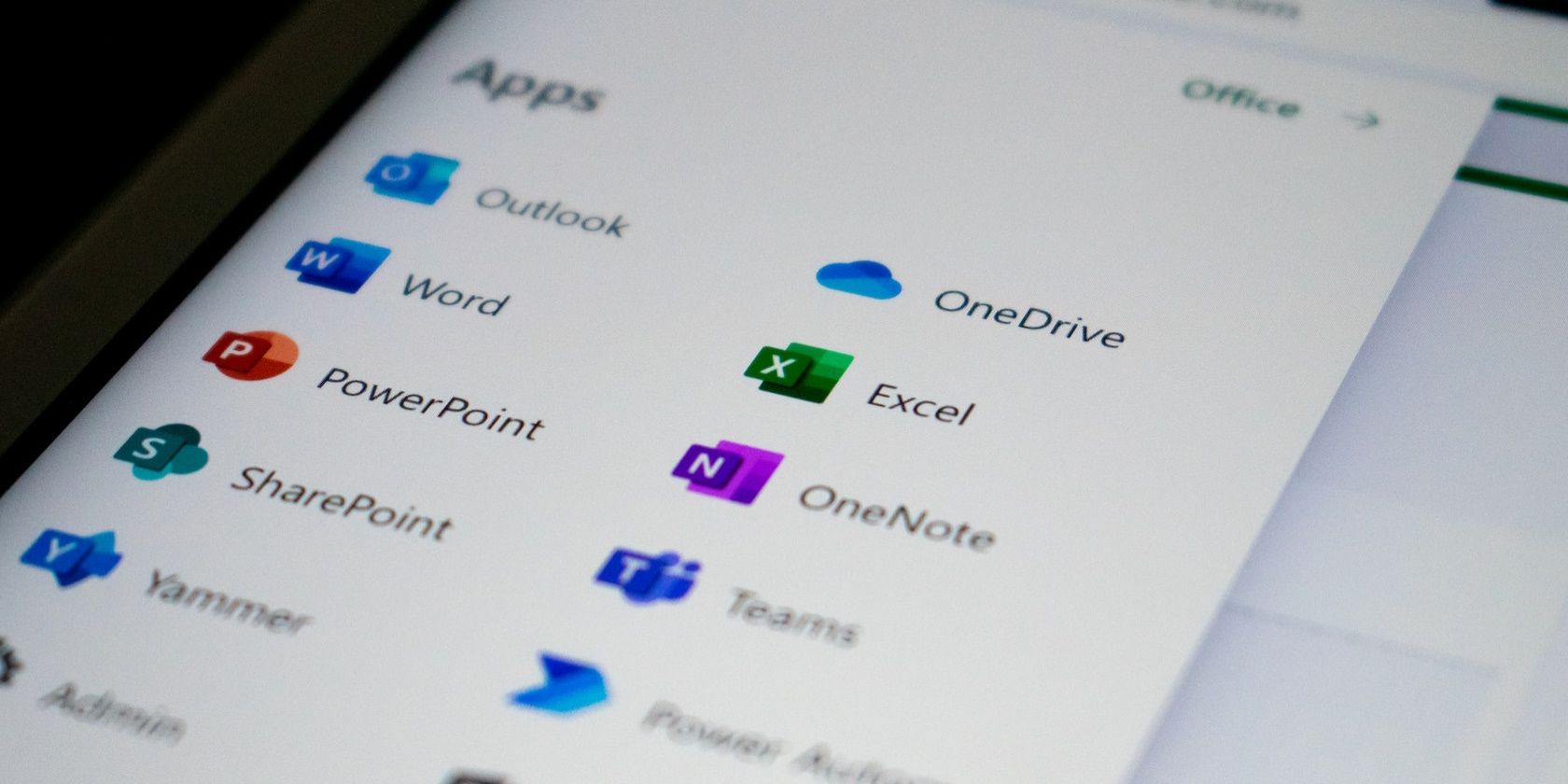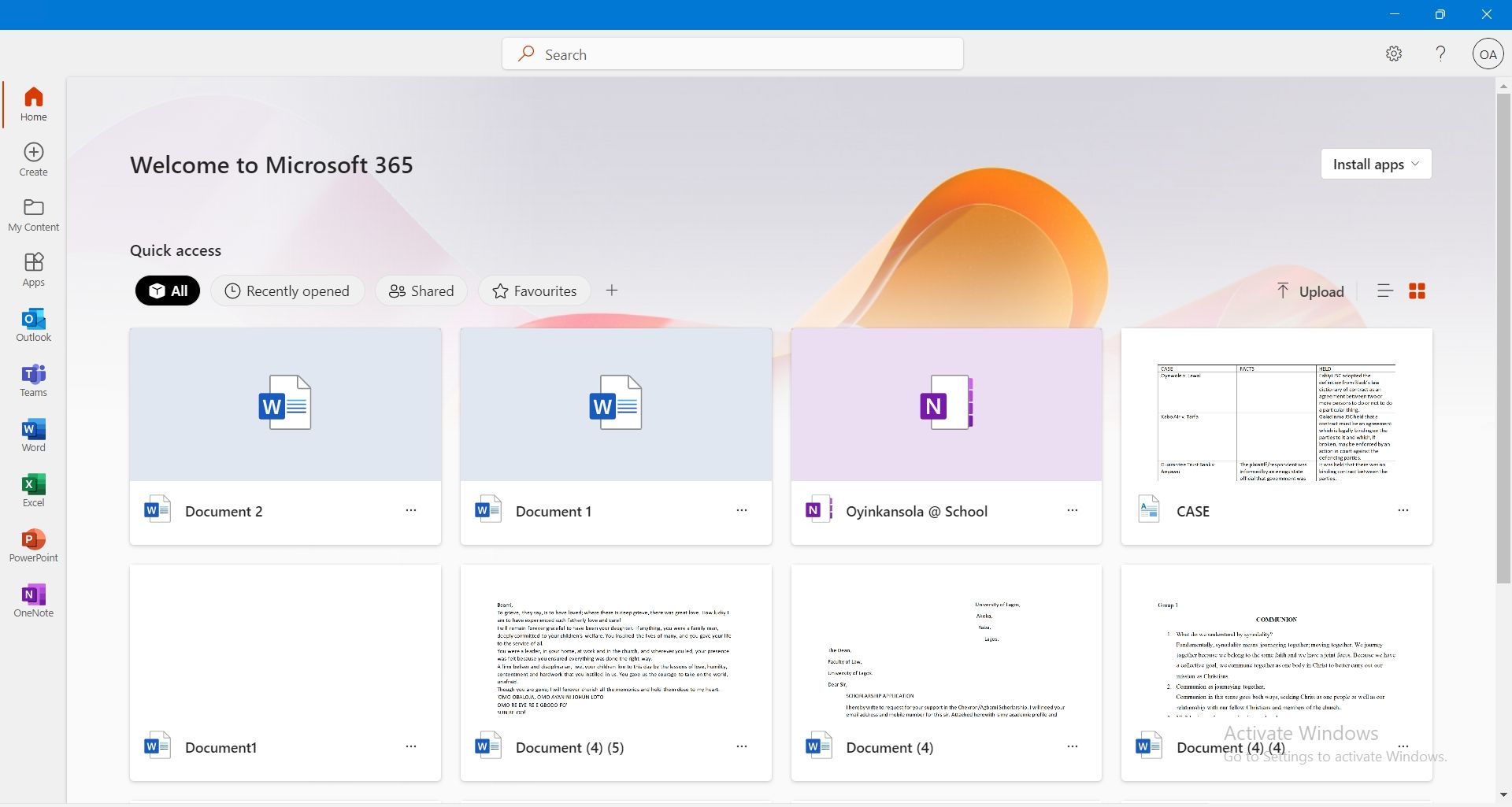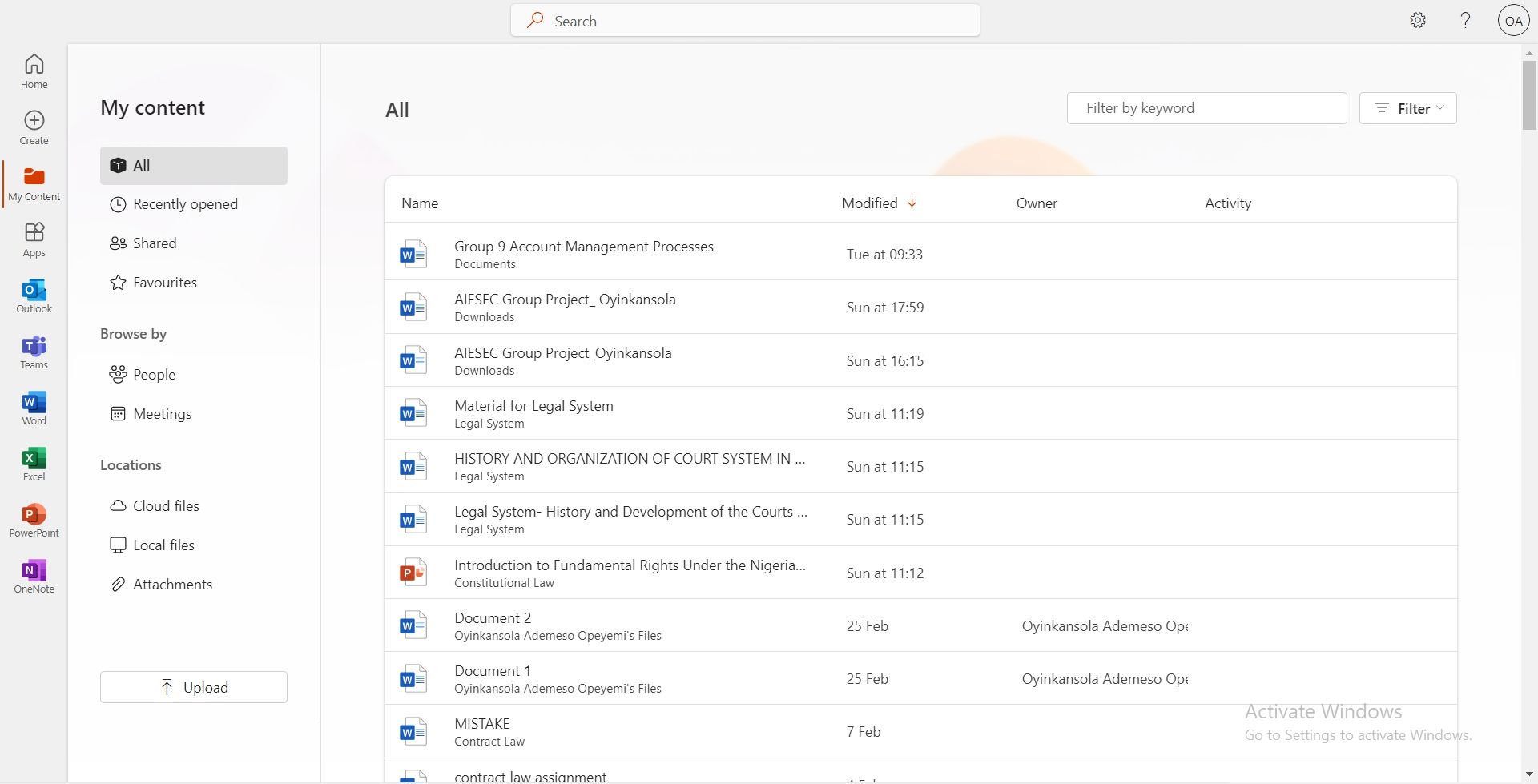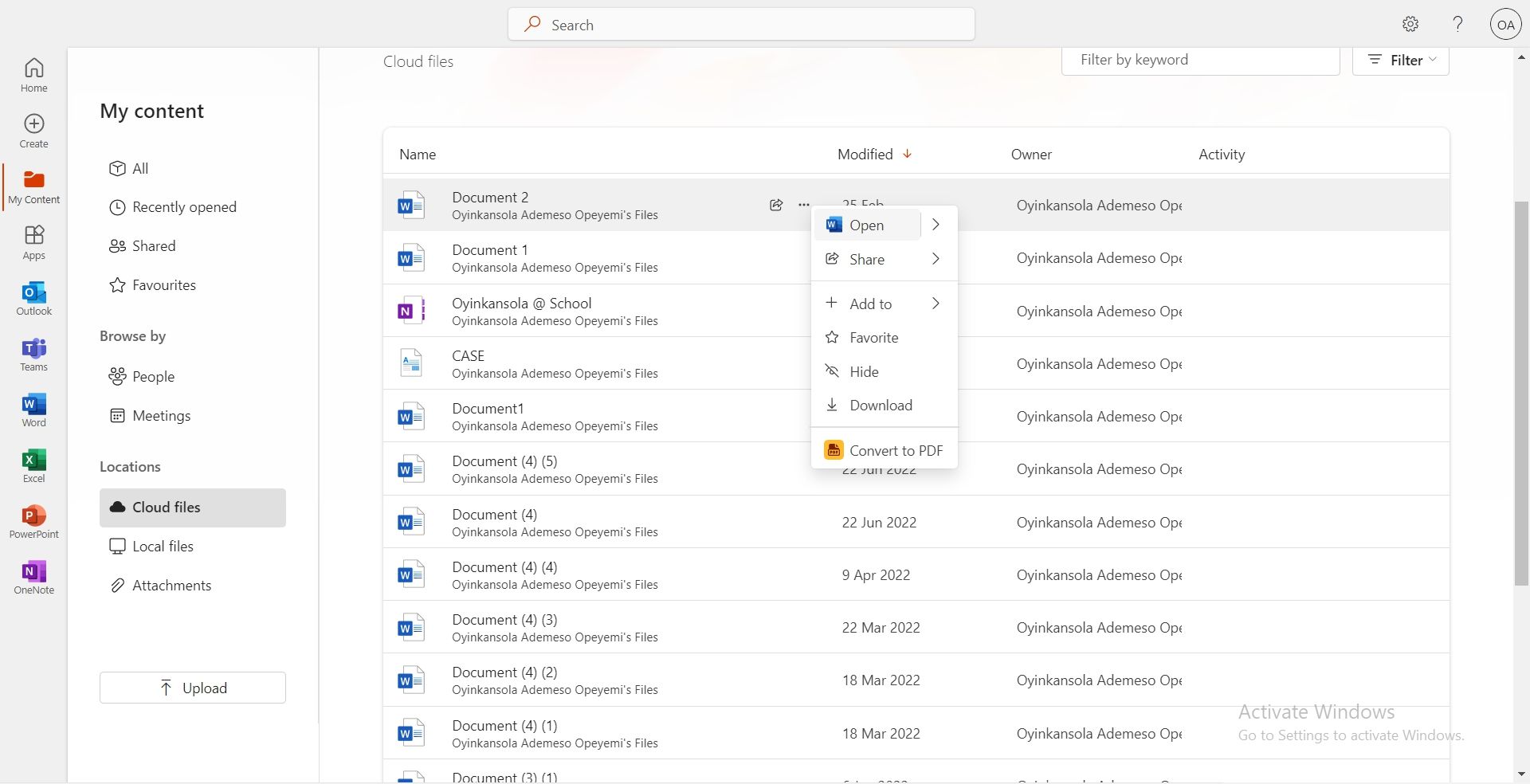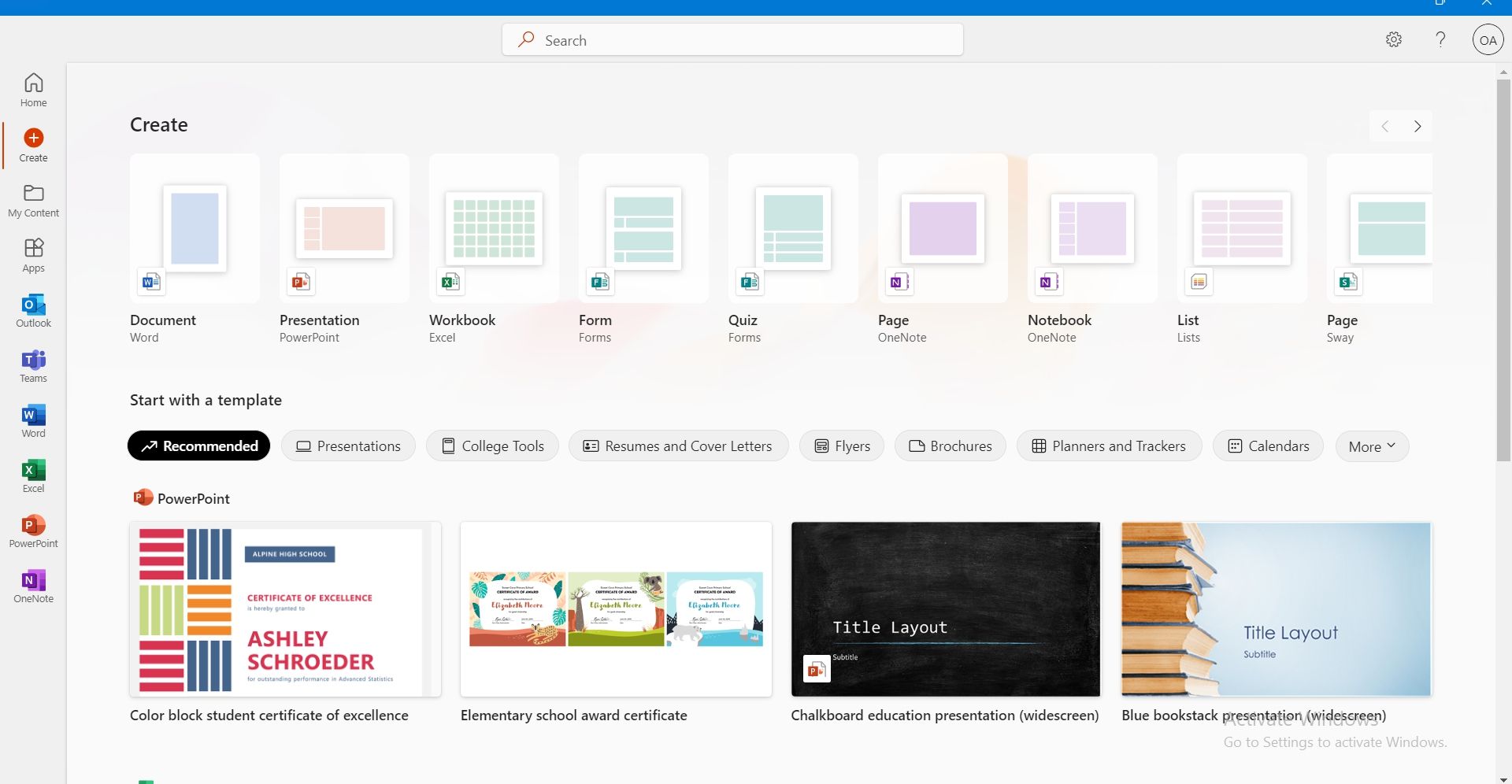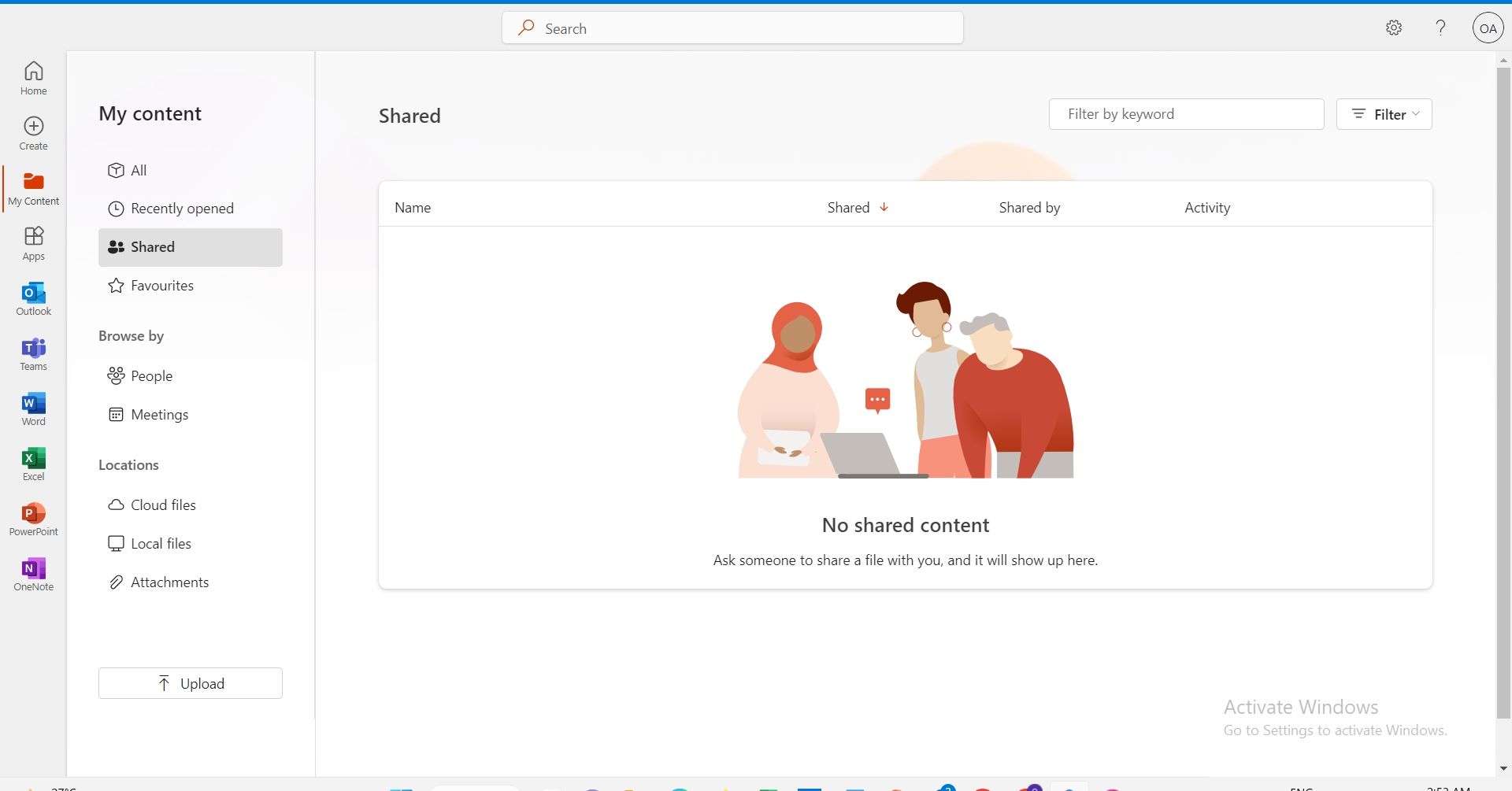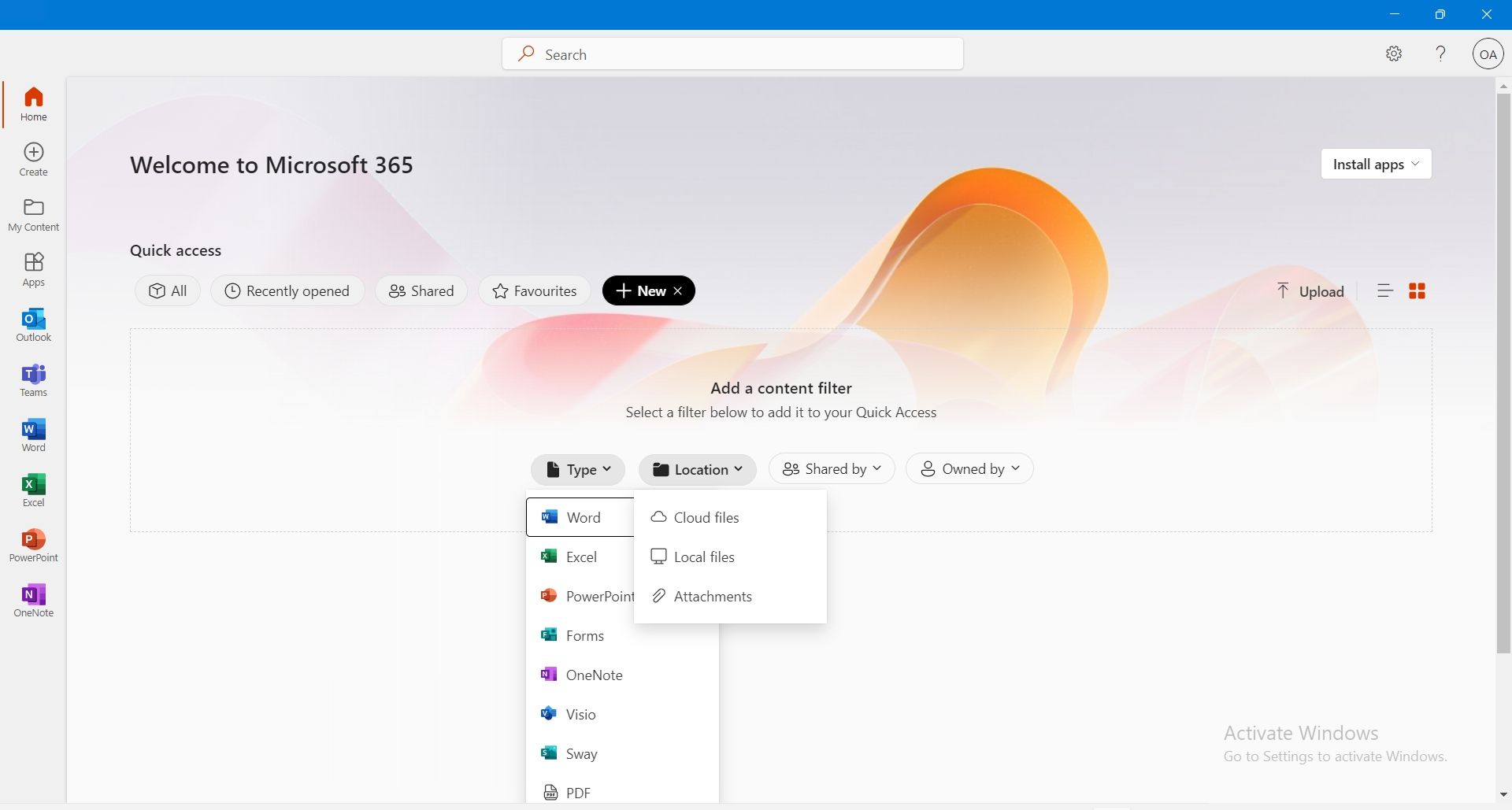The Microsoft 365 app is a hub for a seamless, across-the-board experience with Microsoft’s products. It enables you to work across a number of apps and leverage Microsoft’s multi-faceted system to drive productivity, whether it be for work, or personal use.
Here, we will go into the basics of using the Microsoft 365 app and explore six vital features that make this app worth trying.
Getting Started With the Microsoft 365 App
Microsoft 365 is a subscription-based platform that offers increased flexibility due to its cloud-centered features. The Microsoft app is what gives you access to both this service, and the features of the Office suite of apps.
The Microsoft 365 app is available in both web and mobile applications, across several platforms. A free version of the app is available. However, to access premium features, you need a Microsoft 365 subscription.
The premium plan is in two categories; Home and Business. Home plans include Family and personal plans, costing between $6.99 and $9.99 monthly and $69.99 and $99.99 for a yearly subscription.
In addition, the family plan covers two to six people and offers up to 6TB of storage with Family Safety features you might find useful. Meanwhile, the personal plan covers just one person and comes with 1 TB of storage. Both plans can be used on up to five devices at the same time.
Business plans include a variety of workspace-oriented subscription plans such as Business Basic, Standard, Premium, and Apps for Businesses. They range between $6 and $8.25 for a monthly plan and each offer File Storage, Threat Protection, and Business tools in differing proportions.
Enterprise plans also exist within the Business framework, as well as a standalone Educational plan tailored to provide student tools that foster education and learning. In any case, you can choose a subscription plan based on your needs and what services would be most suitable for you.
Having done this, let's delve into some of the main features of the app.
1. The Home Tab
This is the first page you see when you launch your Microsoft 365 app. It features a quick access bar that displays your recent documents. You can switch between grid or list view using the icons on the far right.
This tab also includes an option to upload a document using the Upload icon. In addition, clicking the Install apps icon will help you download apps covered by your subscription plan.
2. Manage Files Across Microsoft Apps
One great thing about the Microsoft 365 app is its all-in-one interface. The centralized view for files makes it easier to manage them, instead of having to switch between multiple apps to do so.
The My content page on the Microsoft 365 app showcases files across all your apps and file types. What’s more, you can find apps easily using the search bar and streamline search using labels, which include Filter by keyword and Filter by type options. Also, you can browse files by People or Locations.
To view more actions, right-click on a file for the quick-actions drop-down menu.
There are a number of things you can do here; you can open a file from this pane, share it as a link, email, or in Teams. Additionally, you can add it to your to-do list, star it as a favorite, hide it, download it, or convert it to PDF format.
3. Use Templates to Create Documents
The Create segment of the Microsoft 365 app lets you create new documents/content around your apps, and this is made easier with templates. You can easily create a Word document, presentation, or list without the hassle of moving between the different apps in your subscription.
Moreover, the app comes with a great pick of templates, to help you bring documents to life with a blueprint of creative ideas, and make the process more efficient.
4. Share Files and View Shared Content
With the Microsoft 365 app, sharing files has never been easier. You can easily share files with friends and work colleagues to aid collaboration. Furthermore, you can access all your shared content in one place, giving you an integrated view of collaborative documents.
Sharing files is simple. Right-click on a file either in the Home or My Content tabs and click on the menu that comes up to send a link to the file. For some documents, you can choose whether to share them in Teams or send them via email.
Your shared documents are also categorized according to the name of the file, when it was shared, who it was shared by, and activities under that shared file.
What's more, you can use filters here as well to find files with ease, browse through using the search button or filter using keywords from the file name.
5. Manage Cloud Files
Cloud files utilize cloud storage systems on which they are stored, promoting easy access from any location and facilitating collaboration and recovery.
The Microsoft 365 platform is fully integrated with cloud-based storage and sharing. One brilliant thing the app does is help you manage files you’ve stored within their cloud system.
OneDrive, Microsoft’s storage service, is accessible within the app, enabling you to view and manage your cloud files easily.
6. Sort Through Files Easily Using Filters
Being able to visualize all your files is one thing, but it’s also important that you can browse through them and find the ones you need with ease. A useful Microsoft 365 feature is Filters, helping you scan through loads of documents easily using tags.
Thus, you can sort through your documents using the recommended filters or create one of your own. To create a new filter, click on the plus icon beside the filters.
Select the filter based on the parameters provided: Type, Location, Shared by, or Owned by.
Microsoft 365 Is More Than Just an App
The Microsoft 365 app is that link between user tools and apps, fostering accessibility and a consolidated workspace, within the numerous service options under Microsoft. You can leverage this to achieve better workflow management and organization.
More than this, there are numerous features waiting to be leveraged in the app, and it offers great prospects for the future of productivity and collaboration.