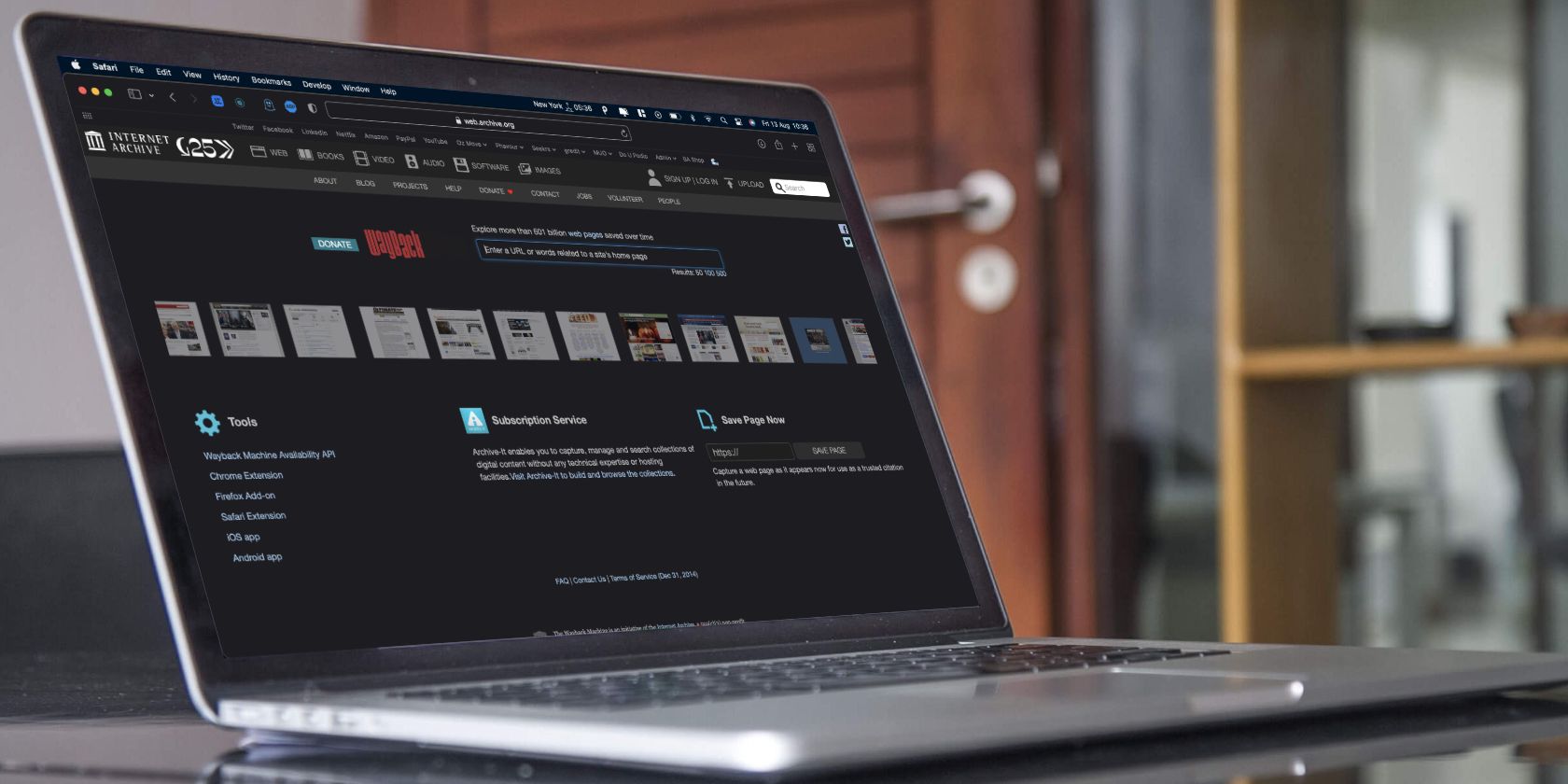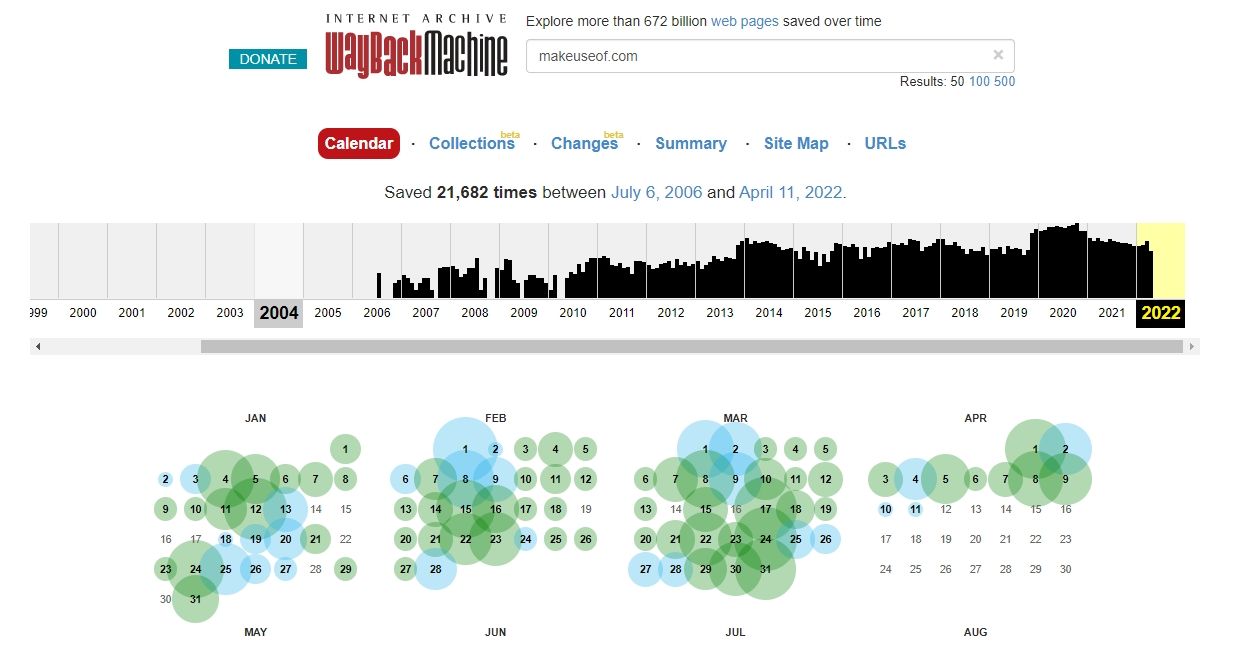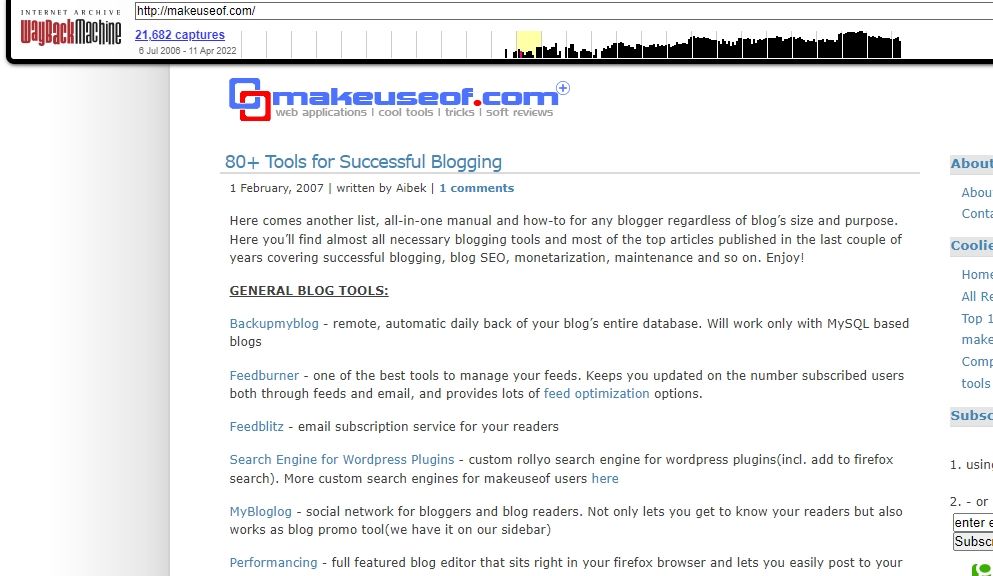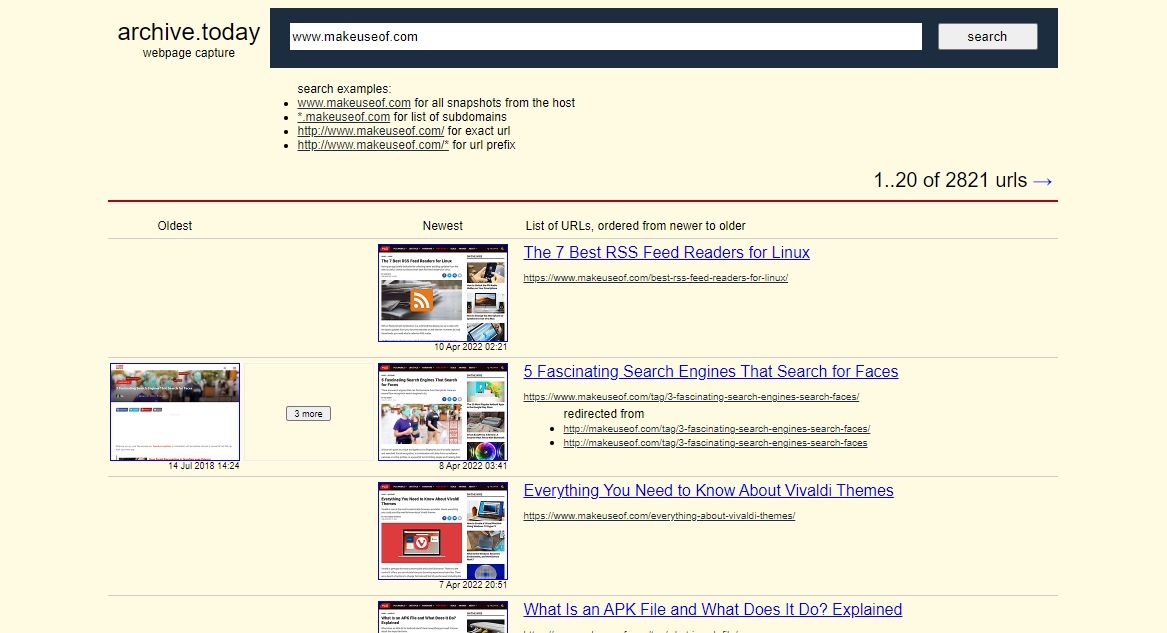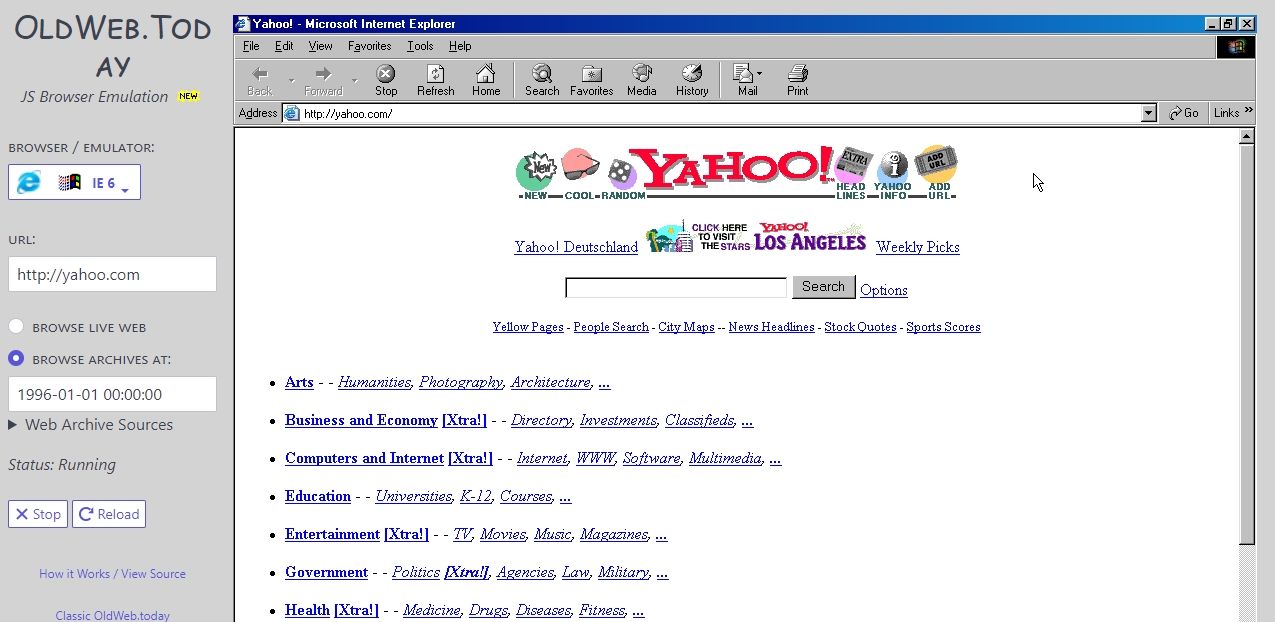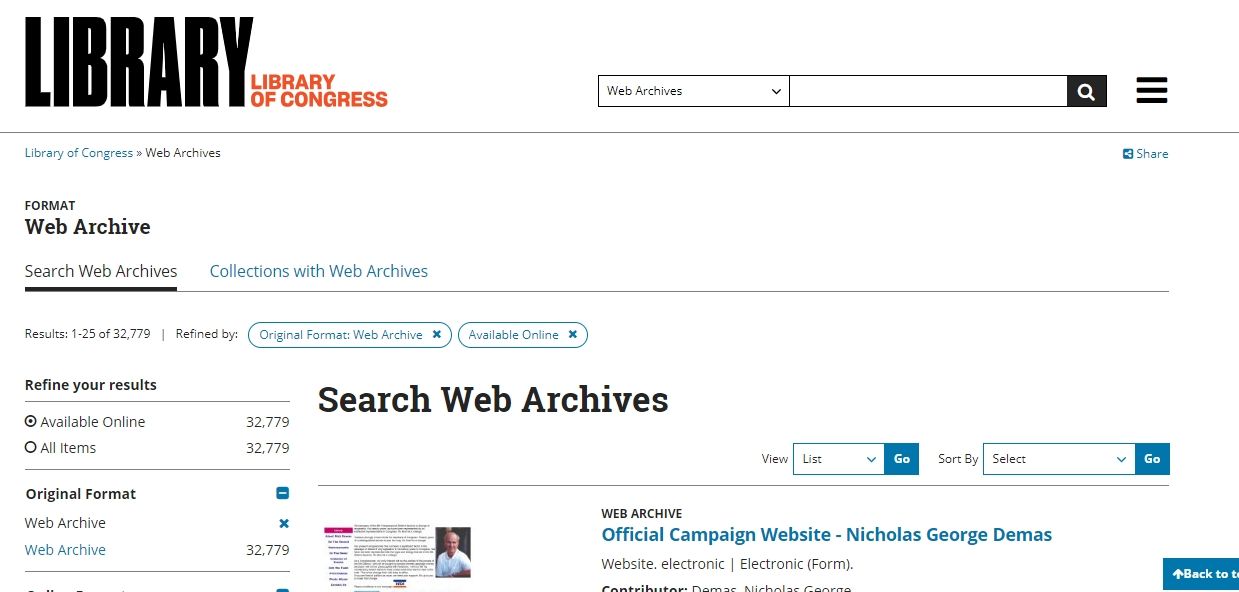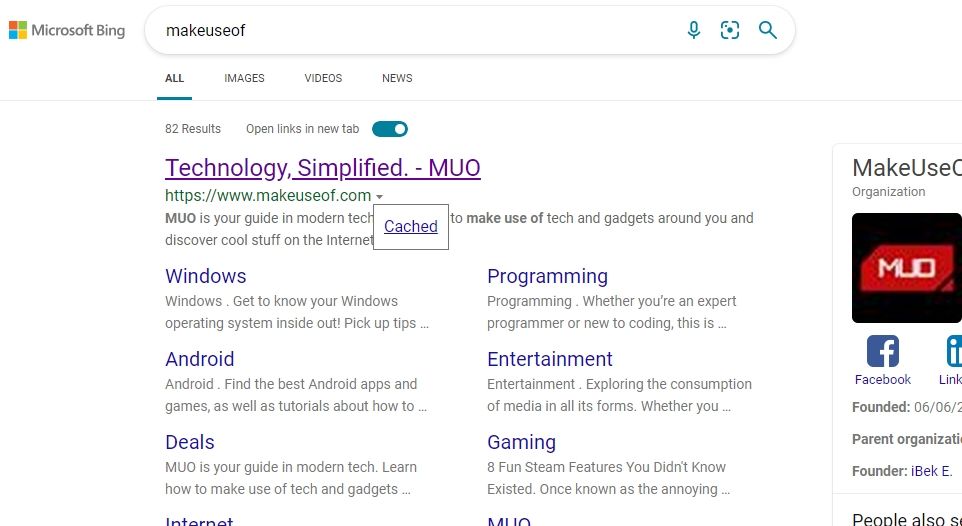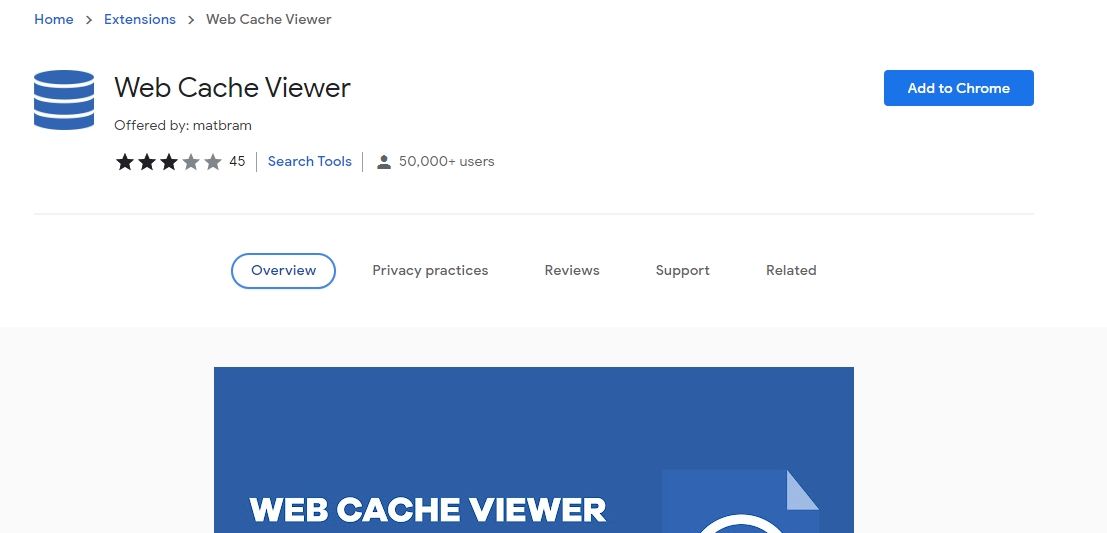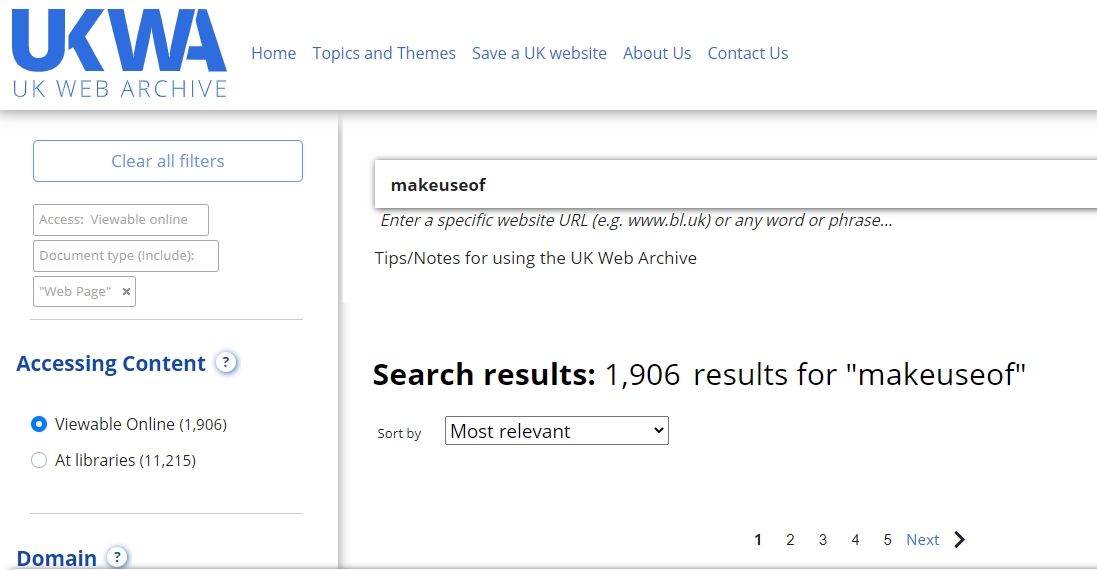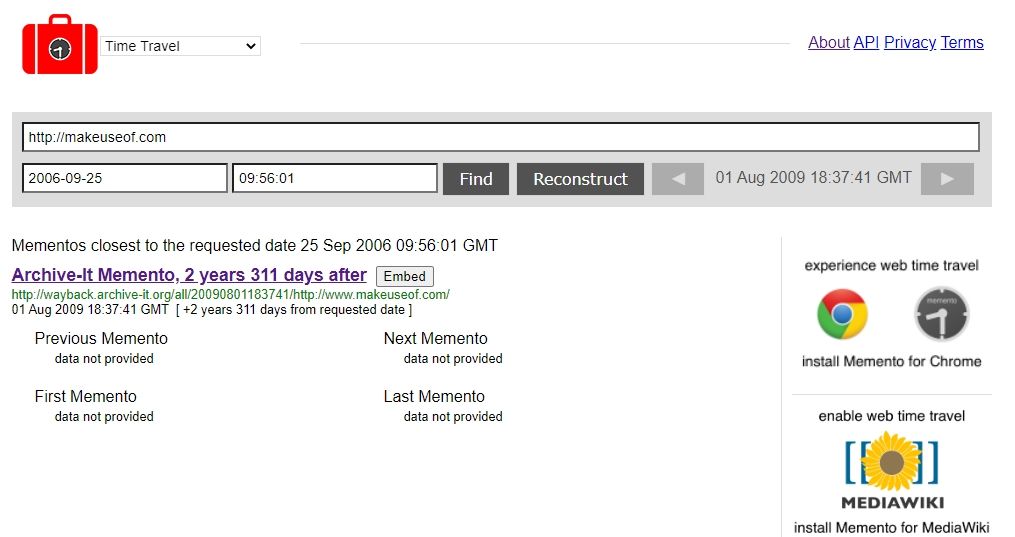Whether you’re just curious to see old websites or want to find information that no longer exists on the web, knowing how to view old versions of websites can come in handy. This article will introduce you to some tools and tricks to go back in time and view the old versions of websites.
1. Wayback Machine
Wayback Machine is the go-to source for finding old web pages. It’s a project of Internet Archive, a non-profit library of websites, software, movies, and books.
Founded in 1996, Wayback Machine captures and saves snapshots of thousands of websites regularly. Currently, the website hosts a mind-boggling 818 billion web pages, making us believe that nothing gets deleted from the internet.
To find an old version of any website, type the URL in the Wayback Machine's search bar. The tool then shows a year-by-year timeline with black lines indicating the time snapshots were taken.
Below the timeline, there’s a calendar that shows the exact date and time of the screenshot. To view the snapshot, hover the cursor over the circled date and choose the time.
The chances of remembering the exact URL of any web page that existed years ago are quite slim. So if you've forgotten the URL, you can use Advanced Search and find the web page by keywords. For those who need to go back in time frequently, Wayback Machine has a browser extension and mobile application too.
If you fear losing any webpage (or its current information) in the future, you can ask the Wayback Machine to archive it using the Save Now feature. You can also use this tool to view blurred content on websites.
2. archive.today
Behind the simple homepage of archive.today lies a huge library of websites archived over the years.
To view the older version of any website, you can search for its URL. archive.today then displays all the snapshots of that website in reverse chronological order. The tool also suggests some search operators for refining your results.
Best of all, there’s an option to download the webpage as a ZIP file and share the page. Like Wayback Machine, you can also request the tool for capturing and archiving any website for future use.
Though its library of archived websites is not as huge as the Internet Archive, it can still help you uncover old gems of the internet or find now-unavailable information. It has a handy Chrome extension as well.
3. OldWeb.today
OldWeb.today is not just a collection of archived web pages. This website mainly pulls archives from the Internet Archive, but runs them on its emulated old browsers to take you back to the early days of the internet.
Using this website, you can also browse the live web through ancient browsers. These browsers include different versions of Navigator, Internet Explorer, Firefox, and Mosaic.
The results often take a long time to load, maybe because it vows to bring back the early days of the internet (pun intended). Nevertheless, it’s a good website for viewing archives, reliving the nostalgic 90s websites, or showing your kids how difficult browsing was back in the day.
4. Library of Congress
The Library of Congress is the official US Congress’ archive that maintains an extensive record of books, newspapers, images, web pages, and other material. Its Web Archive program aims to preserve all the content available on the web, providing researchers a reliable source to view web archives.
Searching any URL on its Web Archives page shows a timeline and calendar. The results page is quite similar to Wayback Machine. You can open any old web page in a new window and browse other snapshots by the Previous and Next buttons.
5. Search Engines Cached Pages
If you want to view the relatively newer version of any website, you can view the pages cached by search engines.
To do so, search the page you want to see, click the drop-down arrow beside the result’s URL, and click on Cached. The search engine will then display the latest cached version of the page instead of the live one. On Google, you will view Cached after clicking on the three-dot icon.
If you use Chrome and already know the exact URL whose cached version you want to view, you can append cache: before the URL in the address bar (for example, cache:makeuseof.com). This way, Google will show you the cached version instead of the live page.
Beware that clicking on any link on the cached page will take you to the live web. You can also use Google Cache viewer tools for this purpose.
6. Web Cache Viewer
This extension makes viewing old website versions much simpler. Just head on to the website whose older version you wish to see, right-click on the screen, and choose Web Cache Viewer. The extension opens a new window showing the last cached page.
Although this extension pulls the snapshots from Internet Archive and Google Cache and has no record of its own, it allows you to view web archives easily.
Download: Web Cache Viewer for Chrome (Free)
7. UK Web Archive
UK Web Archive (UKWA) is another collection of old websites that aims to save all United Kingdom websites at least once a year.
Unlike most other tools, UKWA allows you to search by phrase, keyword, as well as URL. Though some content is viewable only within the library premises, you can find plenty of web pages online.
UKWA has a Topics and Themes page that displays different archived collections categorized by interests. You can also request the website to crawl and save any UK website. UKWA is a reliable and authentic source, especially for viewing old UK governmental websites.
8. Memento Time Travel
Serving as an aggregator of web archives, Memento Time Travel lets you travel down the memory lane and view old websites. Memento asks you to enter any URL and a time in the past.
It then searches the requested web page in dozens of online archives, including the ones mentioned above, and shows the snapshot closest to the entered date.
Apart from seeing the snapshot, you have the option to embed the web page as HTML. Memento Time Travel has a Chrome extension as well that lets you view archives by right-clicking on any website.
Save Old Web Pages Yourself
These web archives are doing an impressive job at preserving all the web content and making them accessible. However, web archives are still at risk of disappearing.
So if you’ve found any old version of a website and want to keep it safe for future reference, it’s best to save the entire web page on your device.