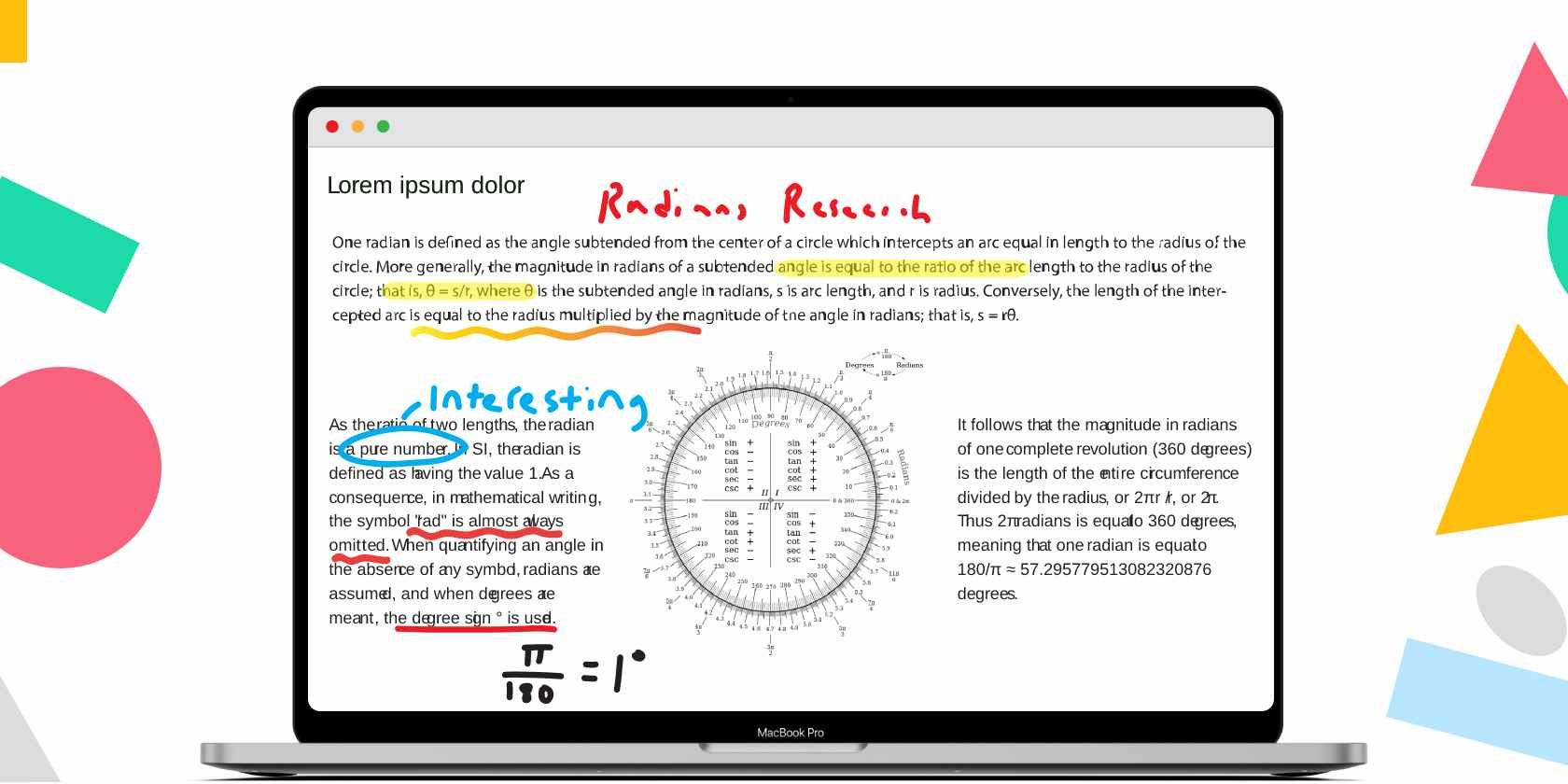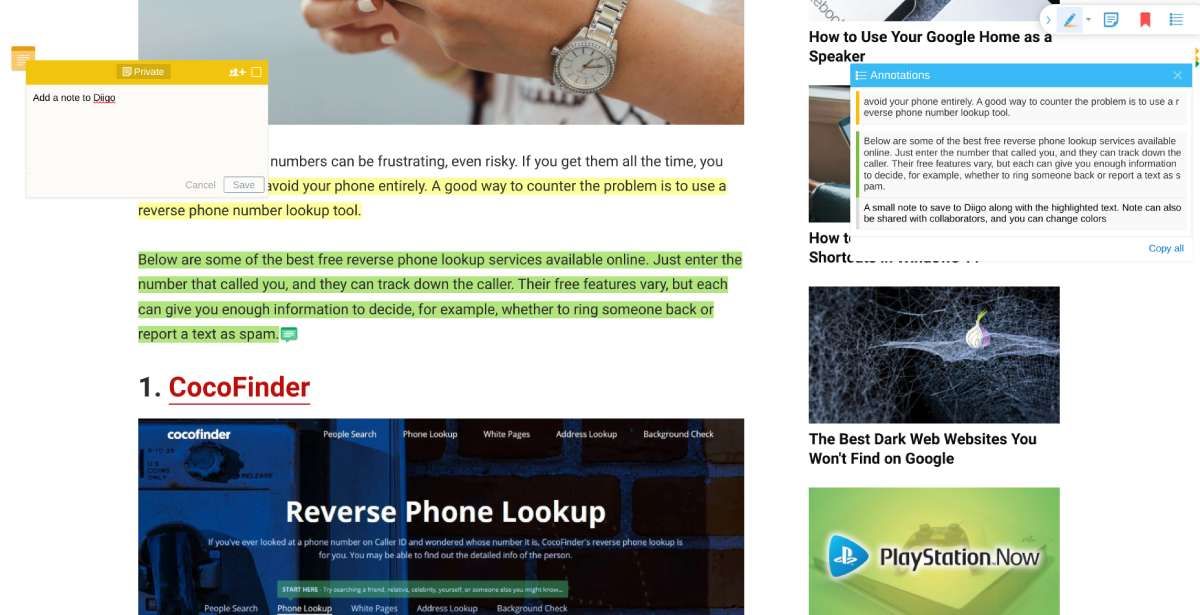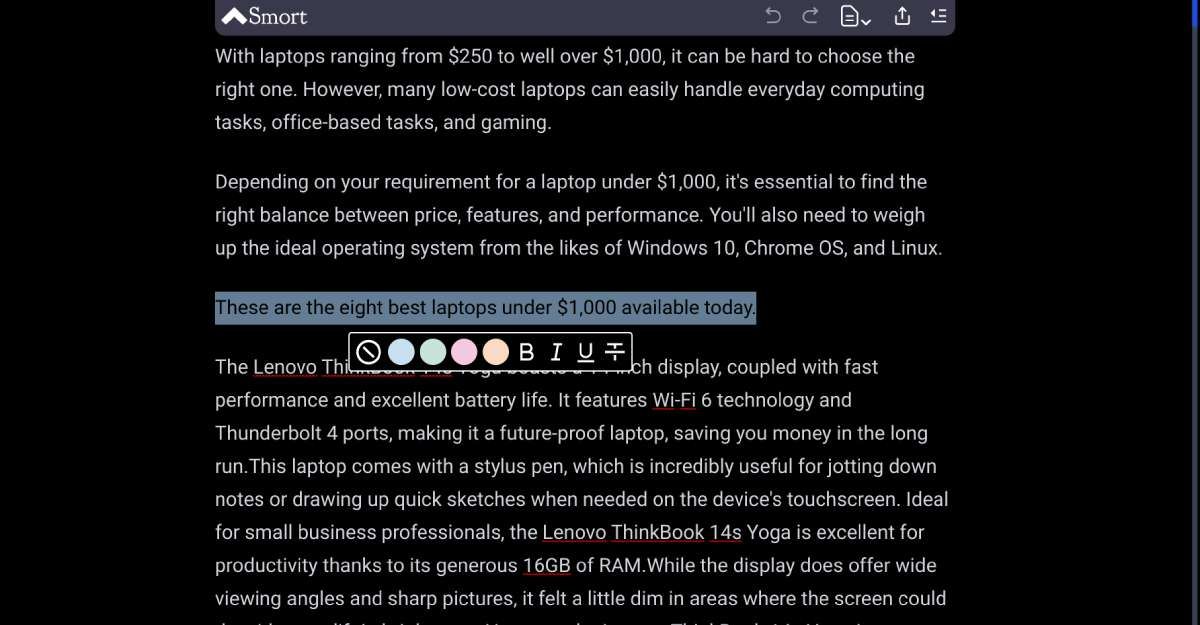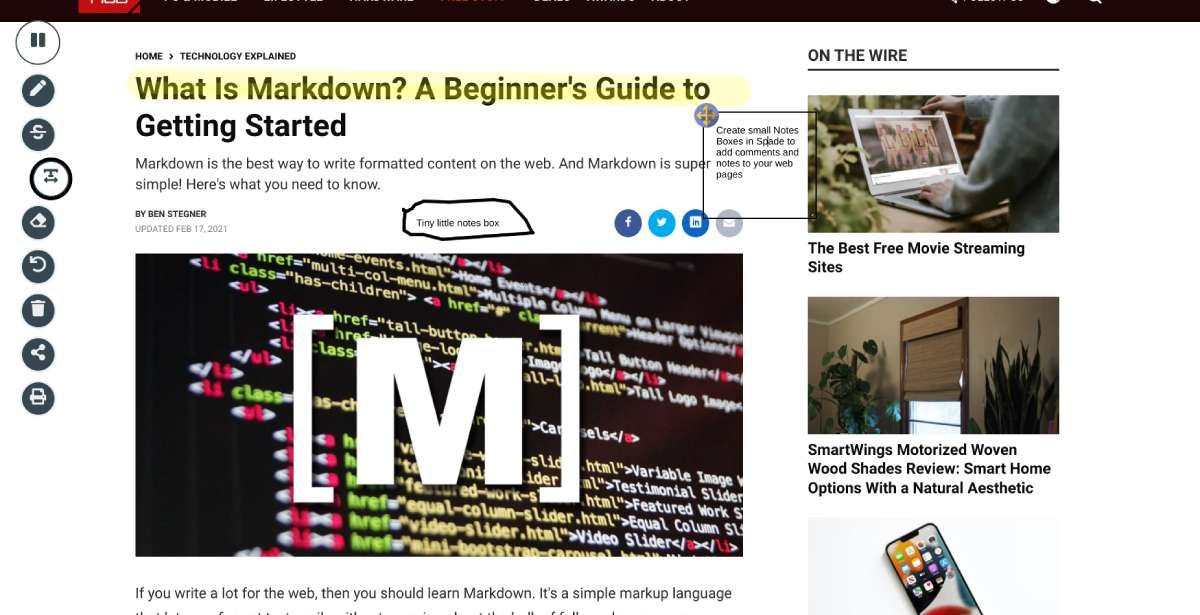When you share a link with someone, the relevant part is just a tiny snippet or two. Use these free tools to annotate or highlight the important part to draw attention to it.
All the apps in the article have a highlight marker (often with different colors) and a way to write sticky notes or comments anywhere on the page. Both features are excellent when you want to add notes for research and study, whether for your personal needs or friends. Beyond that, a few small features make each tool better for different needs.
1. Diigo (Chrome, Bookmarklet, Android, iOS): Annotations, Highlights, Comments on Any Web Page
Diigo is one of the oldest and most popular online annotation tools. Of course, it has changed a lot over the years, but it is a simple and reliable app to add highlights and comments to any web page at its core.
Available as a Chrome extension or a bookmarklet for other browsers, Diigo is intuitive to use. Select any text on any article, and you can highlight it in one of four colors. You can also add a small note to the highlight or a floating note anywhere on the page. You can also share notes with collaborators, and you can change their colors too. As Diigo says in its help section, you might want to mentally assign a specific purpose to each color, thus keeping your highlights organized for your eyes.
All annotations on a page can be seen quickly through the extension shortcut. You can also view and organize annotations in the web dashboard for Diigo. You can create groups in Diigo and share annotations and highlights with them and as PDFs.
Diigo is also a bookmark app, saving each page and its annotations to your account and syncing it across devices. On phones, Diigo is available as a standalone browser with many of the same features.
Download: Diigo for Chrome | Bookmarklet (Free)
Download: Diigo Browser for Android | iOS (Free)
2. Smort (Web): Annotate and Edit Articles to Share With Friends
Most annotation apps will only let you add highlights, sticky notes, and comments to the article. Smort enables you to change the article contents itself, remove entire paragraphs or images, add text, etc. And you don't need to install anything to do this either.
When you want to share any article, add "smort.io" before the URL and press Enter to open it in the Smort editor. Here, you can edit the article as you see fit, with a simple Markdown editor to change text and text formatting. Smort also supports highlights of four different colors, so you can add a note at the top of the article about what each color means. There are handy Undo and Redo buttons at the top if you make any mistakes.
Smort auto-generates a table of contents for each article to make navigation easier. As the editor, you can also switch between four different font types and a dark or light mode for easier reading. Once you've finished editing, click the Share button to generate a unique link that lasts for seven days from creation. After that, if you make further edits, you'll need to regenerate a new link and reshare.
3. Spade (Chrome): Privately Annotate and Highlight Web Pages
Spade is an excellent free tool to aid your research for essays and papers while keeping it private. It's a Chrome browser extension with annotation and highlighting abilities and a few other neat tricks like citations and machine-learning analysis.
Once you install the extension, Spade appears as a little button in one of the four corners of every web page (customizable by you). Click the button to expand a toolbar that has an annotation pen to draw or scribble anywhere and a highlight marker. You can control the point size for each and choose from seven different colors. Spade also lets you form a text box anywhere on the page to write notes and has a simple eraser to take it all away. All these highlights are shared and synced to your Spade web account so that you can access them anywhere.
In our tests, sharing a page made in Spade didn't show the annotations or highlights to the recipient. Nonetheless, you can export any annotated page as a PDF file with all notes intact.
Apart from these annotation features, Spade includes a built-in citation tool for research papers that automatically cites pages in leading journals. It also uses machine learning to rate a web page's credibility and summarizes large text into precis.
Download: Spade for Chrome (Free)
4. Hypothes.is (Web, Chrome): Collaborative Annotations and Highlights on the Web
If you're working with a study group or a team on a research project that needs to share links with annotations, Hypothesis is as good as it gets. This Chrome extension is much lighter than others and focuses on the ability to collaborate. Plus, it's ad-free and has no hidden costs or restrictions.
All users will need to sign up for a Hypothesis account before installing the extension. Then, create a private group if you wish to keep your shares confidential with your friends, or use the default Public tab let anyone see the annotations.
On any web page, you can select text to turn it into a highlight or an annotation (i.e., highlight with a note). Each of these shows up in your Hypothesis sidebar in chronological order for that page. Collaborators can add comments and reply to each annotation individually. You can also add a note on any page which appears in the Notes section.
The Hypothesis web dashboard makes it easy to search through all your highlights and notes. Along with a full-text search, you can add advanced operators (like username, group name, URL, or tag) to find what you're looking for quickly.
Download: Hypothesis for Chrome (Free)
5. LINER (Browsers, Mobile): Best Cross-Platform Highlight Tool, Also for YouTube
Liner is one of the best online annotation apps and has been for years, especially with its recent updates. Its broad support for different platforms makes it the go-to choice if you're switching between phones, tablets, and computers but need one place to collect all your highlights.
Once you create an account and log in, you can select any text to highlight it. You can also add a comment to any highlight and share this with friends and collaborators. The free basic account only lets you work with one color for the highlighter and limits you to 15 highlights per page. For more colors and unlimited highlights, you need the Premium package.
Liner also works with YouTube, which makes it stand apart. You can highlight any part of a YouTube video, much like highlighting text on a web page. This worked well for us on browsers but not on mobiles.
The app has a few other features worth checking out, like how it shows the most popular highlights by other users on any page. And the dashboard can distinguish between text and video highlights.
Download: Liner for Android | iOS (Free)
Download: Liner for Chrome | Edge | Safari | Whale (Free)
Use Colors as Your Own Organizing System
Whichever annotation tool you use, there's a nifty hack suggested by multiple users and app blogs. Since most of them let you use different colors for highlighting or annotation, use these colors for your own tagging or organizing system.
For example, when you highlight text in yellow, it means "worth reading," but when you highlight it in red, it means "use as-is in the research paper." Do that for all the colors. No one other than you needs to know what each color signifies, but as long as you are consistent with how you use them, it'll give you a useful system.