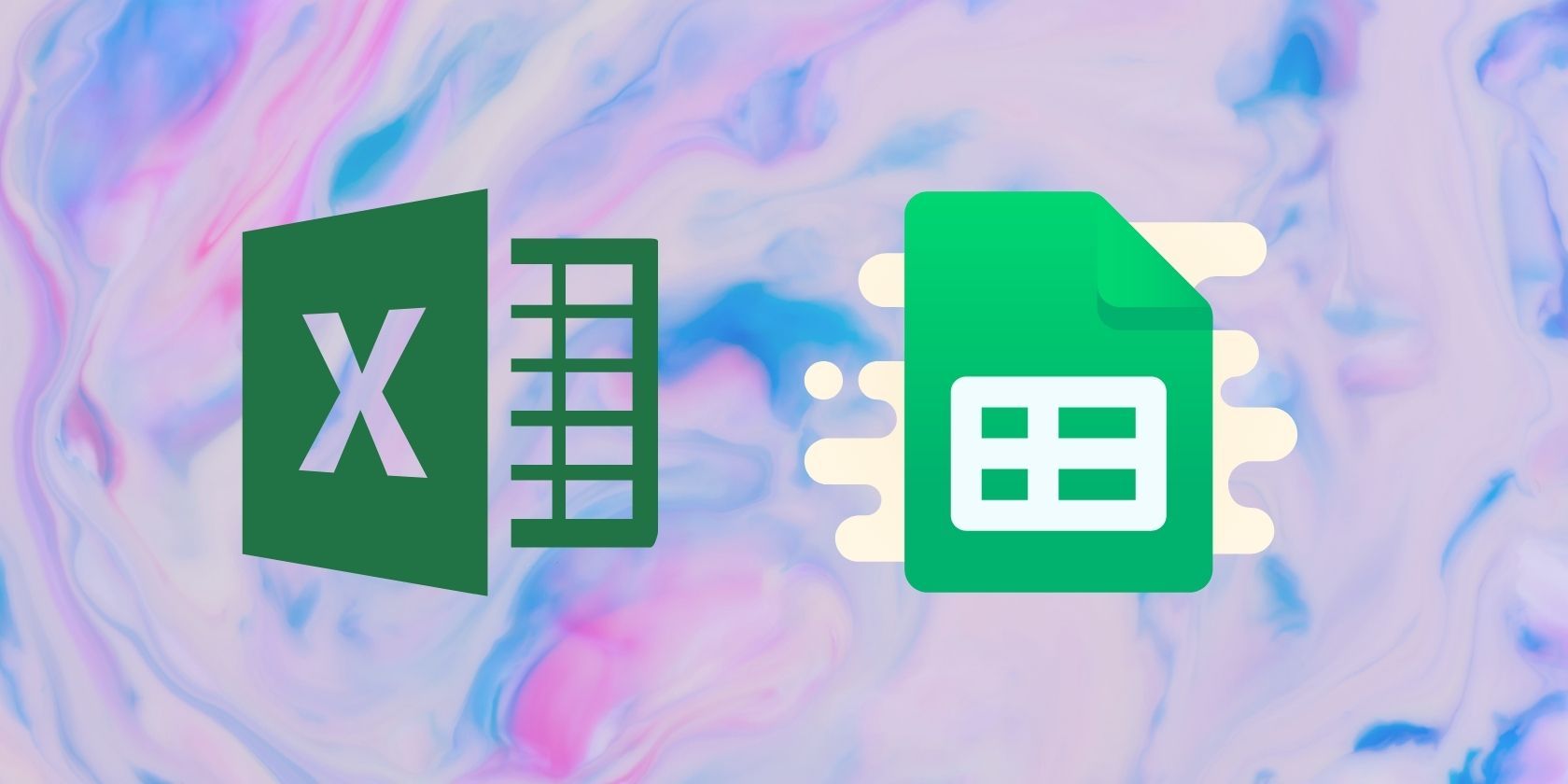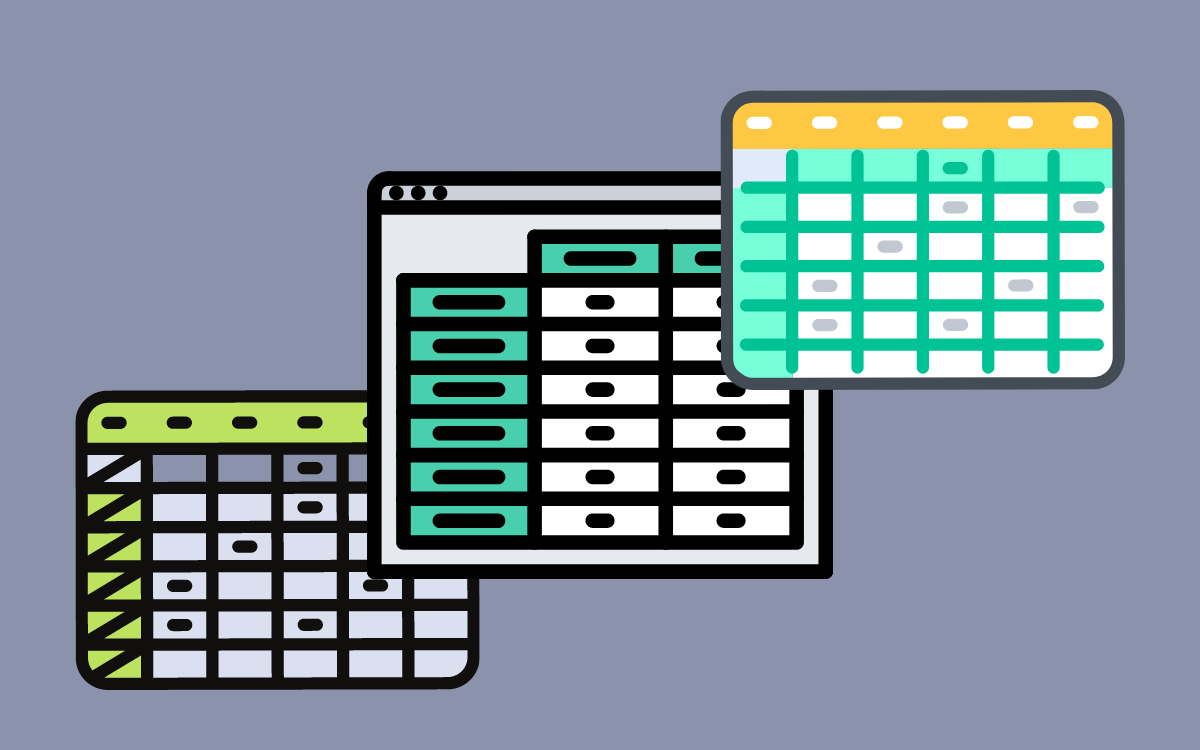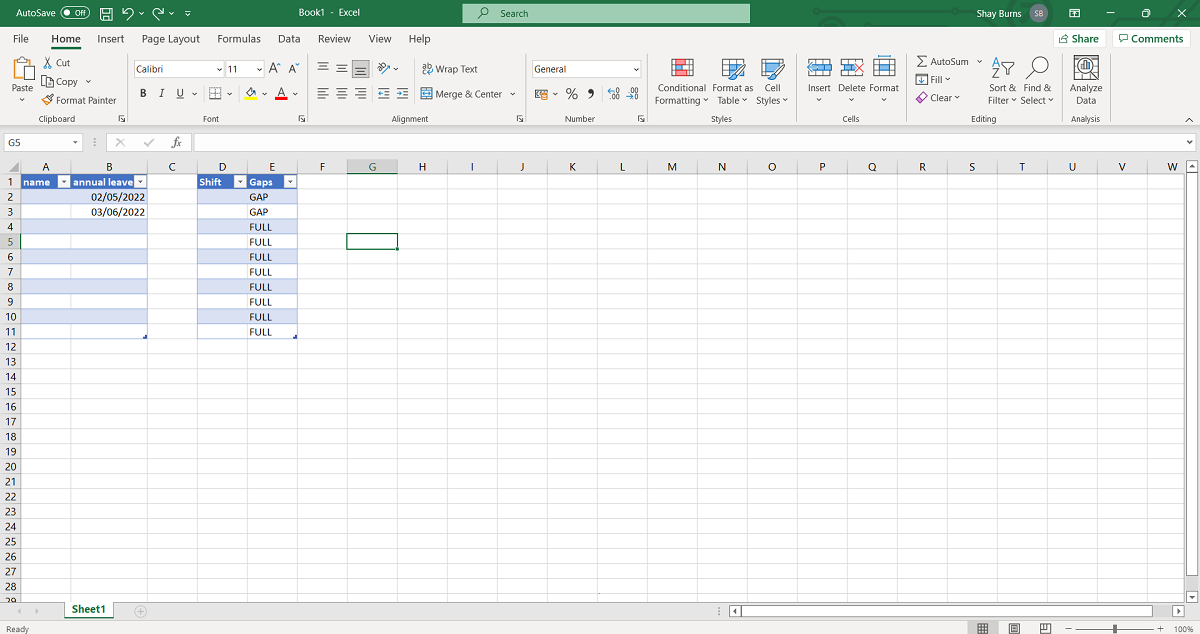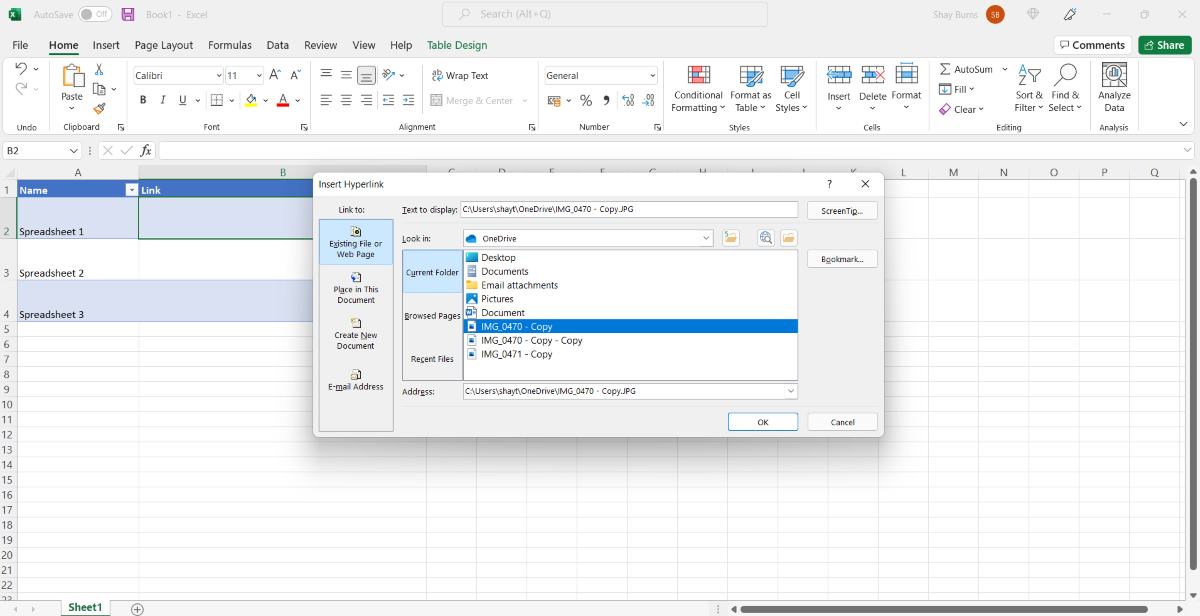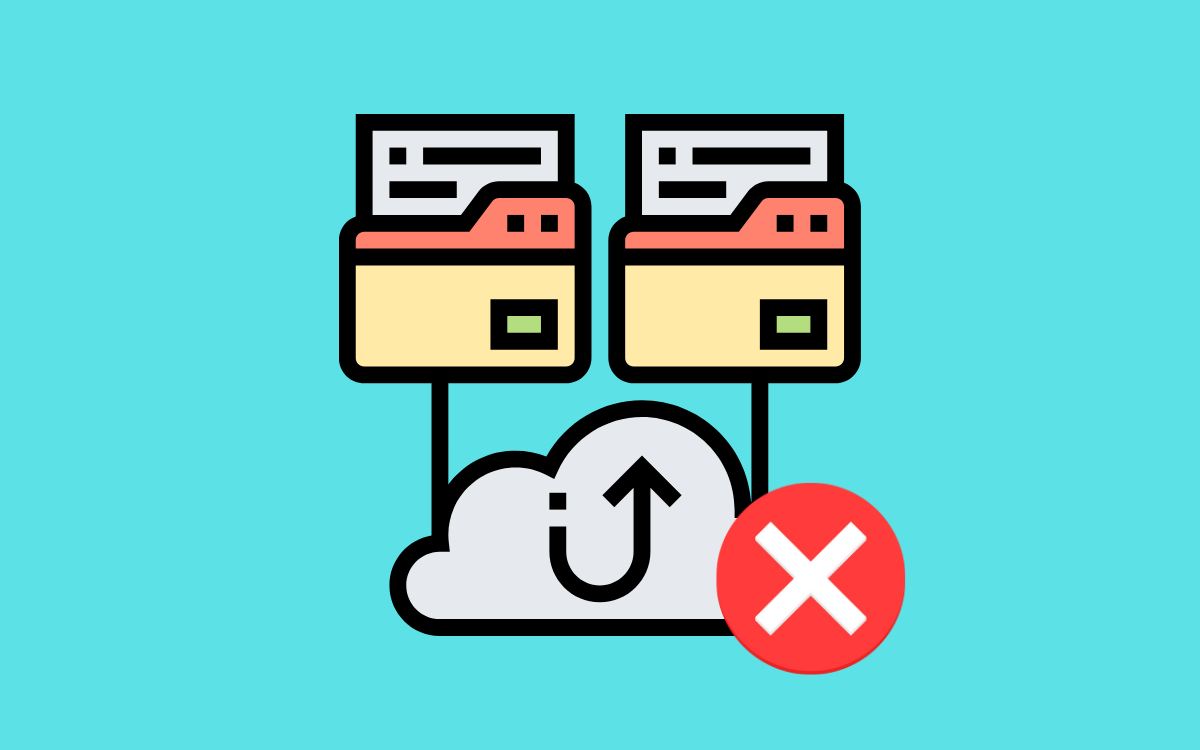Spreadsheets are a fantastic tool to help you organize data and track various forms of information in the workplace, especially with the use of formulas and reporting. However, overuse of spreadsheets can be inefficient, and harm your productivity.
They are good for some things, but not necessarily for others. Whether you've had mountains of spreadsheets imposed on you from your job, or you just love a good data sheet, it might be time to look at ways to manage them.
1. Acknowledge Spreadsheet Overuse
You're either here because you're tired of your workplace's insistence on using spreadsheets for everything, or you enjoy working with data, and you're wondering whether this applies to you. In reality, it's good practice to reflect on how you're utilizing software like Microsoft Excel and Google Sheets, so you can get the most out of your work.
It's useful to count how many spreadsheets you use on a daily or weekly basis. If this number exceeds six, you can take that as a sign that you might be working at a disadvantage, and can cause issues, such as:
- Difficulty with time management.
- Inefficiency with processes.
- Poor organization of information.
- Company-wide communication barriers.
Identifying the extent to which spreadsheets are used to inform your work can open up options for new, more productive ways to work. Let's look at some ways you can manage this overuse, and get better results in the long term.
2. Streamline Data by Merging and Redesigning Spreadsheets
Often, the reason for having too many spreadsheets is that they aren't being used intuitively. You will know this is happening if you're having to use two separate sheets for a singular task; for example, you have one for annual leave, and one for shift cover.
In this particular instance, you could easily combine them into one, all-encompassing worksheet. You can do this by dividing them into different tabs.
Alternatively, you can include both as tables on one sheet, and follow these steps to automatically update the shift gaps table with data from the annual leave one:
- In your second table, where you would record shift gaps, type the formula =IF(Select Cell, "GAP", "FULL")
- Where the formula above states Select Cell, type the cell number in that contains annual leave dates, for example, B2.
- When you input a date into the selected cell, this will autopopulate the word “GAP” where you type the formula.
- If there is no date, it will autopopulate the word “FULL” where you type the formula.
This formula can be used for anything, regardless of the cell value, and can be a helpful way to manage similar pieces of information between tables.
Combining sheets and pieces of data into one place reduces the number of files required for specific tasks, and enables you to organize your work more effectively. Check your list of spreadsheets to see if any of them could be combined, to keep work clear and easy to follow.
3. Link Spreadsheets for Ease of Access
Sometimes, it isn't possible to merge spreadsheets together, because the data doesn't directly correlate. However, you might still need to have access to multiple sheets for more complex processes, that involve more than one task.
In these cases, it could be worth adding hyperlinks into your worksheet to give you quick access to another one. This also serves as a useful reminder of the full process. For example, if you're inputting data on clients, you might include a hyperlink to a client feedback sheet.
This can be done easily in Excel and Google Sheets by simultaneously pressing CTRL + K on your keyboard. This will bring up a Hyperlink window, where you can Search for the file, and Name the text you want to appear in the cell.
You can even create a tab that includes hyperlinks to all your other spreadsheets, with information on when to use them. This is a great idea if you want to ensure that you and your colleagues are all on the same page, and working from the same files, rather than outdated ones.
4. Consider Alternative Software
Spreadsheets can only do so much, and if you're suffering from overuse, it might just be because you need a dedicated software to handle the workload. For instance, do you really need an annual leave spreadsheet if this is tracked for you in an HR system?
Often, as a business expands, it outgrows spreadsheets and starts to require software to manage the masses of information. Asana is a fantastic application for project management, and there are plenty of project management software alternatives that can handle the manual workflows for you.
Instead of struggling to keep up with the company's ever-growing demands, look into other ways to store and manage information. It will save you and your colleagues time, and automate a lot of tasks that would ordinarily require additional oversight.
5. Review Your Processes and Remove Duplication
Overuse of spreadsheets can happen as a result of attempting to be organized, but this can sometimes go too far. In these scenarios, you can actually end up micromanaging yourself, or your colleagues, when in reality, it takes time away from important tasks.
Keeping track of information at work is essential for smooth running, but occasionally, you might end up trying to track too many unnecessary things. Reflect on your current processes and consider whether you really need a spreadsheet for them.
Likewise, using a spreadsheet to record data that is already stored elsewhere creates needless duplication of work, and is highly inefficient. Put those corresponding spreadsheets away and work from the source.
Spreadsheets Can Work Against You
With the above tips, you'll have plenty of ways to clear out your spreadsheet folder and start working more efficiently. Follow your instincts as to which pieces of work deserve dedicated data, and which ones can be managed differently.
If you're still not sure, pay close attention to how you work over the next few weeks. You might start to notice where things could be streamlined, and you can create a more time-efficient and organized digital space.