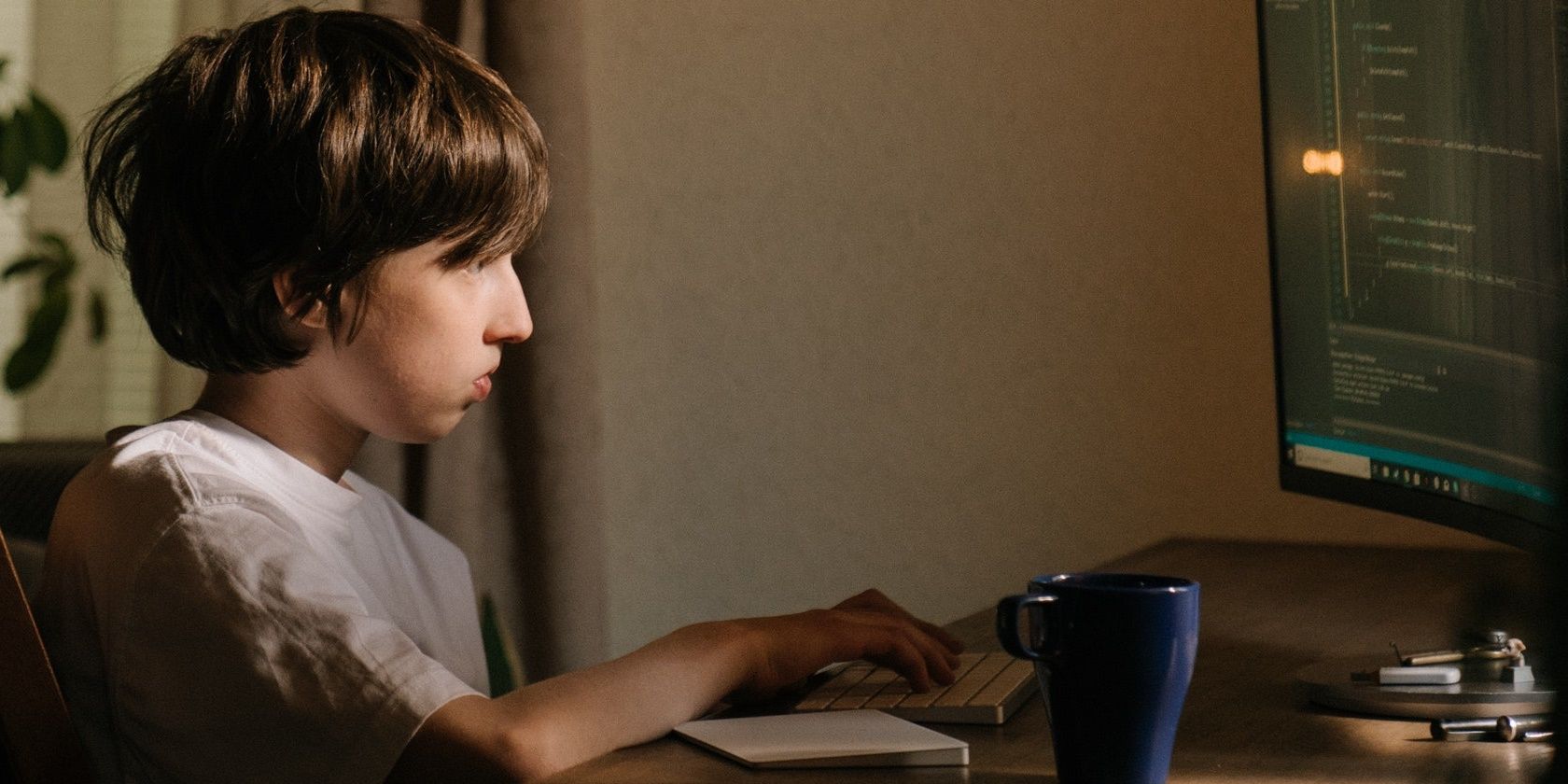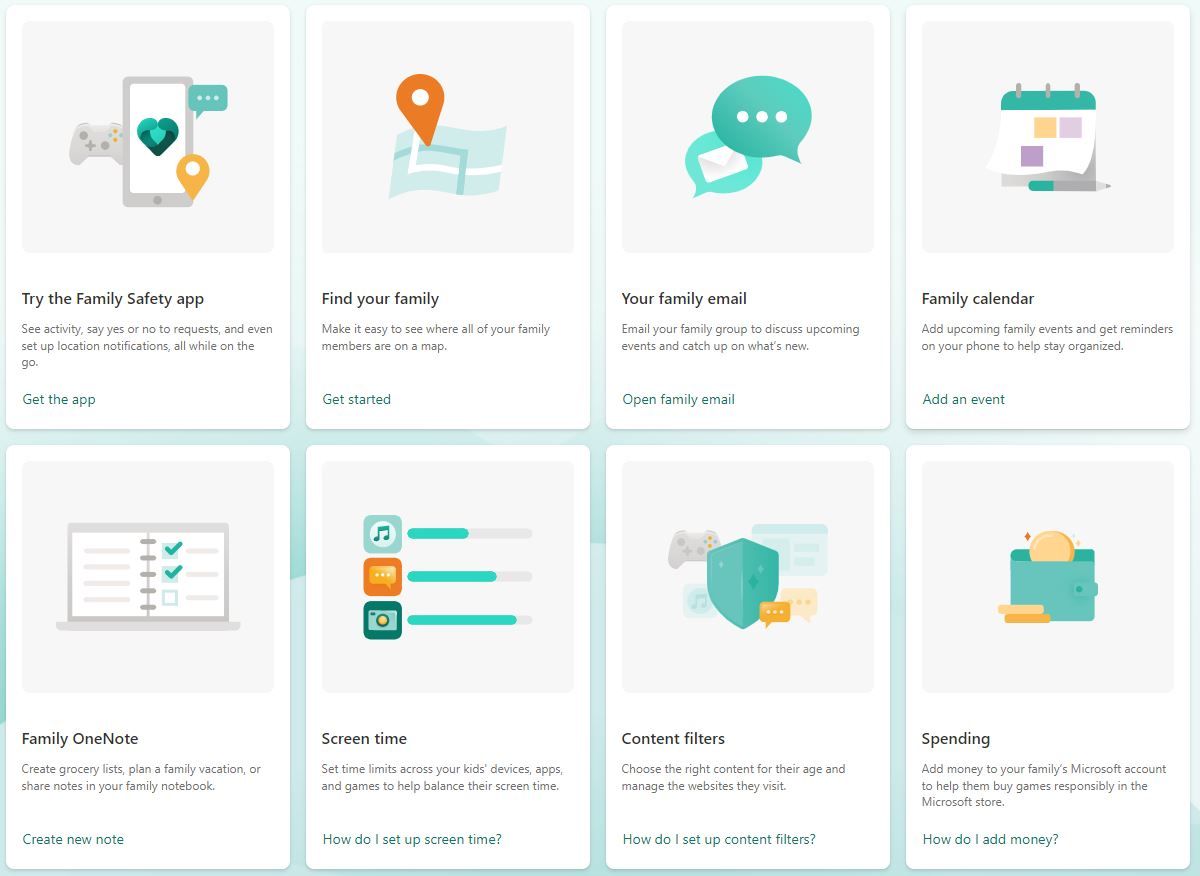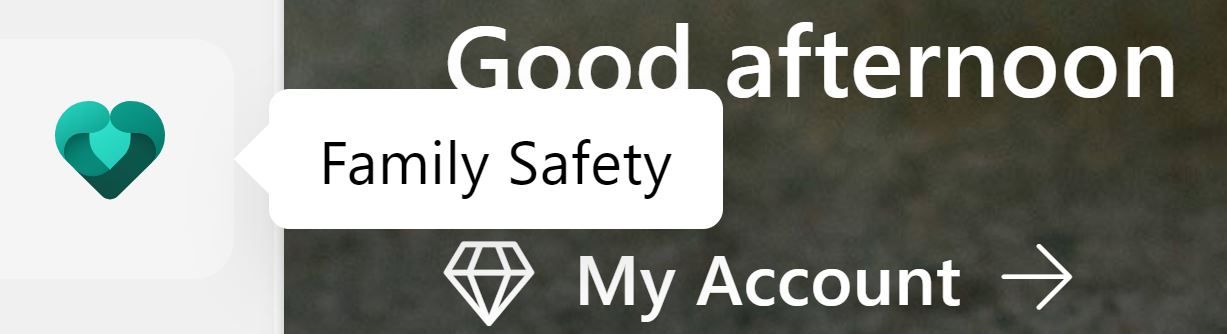In today’s age, most people around the world have their own email address, mobile phone, and connection to the internet. A study by a privately funded radio station in 2019 showed that 53% of children owned their own smartphones, all before the age of 11.
In this article, we go over how to implement the Family Safety tool in Microsoft 365, along with reviewing all the features that it provides in keeping your family ‘online-safe’. Enjoy a healthy browsing experience without the worry of inappropriate apps, games, or websites.
What Are the Benefits of Microsoft 365 Family Safety?
Anyone with a Microsoft 365 account can use the Family Safety tool, although it’s good to note that certain items are only partially included in this way. For the full benefits, a Microsoft 365 Family subscription is needed, which can then cater for up to six family members.
There are three main benefits of using the Family Safety tool: screen time limits, content filters, and location awareness. If you need help in setting up this tool for either a mobile device or computer, the article linked here will be a valuable resource to you.
1. Screen Time Limits
This is a brilliant way to set and maintain healthy screen time limits. You can set it up per device, per request, or overall, per day. Once that screen time has run out, you can choose whether or not to add more.
- Set app and game limits on Windows, Xbox, or Android devices.
- Set device limits on Windows and Xbox machines.
- Review screen time requests.
- Provides you with activity summaries.
2. Content Filters
You can enjoy a safe space for your children to explore the online world. This benefit allows you to set safe and healthy boundaries, which limits their browsing to age-appropriate websites. If you aren’t certain what should be blocked, we have a list of the top sites that all parents should add to their block list here for you to review.
- Uses Microsoft Edge on Xbox, Windows, and Android devices.
- Customize your game and app filters.
- Set child-friendly web and search filters.
- Review your content filter requests.
3. Location Awareness
Whether you are traveling abroad or just like knowing that your family is safe in the next suburb, location sharing, and tracking is a lovely little tool. You can share your own location with loved ones as well as spot them on a map—this can come in handy if ever you need a tire changed, or a lift back home with extra shopping.
- Families can share locations.
- You can save places that are visited the most.
- Receive location alerts.
If you are interested in implementing this tool but still feel that you might want to do more, we have a list of some of the best parental control apps for Windows for you to review.
What Features Are Available in Microsoft 365 Family Safety?
You have ten main features available to you once you have the Microsoft 365 Family Safety application installed. Once you are signed in to your account, each of these features will display on the home screen, providing you with easy navigation throughout.
Certain features will allow you to open the relevant tool that is related to the feature. For instance, if you want to add something to the Family Calendar, then clicking on Add an event will take you straight to your Outlook calendar.
|
The Family Safety app |
This is the central control panel where you can see activity, either approve or decline requests, set up location notifications and more—all from wherever you happen to be. |
|
Find your family |
Using a map, this feature allows you to see where all of your family members are. |
|
Family email |
Family email uses your Outlook application, which comes with your Microsoft 365 subscription. |
|
Family calendar |
Also using the Outlook application, this is a useful tool for adding upcoming family events, birthday and anniversary reminders, and to help you stay organized. |
|
Family OneNote |
OneNote is another Microsoft 365 application that comes with your subscription. Essentially a digital notepad, OneNote is useful for creating lists, planning family vacations, or sharing thoughts and notes. |
|
Screen time |
Set screen time limits by device, app, and games. |
|
Content filters |
Select the appropriate content for your children’s age, and manage the sites that they can visit and search for. |
|
Spending / Wallet |
Your Microsoft account will have a wallet that you can add to, which allows family members to responsibly purchase games or apps through the Microsoft store. |
|
Activity reporting |
Every week, you will get a report sent to your inbox; you are also able to check in on their activity randomly. |
|
Additional support |
The Microsoft Family Safety home page includes links to Microsoft pages that provide walk-throughs on how to do many of the above-mentioned tasks. If you need additional help though, there are several other articles they provide. |
Who Can Use Microsoft 365 Family Safety?
Anyone who owns a Microsoft 365 Family Subscription can use the Family Safety tool. Simply sign in to your office.com account and scroll down towards the end of the application ribbon, on the left of your screen. Once you have clicked on the logo, it will take you to your Family Safety home page, where you can set up additional family member accounts, as well as open the various features available to you.
You will also need to ensure your Location permissions on the devices you are monitoring are active for all the features to work. It’s also good to note that the availability of the mobile app can vary depending on your country or region.
Make the Best of Your Microsoft 365 Family Safety Tool
We live in such a fast-paced environment, with connectivity to all forms of knowledge and people made readily available to everyone. However, not all of that information is appropriate for younger children, and we want to be sure who our children are speaking to.
Setting up the Family Safety feature in Microsoft 365 allows a solid peace of mind, knowing that all websites, applications, and games are monitored and age-appropriate. Not only does the Family Safety tool help with content filtering, but it also allows you to build on healthy screen time habits.