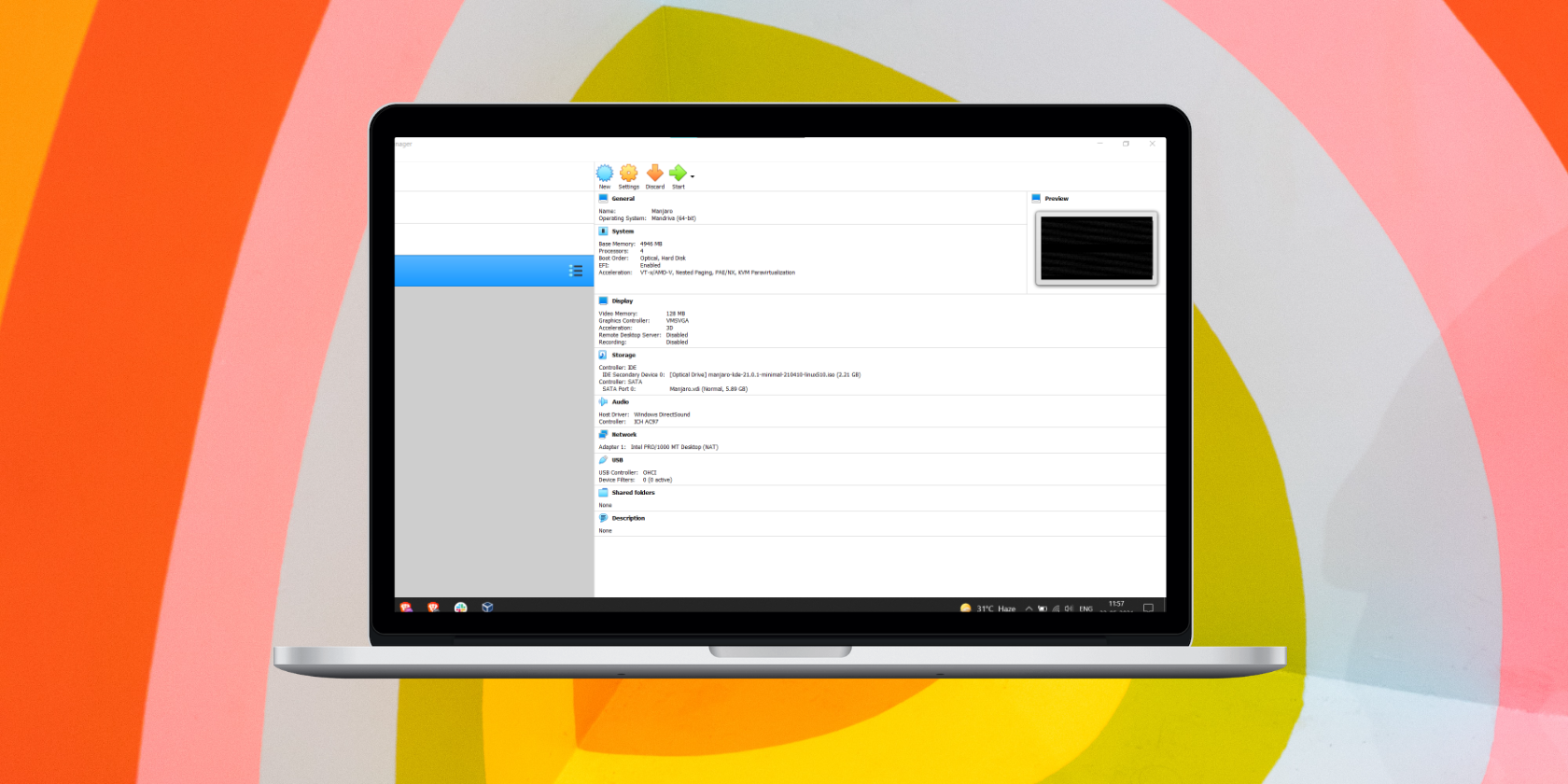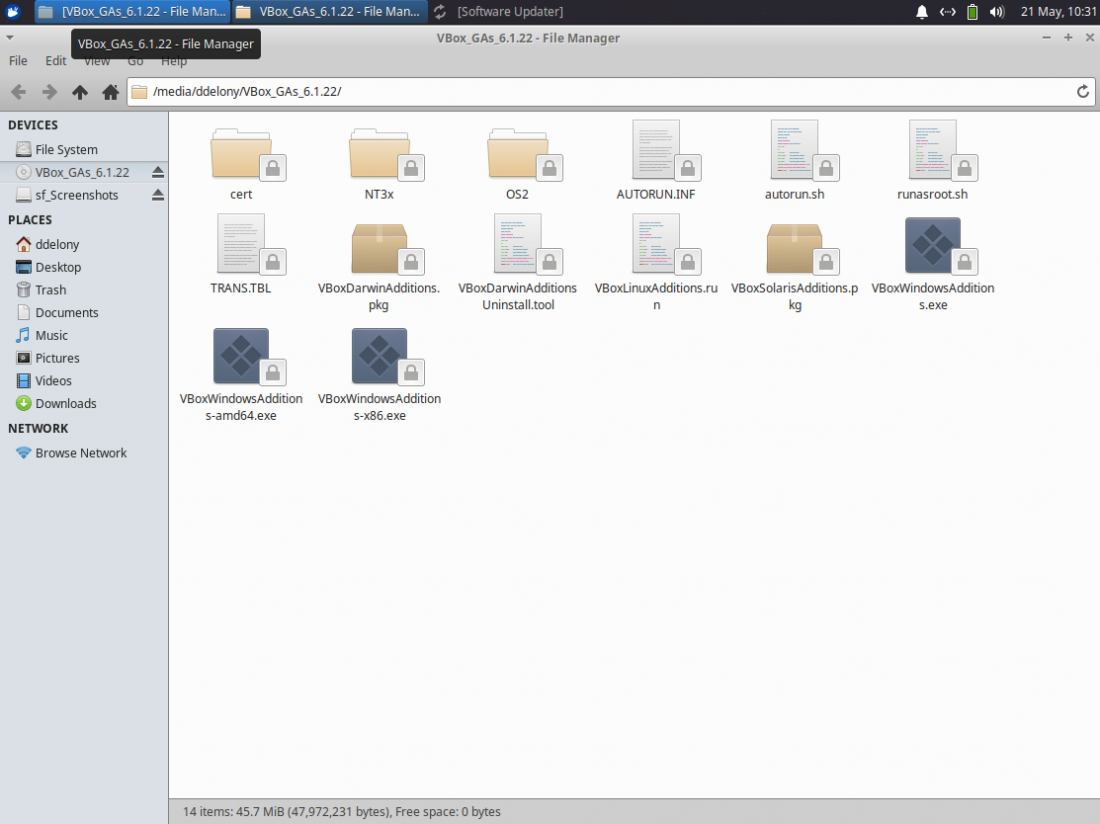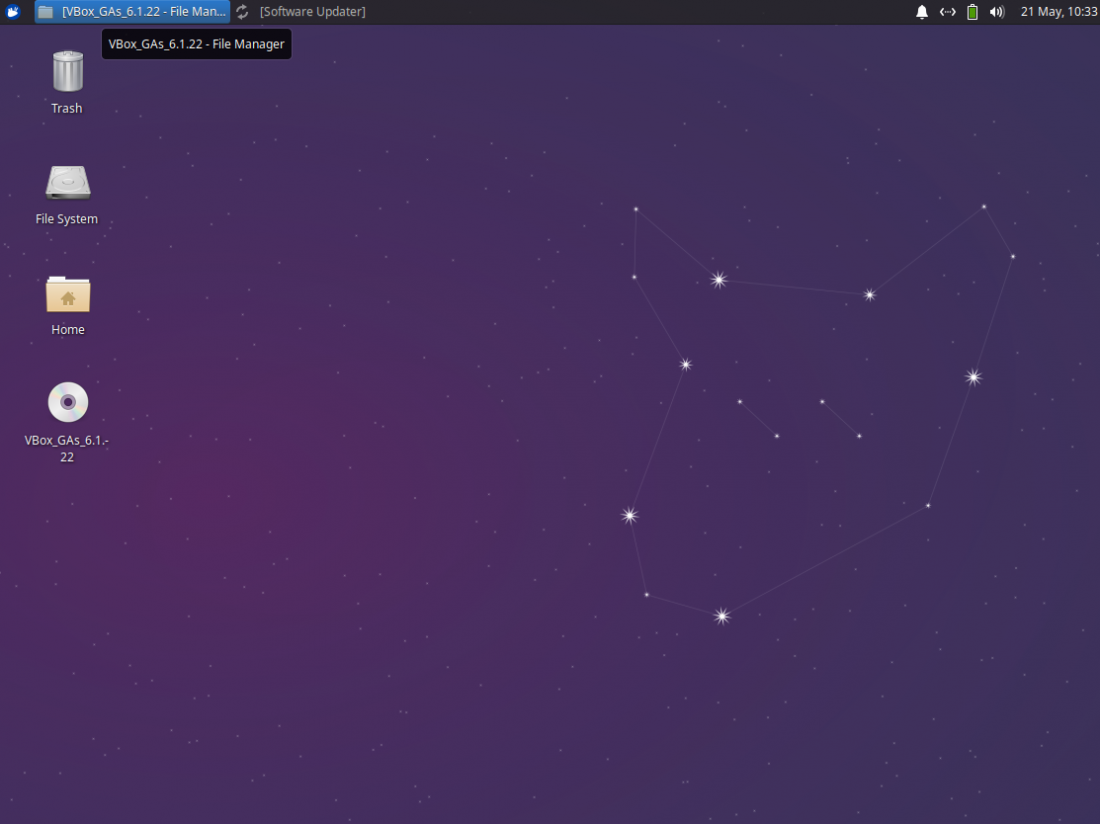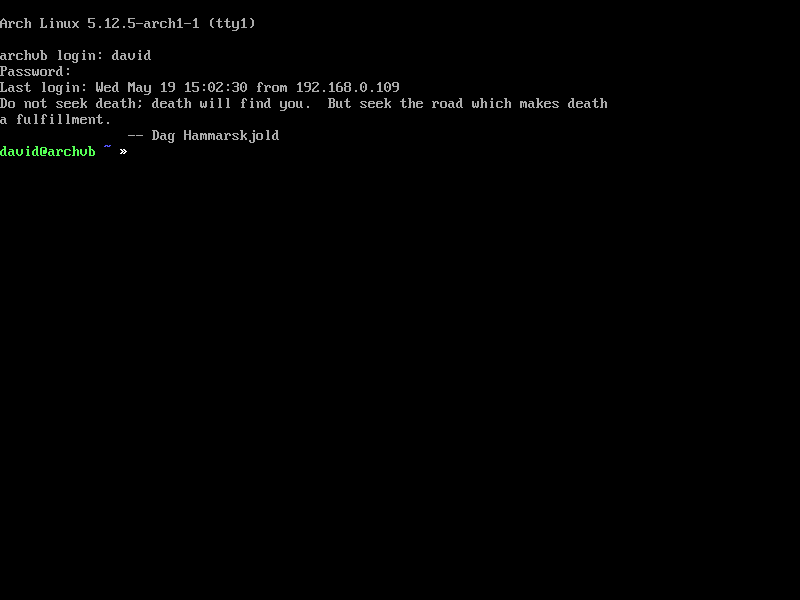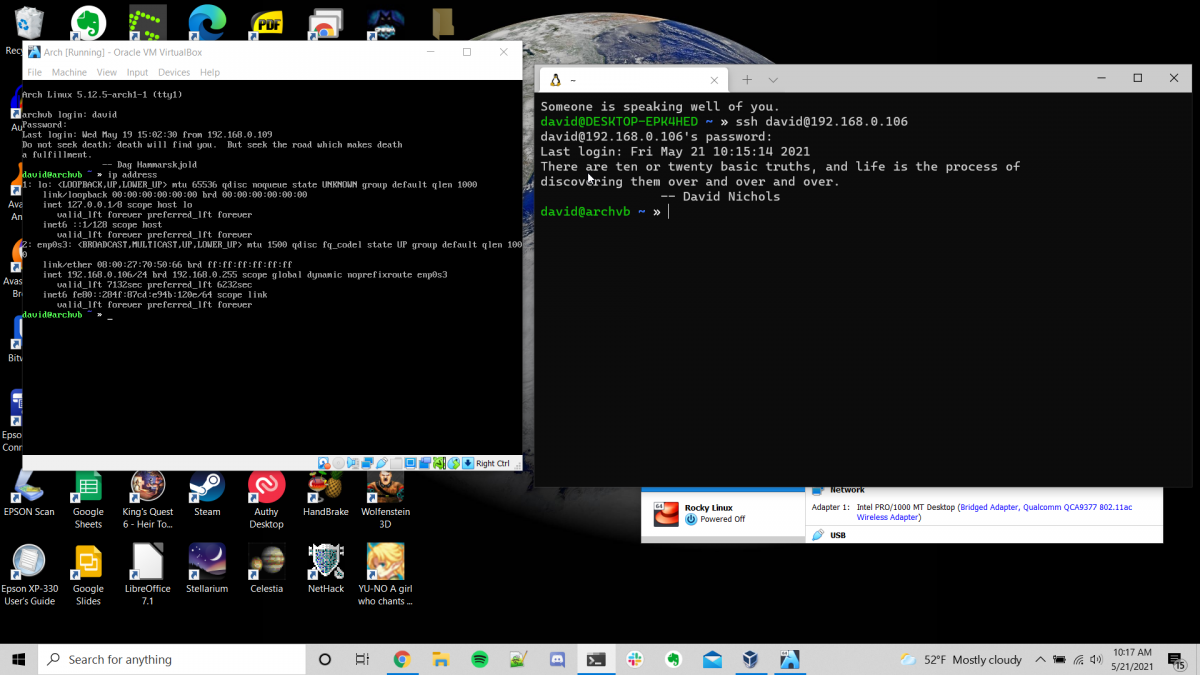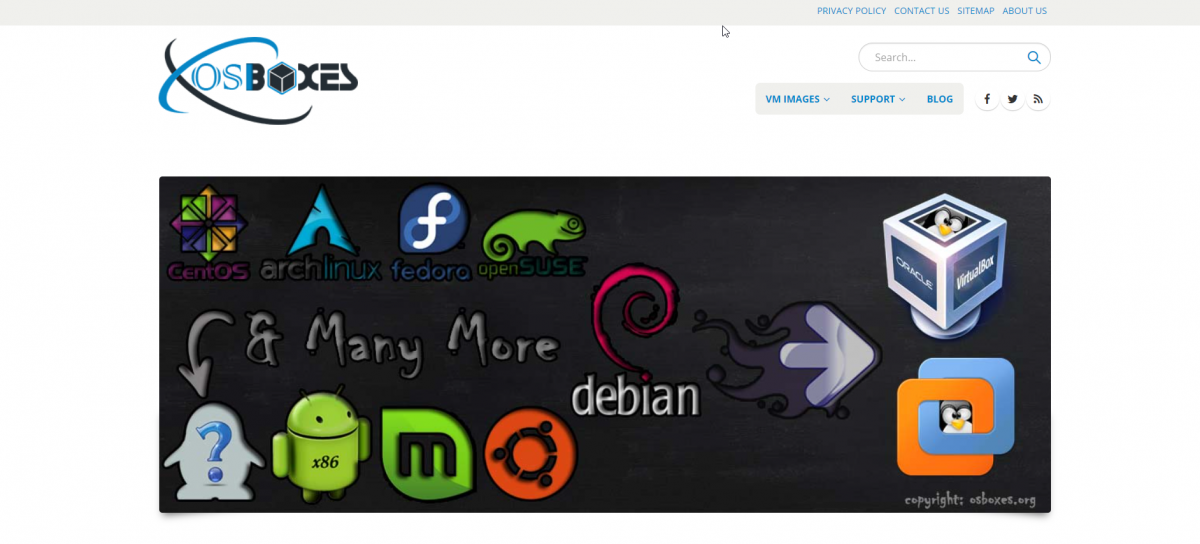VirtualBox is a great way to install Linux distributions alongside other operating systems without having to reboot, but the system performance of a virtual machine is nothing compared to an installed operating system.
Did you know there are ways to increase the performance of VirtualBox and make your virtual machines more useful? We'll find out in this article.
1. Install Guest Additions
After you install your Linux system in VirtualBox, one of the first things you should do is install the guest additions. You can use either the ISO image that comes with your VirtualBox host or install any packages that might be part of your package manager.
If you're using the installation image that comes with your VirtualBox host, go to Devices > Insert Guest Additions CD image. Navigate to where the disk is mounted and type:
sudo ./VBoxLinuxAdditions.run
The biggest advantage of installing guest additions is that your virtual Linux system can now access your GPU for accelerated video. You can also easily share files between your host and the guest using shared folders.
2. Use Lightweight Distros
While VirtualBox lets you run different operating systems at the same time, you might notice your performance dip because you're running one system on top of another. The guest operating system needs RAM and storage space as much as your host does.
One way around this problem is to use lightweight Linux distros for guests. With lighter distros, you can create smaller images that require less memory. Instead of Ubuntu, you might choose Xubuntu, which uses the lighter Xfce desktop instead of GNOME.
If you're very comfortable with the Linux command line, you might either choose a real lightweight distro like Arch or install a server distro that's designed to run without graphics, which brings us to...
3. Don't Need a GUI? Don't Use One!
If you're going to use your guest system mostly from the command line, it doesn't make sense to have a GUI run on startup. That just uses more precious RAM and CPU time on your host.
You can either install a system without a GUI or configure it to just boot into the console instead of starting X with a display manager.
The downside of this option is that it might be difficult to paste into the VirtualBox console without additions. If you have SSH installed, you can use it to log into your guest using your terminal emulator.
4. SSH Into Your Virtual Machine
If you've installed a server version of a Linux guest without a GUI, it can be a bit awkward to use the console. You might find it hard to paste in any code you see from a tutorial into the console.
One way around this is to set up an SSH connection to your virtual machine.
To do this, you have to set your guest networking adapter to bridged mode. This means that your guest will have an IP address that's on your local network rather than a private network.
To enabled a bridged connection, open the Settings menu for your guest machine. Go to Network > Adapter 1. From the "Attached to:" drop-down menu, selected "Bridged Adapter."
Start up your Linux guest and install the SSH server from your package manager if you haven't already. You'll need the IP address of your Linux guest. To do this, type:
ip address
Then from your SSH client, log in to the guest using your username and the IP address. You can now easily paste anything you want into the terminal.
5. Use Prebuilt Images
While VirtualBox is fun and easy to set up, it can take time to create new virtual machines and installing Linux distributions on them.
Fortunately, there are ways to download pre-built Linux virtual machines the way a cooking show will have a version of a dish that's been prepared earlier. You might find these convenient if you're in a hurry.
One site you can download these machines from is OS Boxes. This site offers images for the major Linux distros and not-so-major ones.
Taking Advantage of VirtualBox Linux Guests
VirtualBox makes installing Linux so much easier by letting you install multiple Linux systems at once without partitioning or dual booting. You can install guest additions for video acceleration and file sharing, use lighter distros to increase performance, forgo a GUI entirely, and use prebuilt images to save time.
VirtualBox is a rich tool for running multiple operating systems, not just Linux.