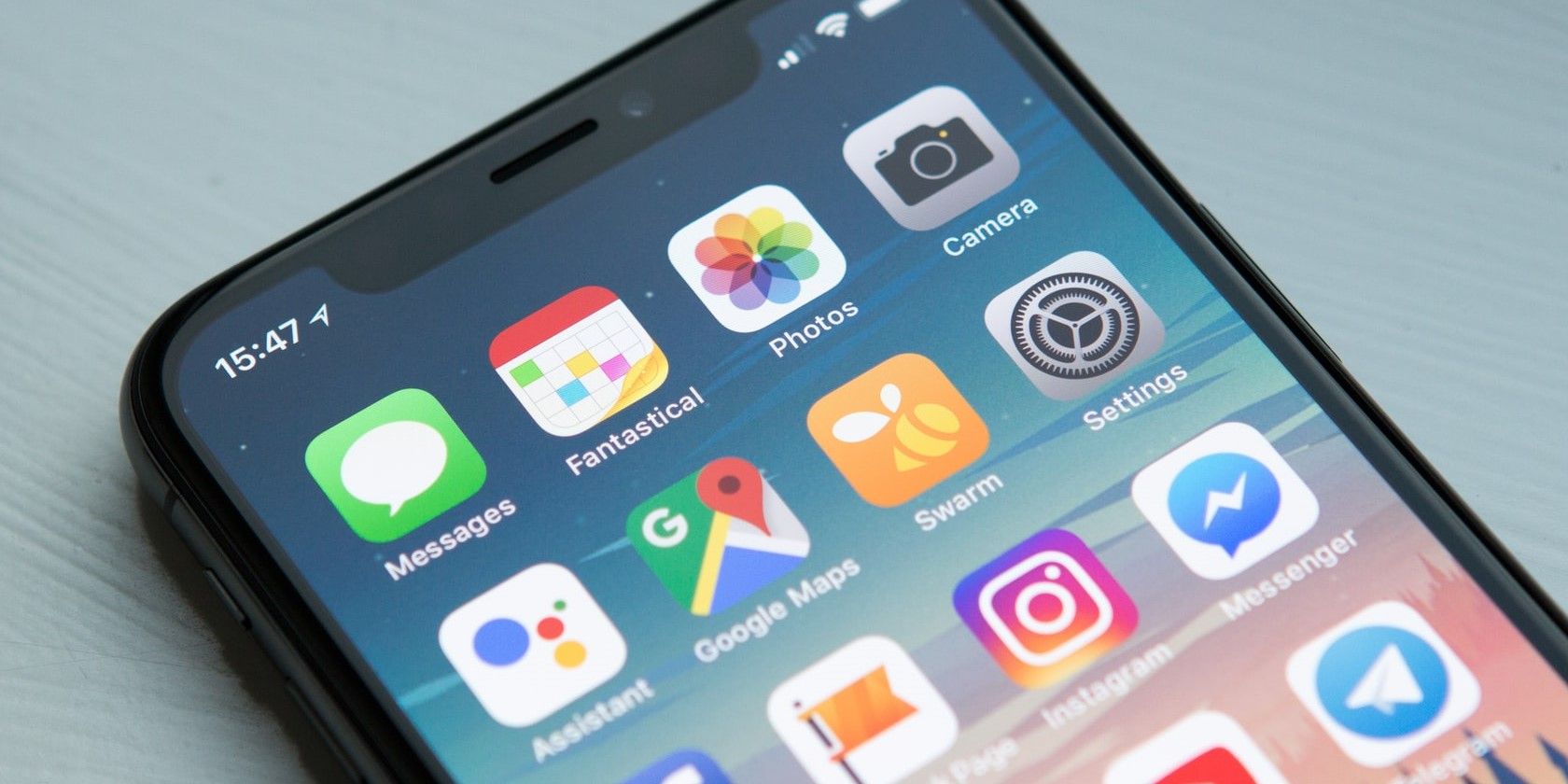The People album on your iPhone is a great place to look at categorized pictures of different people. The iPhone's facial recognition software sorts through the photos in your gallery by creating separate People albums out of them. There are many exciting things you can do with your People albums that you may not know about.
Here are the best tips to help you make the most out of the People album in Photos on your iPhone.
1. Create New People Albums
iPhone tends to automatically create a new People album for faces that appear often in your gallery. In the case that it fails to do so, you can create a new People album for that person. Follow these steps to make a new album:
- Open Photos and find a photo of the person you'd like to add, then tap on it.
- Swipe up on the photo.
- You will see thumbnails of all the people in the photo. Tap on the thumbnail of the person you want to add.
- Tap on Add Name at the top and type in a name.
- Tap on Next and then select Done.
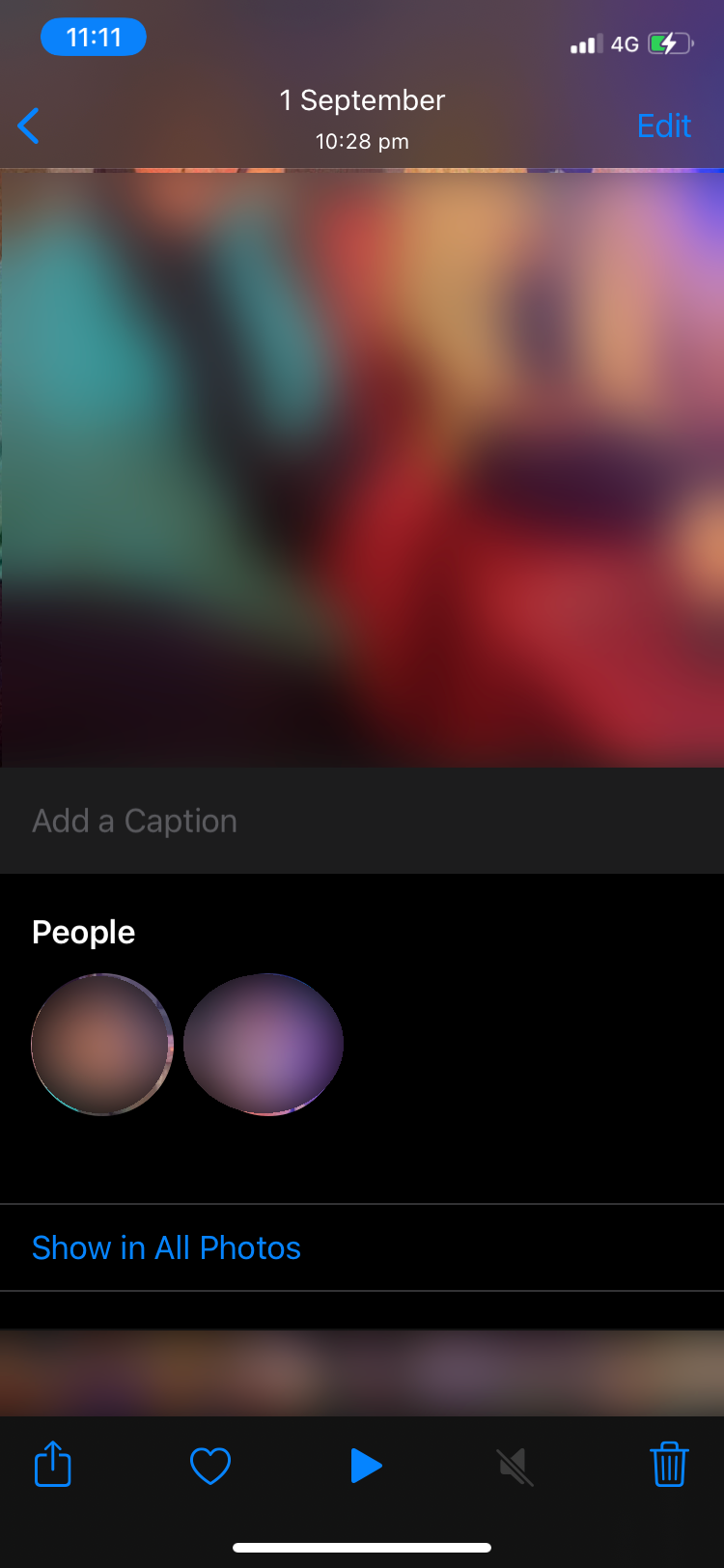
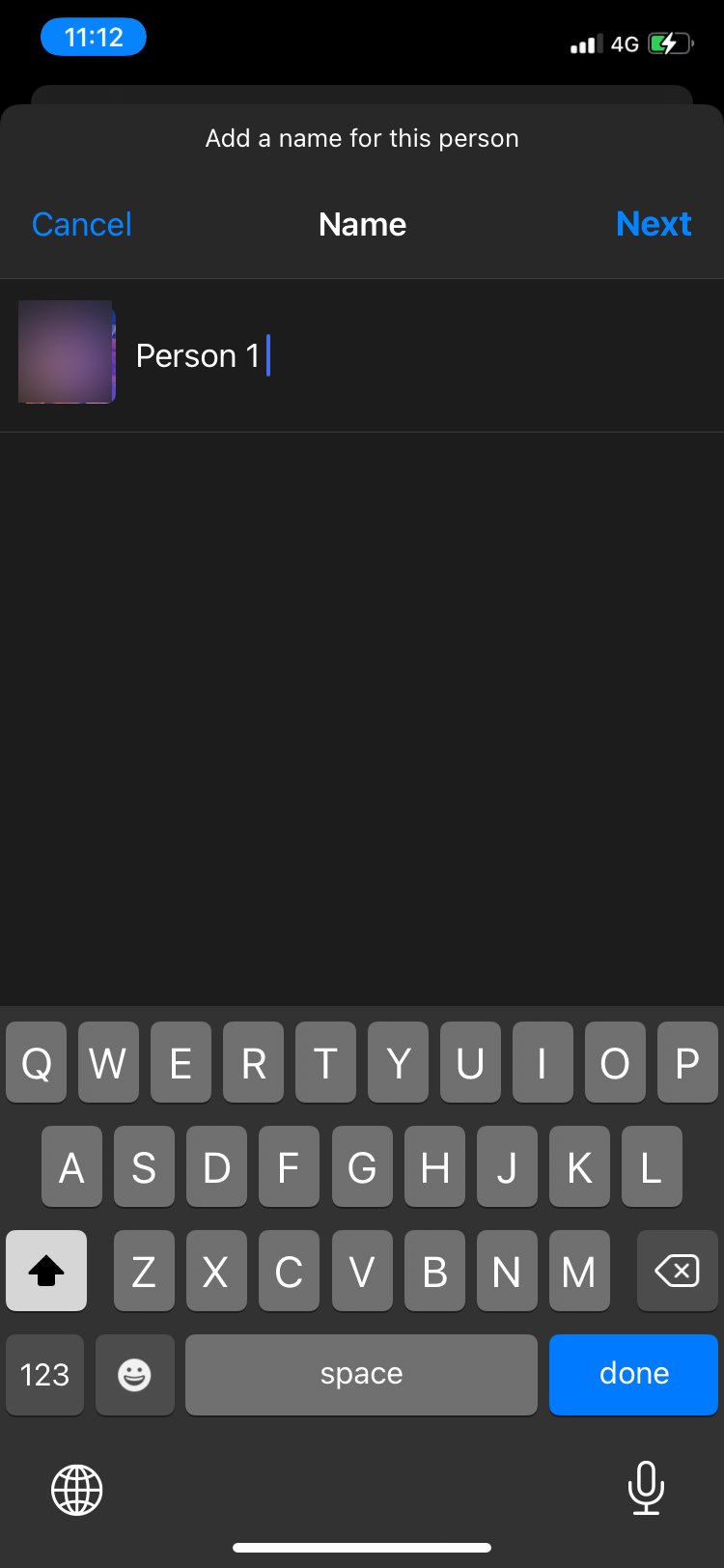
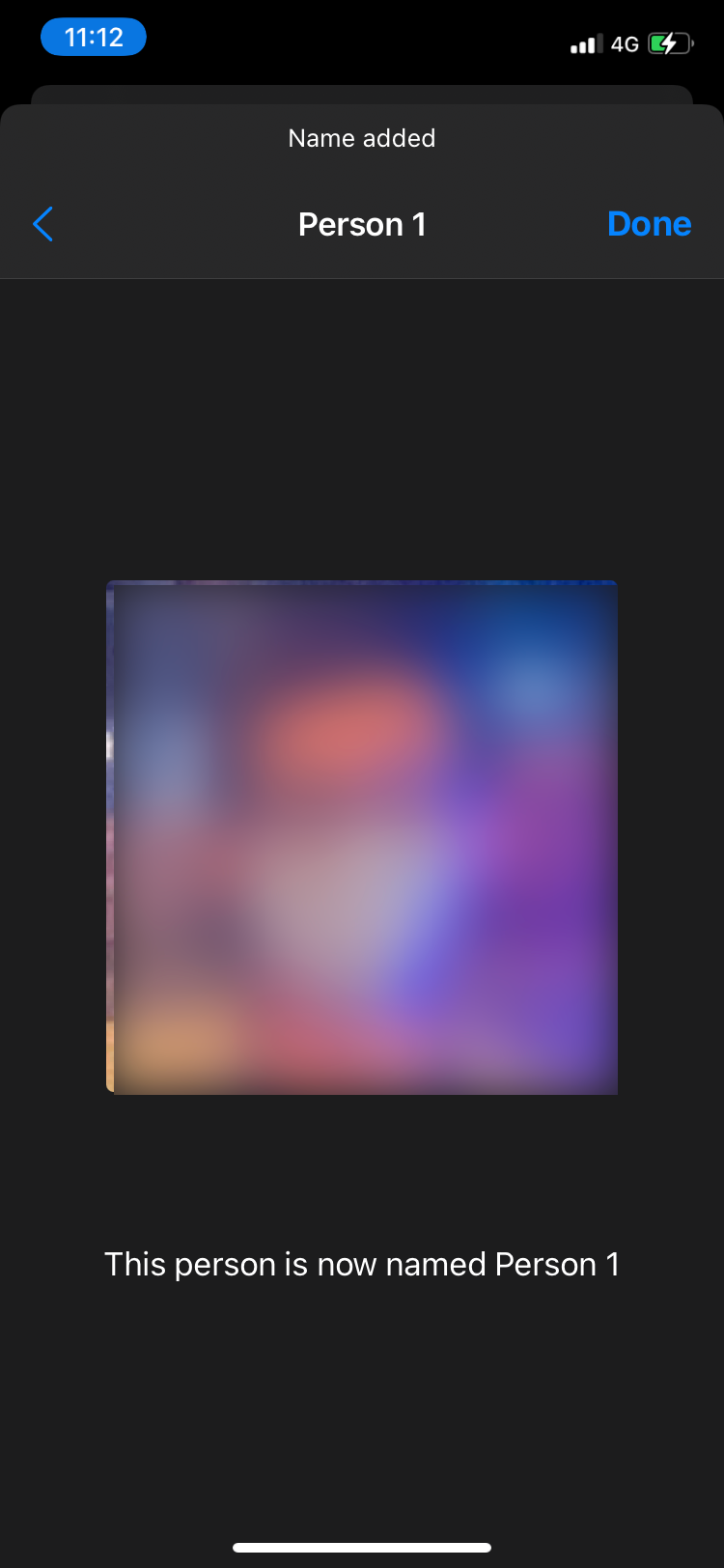
Another way to do this is in the People album itself. There are existing, un-named thumbnails of people present at the bottom of the People album. Here's how you can add names to them and create a new people album:
- Tap on Albums at the bottom of Photos and select the People album.
- Scroll down and you will see thumbnails of people in your gallery without a name. Tap on the face you'd like to create an album of.
- Tap Add Name at the top. Add the name, tap on Next, and then hit Done.
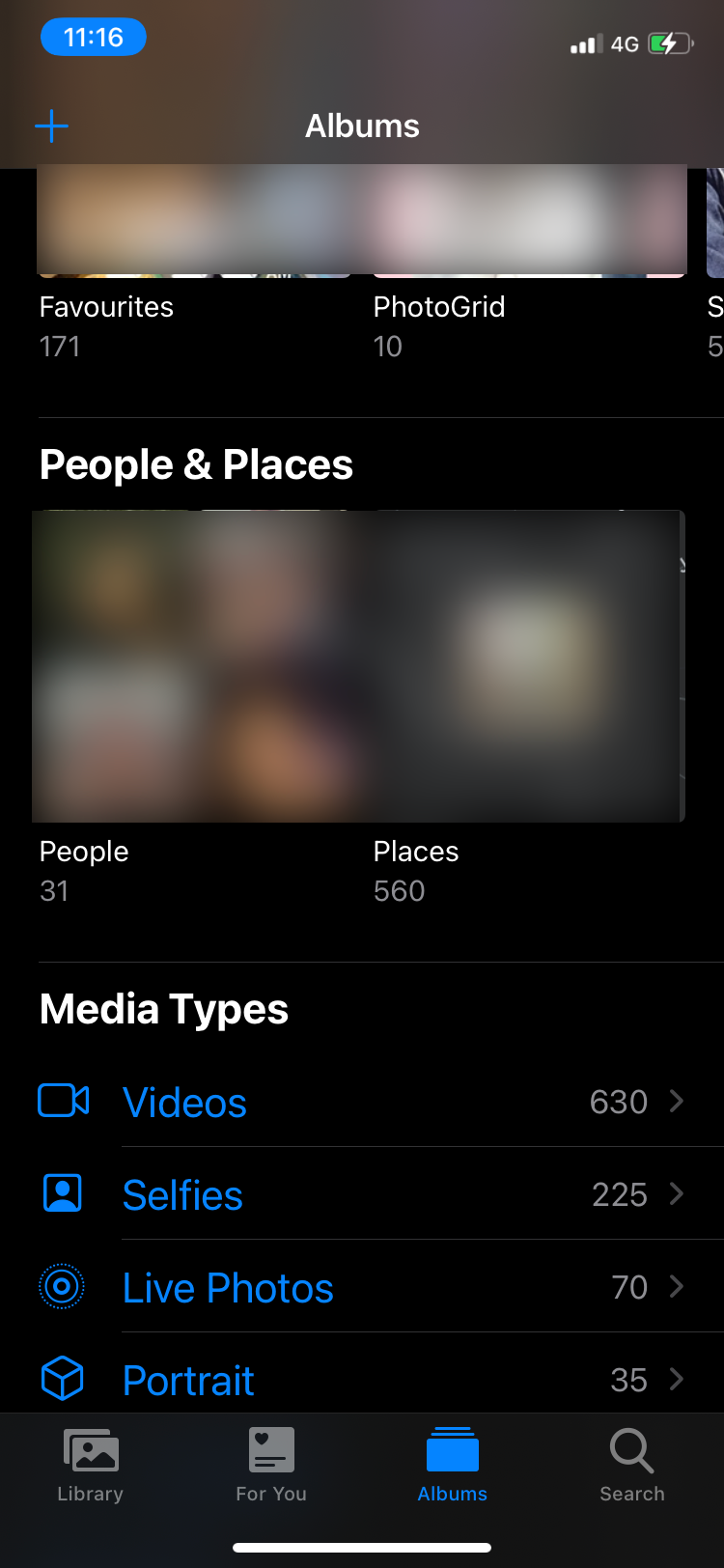
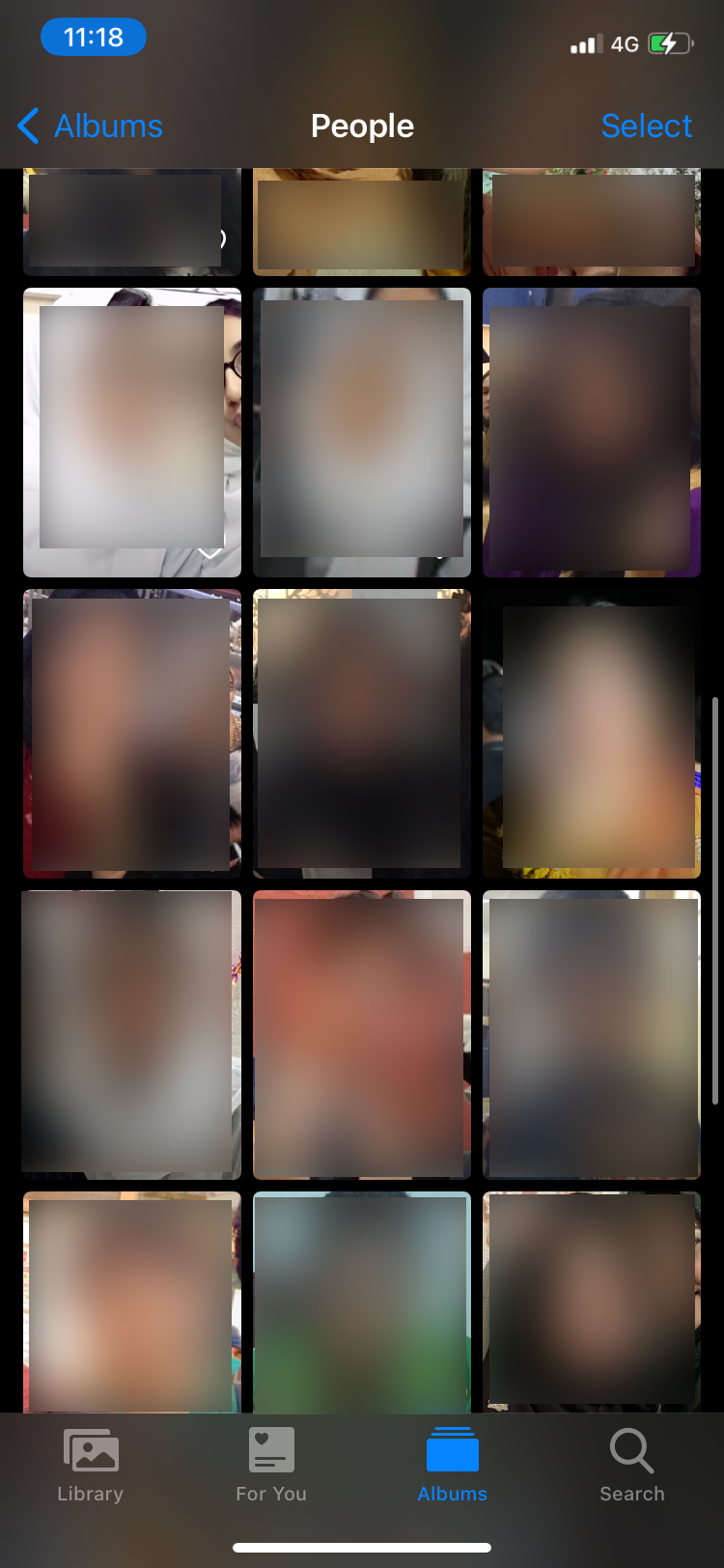
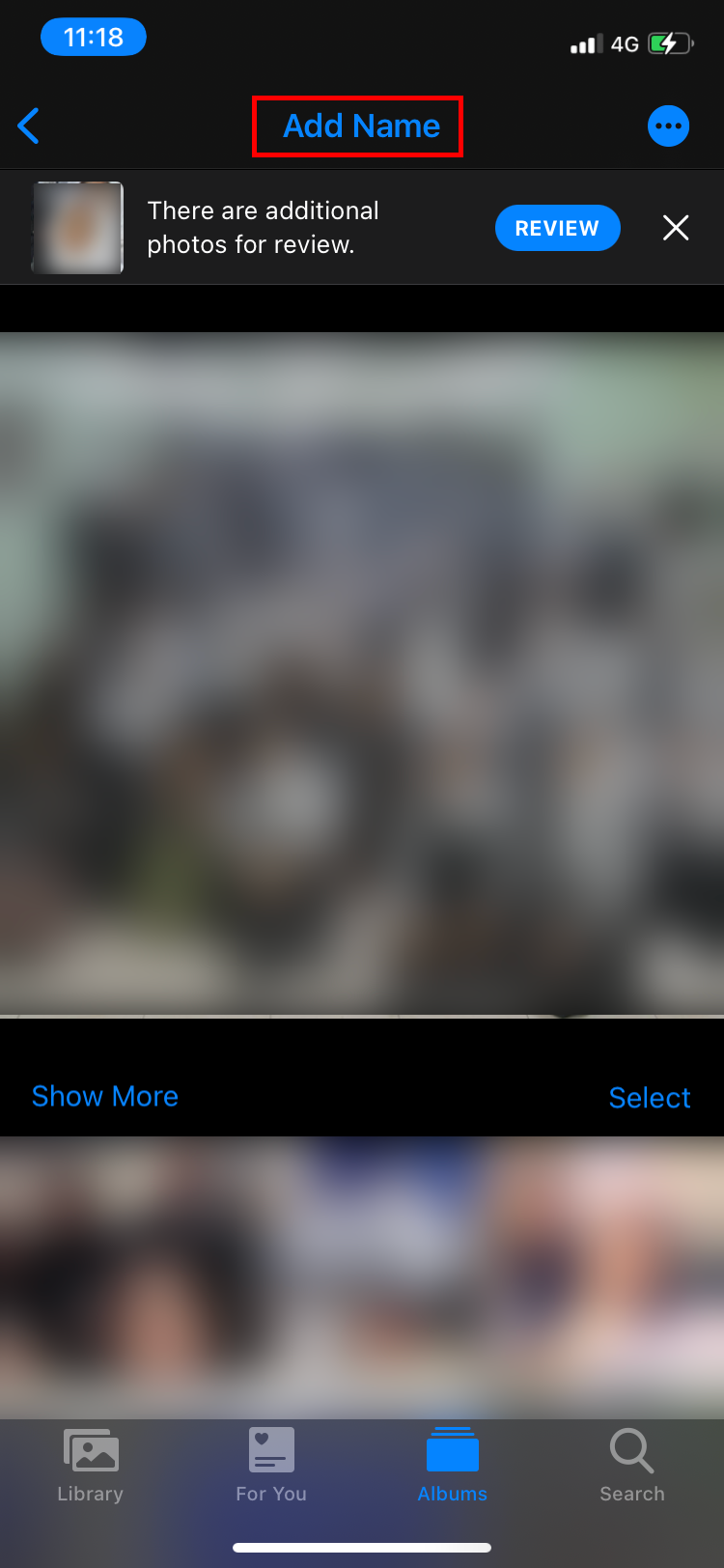
If you don't see a thumbnail for the person after swiping up on their photo, your iPhone doesn't have the option to let you manually create a People album for them.
2. Delete a People Album
Removing a People Album is just as easy as creating one. You can delete any and all photos from your iPhone pretty easily, but if you want to keep the photos and just remove the album, here's how to do it:
- Tap on Albums at the bottom and select the People album.
- Tap on the person's album you want to delete.
- Select the button with the three dots.
- From the popup list that appears, select Remove X from People.
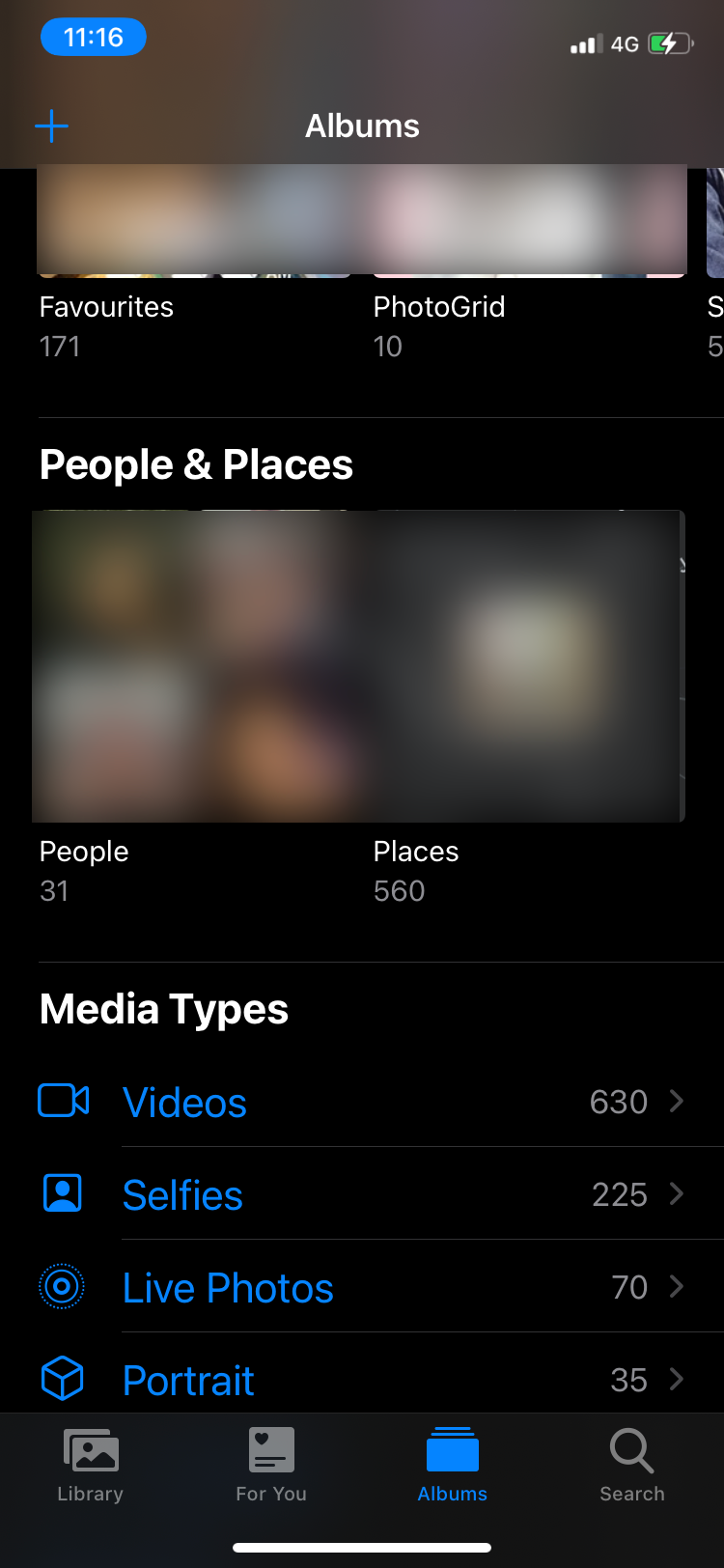
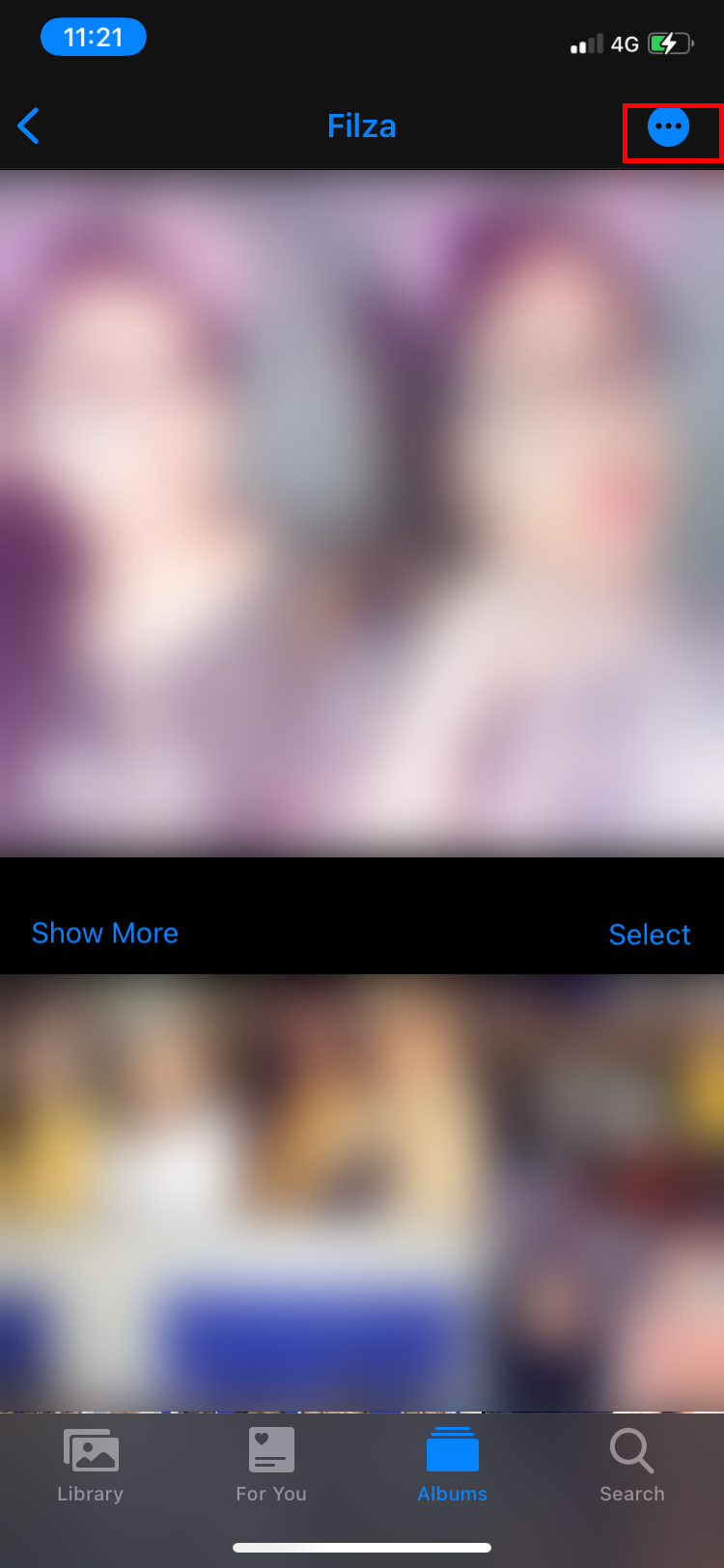
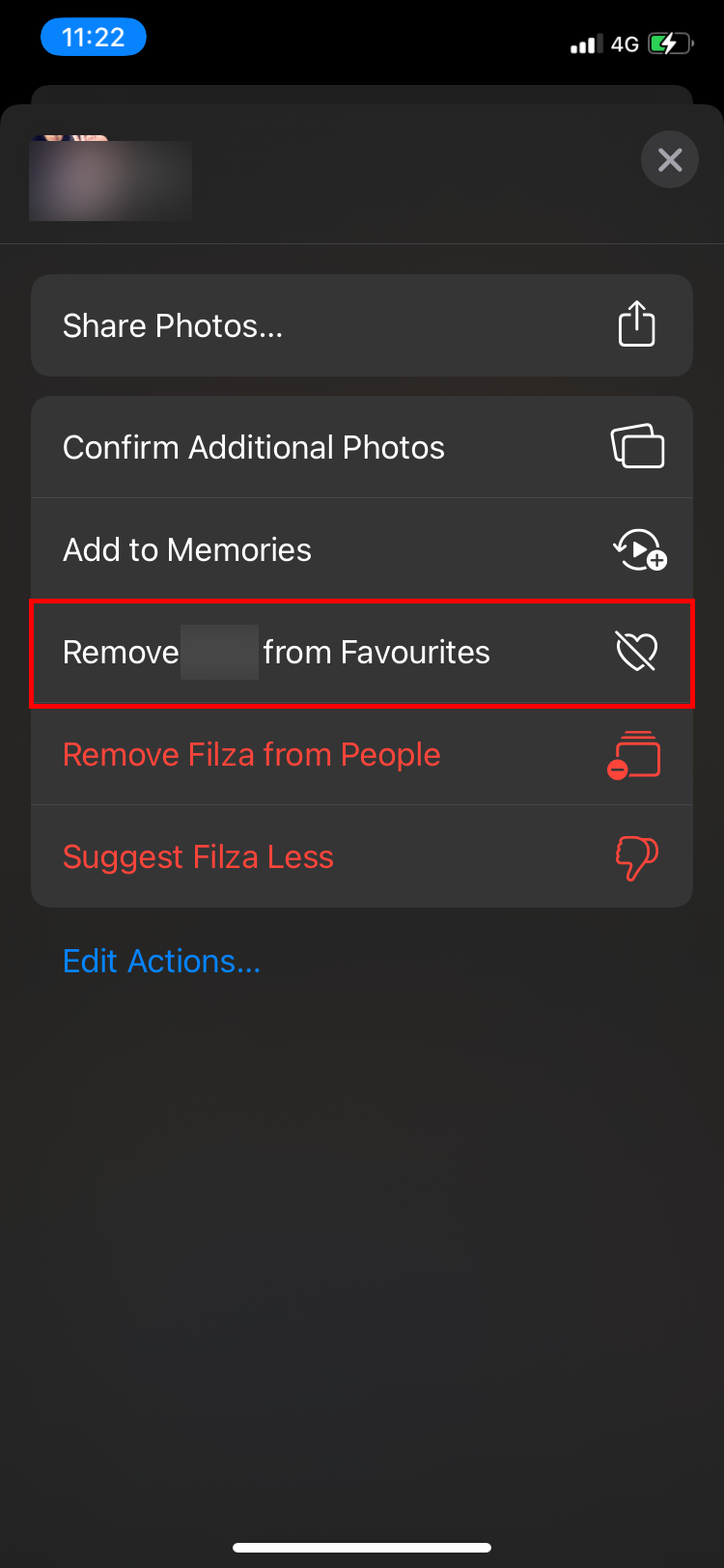
3. Find someone in the People album
Your iPhone creates a thumbnail for every face it recognizes. This can be pretty messy, and scrolling through all the thumbnails to look for a particular person can be very tiresome. Luckily, there's a quick way to search for a People album. Here's how:
- In the Photos app, tap Search in the bottom-right corner.
- In the search bar, type the name of the person you want to find.
- The corresponding People album will automatically appear in the dropdown list.
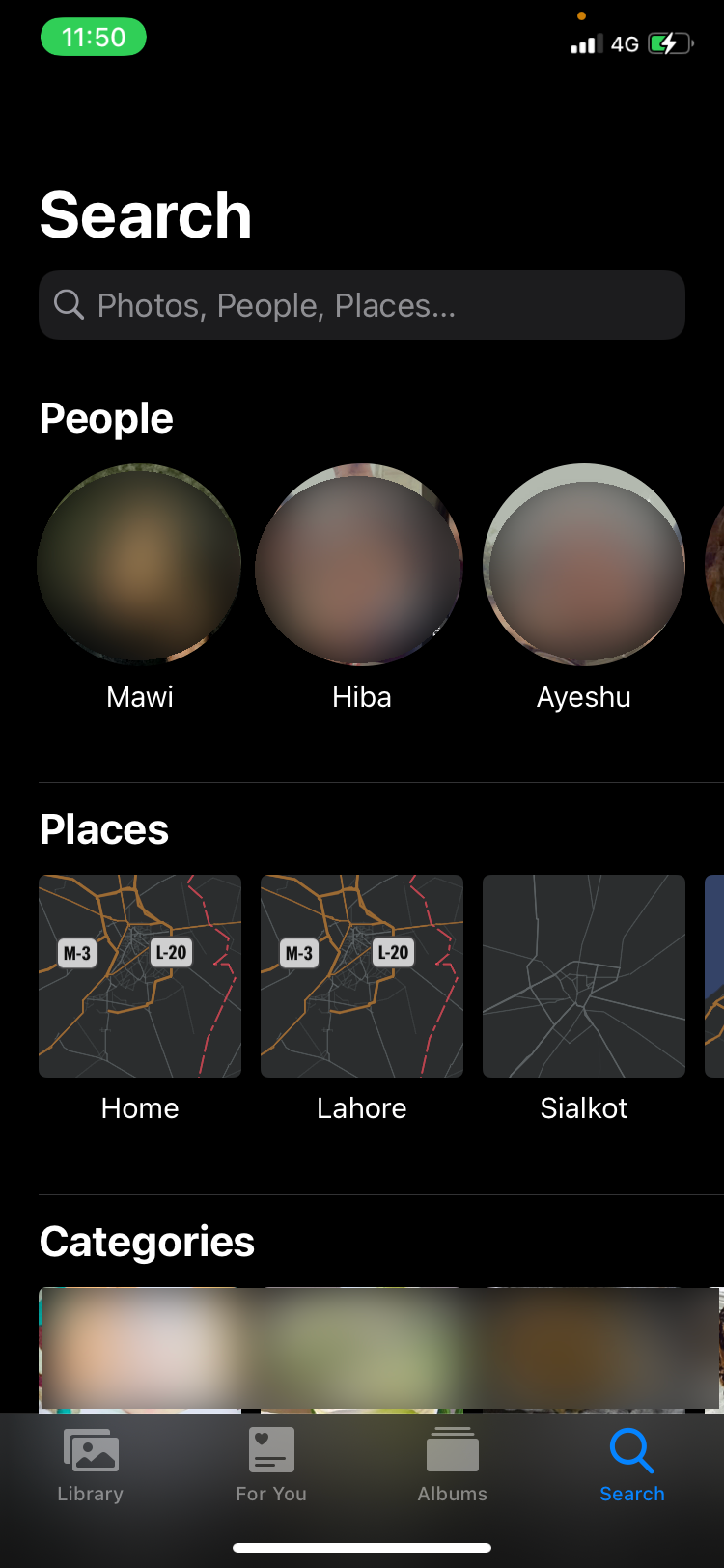
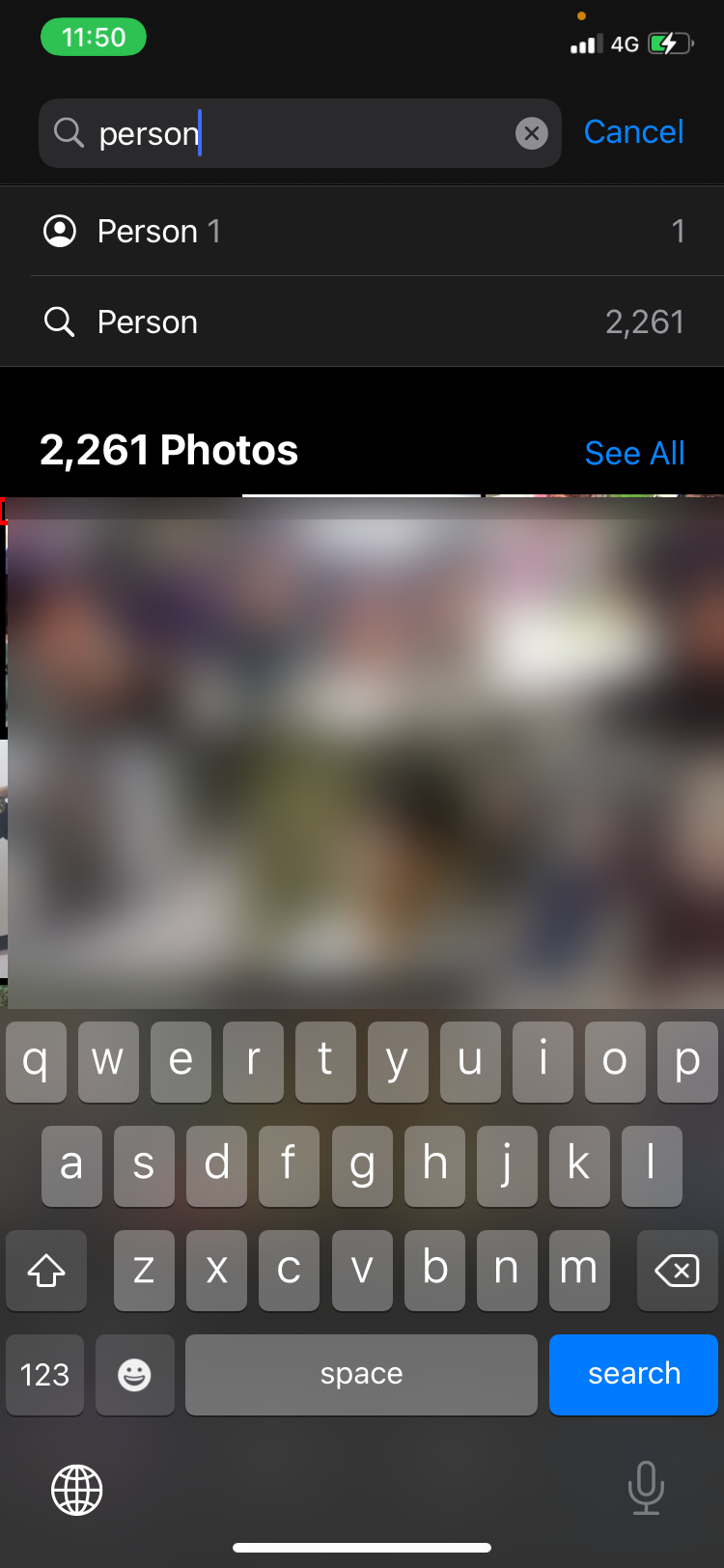
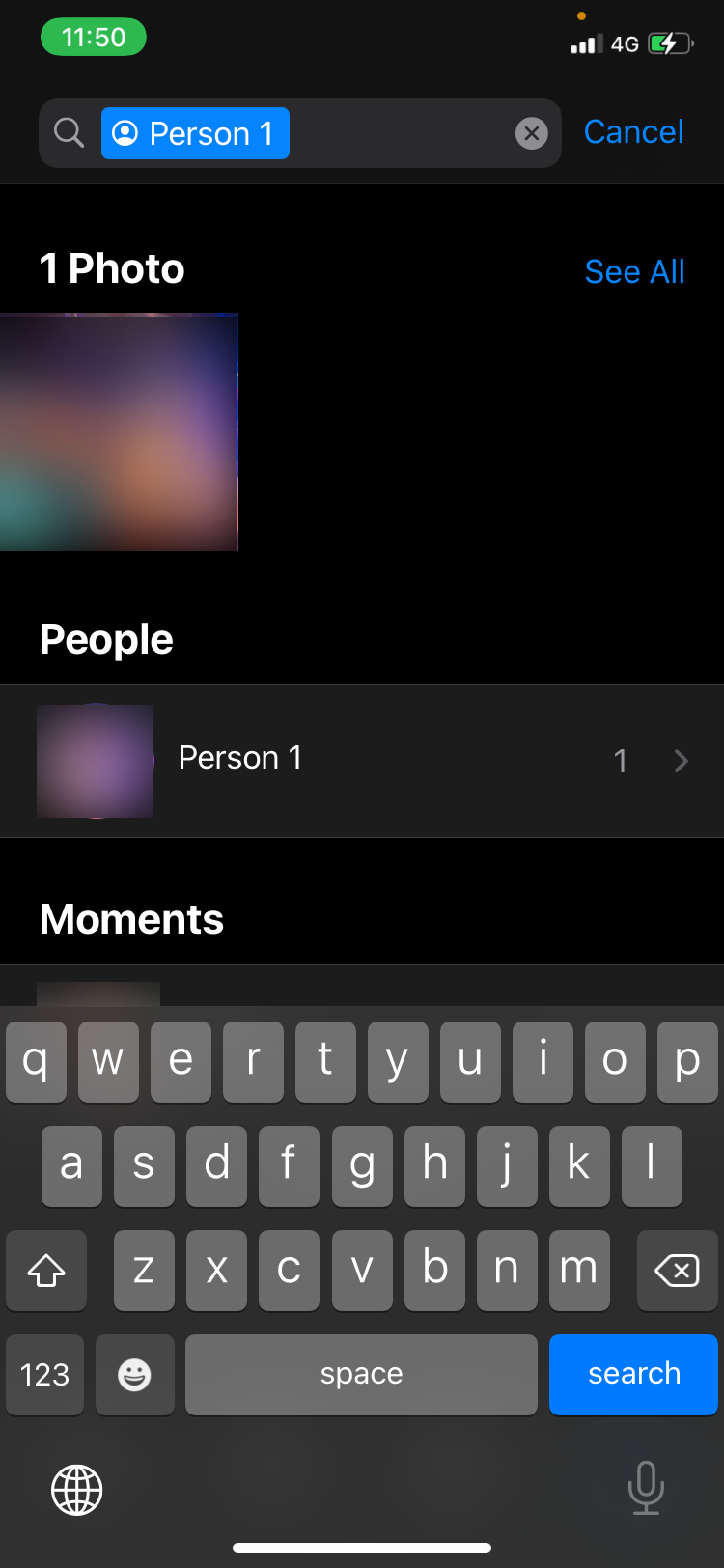
Note that you can only use the Search option for named People albums. Thumbnails in the People album without a name will not appear when you run a search.
4. Combine Multiple People Albums Showing the Same Person
You might see multiple albums of the same person. This technology is, in fact, prone to error. Luckily, it's easy to fix this by merging multiple albums together. You can even merge People albums for different people into one if you want to create one album for your entire family or group of friends. Follow these steps to merge different People albums into one:
- Open the People album and tap Select.
- Tap on the profiles you want to merge together.
- In the bottom-right corner, tap Merge.
- A popup will appear asking if they're the same person. Tap Yes (even if they aren't and you want to merge them anyway).
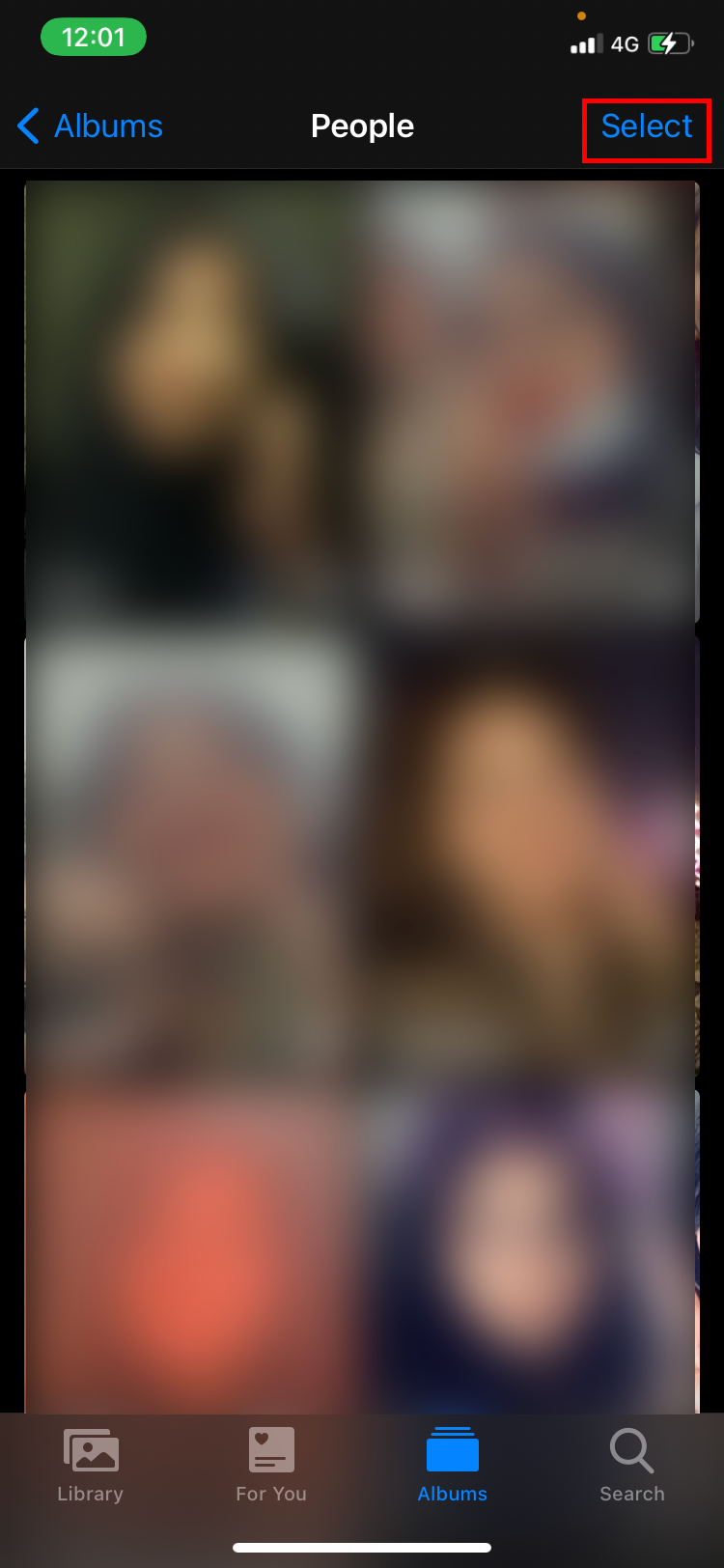
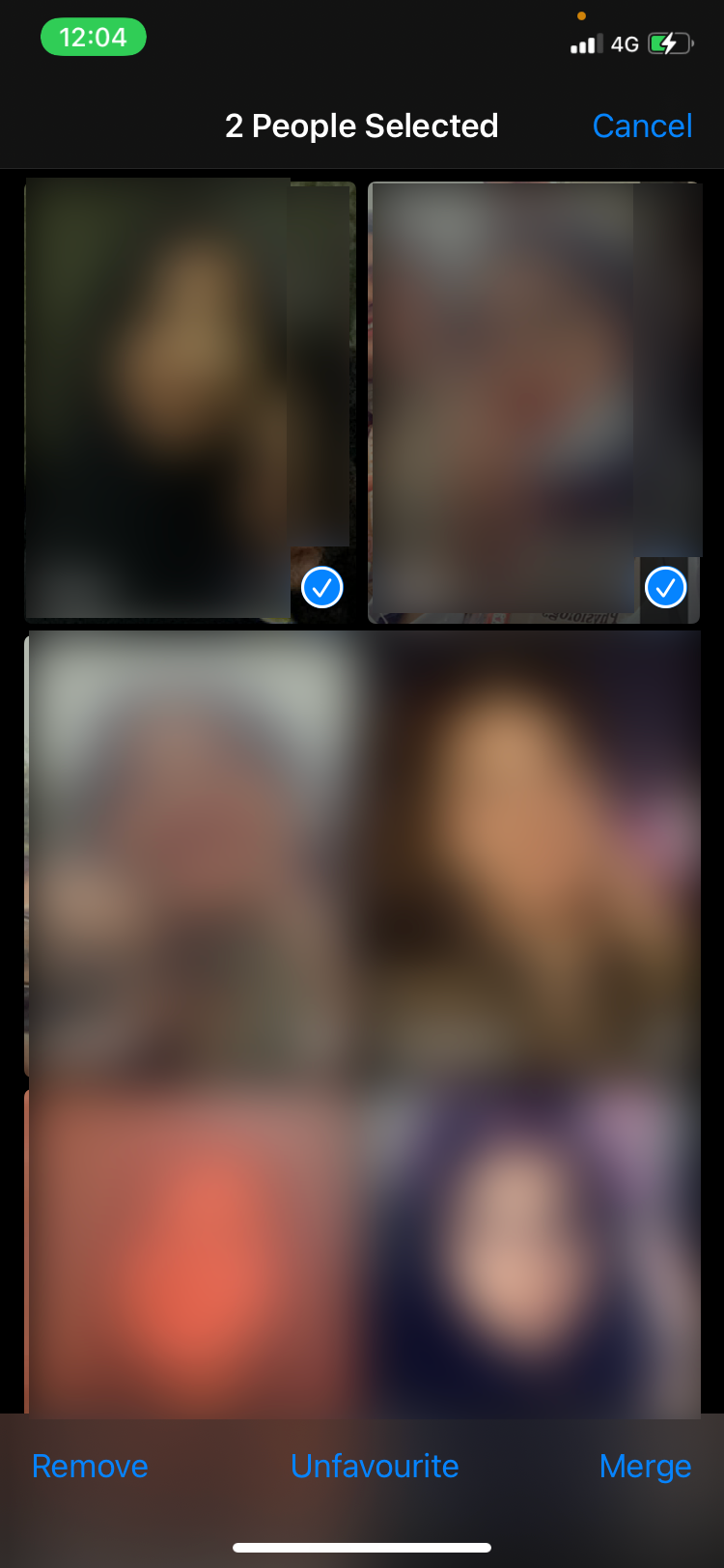
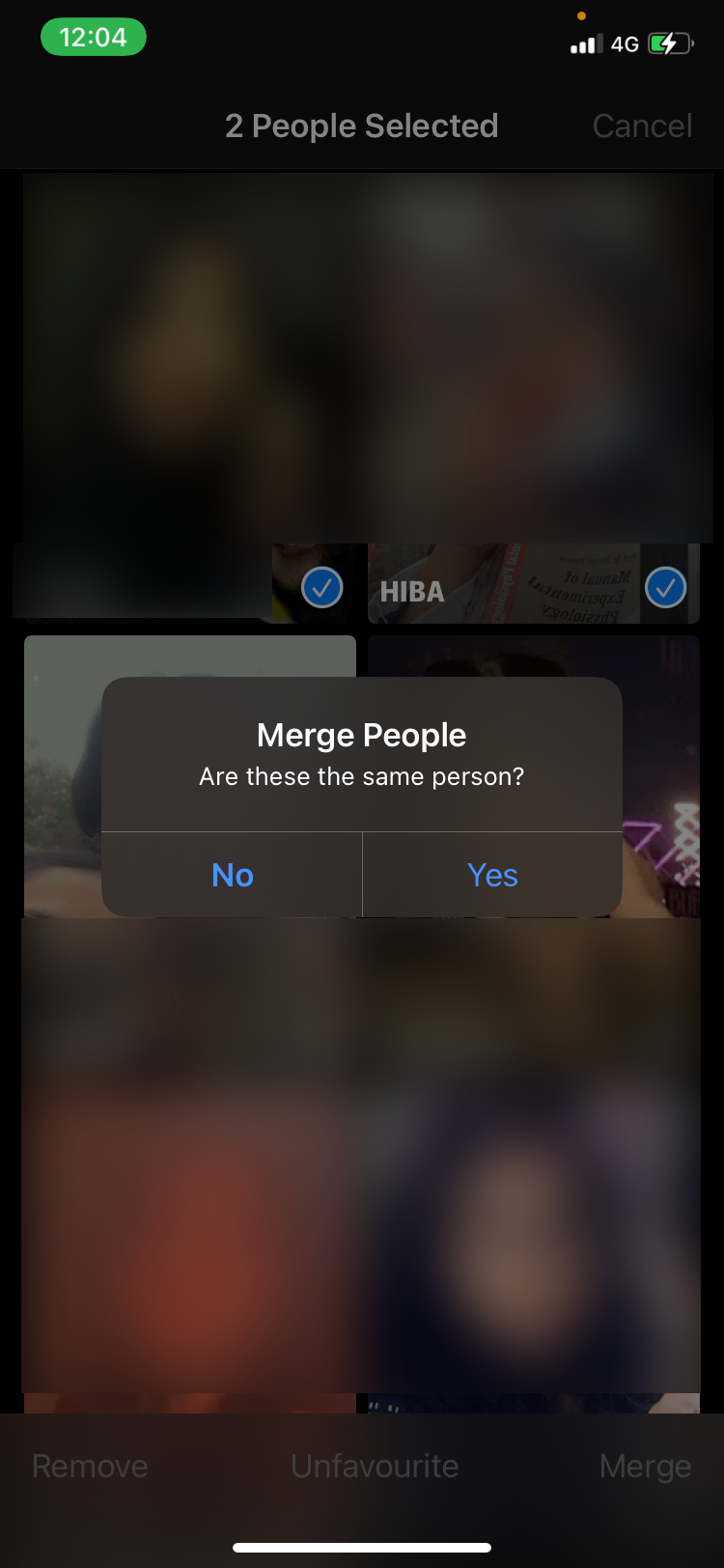
5. Sort Through Uncategorized Photos
There are many uncategorized photos that are not placed in definite people albums. In these scnarious, your device isn't sure if they belong to a particular person and have kept them aside for you to review. Here's how you can quickly sort through these photos to have a complete and organized album:
- Open the People album and tap on the profile you want to sort through.
- Tap the three dots in the top-right corner and select Confirm Additional Photos.
- A popup will appear with a photo and a caption asking Is This X?
- Tap Yes or No. Your device will automatically take you through all the photos for review. If you get tired at any point, just tap Done.
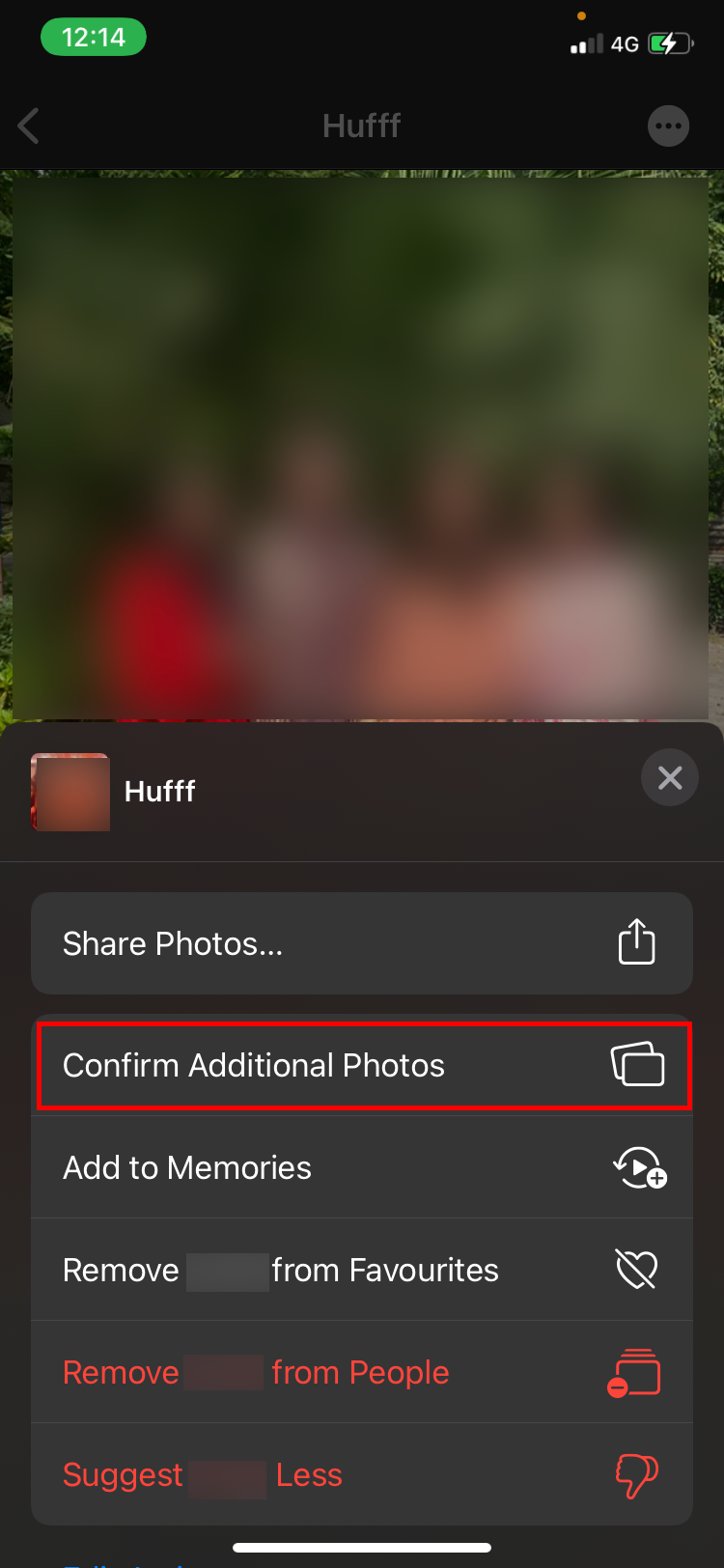
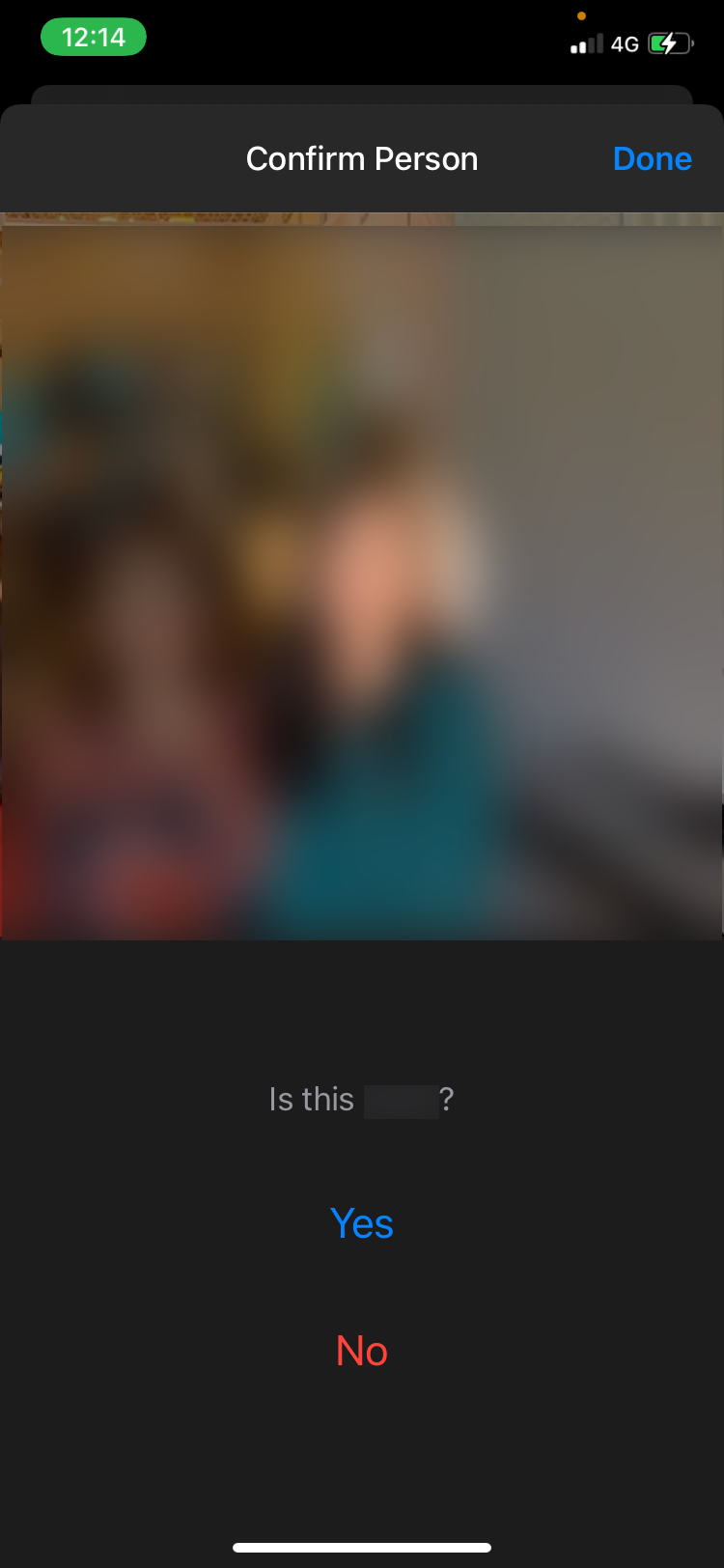
6. Remove Photos From an Album
Your device may confuse two people and place them in the same album. You can remove a photo if this happens by following these steps:
- Open the People album and tap on the profile you want to remove the picture from.
- Tap on Select and select the photos you want to remove.
- Hit the Share button in the bottom-left corner of your screen.
- Choose Not This Person and the selected photos will be removed.
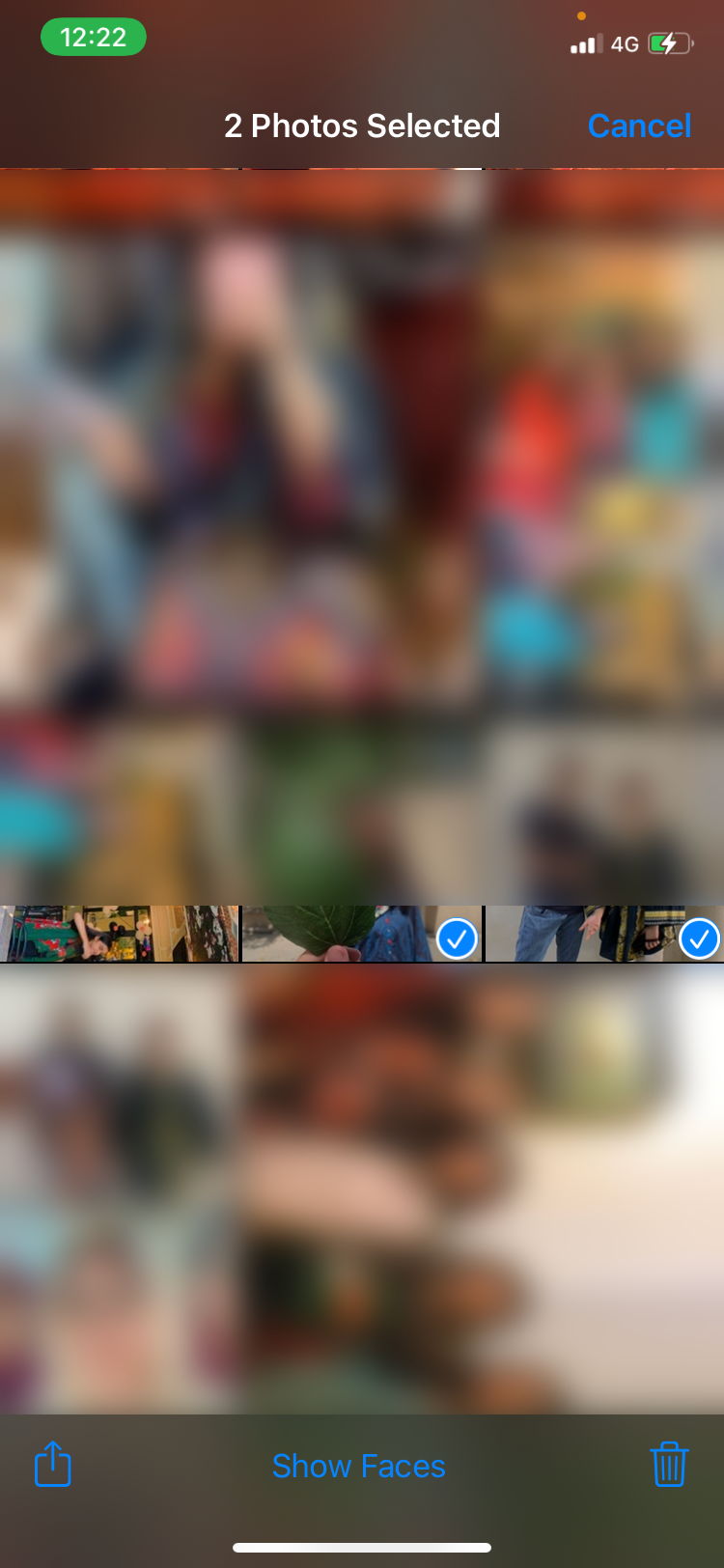
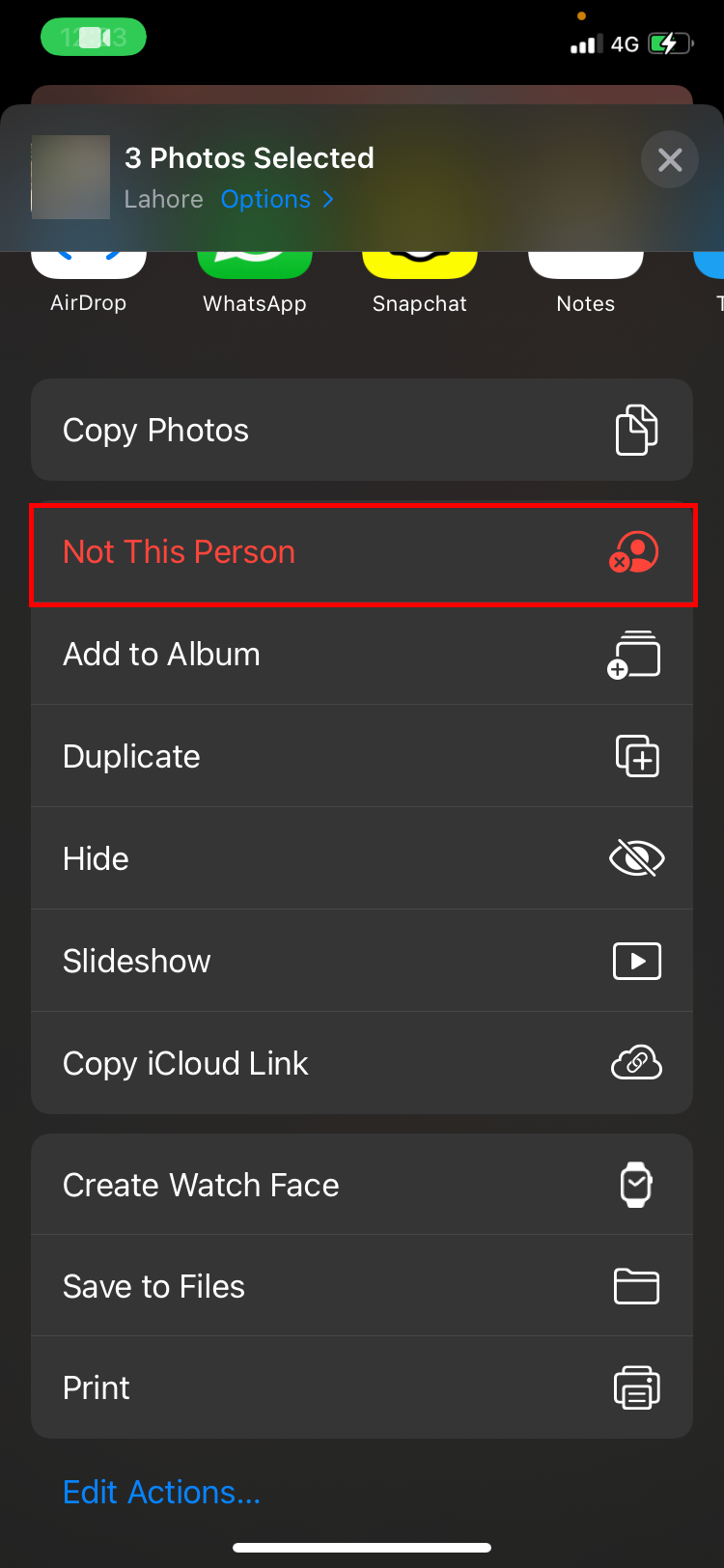
7. Change the Thumbnail Photo For a People Album
Put up your favorite picture of people to use as the thumbnail by following these steps:
- Open the People album and tap on the profile you want to change the thumbnail for.
- Tap Select and choose the photo you want to keep.
- Select the Share button at the bottom left and tap on Make Key Photo.
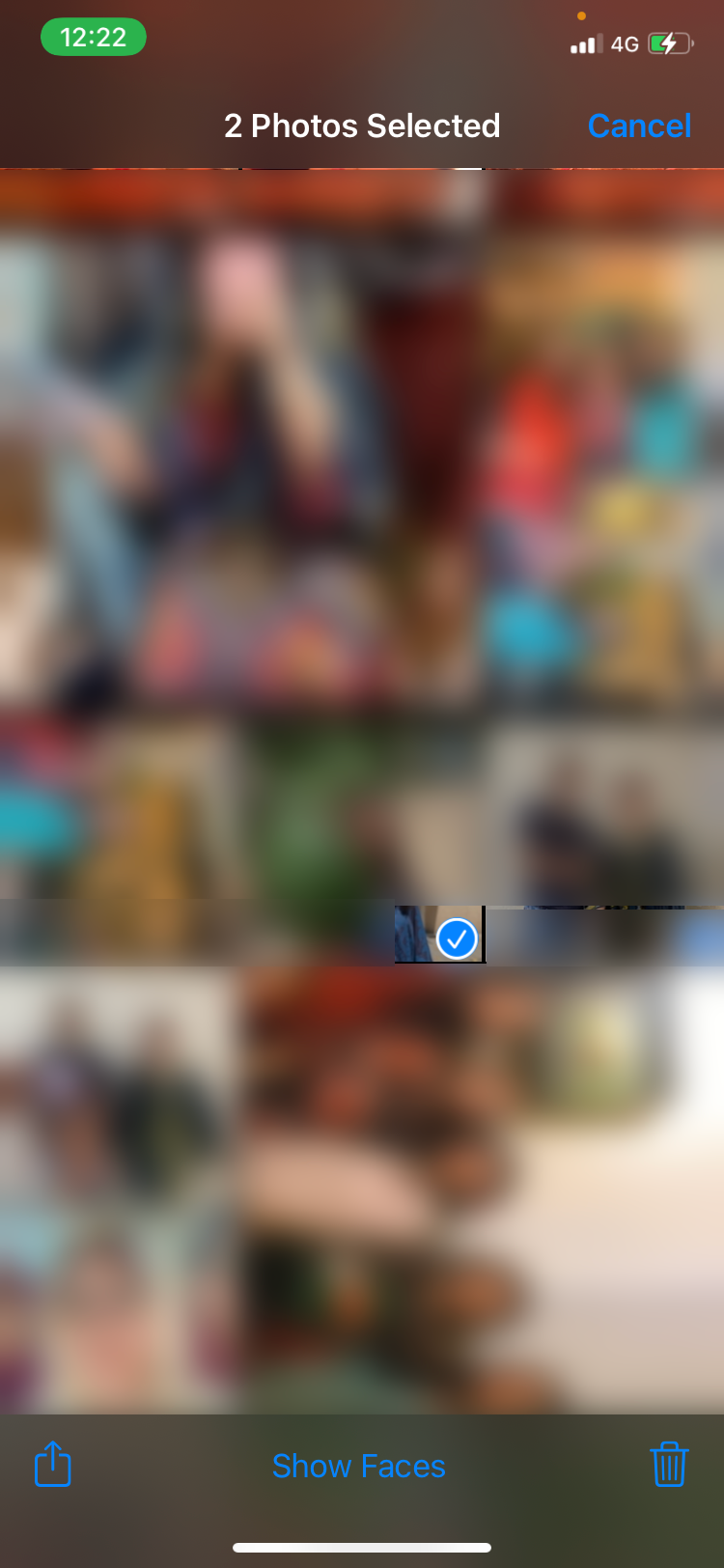
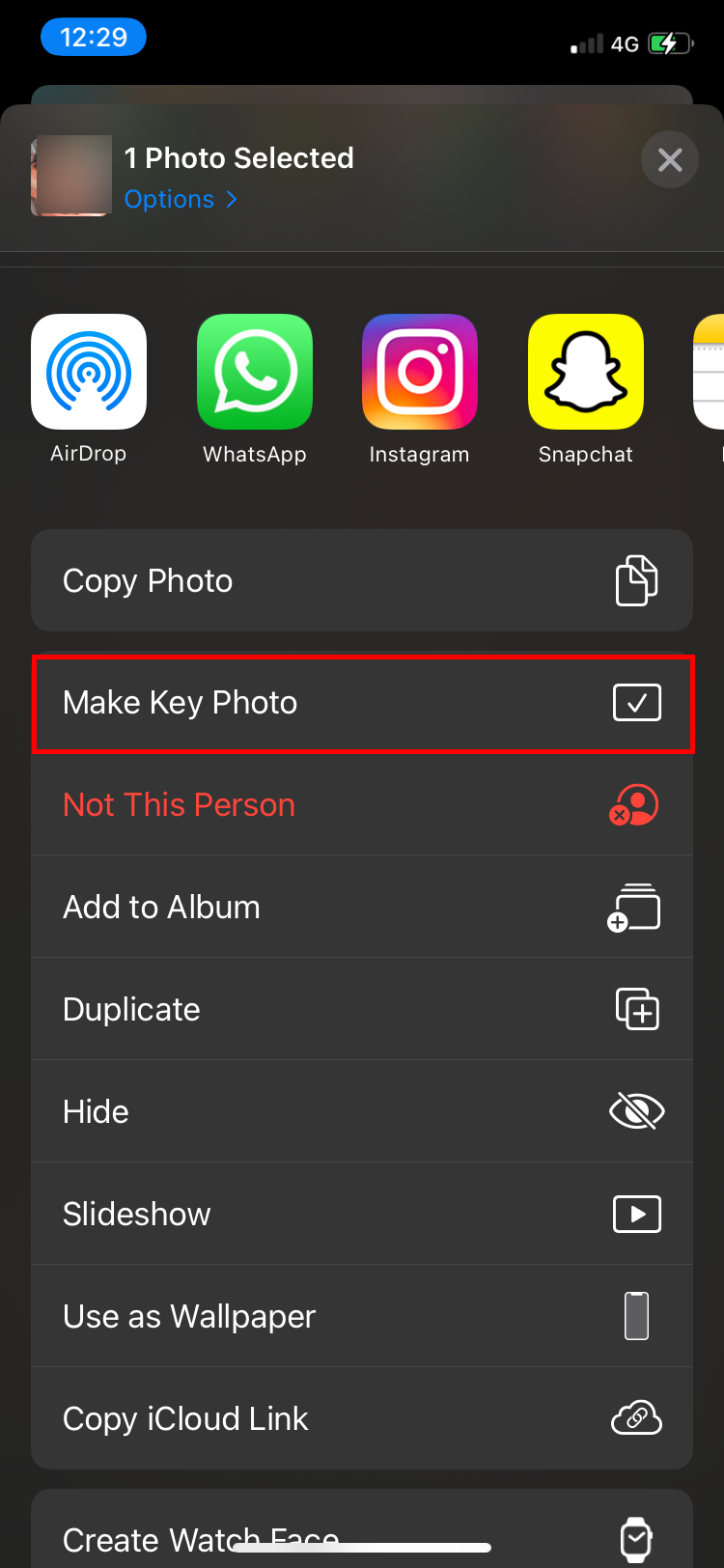
8. Mark Your Favorite People Albums
There may be several unnamed thumbnails and named People albums in your Photos app. You might want a few to stand out so you can always find them. Doing this is pretty straightforward. Here's how to favorite their profiles:
- Open the People album.
- You will see a tiny heart at the bottom of each thumbnail. Tap on it to add that person to your Favorites.
- If the profile is unnamed, you will get a prompt to name it. Type in a name, tap Next, and Done.
- Your favorite profiles appear at the top of the People album.
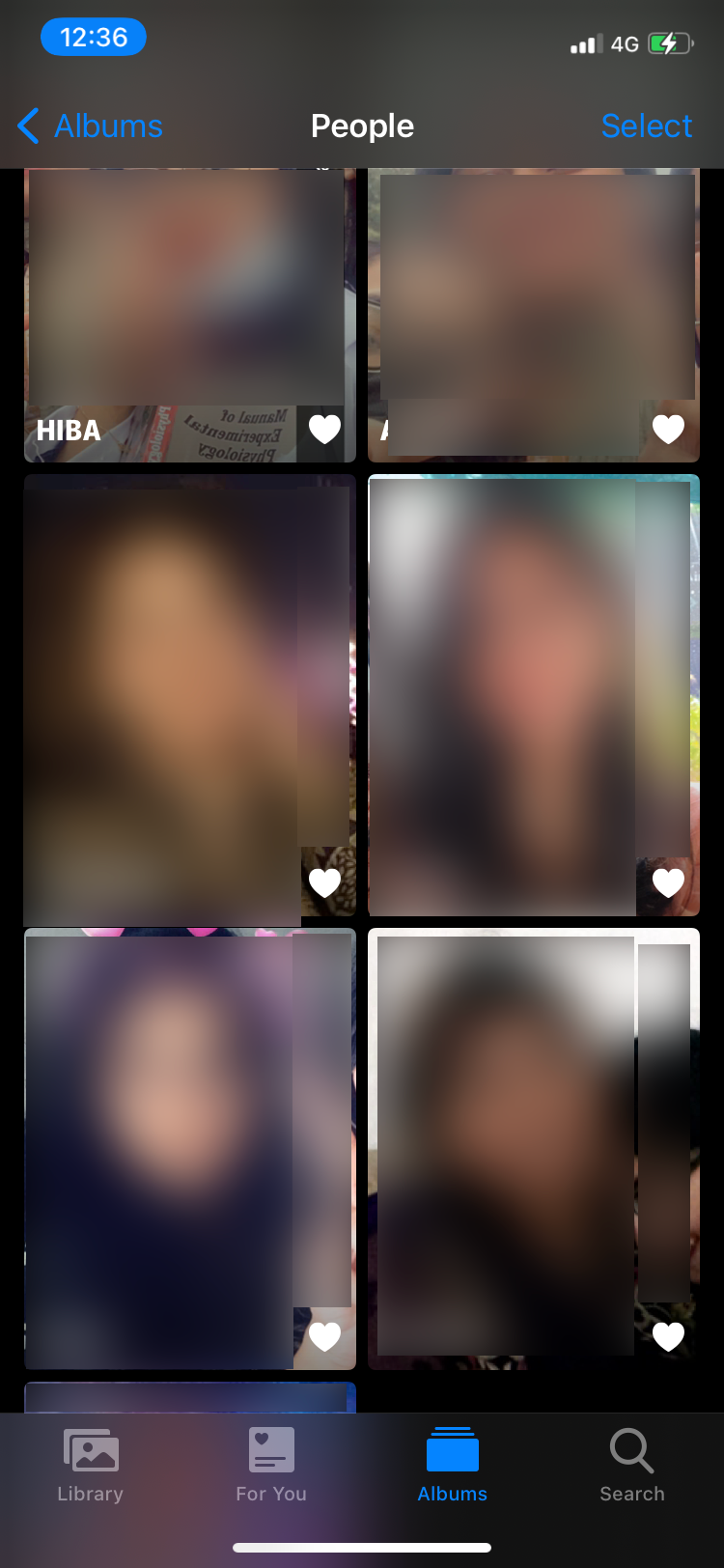
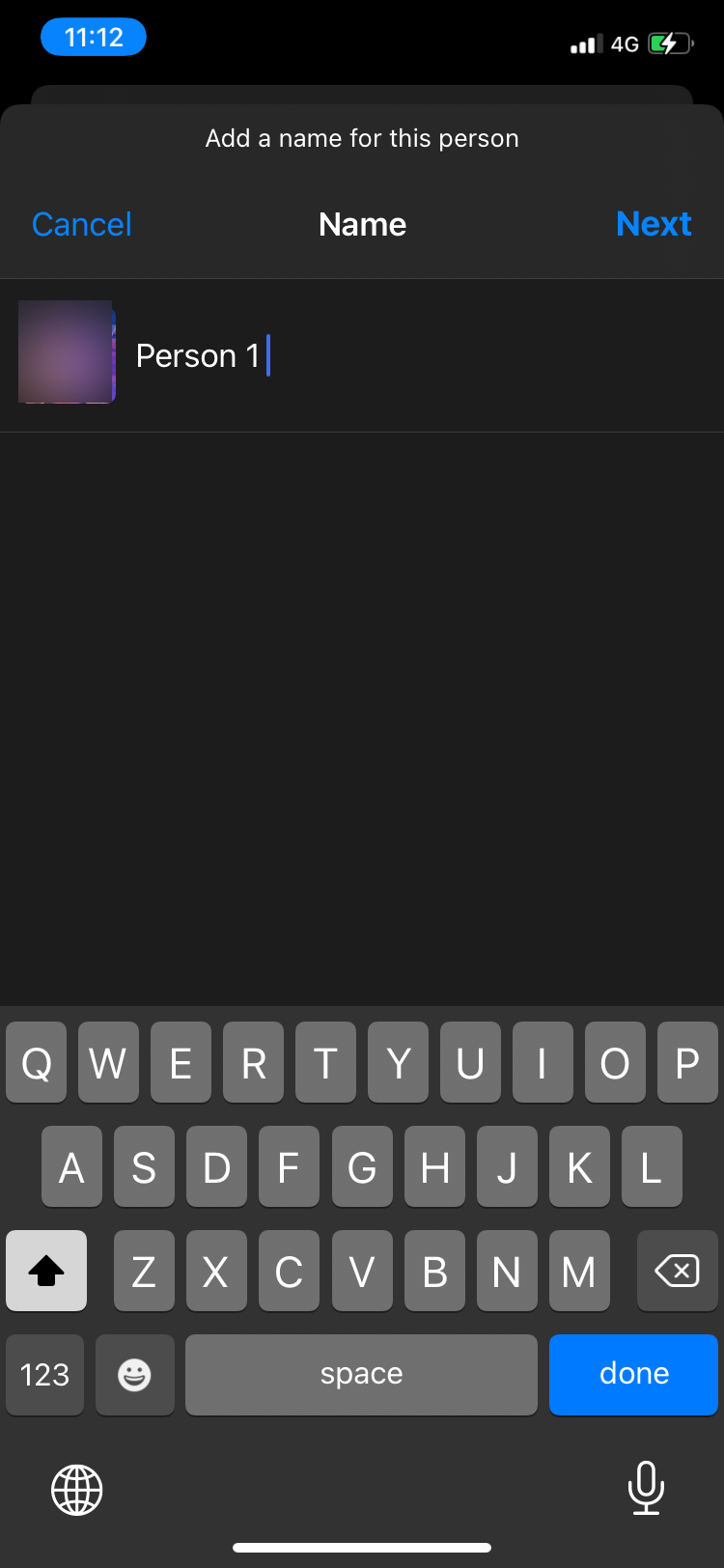
9. View a Slideshow for a People Album
There are many ways to create your own memories in the iPhone photos app, and the People album is one of them. Your device makes a fun home movie of all the pictures in a certain People album. Here's how you can take a look at it:
- Open the People album and tap on the profile you want to view the slideshow for.
- A significant portion of the screen will show a video with a small play icon at the. Tap on it to view the slideshow.
- You can even make edits to the length and mood of the movie.
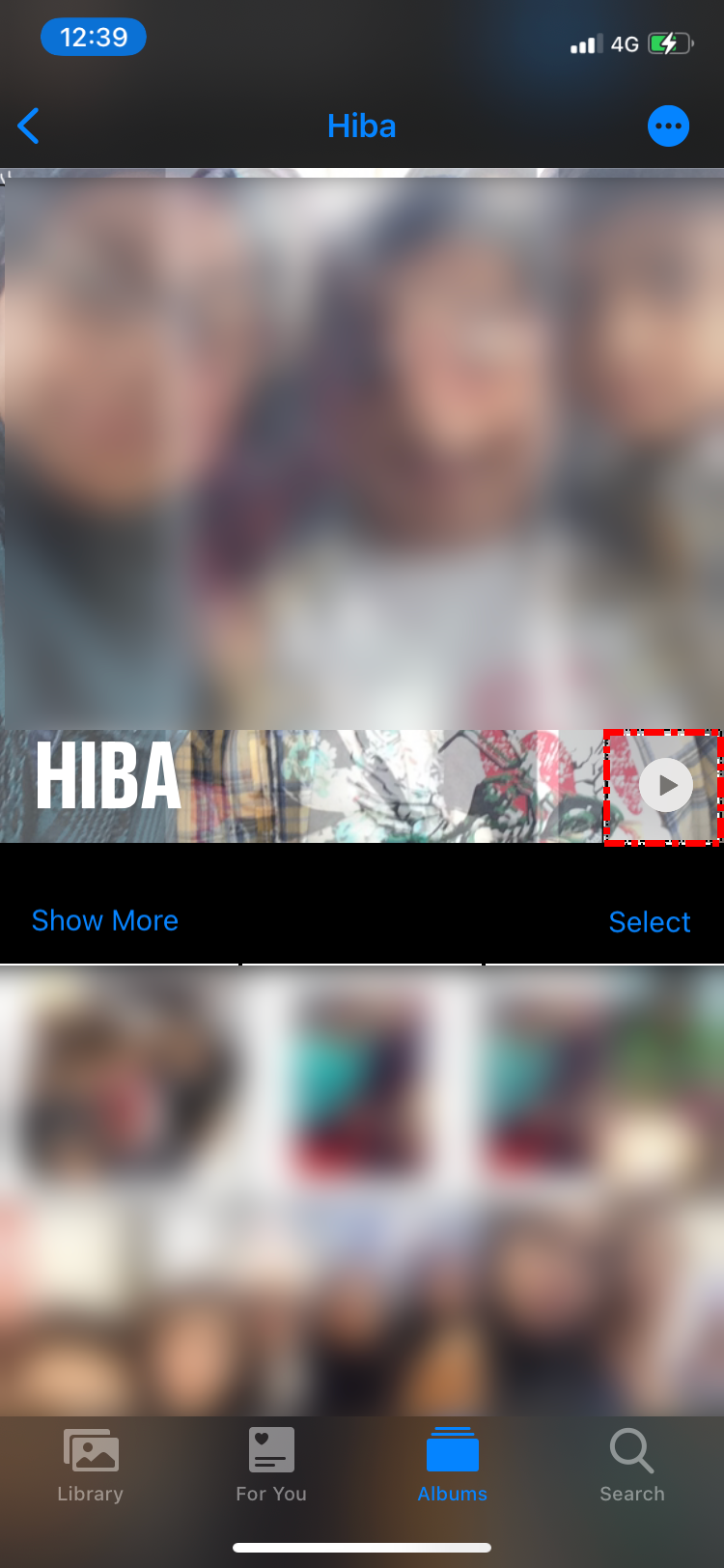
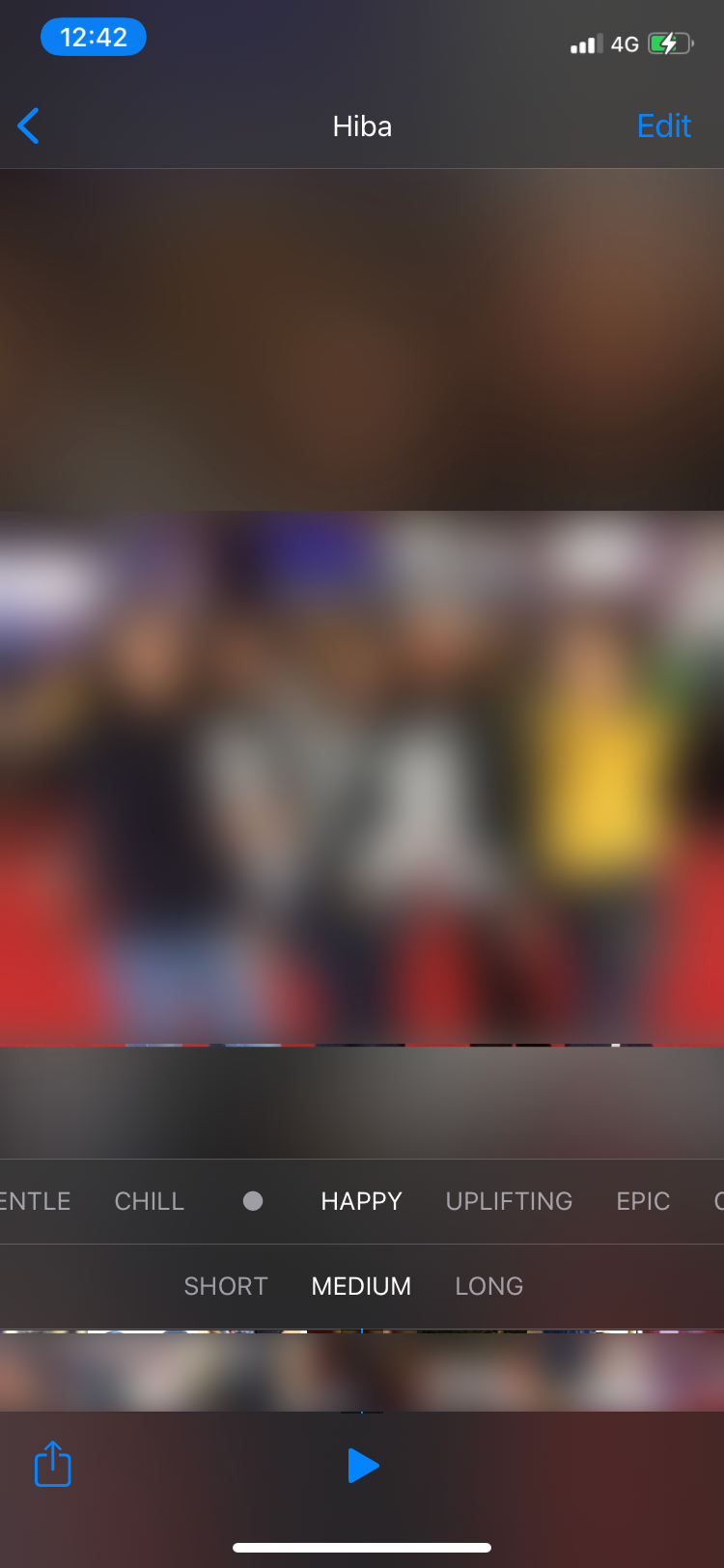
Take a Walk Down Memory Lane With the People Albums
The Photos app sorts through the faces in your gallery by creating separate People albums out of them. You can view, edit, favorite, and create albums with ease. Photos in each album can also sync across your other Apple devices through iCloud.