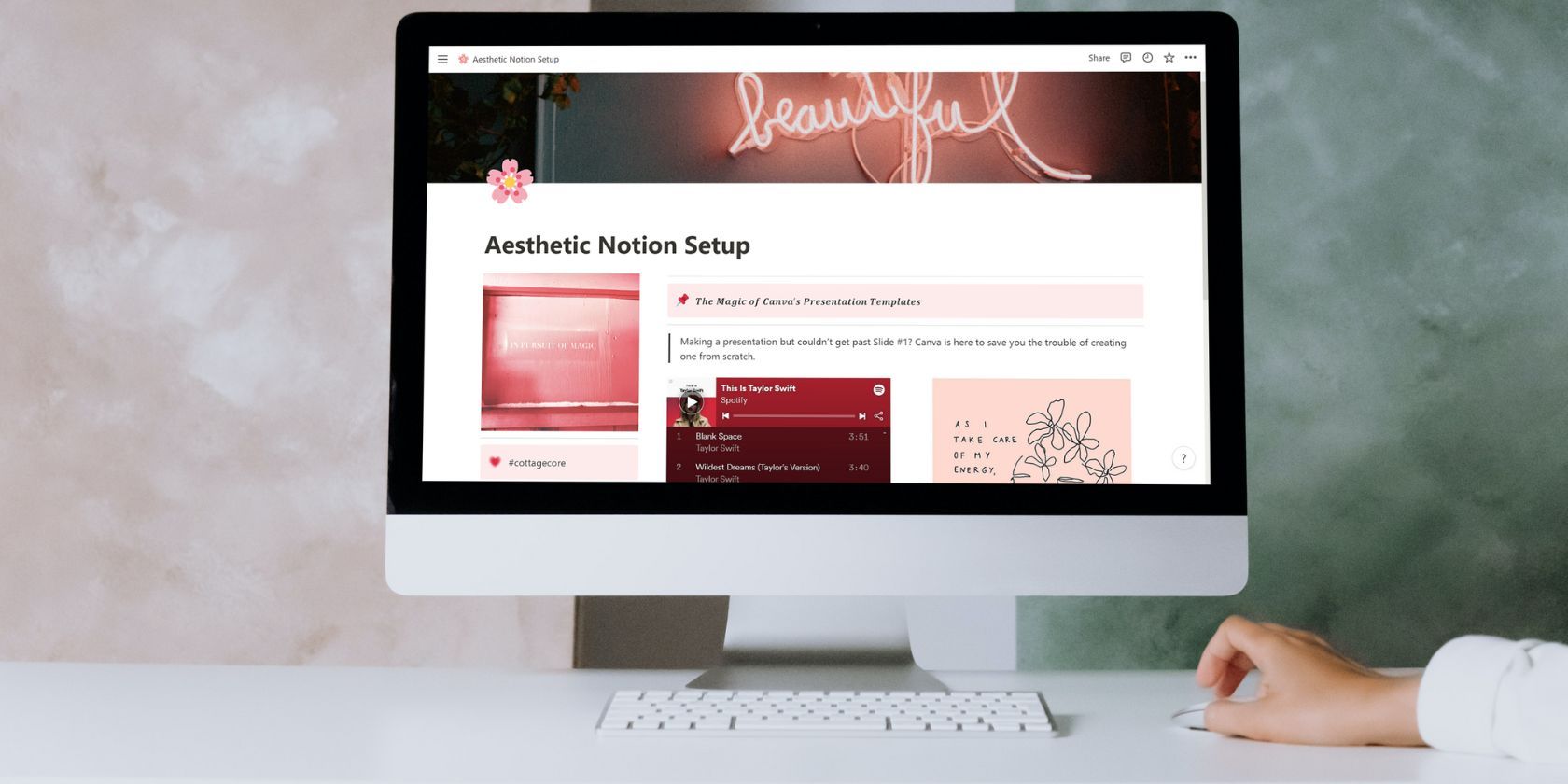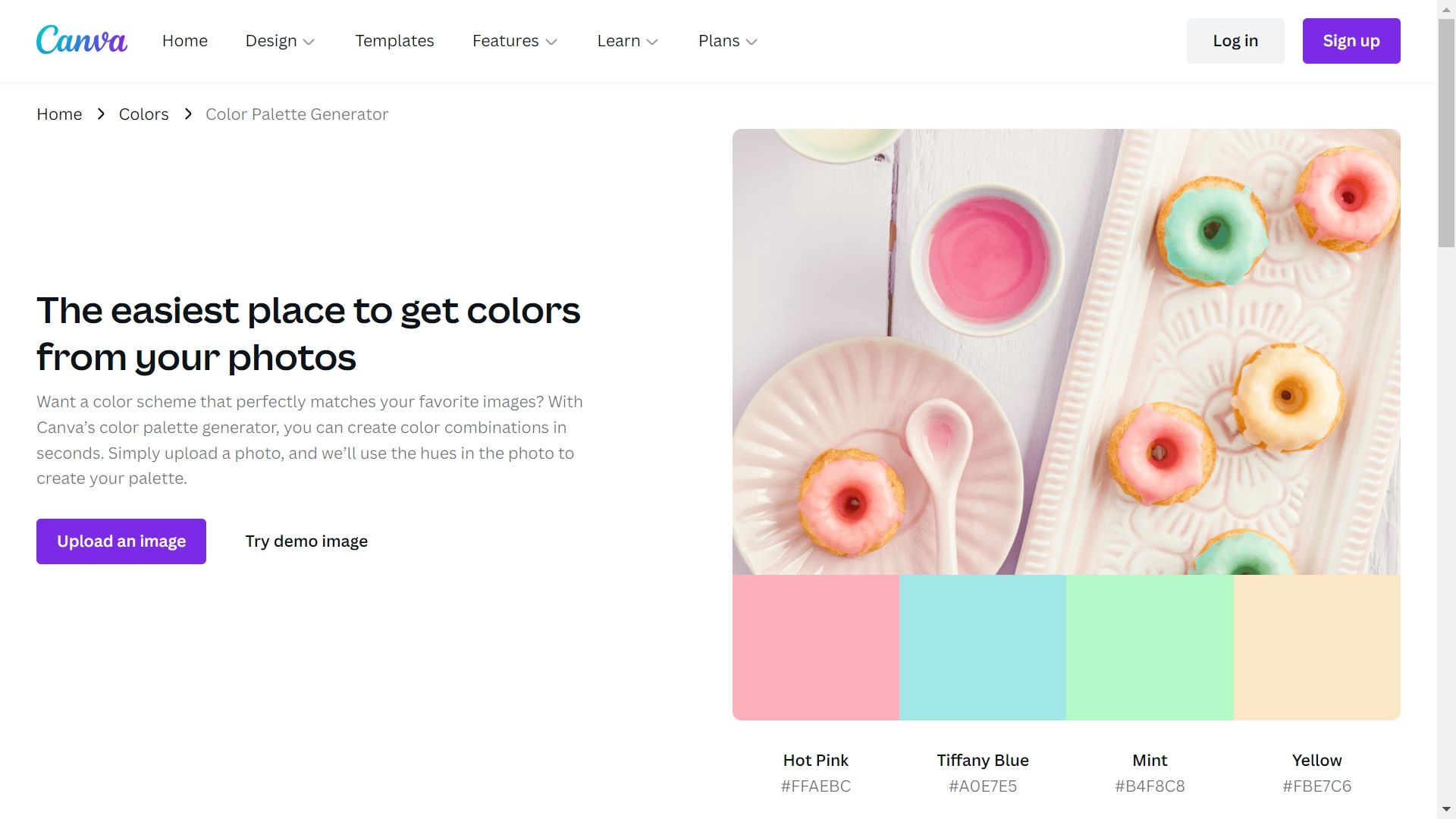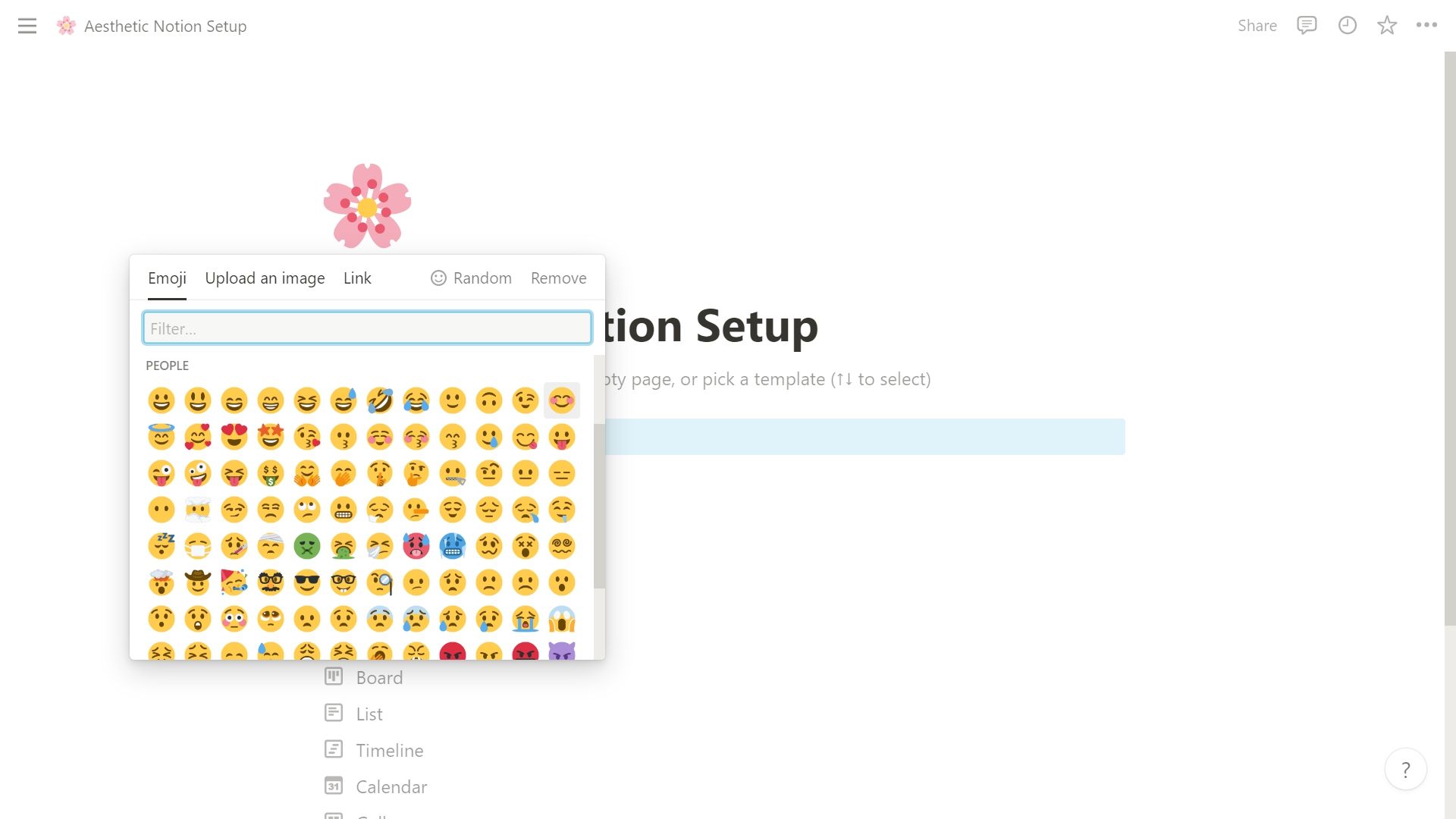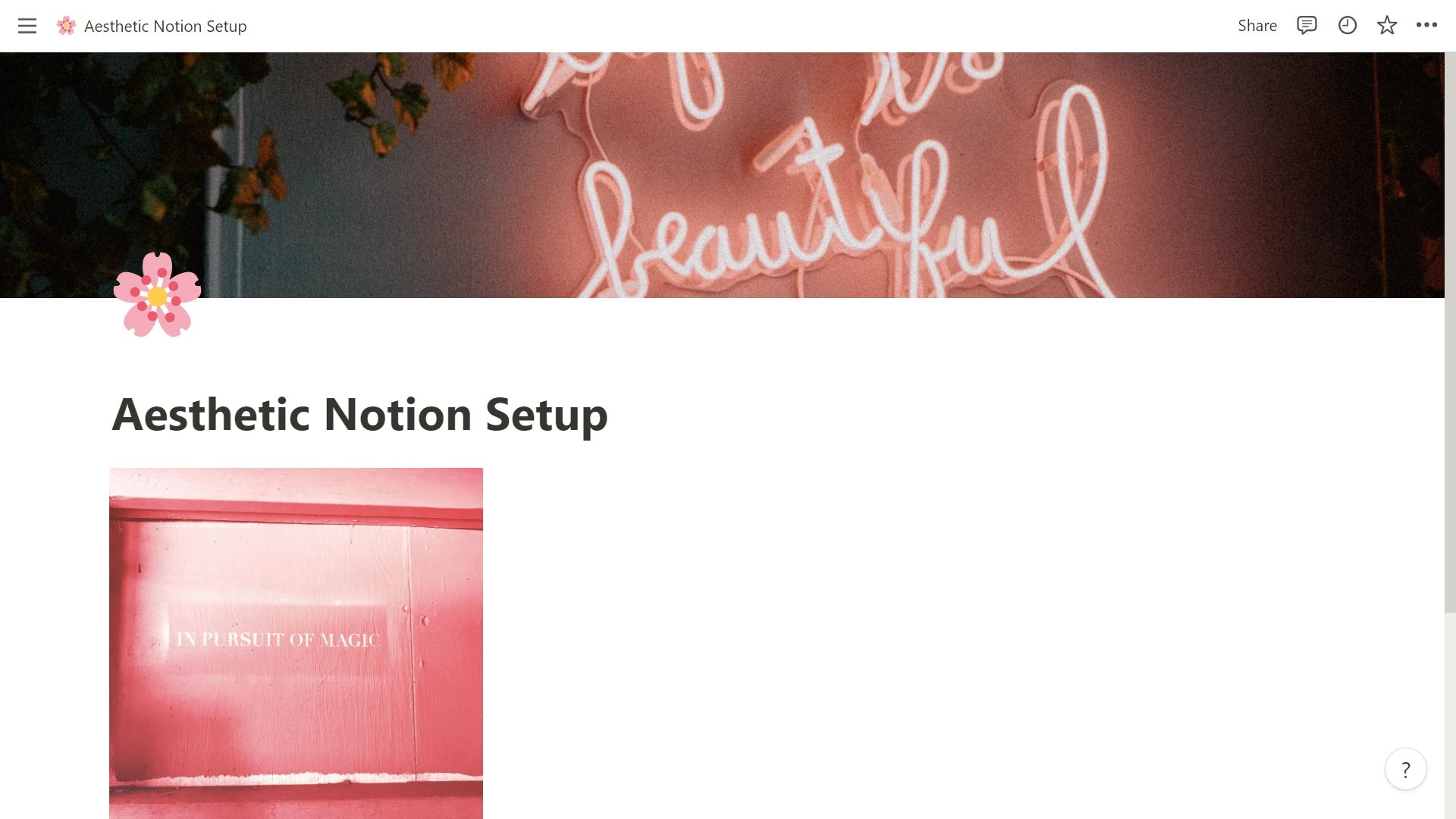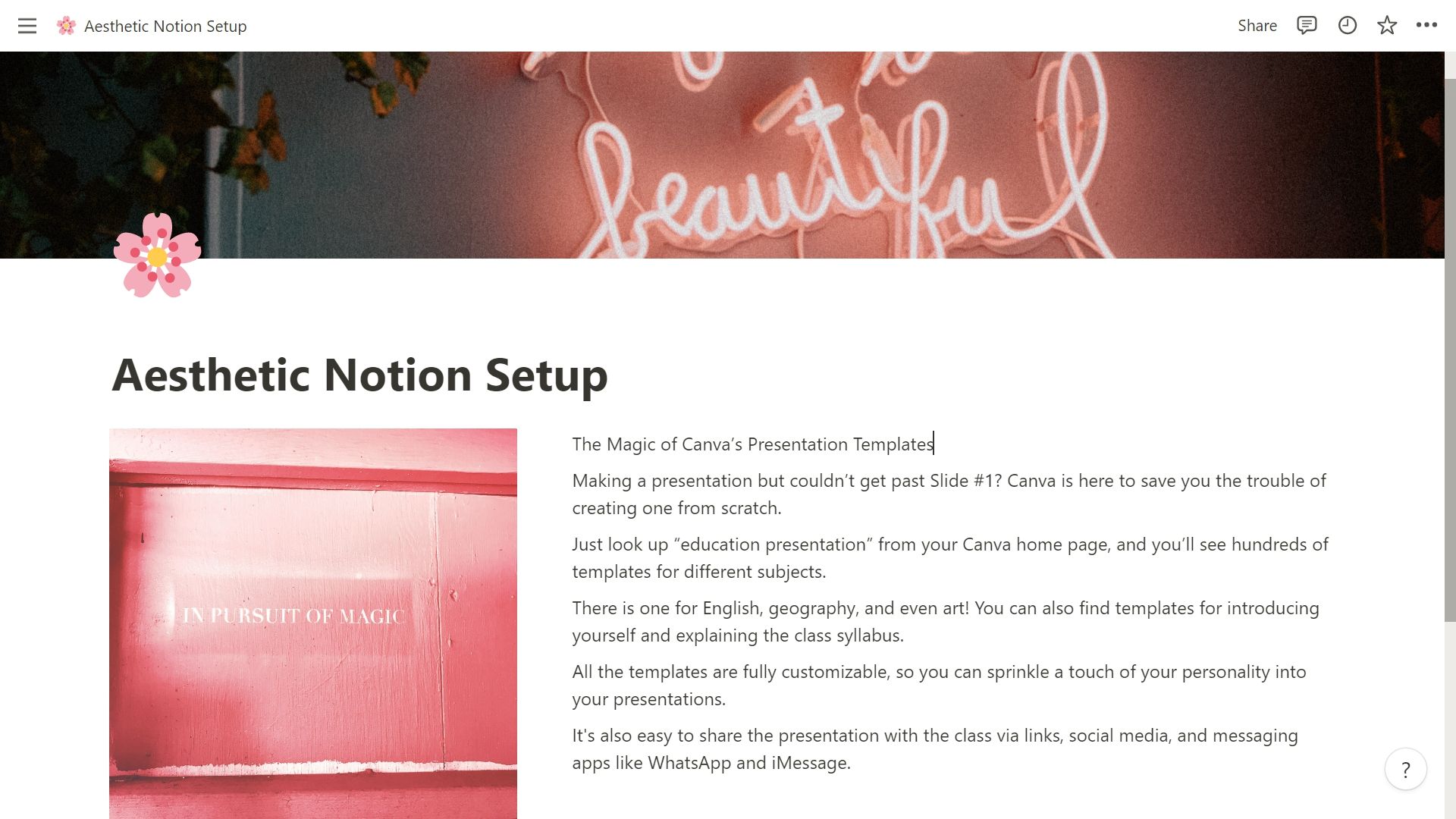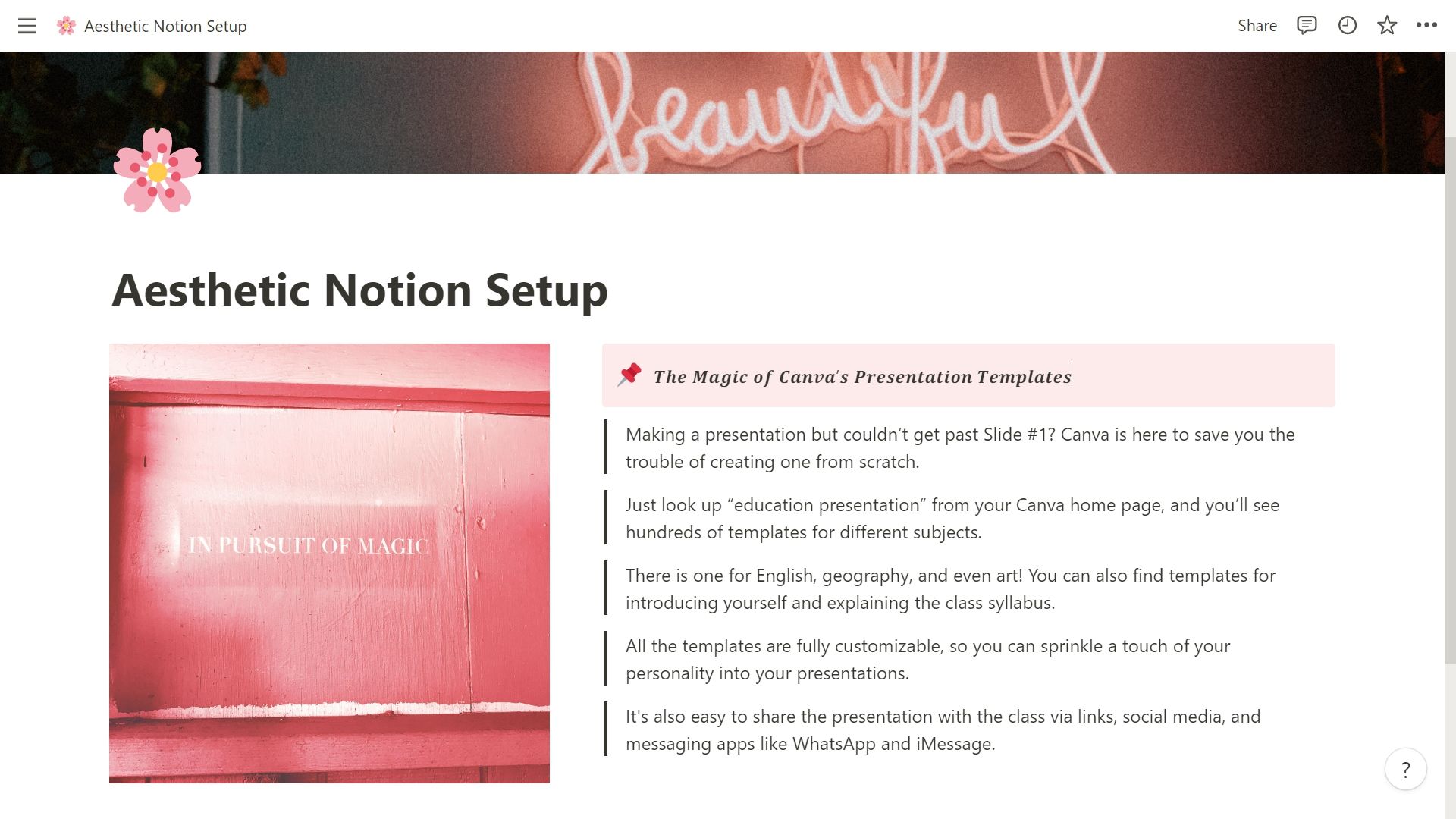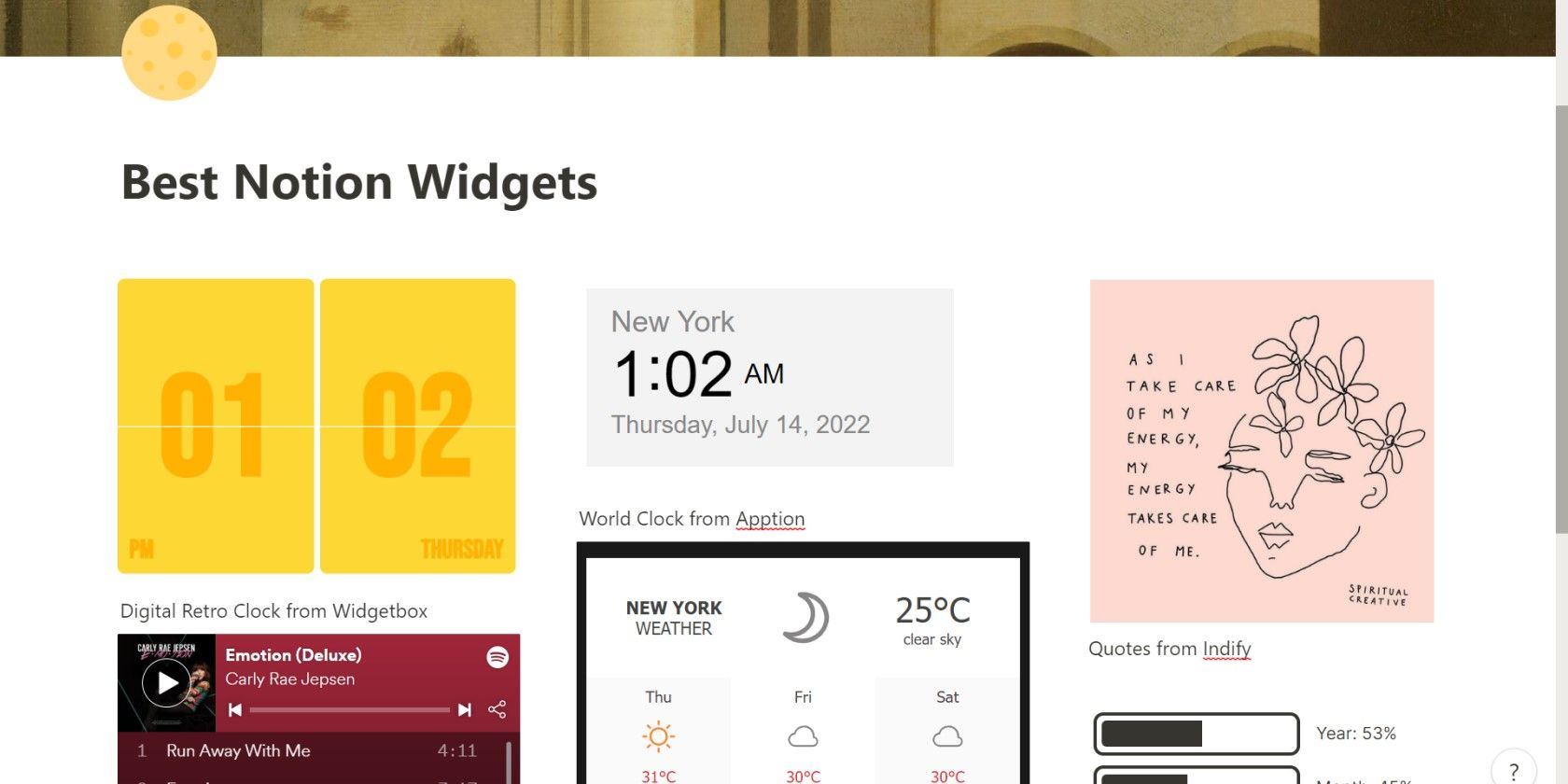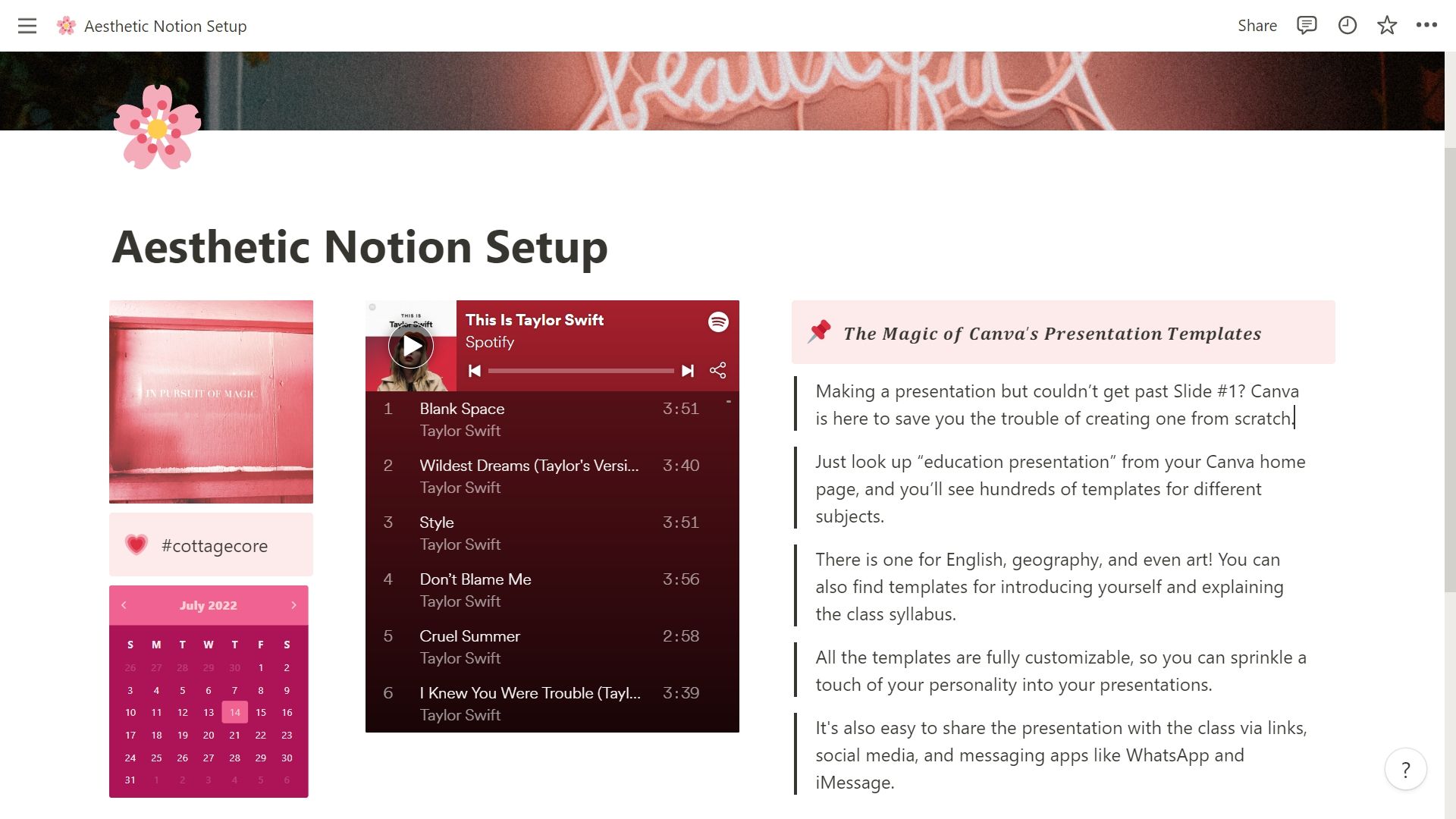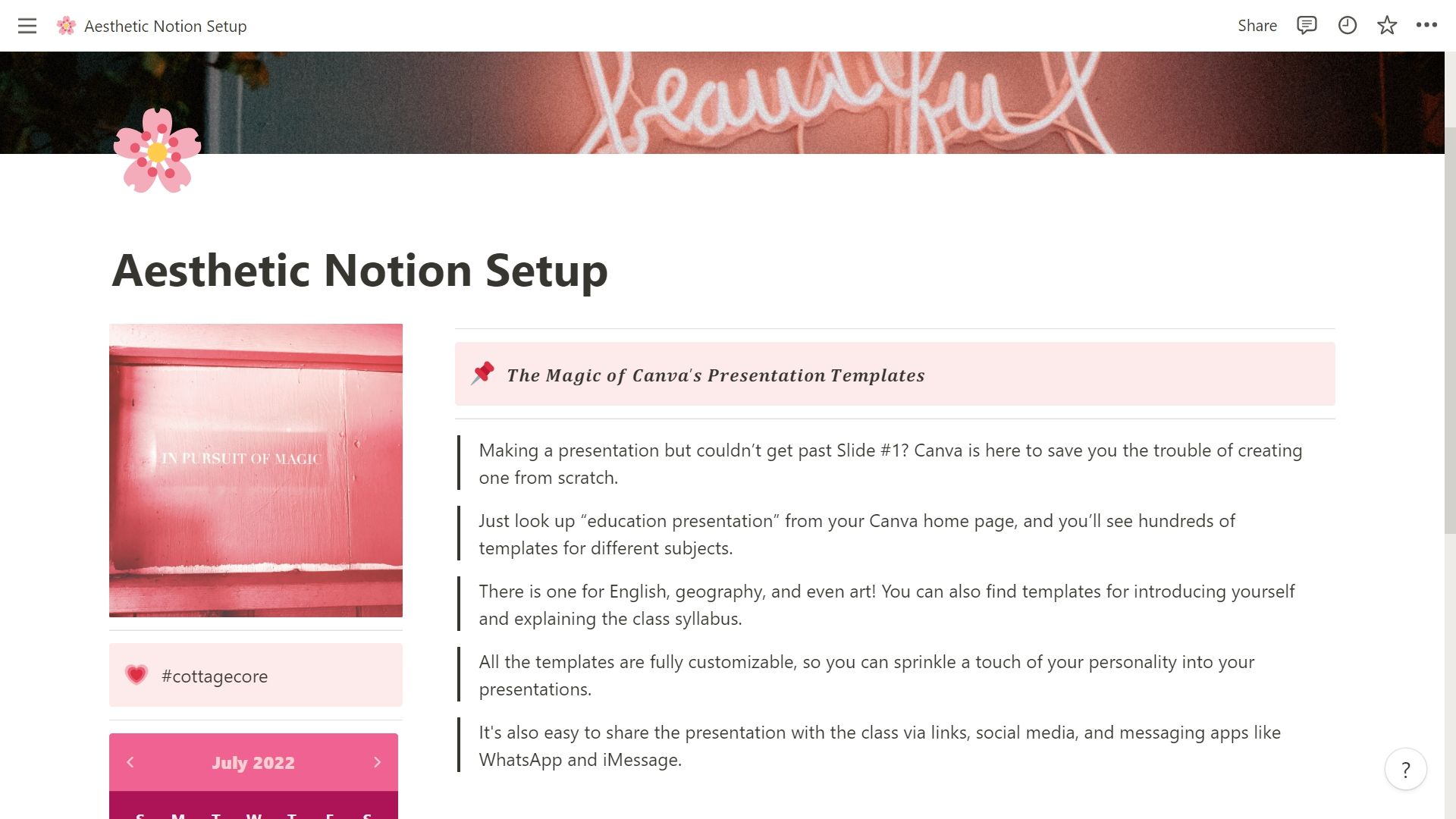If you're someone who uses Notion to track their daily life, you're probably all too familiar with how minimalist Notion looks. While this can be a good thing for some users, it doesn't hurt to jazz up your setup with some visual flair. Here are eight tips to make your Notion page look aesthetic.
1. Choose a Color Palette
First and foremost, a cohesive and eye-pleasing page needs a color palette. Figure out what you want your page to look like color-wise. If you already have your eyes set on a particular color or theme, then you’re good to go!
But if you still have no color combination in mind, you can always take inspiration from online palette generators like coolors.co and Canva. On both websites, you can simply type the base color that you want, and you’ll be given dozens of palettes to choose from. There is also an option for you to upload a picture to extract a color palette from.
2. Pick an Icon
The icon serves as the profile picture of your page. It doesn’t necessarily need to represent the contents of your page (e.g., a book icon for a reading journal page, a calendar icon for a schedule page), so feel free to pick whichever one you prefer. Just make sure that it follows your color palette to make your page look cohesive.
Notion offers tons of emojis you can use for your icon, from classic facial expressions to festive fireworks and party poppers. If you don’t find what you like on the emoji panel, you can also upload or paste a link to a 280×280-pixel photo for a more personalized look.
What’s even better is that there are a handful of free Notion icons available on the internet. Check out notion.vip, Vyshnav's Notion Icons 5.0, and Eirik's Notion Icons.
3. Add Pictures
The last thing you want to do is fill your Notion page with nothing but text. So instead, spice up your setup with aesthetic pictures! First, add a cover photo. This takes up about a third of the page, so not filling it with a photo of your choice will leave your page looking bare. Lucky for you, Notion has a curated gallery of plain colors, gradients, and photos.
It's also linked to Unsplash, making it easy to find images that match your color palette. You can search for virtually anything that matches the vibes of your page. If you're having a hard time thinking about what to search for, try these keywords:
- cottagecore
- neon
- minimalist
- sky
- abstract
You can also just upload a picture instead. Aside from the cover photo, put images on the page itself. These will act as fillers, so there won't be boring spaces.
4. Break Your Paragraphs
The text editor is one of the top features in Notion, and because it looks just like any old word processor, it's easy to get carried away and fill it with chunky blocks of text.
However, long texts can be too overwhelming for the eyes and won't get you any closer to creating an aesthetic setup. So instead of typing everything in a big block, break your paragraphs into smaller ones, preferably in groups of one to two sentences.
5. Decorate Your Text
An easy way to turn your page into an eye candy is to style your texts. Unfortunately, Notion only offers three fonts: Default, Serif, and Mono. There are, however, several ways to make your text more appealing.
One is to add a color to your text block. You can either change the text color itself or just the background. You can't choose a custom shade, though.
Another way is to change the block from a Text to a Quote or Callout. The Quote adds a bold vertical line in front of the text, while the Callout puts the text in a colored box with its own icon. If you prefer changing the text size, change the block to Heading 1, 2, or 3.
There is also a neat hack you can try to style your text using fonts outside of Notion's available ones. Simply go to igfonts.io or metatags.io, type your text, and then copy-paste it into your Notion page. This will add some variety to your setup.
6. Use Embeds
Embeds are one of Notion's most useful tools as you can use them to add PDFs, YouTube videos, Spotify playlists, Google Maps, and more to your setup. Simply paste the link anywhere on your page and click “Create embed”.
The most popular use for embeds, though, is for widgets. There are tons of free and paid Notion widgets available online, and they not only increase your productivity, but also accentuate your page's aesthetic. Some of the best widgets to embed are the Flip Clock, Pomodoro Timer, and Simple Calendar by WidgetBox. You can also level up your Notion with Indify widgets.
7. Experiment With Blocks
The blocks on your page don't need to be arranged one after another. Drag your blocks next to each other to add some variety to your setup. This is best done with text in one column and an image or embed in the other column.
You can do as many columns as you want, but for aesthetic purposes, a maximum of three will do. Feel free to play around with the width of the columns to avoid making the contents look cramped.
8. Add Dividers
A Notion divider is a thin, horizontal gray line that separates your blocks from each other. Yes, it's a very small detail to add to your page, but it actually makes a world of difference visually.
Unfortunately, Notion's divider isn't customizable, so you're stuck with the basic gray line. If you prefer adding a bit of pizzazz to your page, you can go as far as uploading a long image to separate your blocks. You can also get free Notion dividers online, like this Landscape and Studio Ghibli Packs by Lari Niehl.
You Can Never Go Wrong With an Aesthetic Notion Setup
If there's one thing an aesthetic Notion setup can do, it's that it inspires you to use the tool more frequently. After all, who doesn't like using a page that is not only functional but also visually appealing? Hopefully, these easy-to-follow tips have helped you build the Notion setup that you enjoy working in.