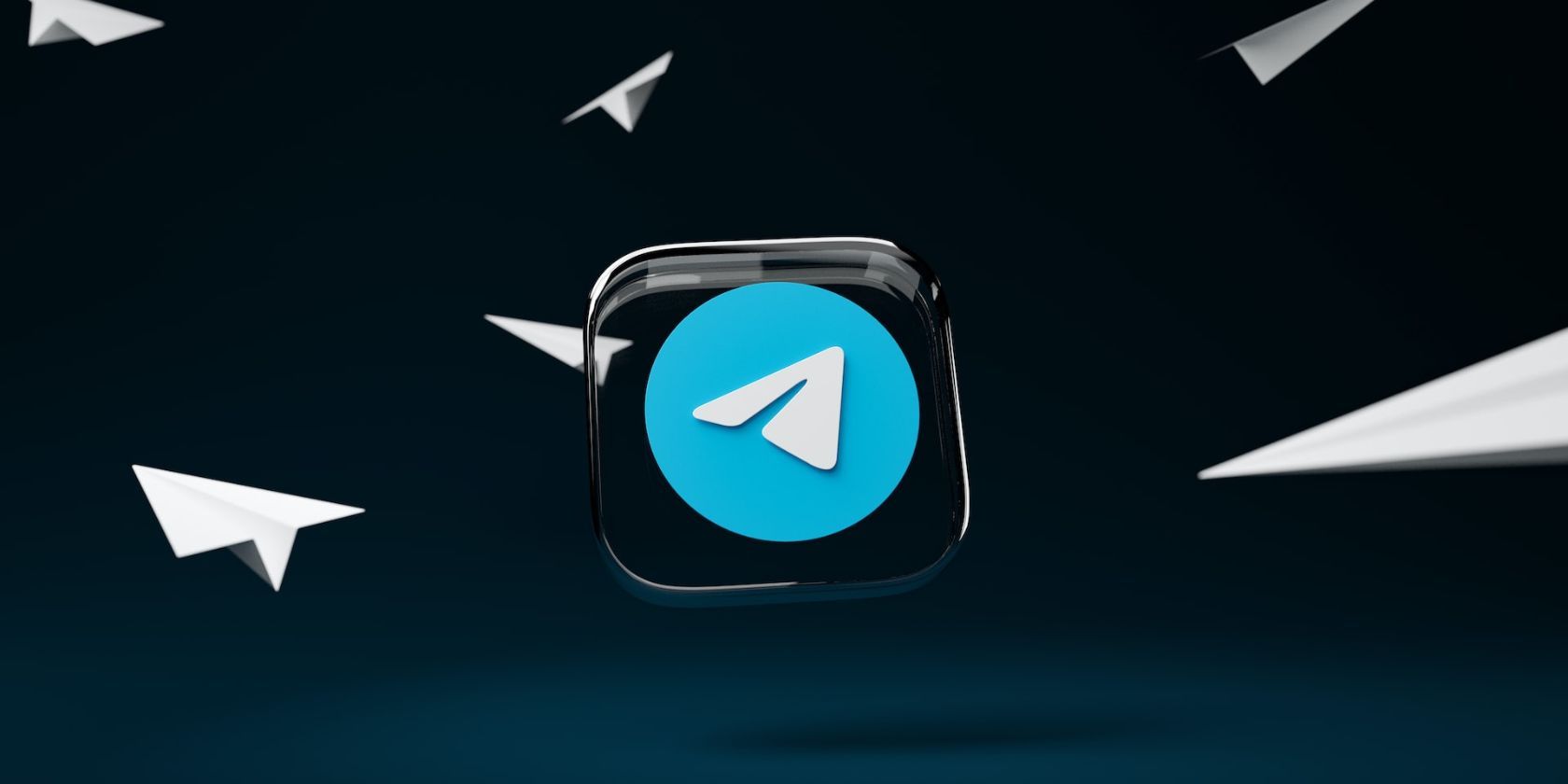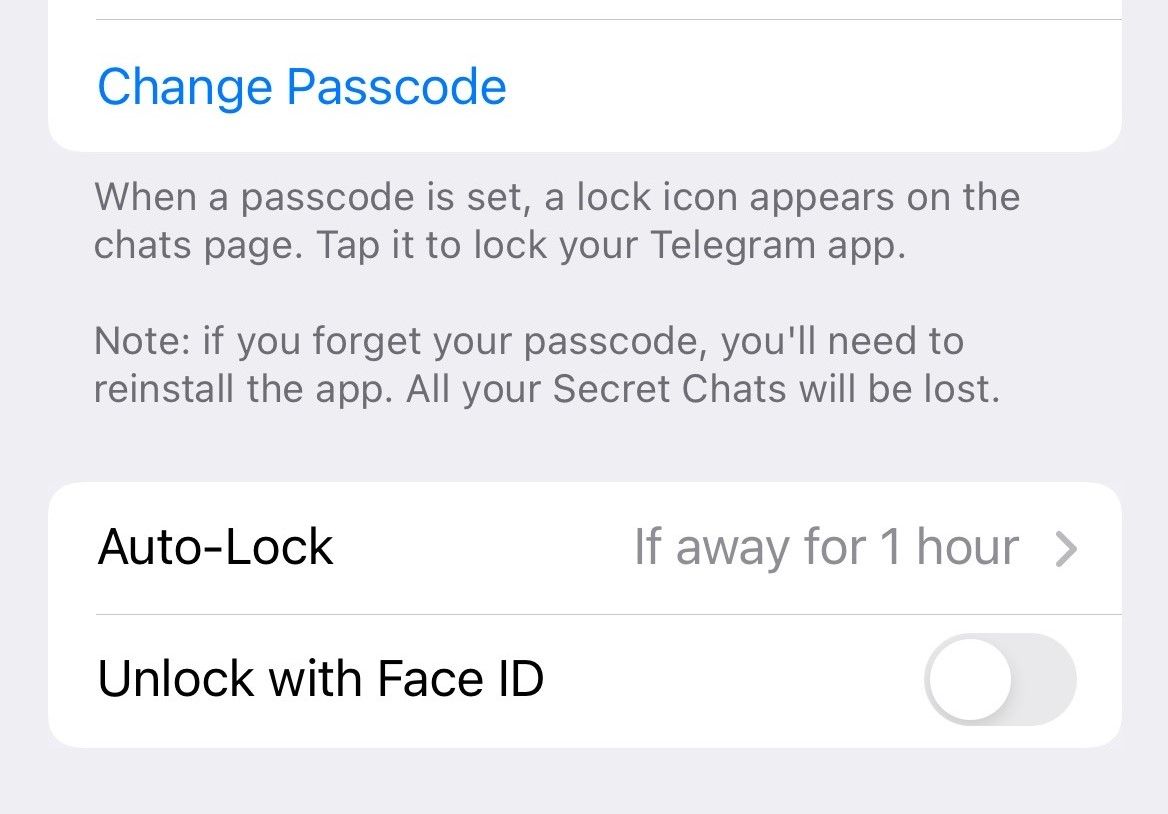Telegram is a great app for communicating with people online, but some people feel unsafe while using it. There are reasons to guard your information, whether it's public contact information or preventing messages from random people.
Fortunately, you can increase your app security by changing the app settings and taking specific actions. Here are the nine most valuable tips to improve your safety on Telegram.
1. Make Your Contact Information Private
Users sign up for Telegram using their phone numbers, which are visible to everyone by default. It means other people in groups or with access to your Telegram account can see your phone number.
A phone number is one of the kinds of information that should never be posted online. Anyone can contact you, set up a scam, or give it away to people you don’t even know. The best thing to do is to make your contact number private.
- Open Telegram and tap Settings.
- Choose Privacy and Security.
- Go to Phone Number under the Privacy section.
- In the Who Can See My Phone Number section, choose My Contacts or Nobody.
- Users who tap Nobody are shown another heading. In the Who Can Find Me By My Number section, tap My Contacts to avoid random people from finding you. Changes are saved automatically.
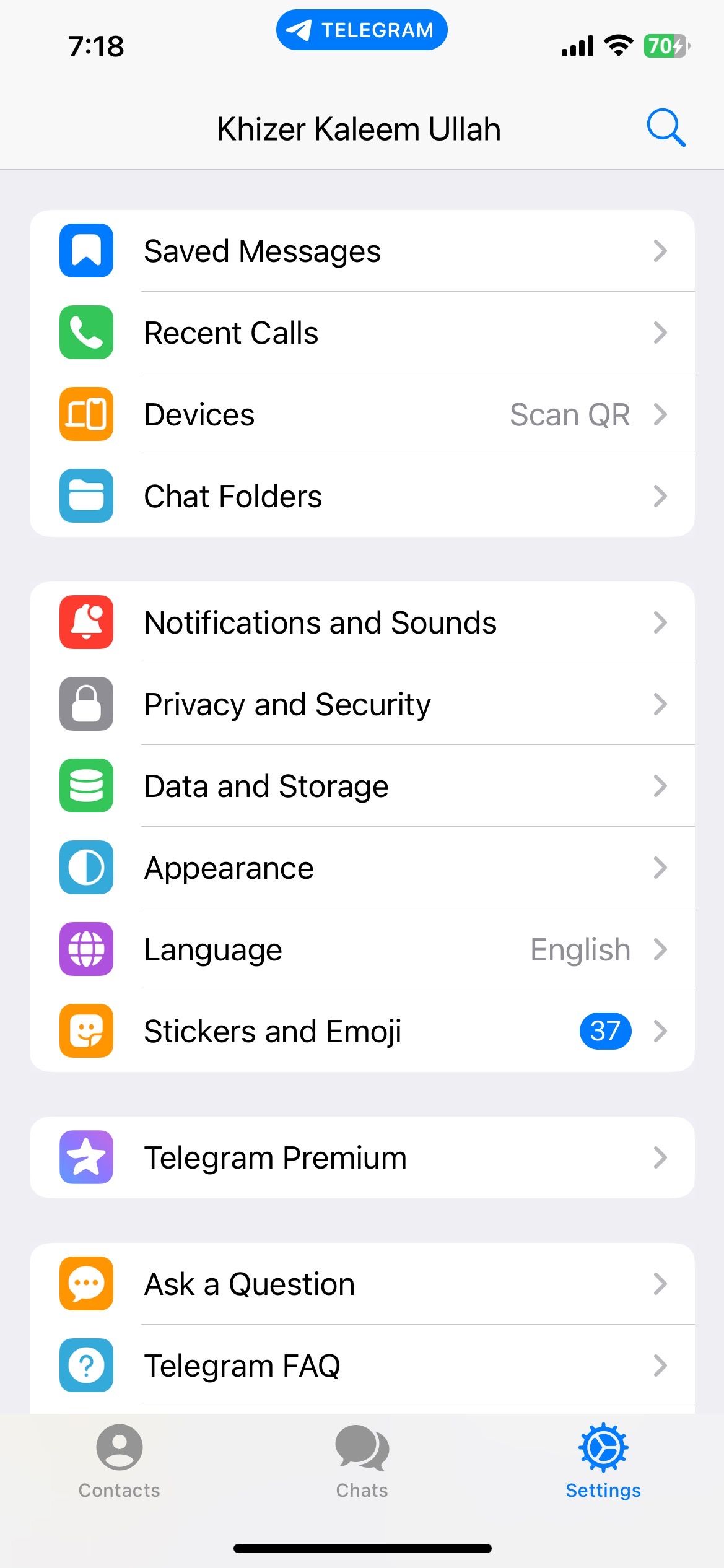
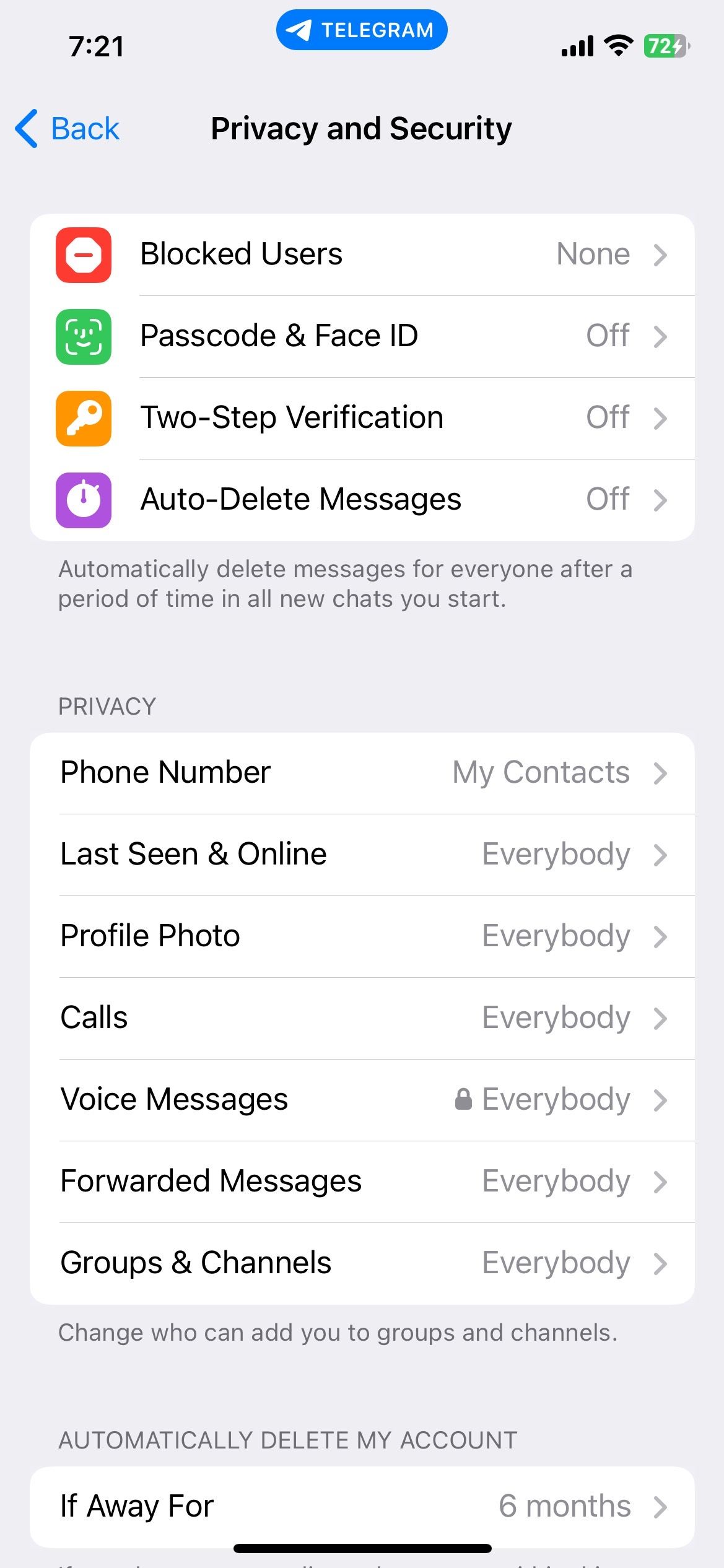
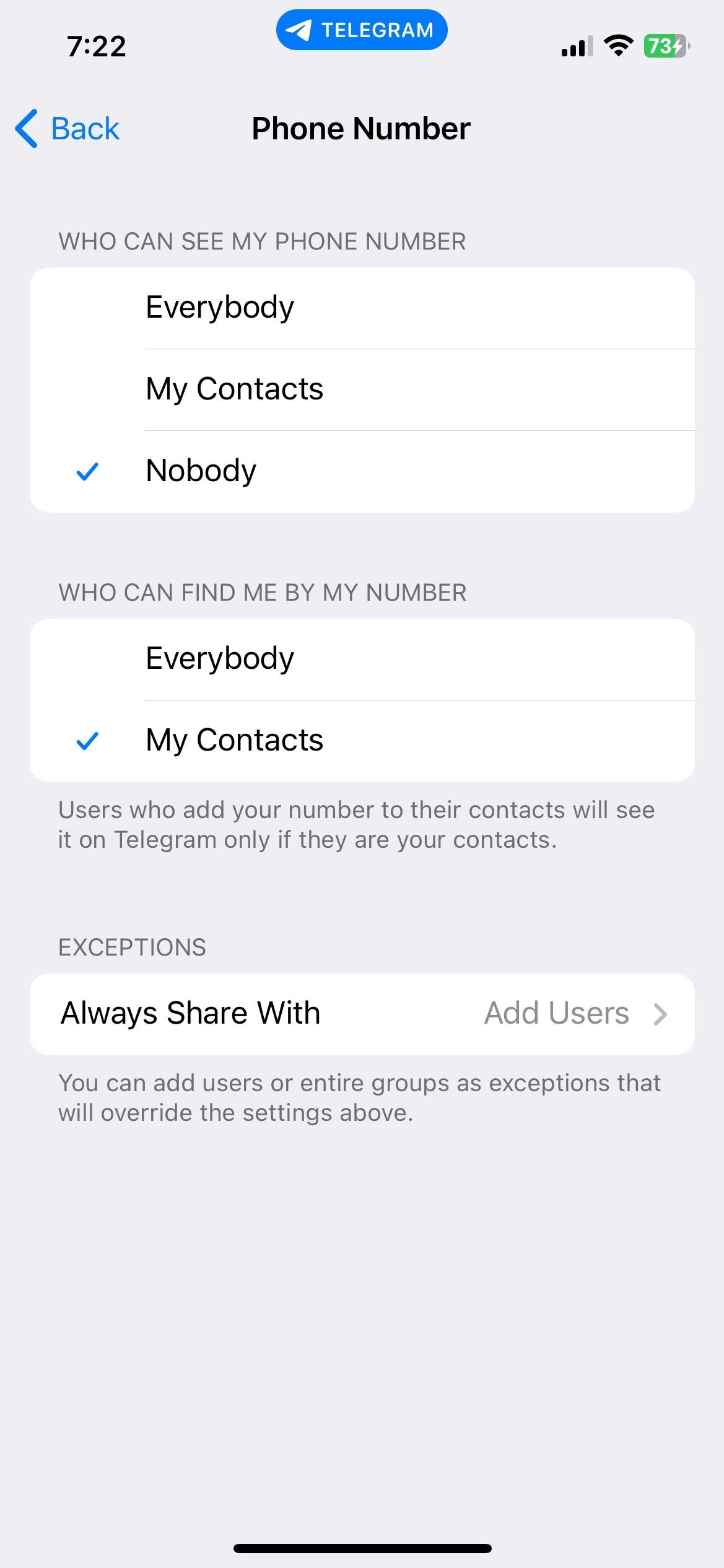
If you don't want someone to be affected by these settings, add it to Exceptions.
2. Do Not Join Random Groups
With a public Telegram profile, users can access nearby people and groups. The group admin can also add any person via their username. It might be unsafe as you are unaware of the group’s purpose. Ideally, you should change your Telegram group settings and enhance your security.
- Under Privacy and Security, go to Groups and Channels.
- In the Who Can Add Me section, tap My Contacts.
- Choose any contact you want to keep in Exceptions, and you're done.
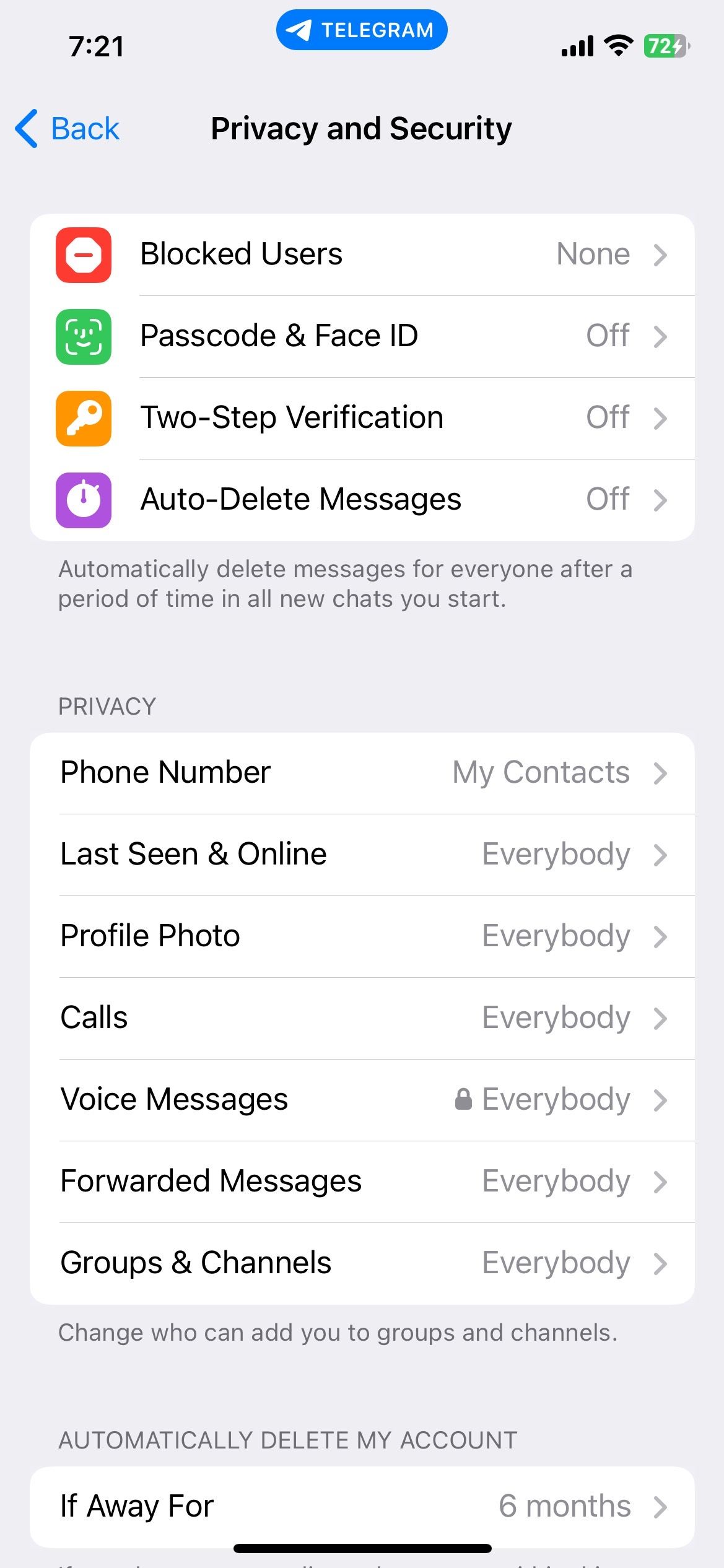
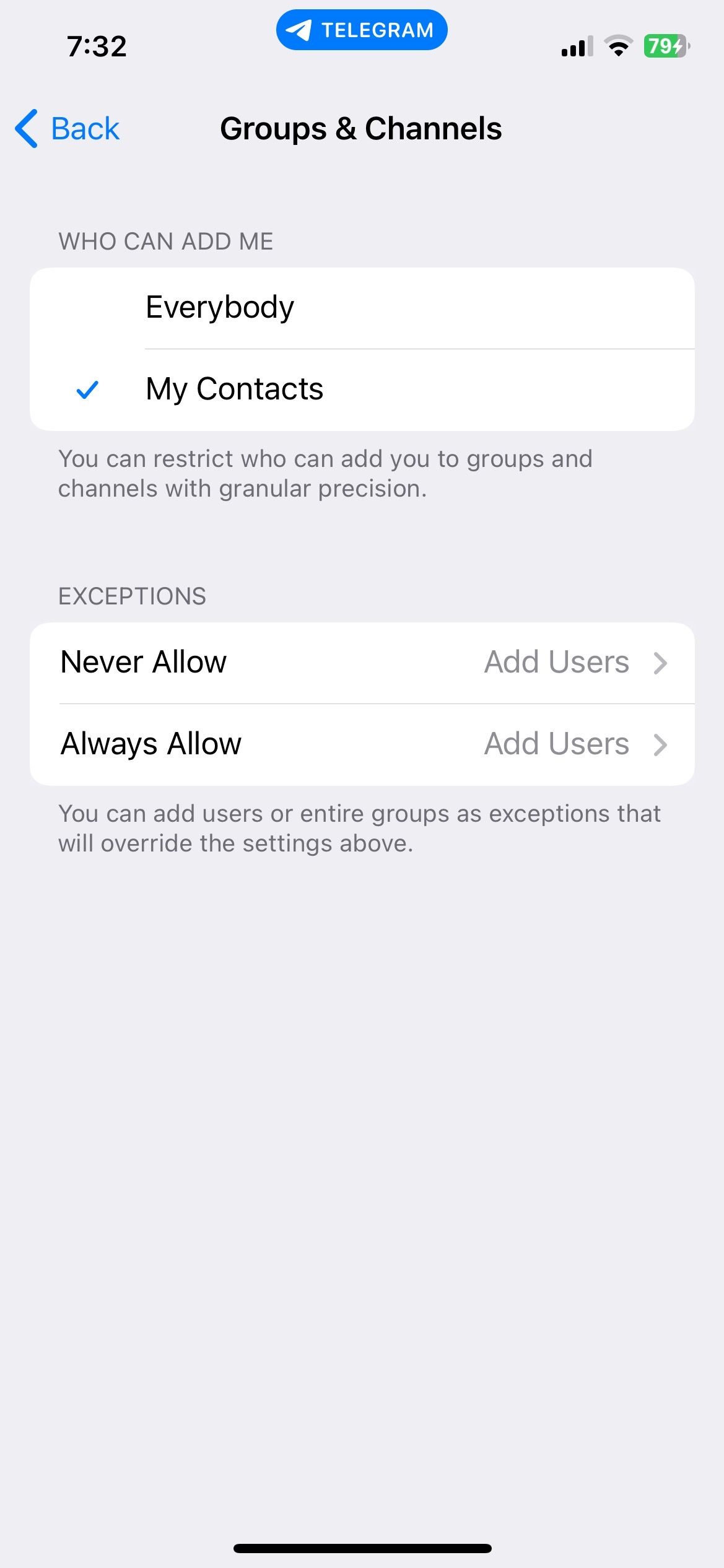
3. Only Click Links From Trustworthy Sources
When you receive a random link in messages or groups, the first instinct is to click it out of curiosity. It is risky when unknown people send these links in messages or Telegram groups.
There are several threats you can face when randomly opening links. It can be an attempt to hijack your credit card information, or someone might access your personal data through that link. The best thing to do in this situation is to avoid clicking the links you receive from random Telegram accounts.
Even if you are part of a trustworthy community, it is better to check whether a link is safe before opening it.
4. Enable Two-Step Verification
When you log into Telegram with a new device, it sends a code to your phone number. This added security feature, known as two-step verification, protects your app data. When logging into Telegram from a new device, you must enter a one-time password.
To enable two-step verification on your Telegram account:
- Go to Settings and open Privacy and Security.
- Tap Two-Step Verification and select Set Additional Password.
- Enter your password of choice. Remember to create an unbreakable password that is hard to crack.
- Provide your recovery email and enter the code sent to you on that email. Your two-step verification system will be enabled. You can turn it off or change the password under the same heading.
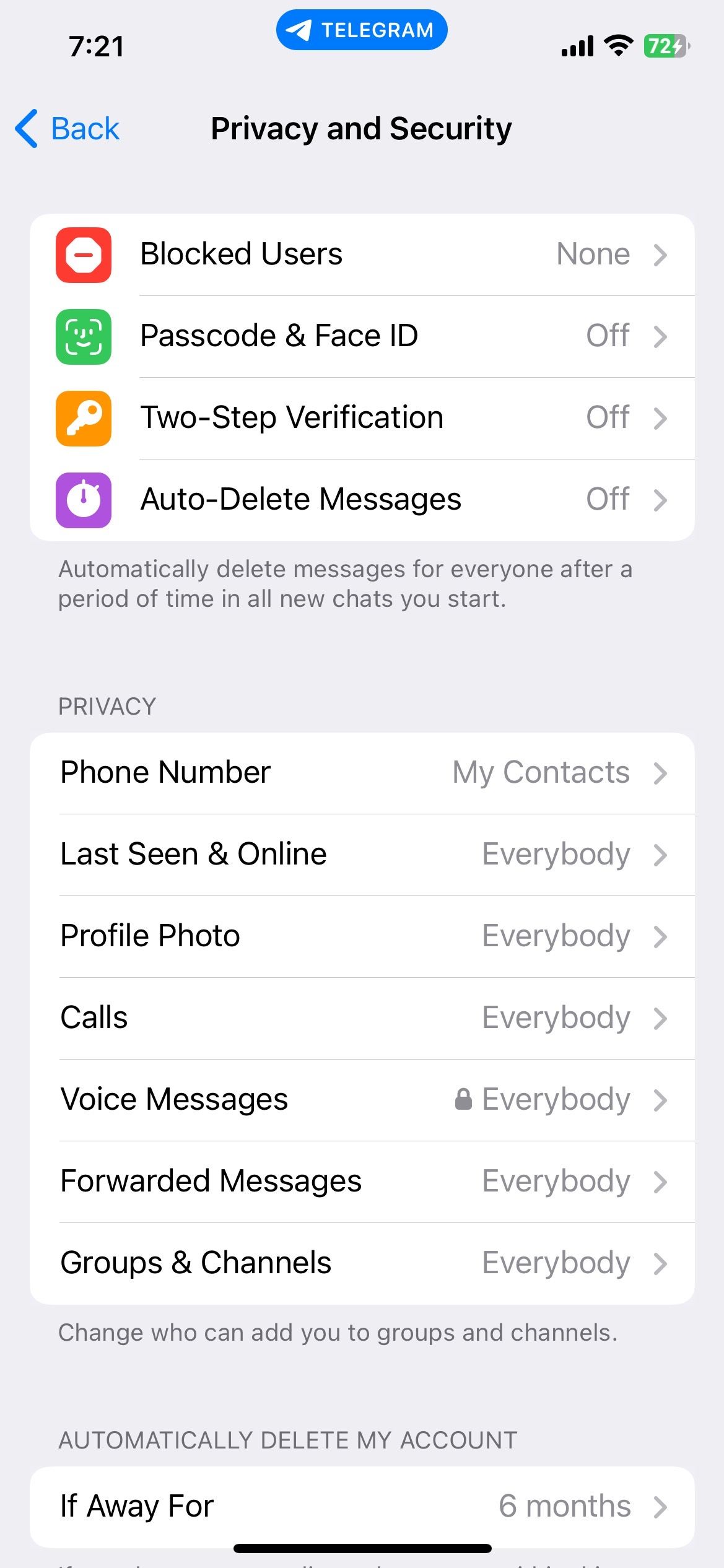

5. Share Your Profile Picture With Contacts Only
Users wanting a private experience on Telegram don’t like their profile picture being open to the public. You should keep your identity hidden and only visible to people within your social circle.
To change the privacy of your Telegram profile picture:
- Go to Privacy and Security.
- Choose Profile Photo.
- Go to the Who Can See My Profile Photo section and tap My Contacts.
- Next, open the Exceptions section and choose the people in your contact list with whom you do not wish to share your profile picture.
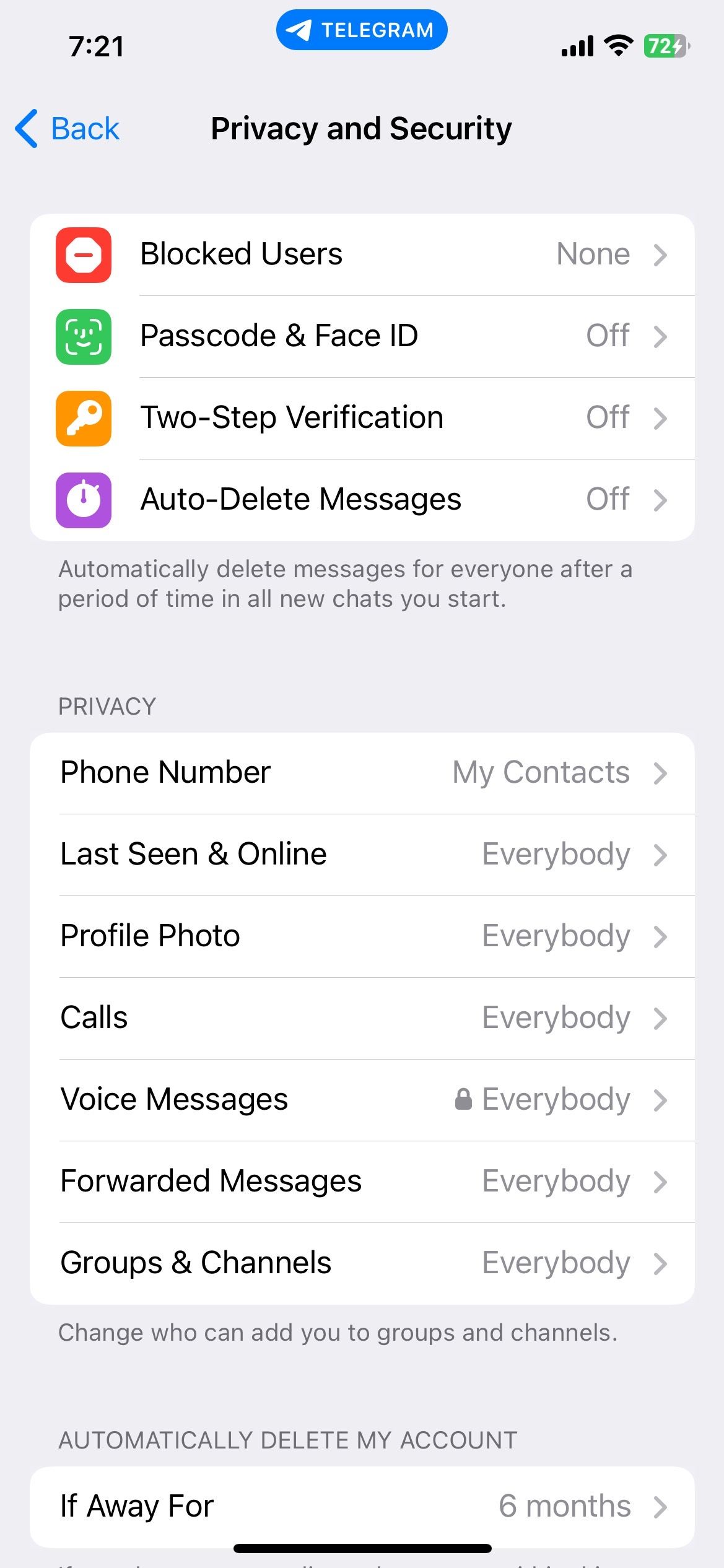
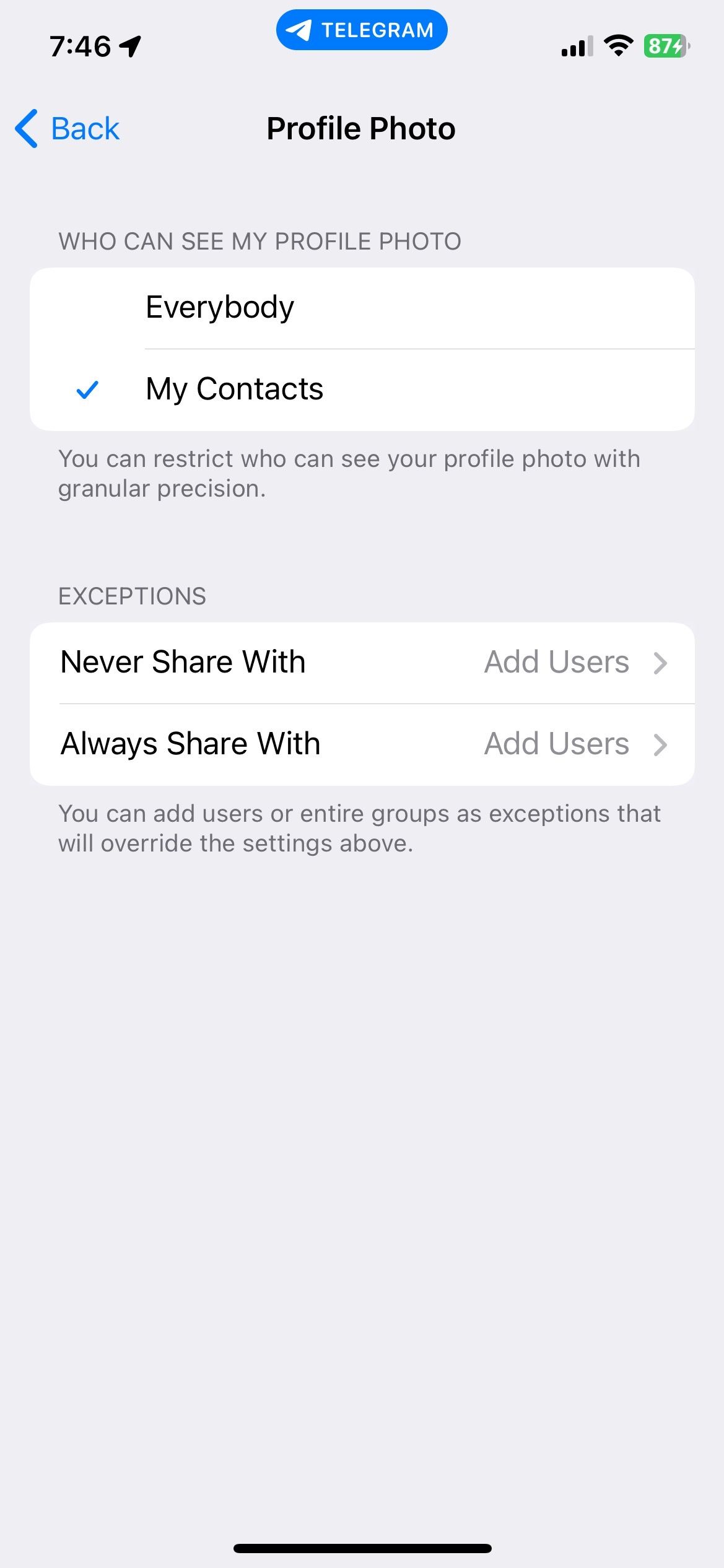
6. Block Suspicious Users
Telegram and other messaging apps are sometimes used for illegal activities. So you might bump into some suspicious users on the app now and then.
If you feel someone is not suitable to be a part of your social life, the best thing to do is to block them. It creates a boundary and revokes any access they have to your Telegram profile.
Fortunately, blocking someone on Telegram is pretty straightforward and can be done from an iOS, Android, or desktop device. When you block someone on Telegram, the other person cannot see your profile picture or contact details. They are also unable to contact you through calls or messages.
7. Change Call and Message Settings
Anyone with access to your profile or phone number can contact you on Telegram. By changing your call and message settings, you can create a restricted environment where only selected people can reach out to you.
- In the Privacy and Security section, tap Calls.
- Under the Who Can Call Me section, change your call settings from Everybody to My Contacts or Nobody. Add the users in your list who you never want to hear from in the Exceptions section.
- To hide your IP address, under Peer-to-Peer switch to Never. The changes will be saved automatically.
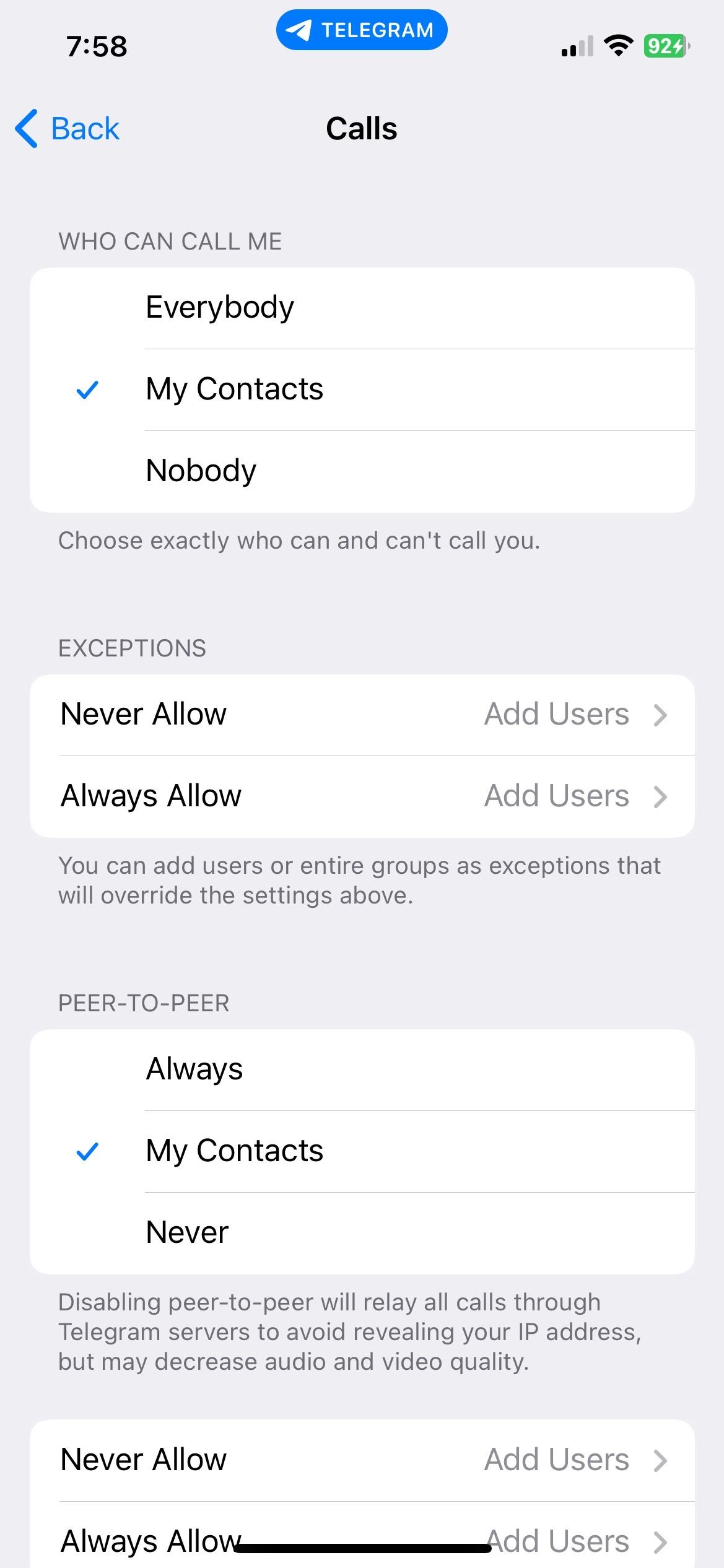
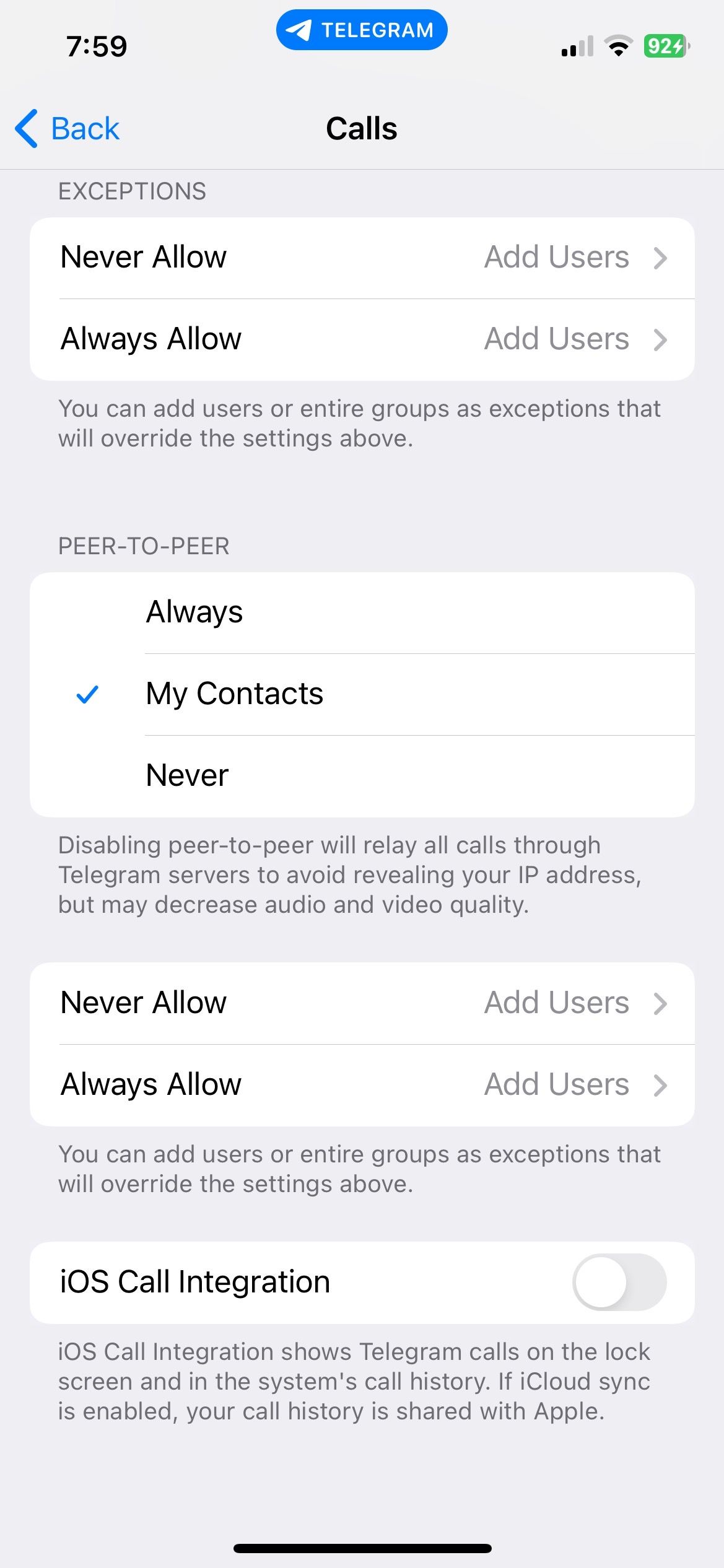
iOS users who do not wish to synchronize their Telegram calls to iCloud can toggle the iOS Call Integration tab to disable it.
You can also restrict receiving voice messages, but it requires you to subscribe to a Telegram Premium Plan.
Once you are done changing the call settings:
- Go back to Privacy and Security.
- Tap Forwarded Messages.
- Change it from Everybody to My Contacts or Nobody.
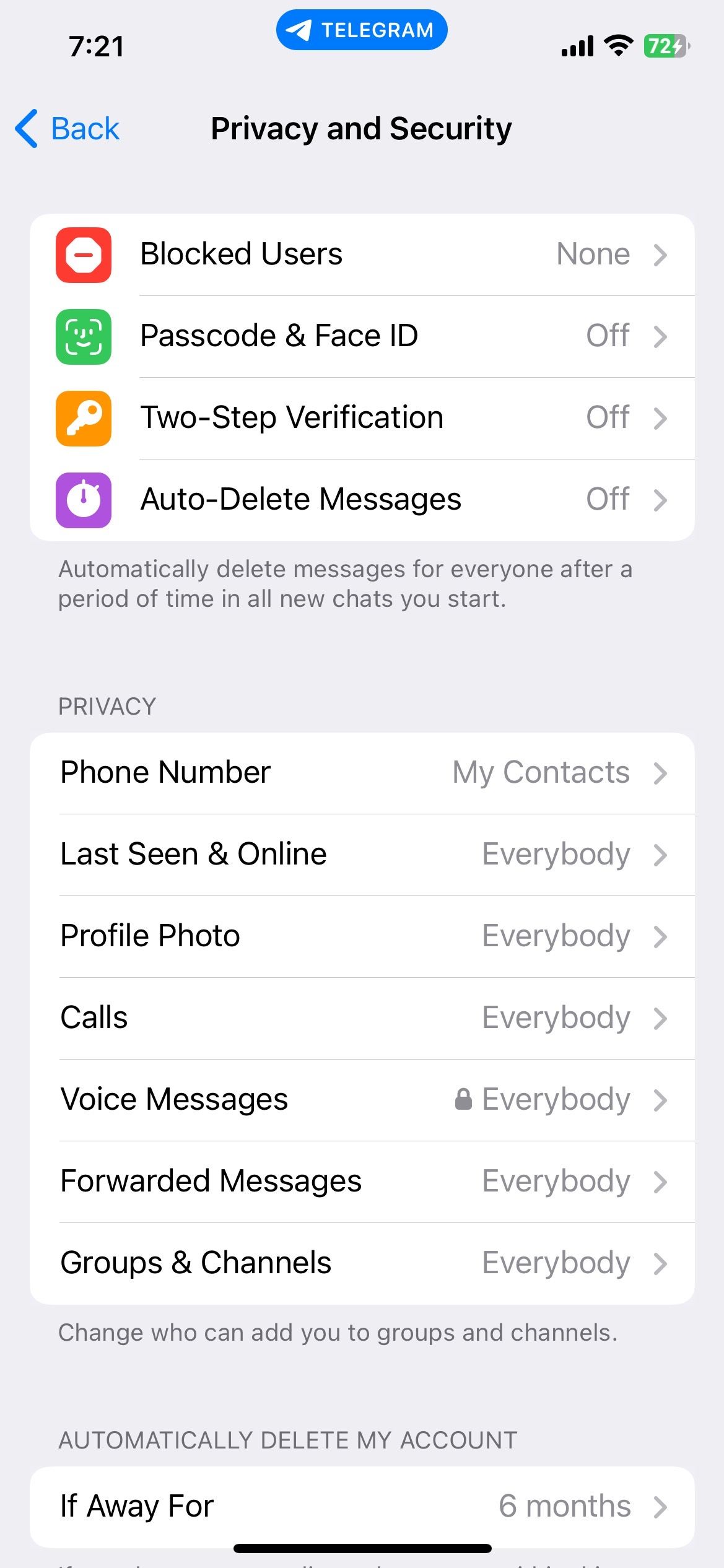
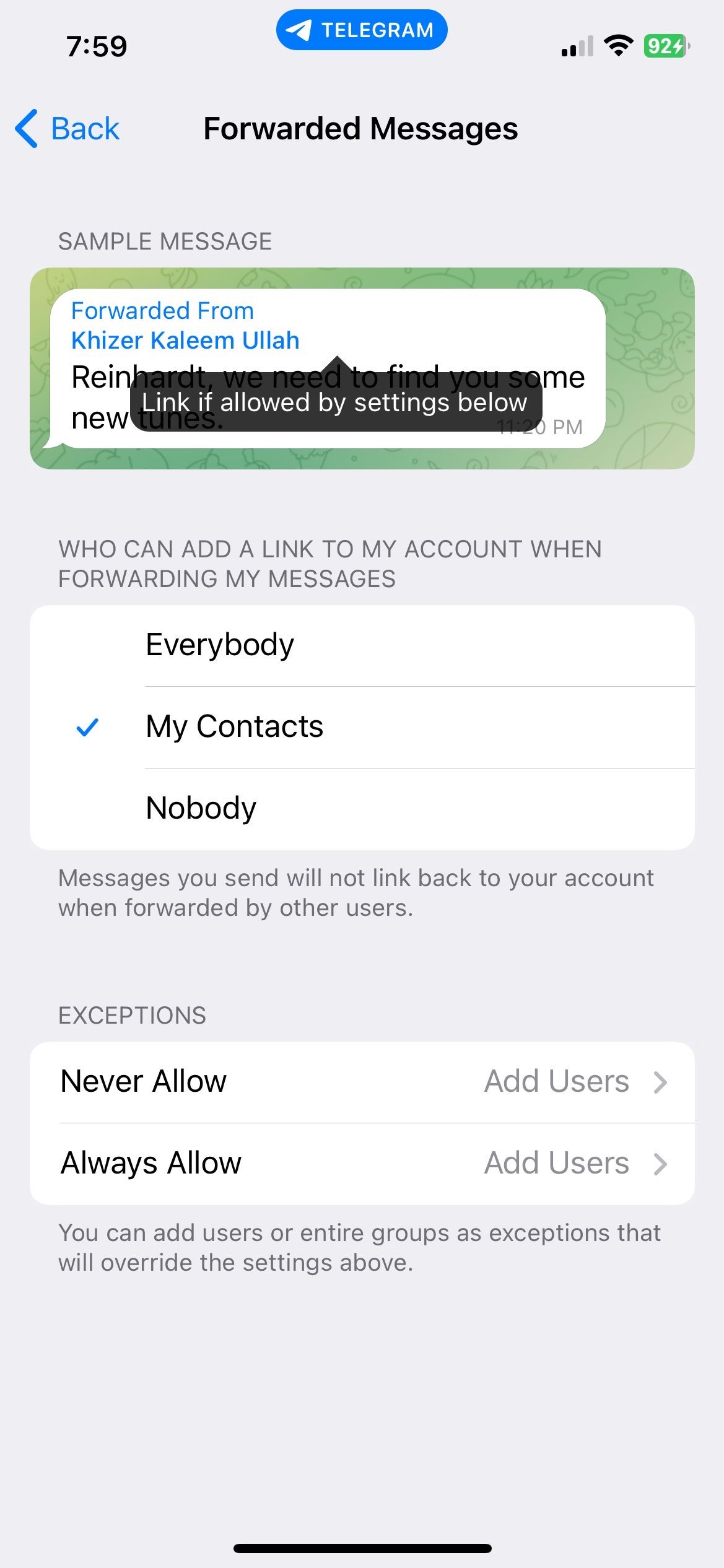
Under the Exceptions tab, add the contacts you do not want to receive forwarded messages from.
8. Make a Passcode to Access the App
Telegram contains your personal information, chats, calls, and data that your contacts trust you with. You should add an extra layer of security, like a passcode to access Telegram.
To do so:
- Select Privacy and Security and open Passcode & Face ID.
- Tap Turn Passcode On.
- Next, select Passcode Options to choose whether you want a four-digit code or a custom combination of numbers and letters.
- Enter the code two times, and that’s all.
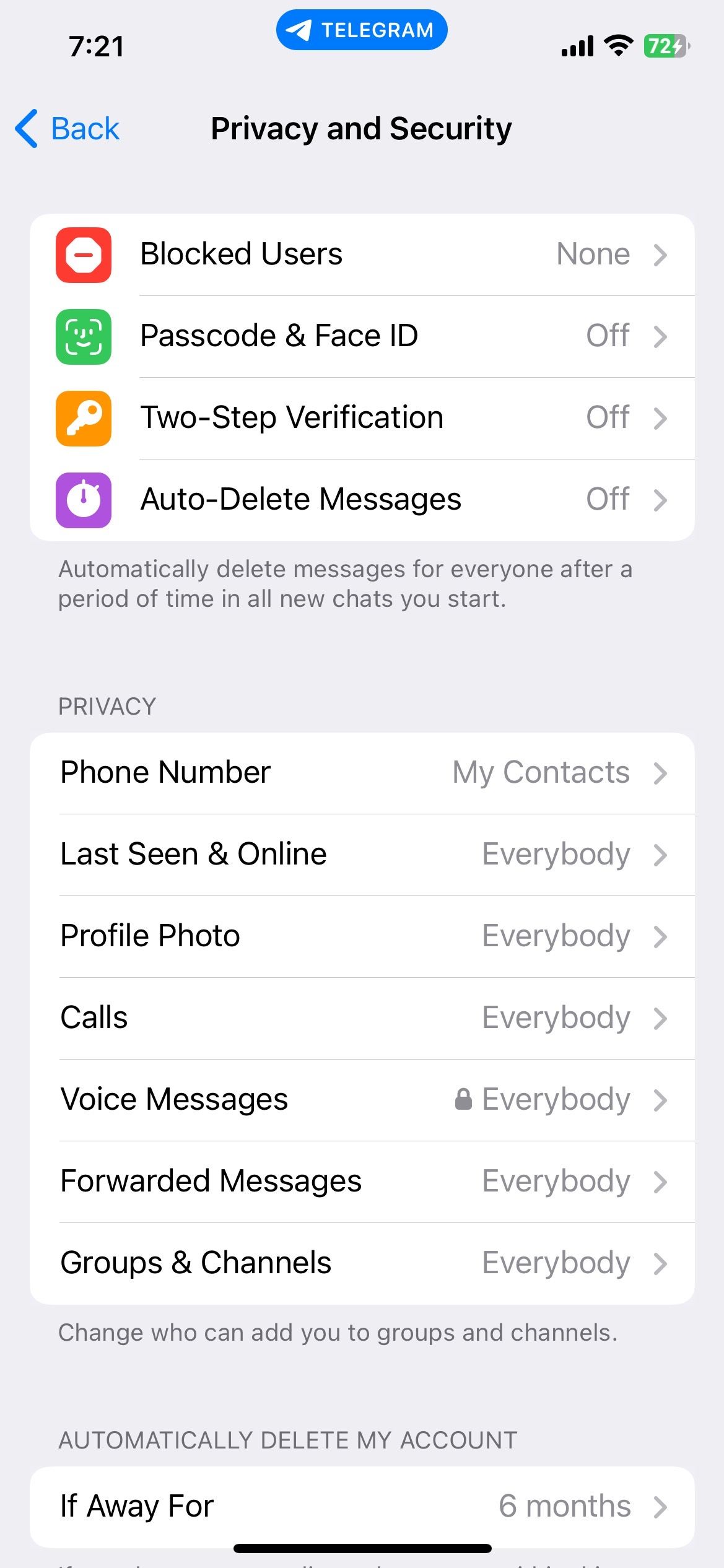
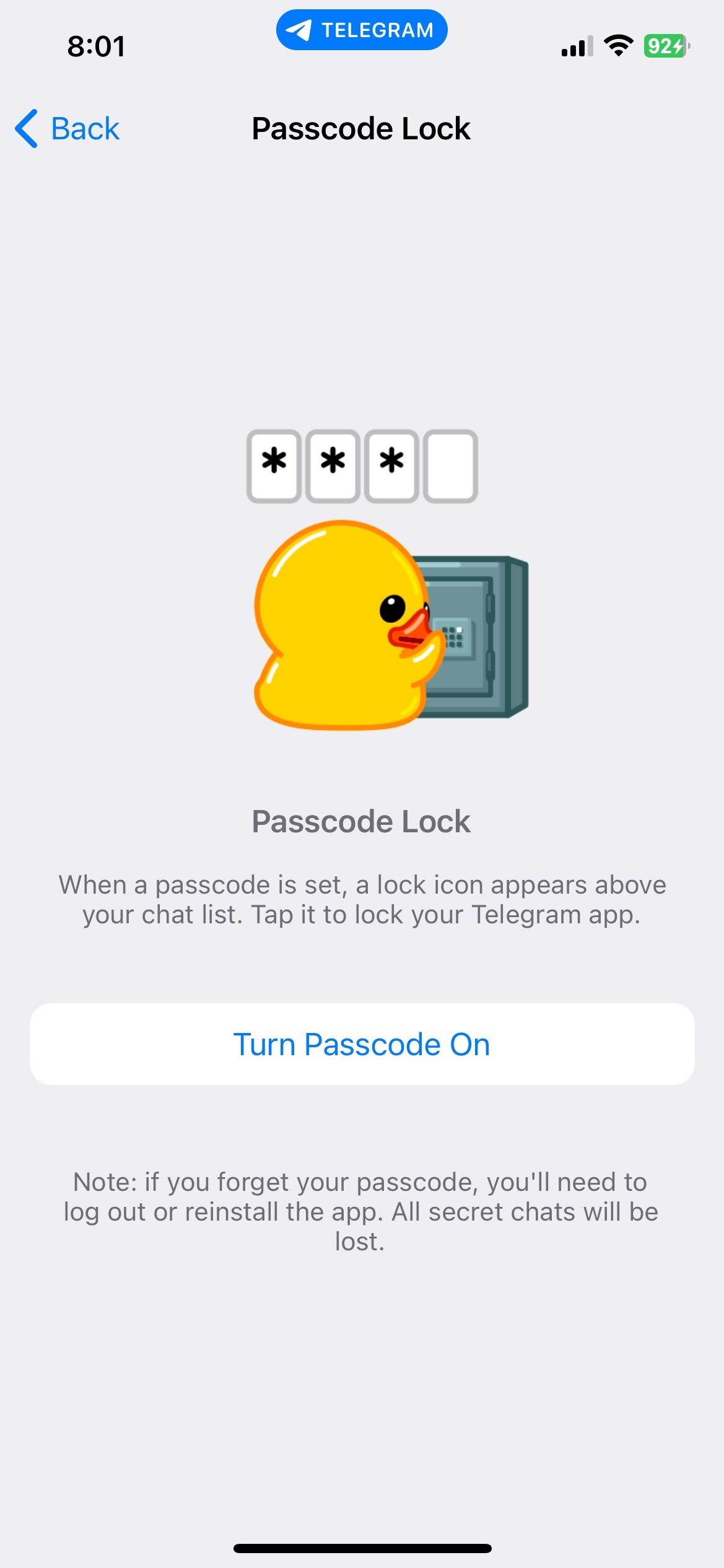
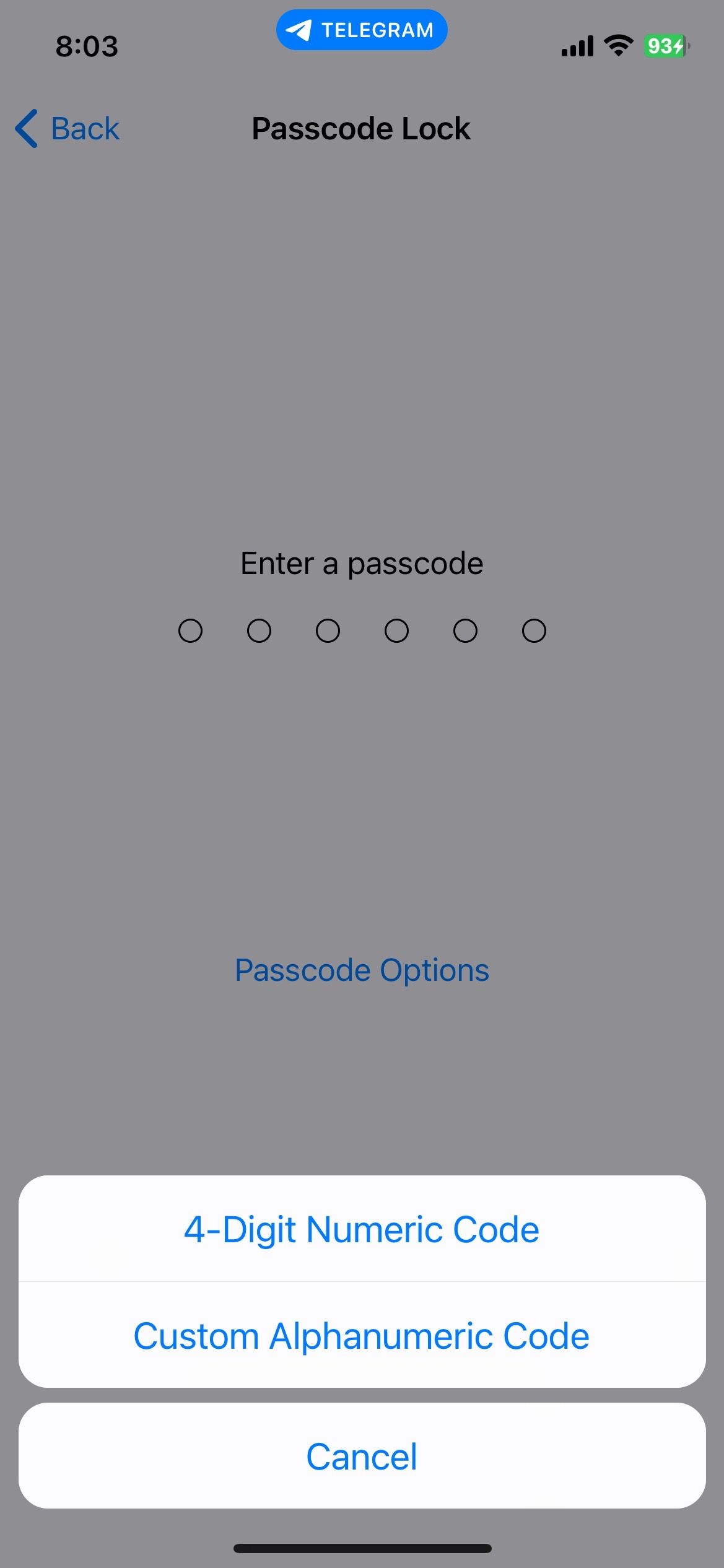
You can also add a time after which Telegram will request a passcode to access the chats. Under the Auto-Lock heading, select your desired time.
9. Disable Contact Synchronization With Other Apps
Contact synchronization means people from your phone's contact list are regularly added to your Telegram account. Although it helps build your social network, you might not want certain phone contacts to find you on Telegram.
- From Settings, open Privacy and Security.
- Scroll down until you see Data Settings.
- Toggle the Sync Contacts tab in the Contacts section to turn it off.
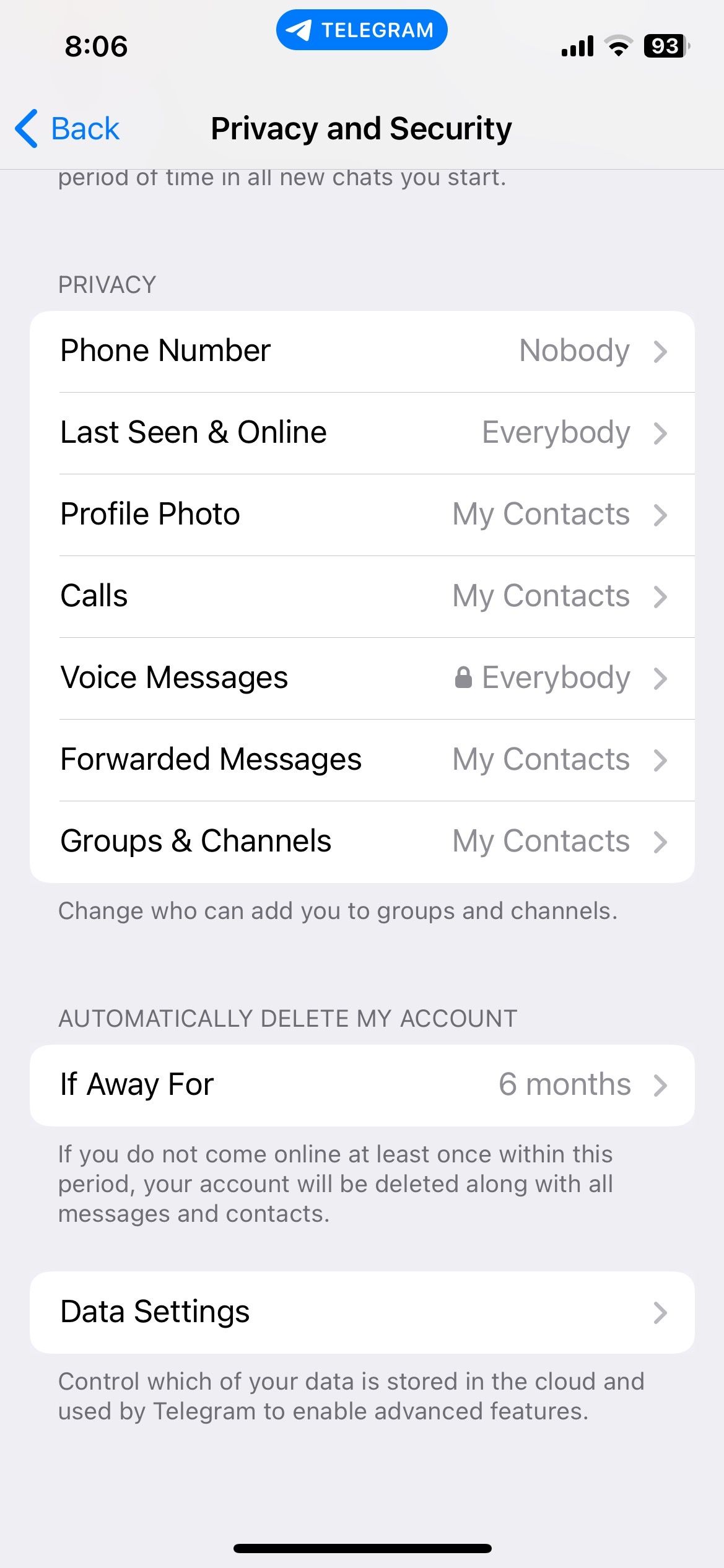
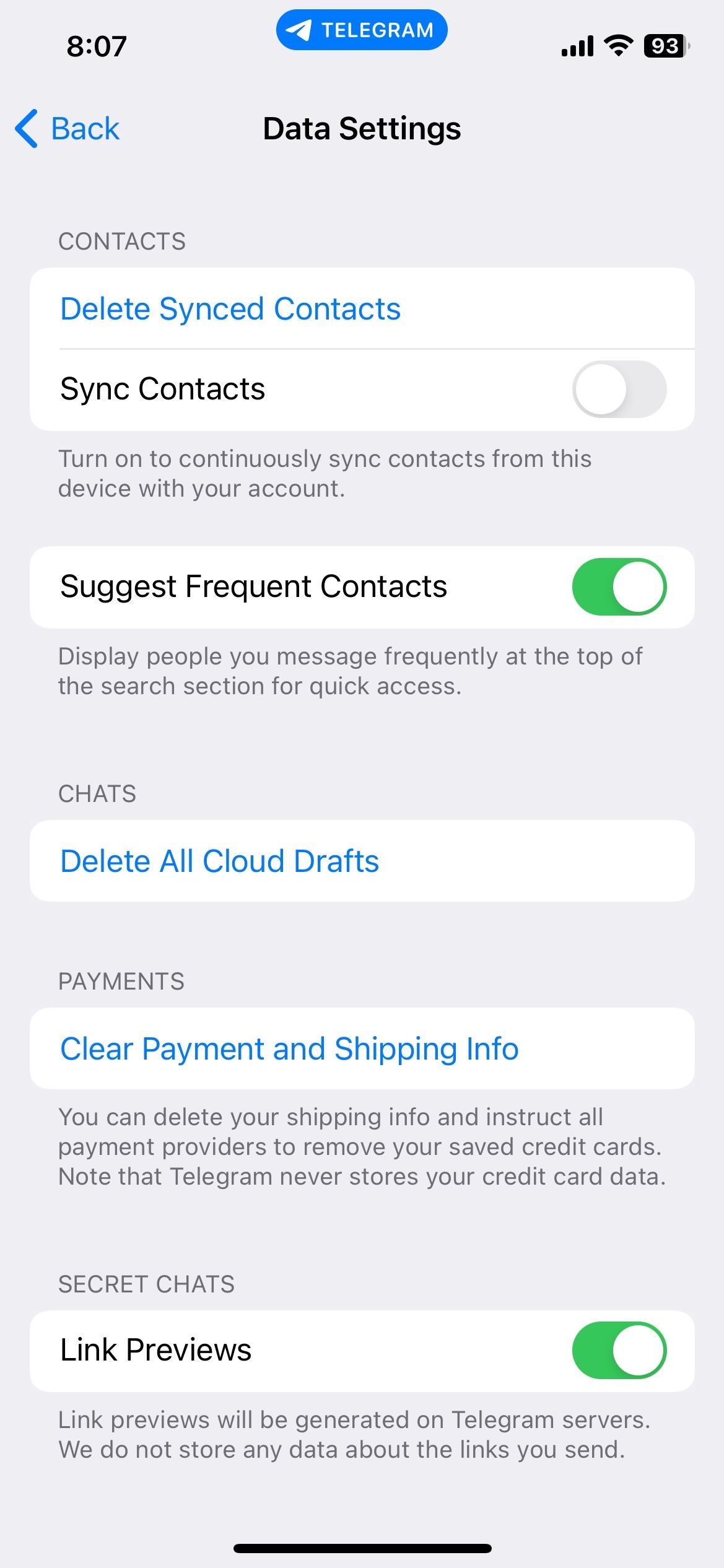
If you want to remove your previously synced contacts, tap Delete Synced Contacts.
Add Security Barriers for a Safe Experience on Telegram
If you want to maintain a safe social presence on Telegram, the best thing to do is to take some additional security measures.
From changing the profile picture to revoking contact syncing, there are many things you can do to increase your account security. The current settings on the app are enough for users to manage and maintain their privacy.