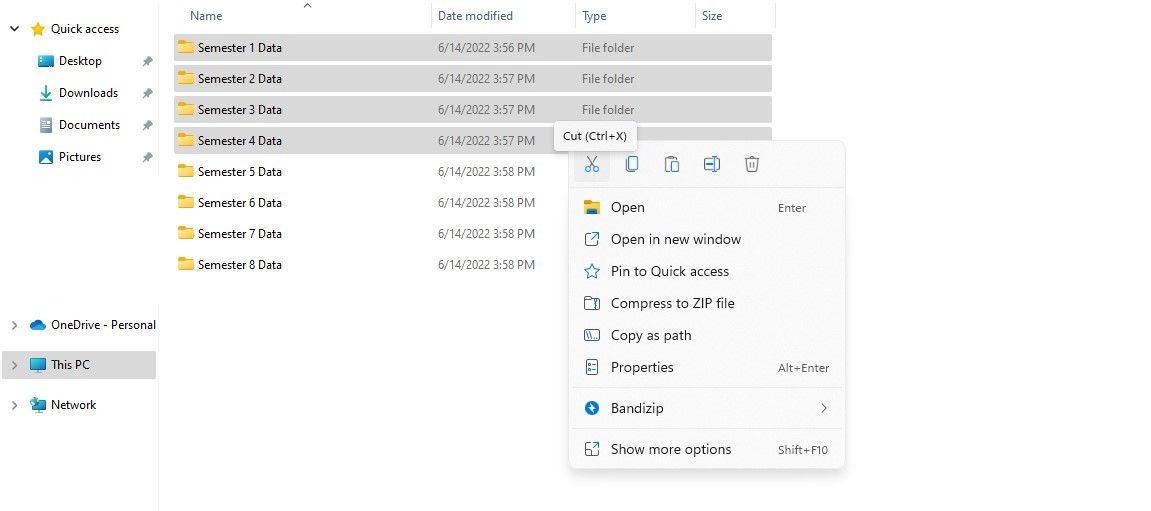It's common to lose files when moving them from one location on your computer to another. It's possible to recover files in most cases, but there are times when files go away forever. It can be heart-wrenching when we can't locate them and are left with no choice but to use file recovery software to recover them, which is in itself a challenge.
Simply put, once lost, it's hard to recover the files. Therefore, to prevent this, we will discuss different tips with you to avoid losing files during the cut-and-paste process.
How Does the Cut-and-Paste Process Work?
Cut-and-paste is the most common method of moving data within a computer. During the transfer process, data is deleted from the original folder before being pasted into the final destination.
Even though it's a quick way to move data without having to allocate more disk space, especially if you're short on it, you run the risk of losing the data if it gets halted midway. To avoid this from happening, here are a few tips you can follow:
1. Protect Yourself Against Power Cuts
Power outages are one of the most common reasons why cut-and-paste file relocation halts. As such, if you're worried about losing data during a power cut, take extra precautions to prevent one from ruining your data.
If you're on a laptop, power cuts aren't much of a concern at all. Once the power goes out, your laptop will automatically transfer to its battery without interruption. You won't be able to recharge it, so you'll only have as long as the battery can hold out; however, if your laptop has a good, healthy battery, it can easily last for hours and give you plenty of time to finish cut-and-pasting.
For PCs, you can grab an Uninterruptible Power Supply (UPS). These work kind of like laptop batteries for desktop PCs; however, they're not designed to run for hours off the grid. Despite this, they should give you plenty of time to realize that the power has gone out and either finish or cancel the cut-and-paste process.
Keep the loading shedding schedule of your electricity provider in mind before you plan to relocate a large amount of data on your computer unless you have a laptop with a good battery backup. Transferring data when there is no planned load shedding will prevent data loss.
2. Move Files in Chunks
Another method to prevent data loss during the transfer process is to relocate the data in segments rather than moving everything at once. Although relocating data in a single shot is preferable and easy, a sudden halt wipes out a majority of our data with no trace.
When you reduce the size of the data you transfer, you can effectively reduce the risk of losing extensive data. While some data may still be lost due to mishaps, the risk is significantly reduced in this manner.
3. Make Sure There Is Enough Disk Space
Another common reason for file transfer process stalls is insufficient disk space. When available disk space is lower than the data size, you will often see the error asking you to free some space in real-time to continue the process. However, sometimes it stops automatically, causing you to lose data if you transfer it with cut-and-paste.
This might leave you stranded in the middle of nowhere. Therefore, before you start the file relocation process, ensure that there is sufficient disk space to avoid getting the file transfer interrupted due to a lack of disk space, which might result in data loss.
The following guides will help you clear some disk space if your disk space is always low:
- Redundant Windows files and folders you should delete to deal with low disk space issues.
- Try different tips to free up the disk space.
- How to free up disk space after upgrading to Windows 11.
4. Use Copy-and-Paste Instead of Cut-and-Paste
Although the above three steps will help you avoid losing files during the cut-and-paste process, there is still the possibility of the process halting in the middle. To address this, another method exists that completely eliminates the risk to your data.
Rather than cut-and-paste, this method involves copy-pasting data. Therefore, even if the process is interrupted in the middle, your files will remain where they are in their original folder. After files are safely transferred, you can delete them later. Even though this method requires a bit more effort and extra disk space, it eliminates the possibility of losing data.
Don't Forget to Backup Your Data
By following the tips outlined above, you should be able to safely move your files and folders. Although these tips help, they cannot completely eliminate the risk of losing files. This is why it's so important to have a backup of your data to recover your files if you lose them.
Even if you don't have a backup, there are ways to recover the data lost during cut-and-paste. One of the highly efficient ways is to use a third-party data recovery tool.