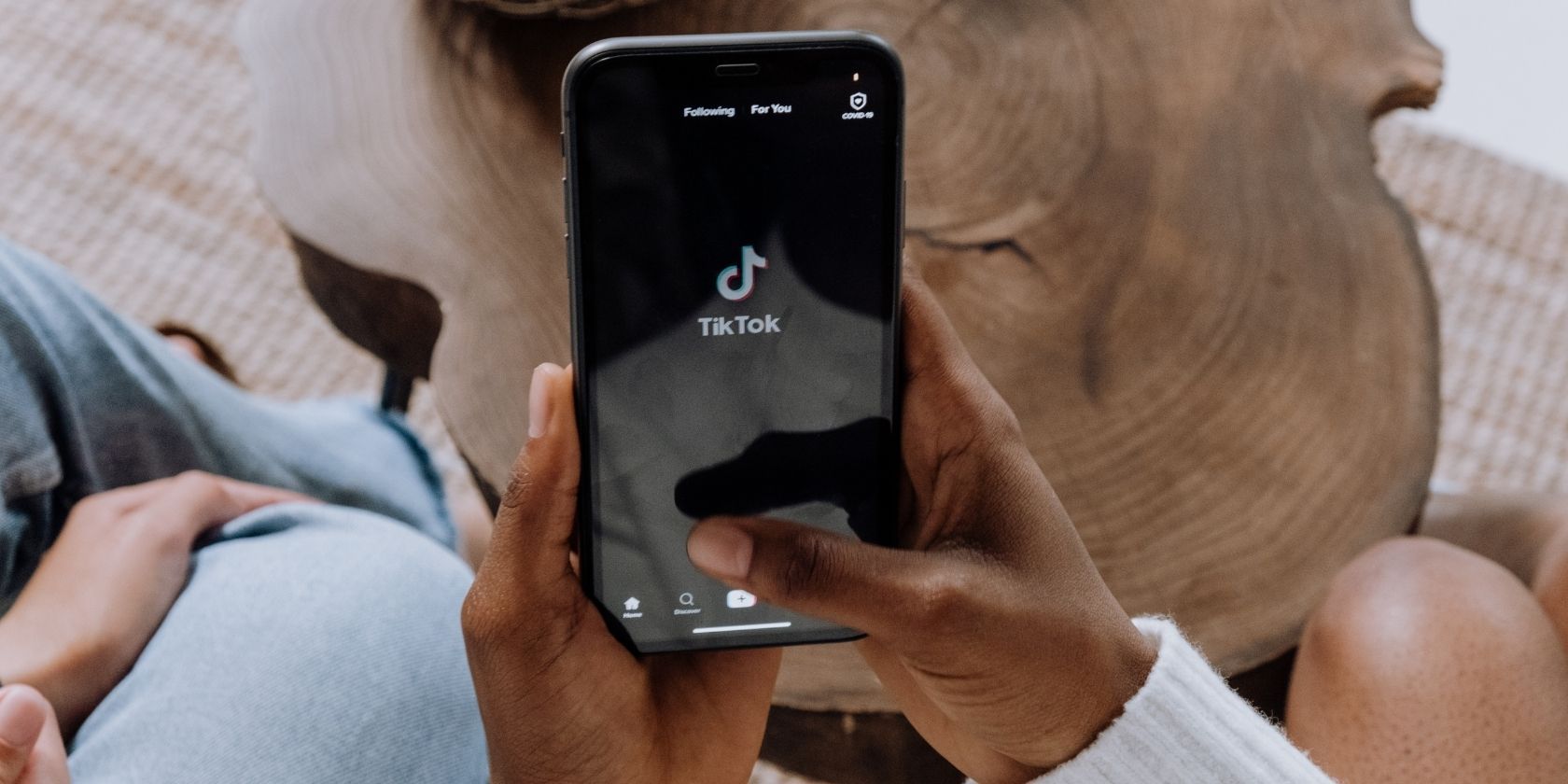Creators on TikTok are some of the most imaginative people out there. They will make you laugh with elaborate skits, impress you with incredible makeup tutorials, or get you to introspect when they bring up important topics.
One of the things that make their videos so compelling is the use of TikTok’s built-in effects. If you want to gain a large following on this platform and create videos that go viral, it’s time to get acquainted with the most common and coolest effects of the app.
What Are TikTok Effects?
Since TikTok has so many features, and it’s easy to get lost in the app. We’ll start with the basics.
It’s important to differentiate between Effects and Filters. Filters are similar to the ones you get on Instagram. They let you change the color of the video, mess with the lighting, and change the depth, to name a few. You can add those before you film the video, or after.
There are two types of effects in TikTok: the ones you can add before recording, and the ones you can add afterward. The former is usually more fun and creative, they can add objects to the frame, change your background, or even your face, all in real-time. The latter relates more to editing, and they include things like transitions, slow motion, and zoom effects.
How Do You Use TikTok Effects?
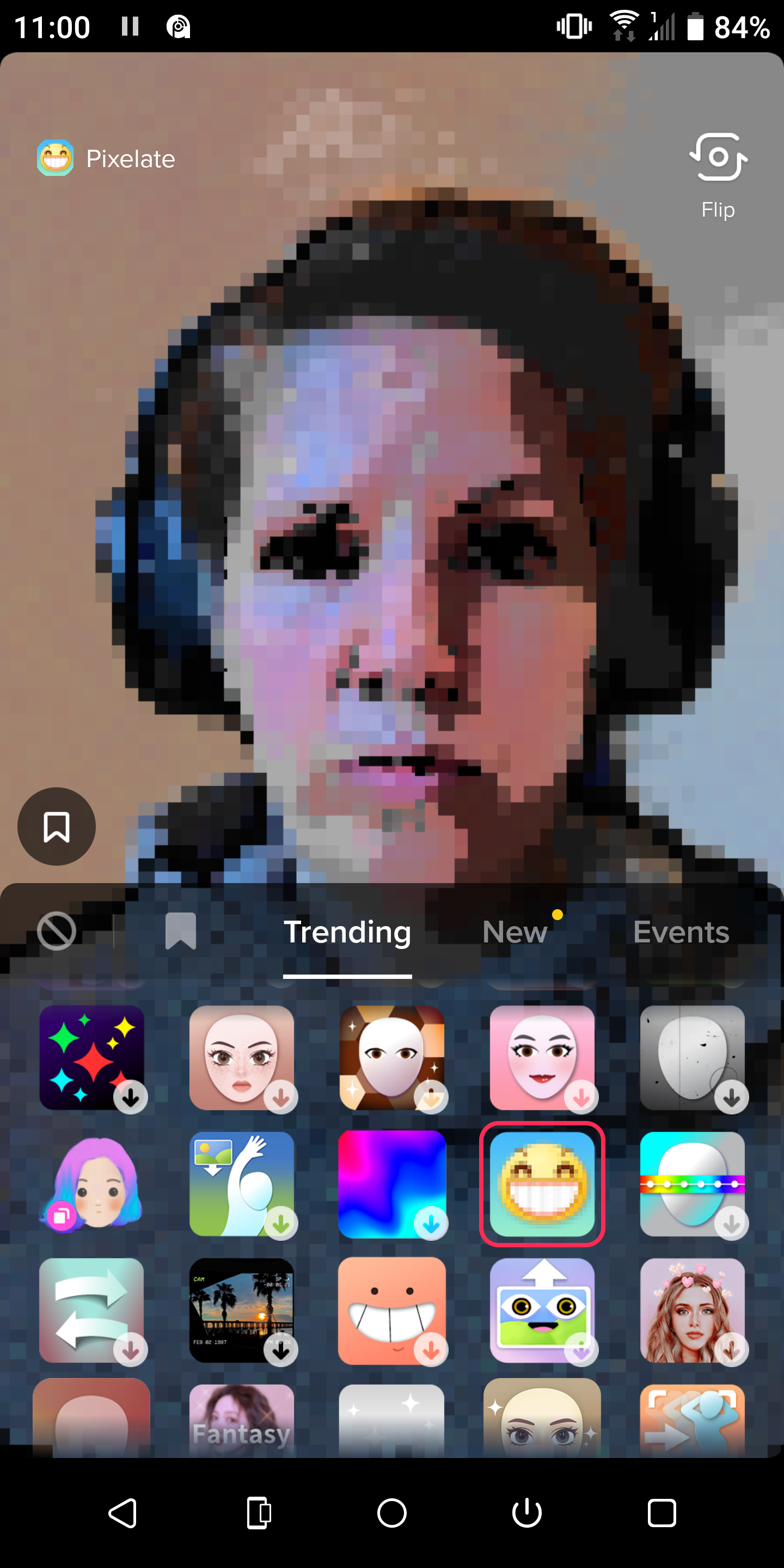
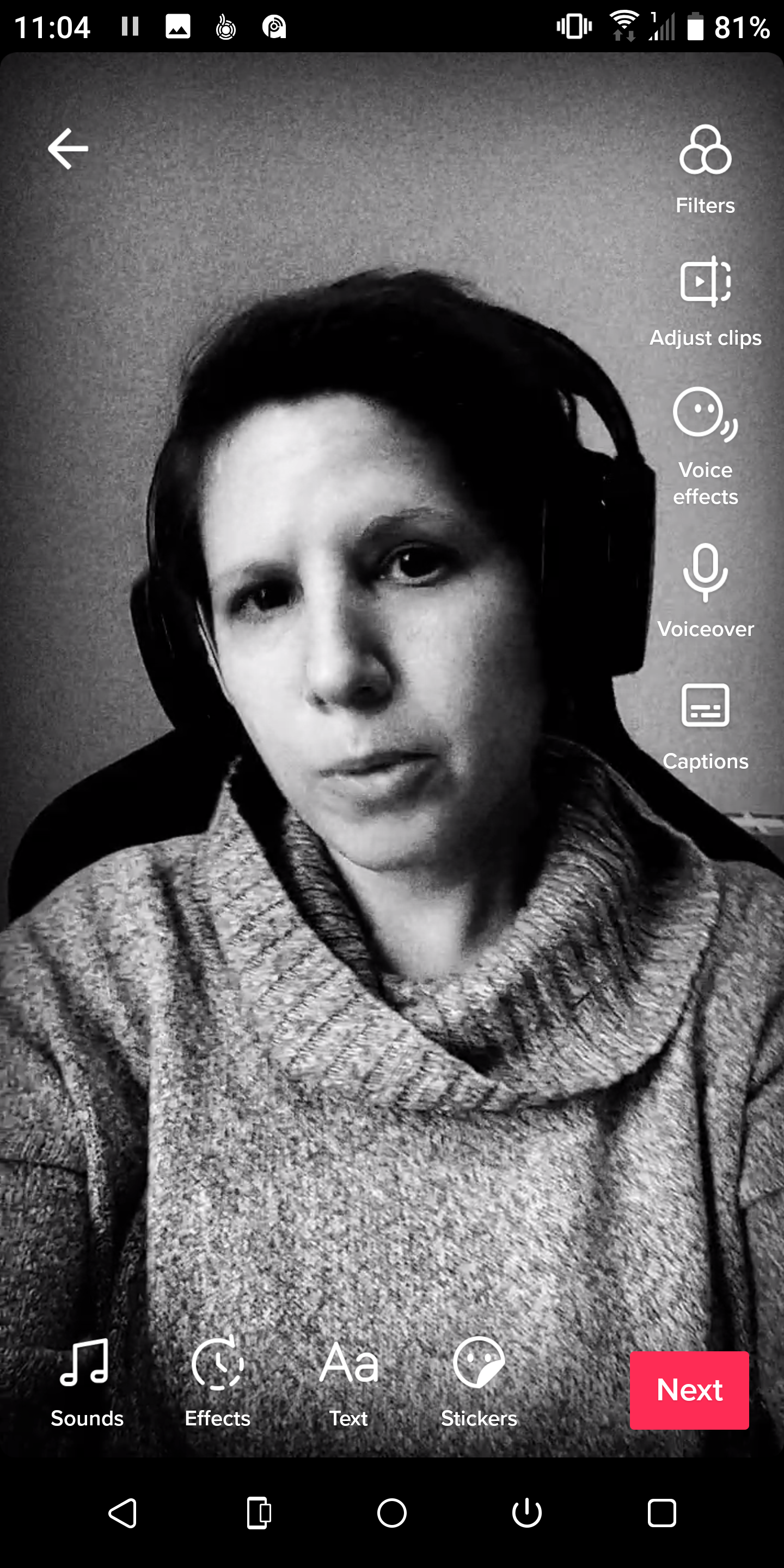
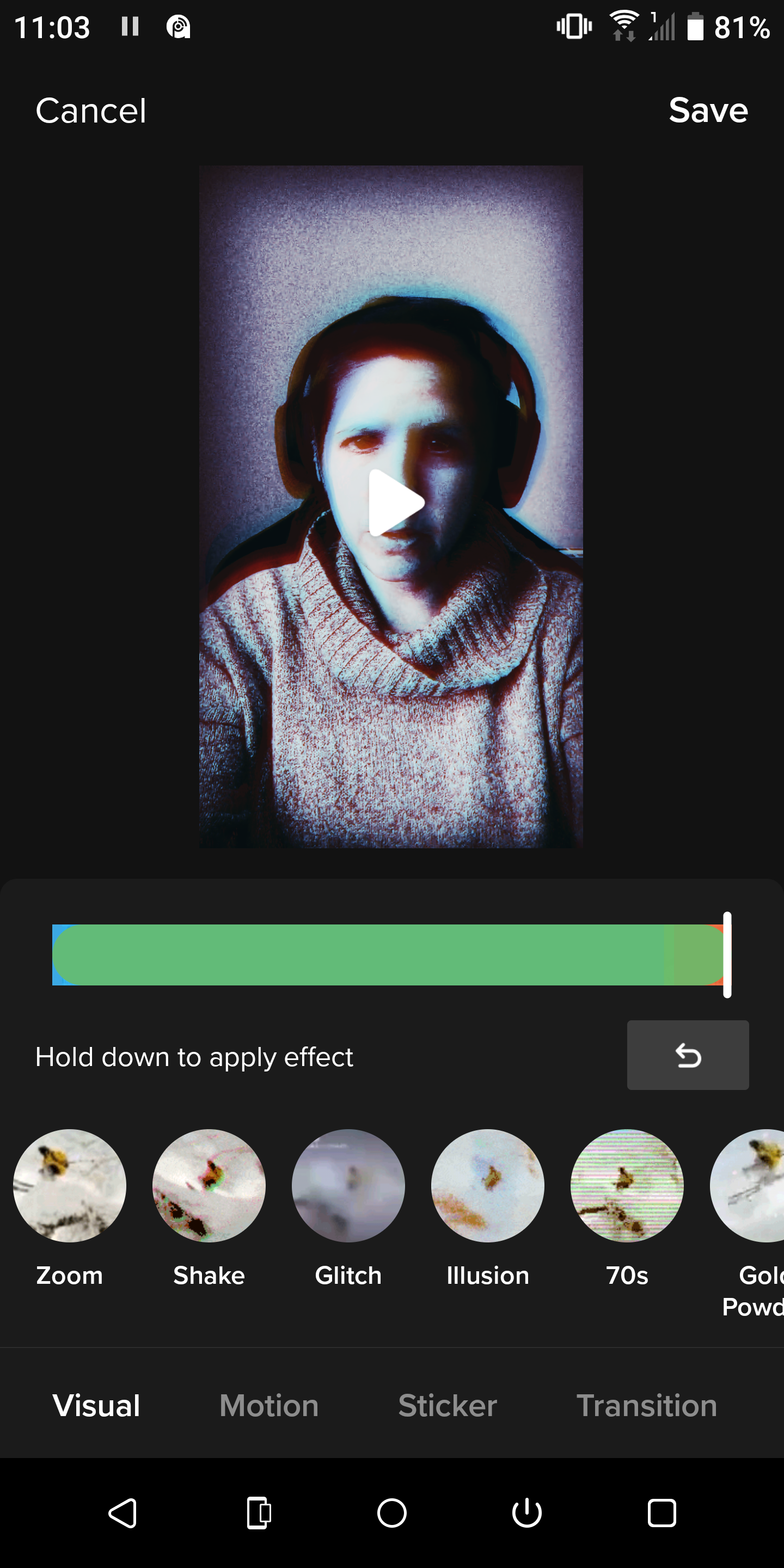
To add effects before recording, tap the + sign at the bottom of the home screen, then tap the Effects icon at the bottom left. There will be several sections of effects such as New, Trending, and Funny. When you tap on an effect, you'll see it being applied in real-time on the recording screen. Some effects will also give you instructions for how to use it.
To use the editing effects, finish recording your video, hit the checkmark icon at the bottom right, and select Effects at the bottom of the editing screen. You'll be met with an array of effects options to edit your video with.
If you know the name of an effect but can’t find it in the Effects menu, do a general Discover search. Then pick any video that uses the effect you're looking for. You'll see the effect "linked" in the video; tap it, and then hit Try This Effect.
There are many other things you can do after recording, such as adding closed captions to your TikTok videos or doing a voiceover. For now, however, we're going to focus on the visual effects, how to use them, and how they contribute to your videos.
1. Green Screen
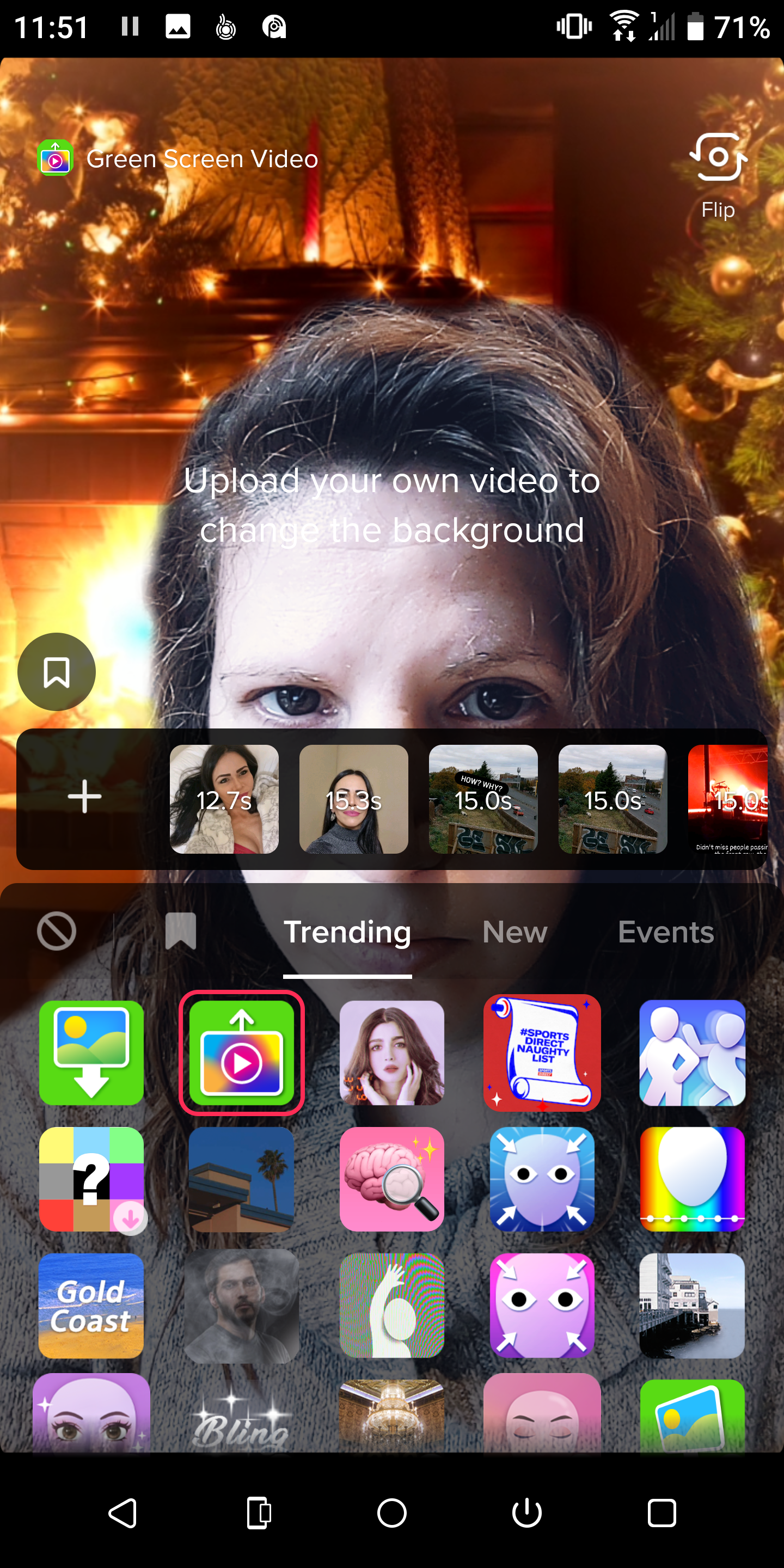
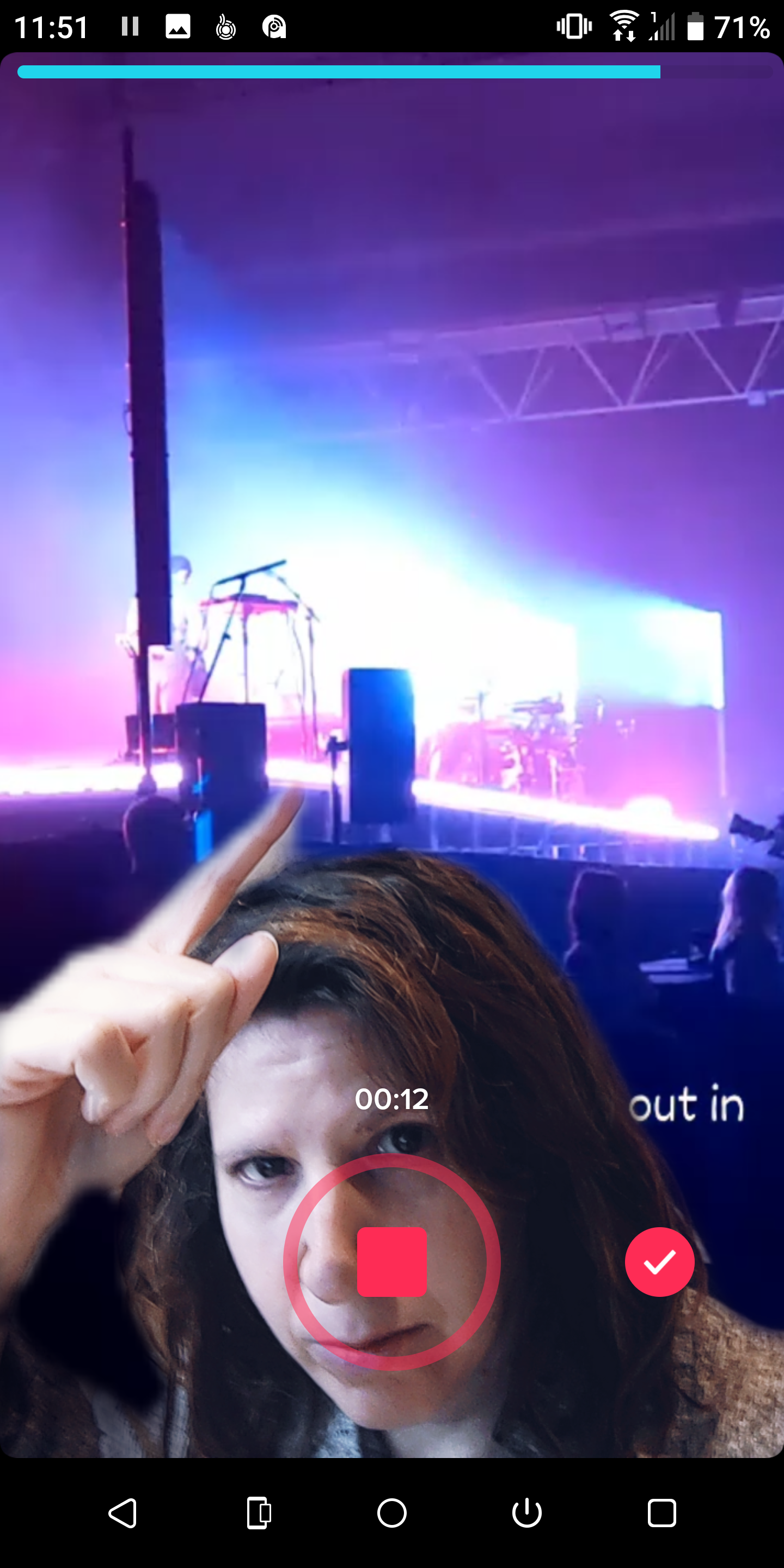
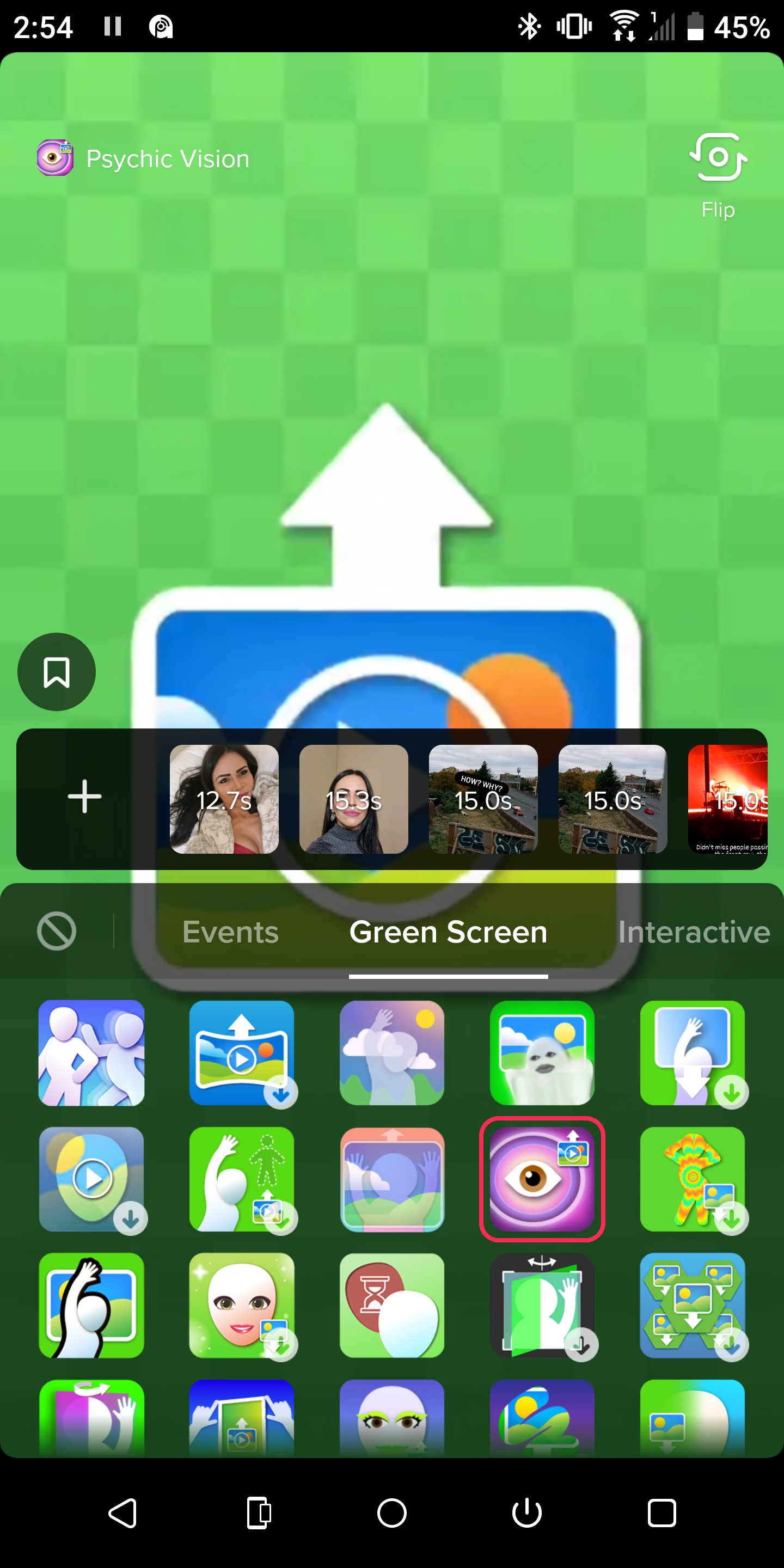
This will probably be the first effect you’ll see when you open the Effects menu, as it is usually trending (for good reason). It allows you to change your background to any image you’d like, or even add a video as your background.
TikTokers often use it to create reaction videos. For instance, if they want to respond to a Twitter feed, they screenshot it and put it in the background. Or if they want to talk about something that happened in a different video, they upload that video with this green screen. You can also layer yourself when you sing, to harmonize with yourself.
There are multiple green screen effects for you to play around with. In fact, there’s a whole Green Screen section in the Effects menu.
2. Clone Trio
Are you a dancer wanting to show off your chops? Or perhaps you just like participating in TikTok dance challenges. Either way, this effect may be for you.
It creates two clones behind you, who do the exact things you do. This gives the illusion that you’re dancing as a part of a group—and it’s a pretty convincing illusion.
To use it, look for the pink icon with three images on it. Tap it, add your desired music, and perform your dance.
3. Slow Zoom
If you feel like you’re the main character in your story, TikTok has the perfect effect for you. Slow Zoom makes the camera inch closer and closer to your face without the need for you to do anything. It creates the illusion of a director honing in on your reaction.
To find this effect, look for an icon with a face and four arrows pointing towards it. After tapping it, you can select how long you want the zoom to last—10, 15, or 30 seconds. Then, you can add an intro or outro to make the video more interesting.
If you’re looking for other types of zoom effects, have a look at the editing effects that you apply after recording your video. There, you'll find fast zooms and transition zooms.
4. Beauty Effects
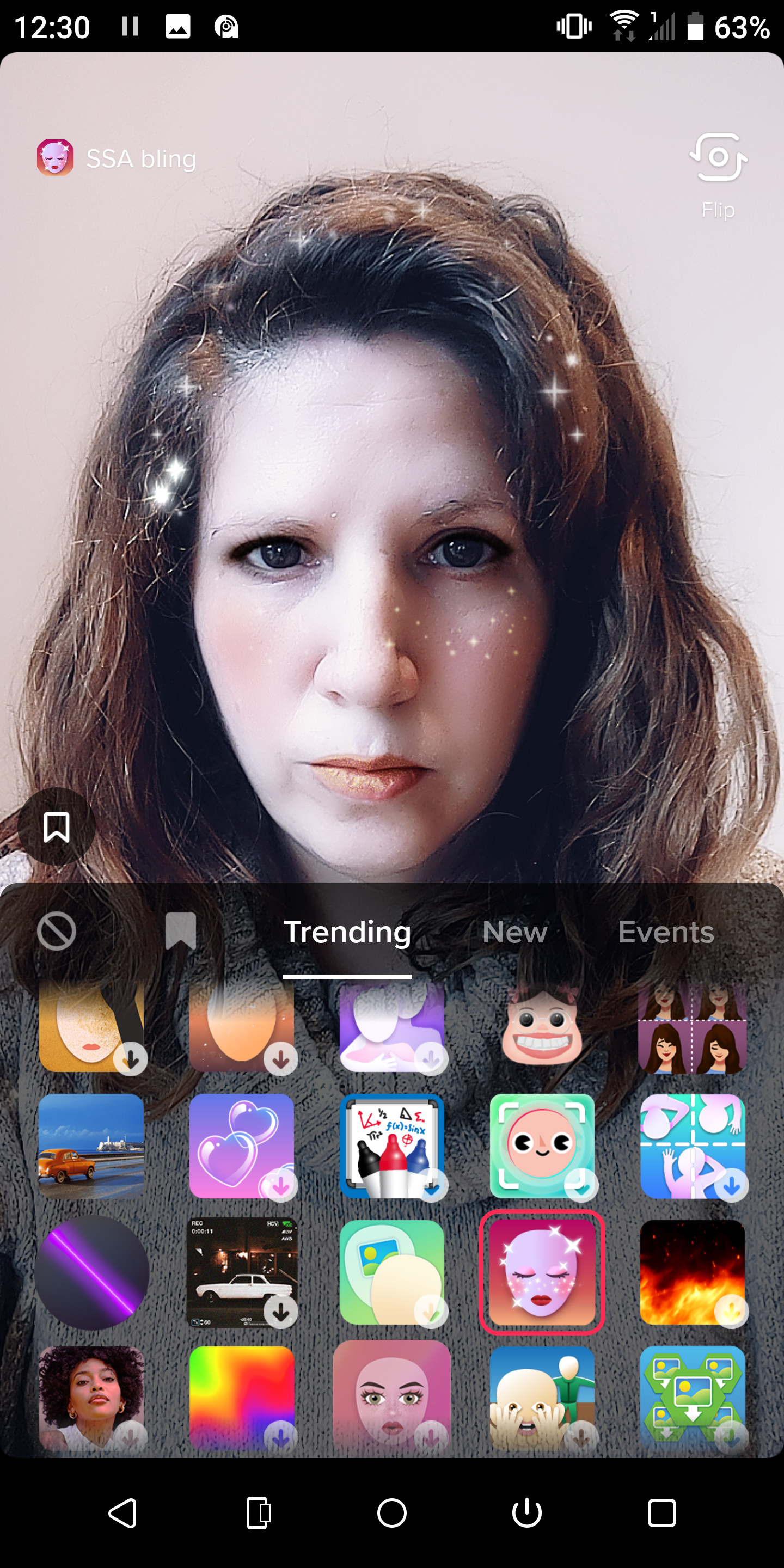
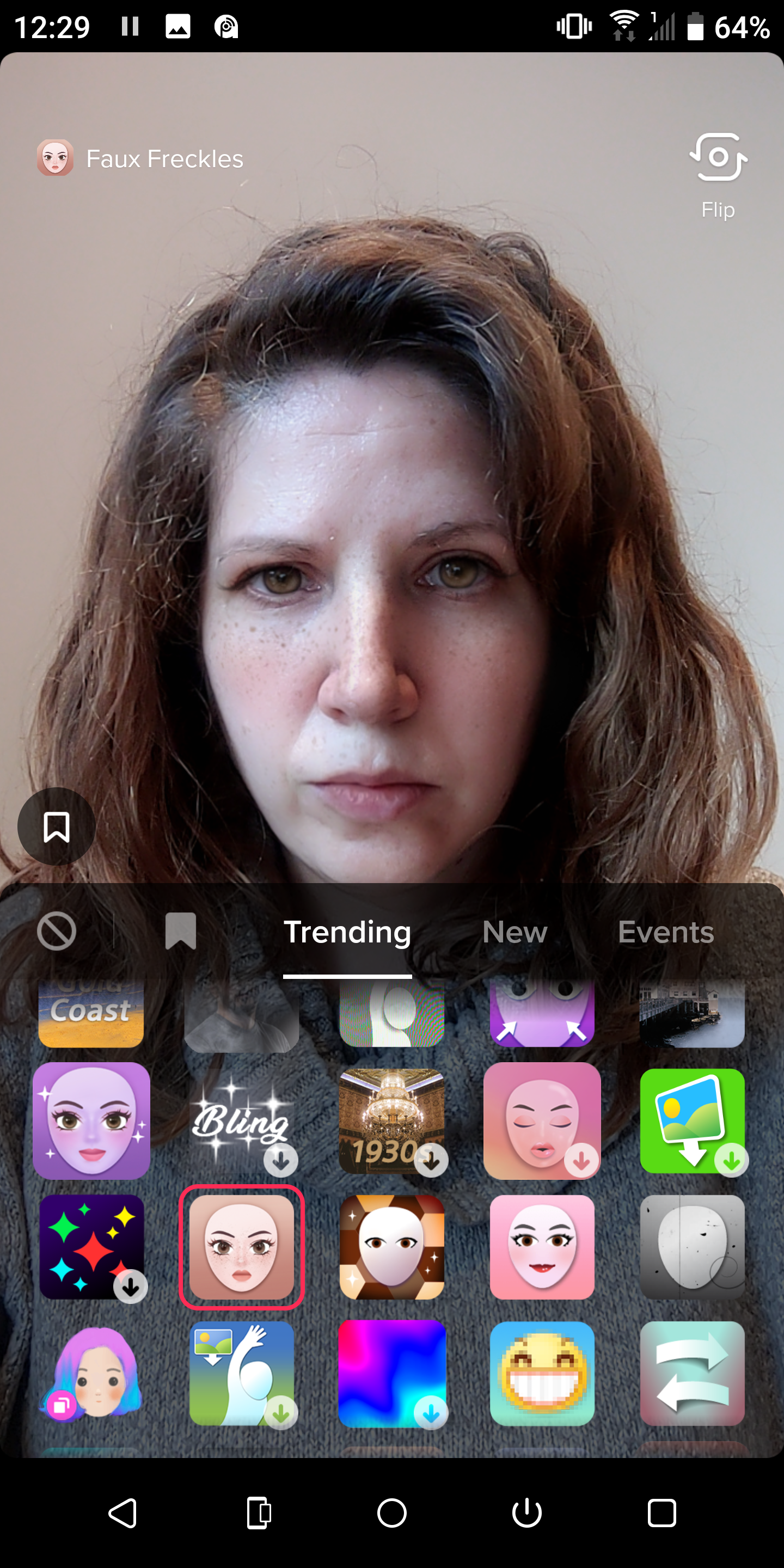
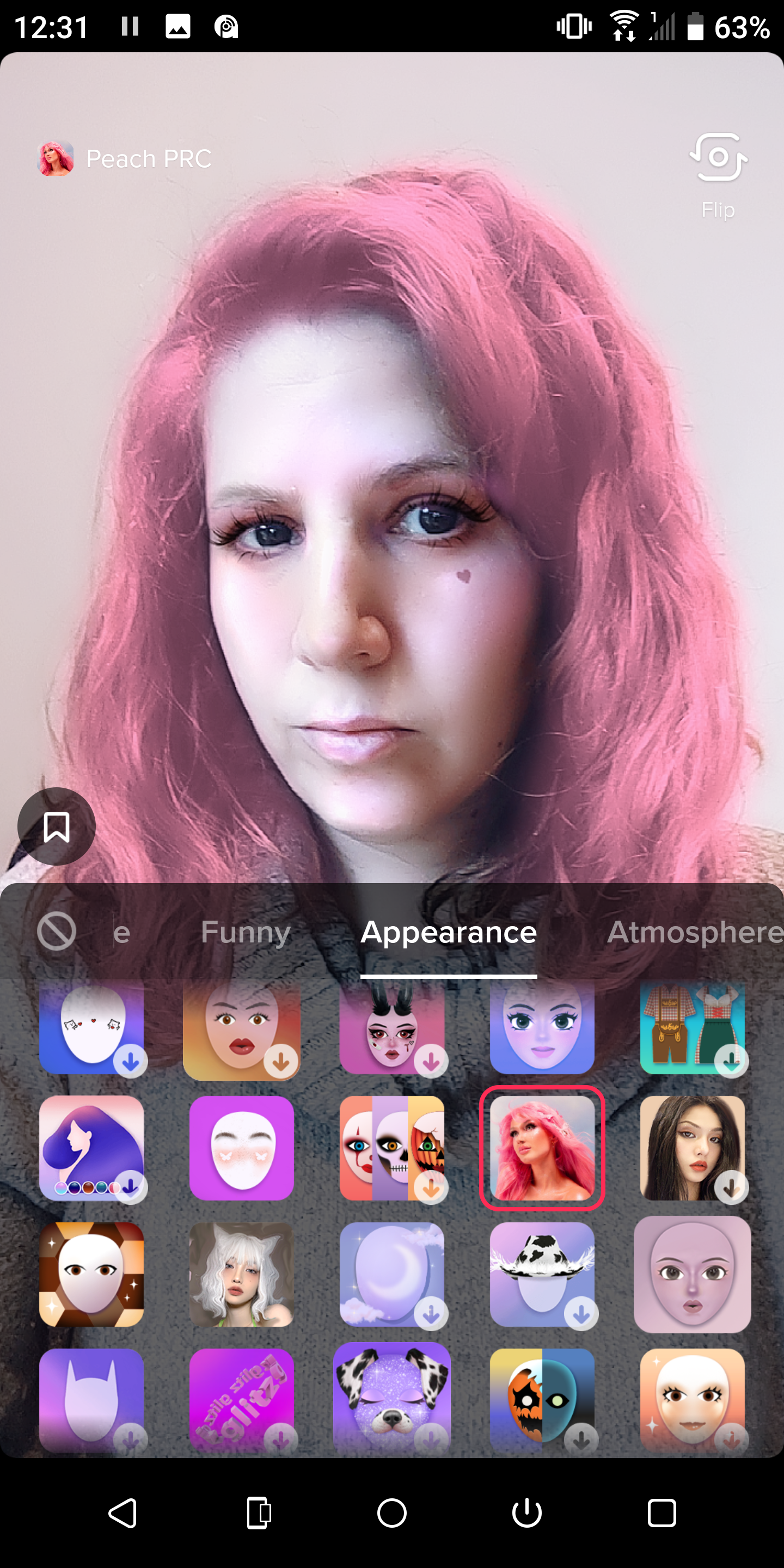
There's a lot of talk about how social media changes our perception of ourselves and creates impossible beauty standards. Beauty effects play a big part in that, so use them with caution. Some of these effects completely alter your face and basically create a new person.
However, they can be beneficial if you don’t feel like putting on a full face of makeup just to film one video. They can also help you create different characters for one video. You can find all of the different options under the Appearance tab in the Effects menu. Our favorite is the Faux Frackels.
5. Split Screen
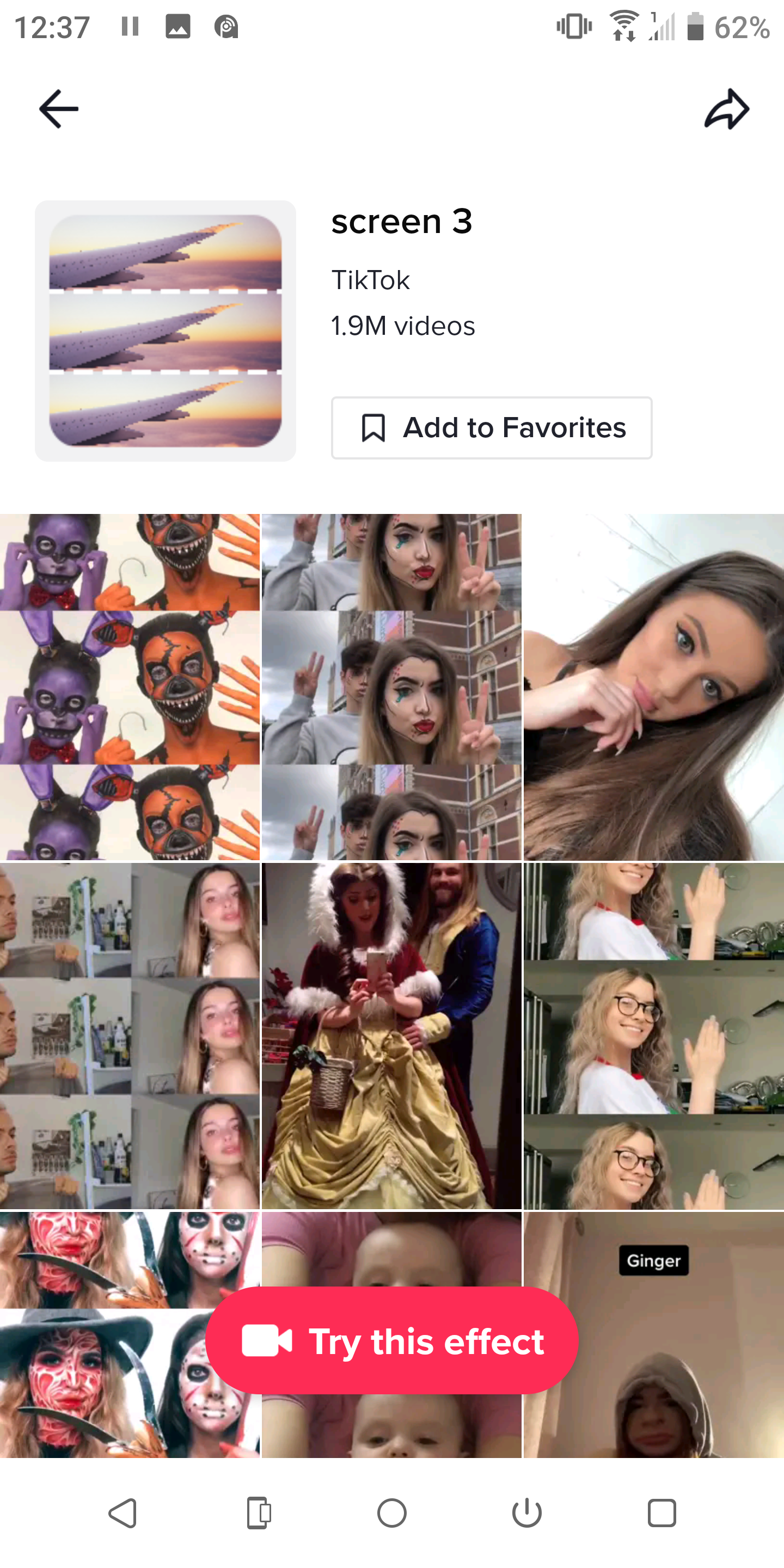
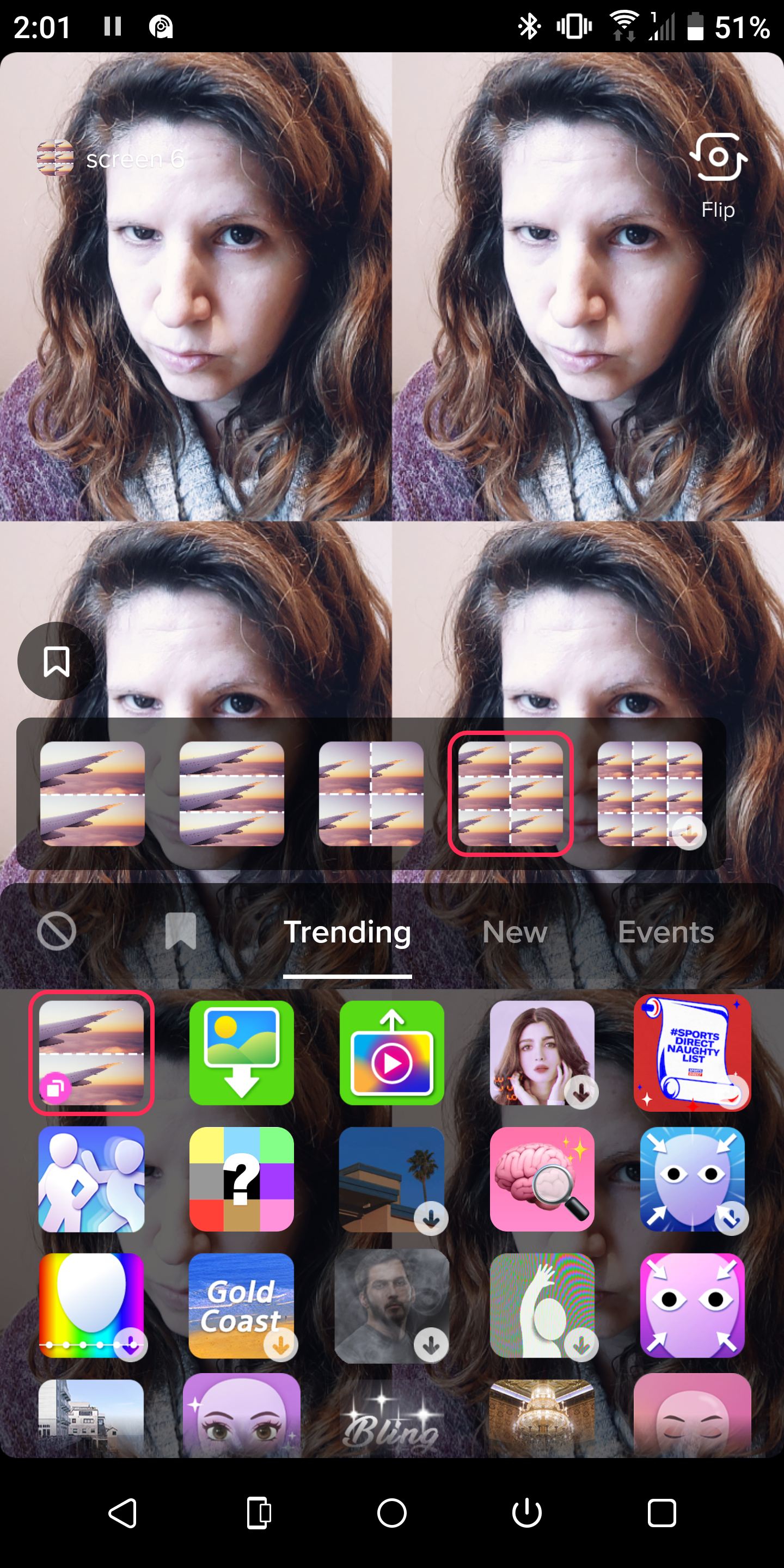
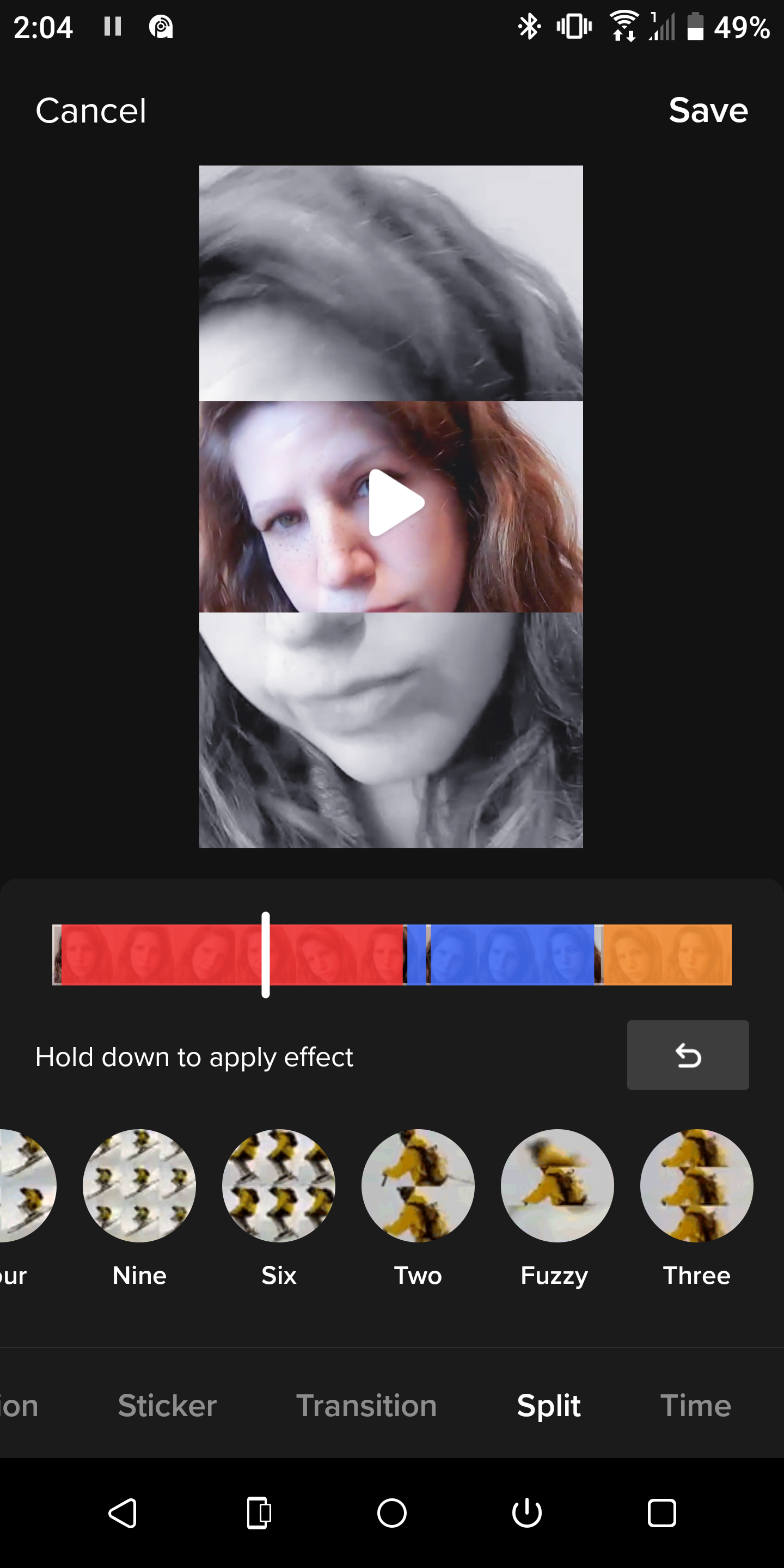
Similar to the Clone Trio effect, you can use the Split Screen if you want to form some type of "dance crew". You can split the screen into two, three, or even nine, and make your dance video. You can also use this effect to create a more cinematic feel, kind of like a movie montage.
The icon looks like duplicated images of an airplane. Once you tap it, you can choose how many screens you want to create. You can also use it in the editing effects after shooting your video; it’s located in the Split tab.
Elevate Your Videos With Awesome TikTok Effects
Because TikTok allows you to create videos that are anywhere from 15 seconds to three minutes long, you don’t have to stick to just one effect; you can start and stop the recording several times, picking a new effect for each section.
There's so much more to explore than what we've mentioned here, but these are some of the most popular effects on the app right now. So why not give them a try? It might make you go viral!