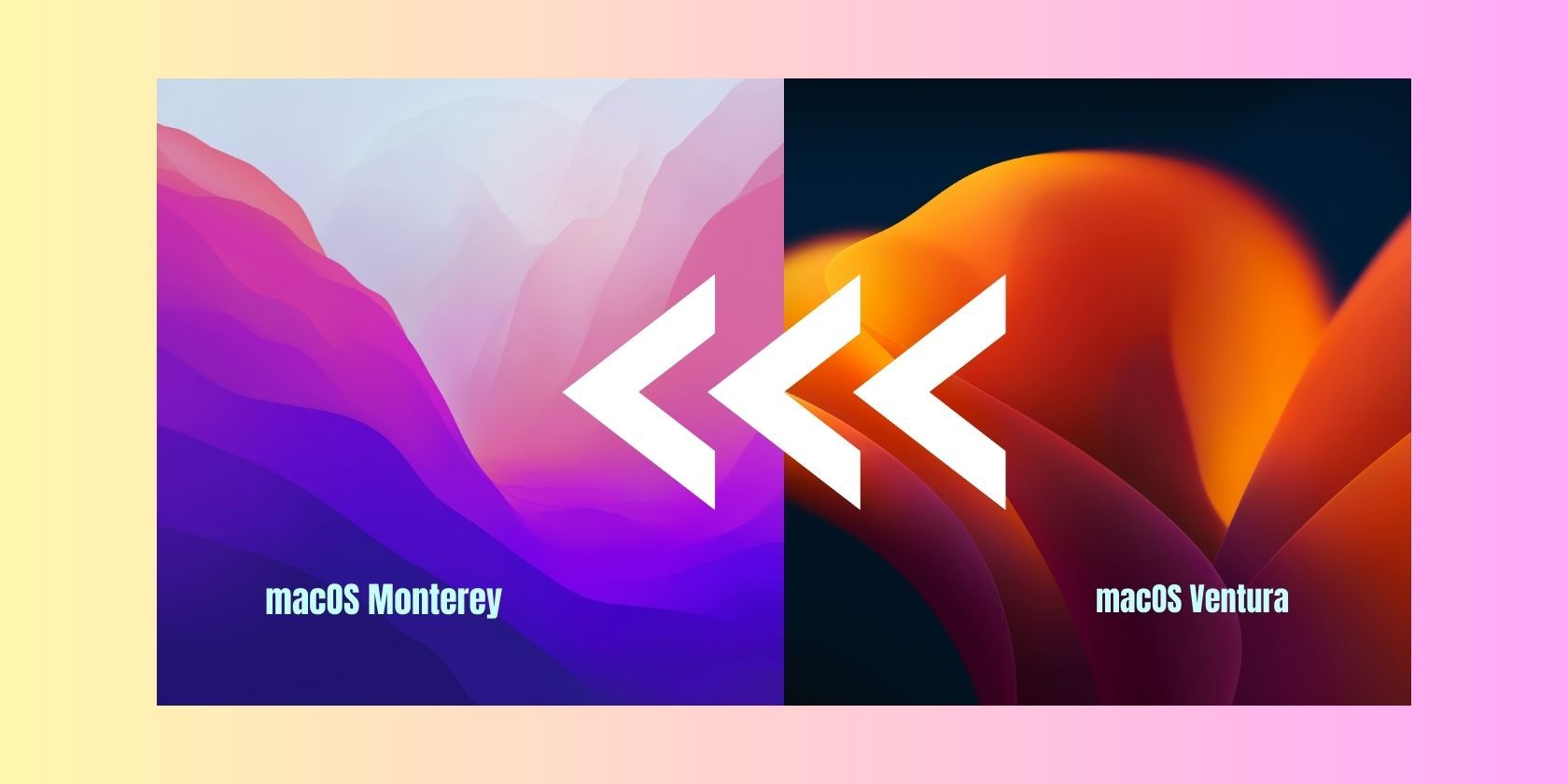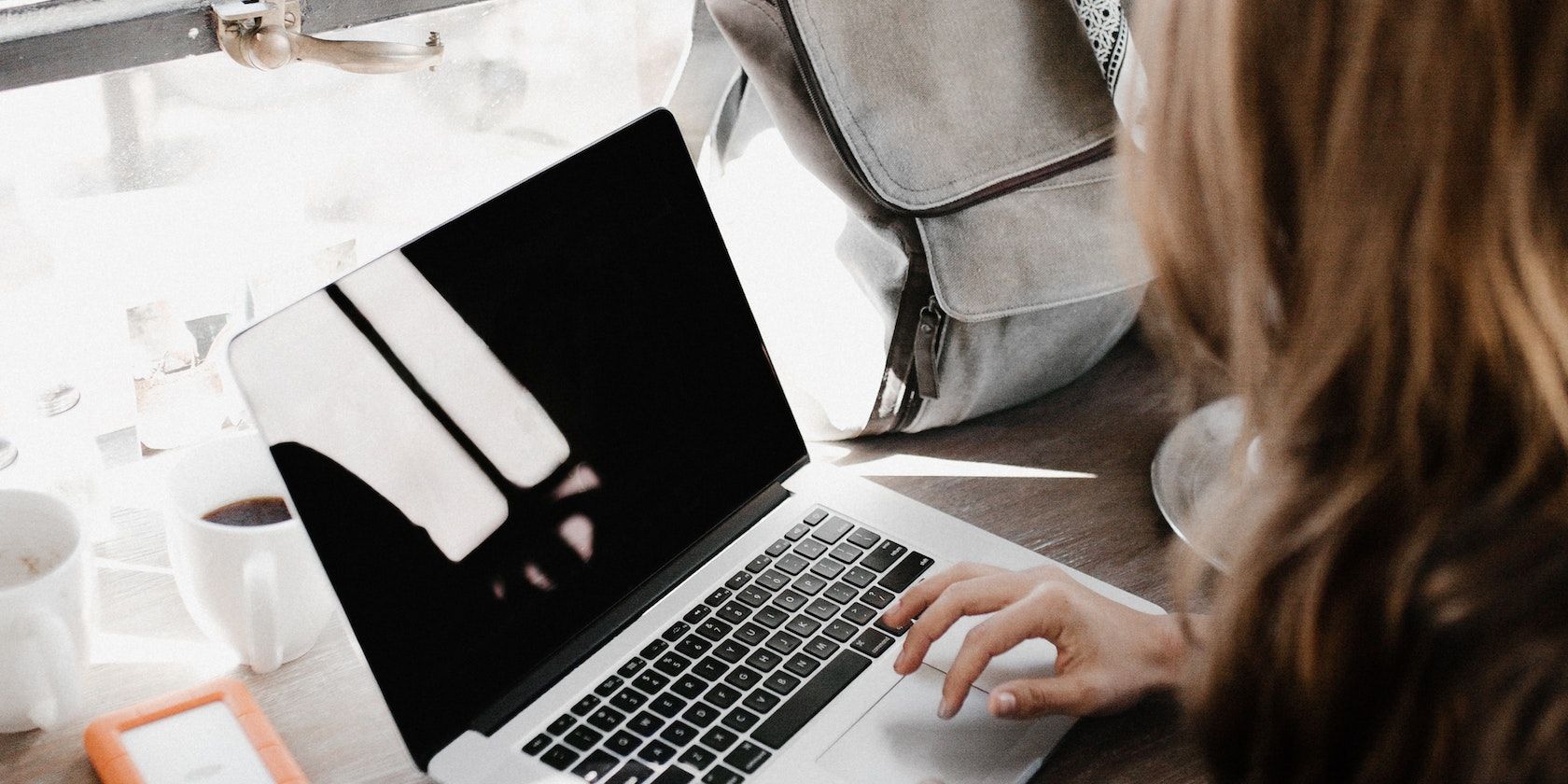Upgrading to the latest version of macOS is a common choice. If you are experiencing problems with performance and compatibility after an upgrade, downgrading to an earlier version of macOS is a possible option.
Downgrading your Mac software can be daunting, but there are essential steps you can take before and after the downgrade to make the transition smooth and successful.
By adhering to these steps, you can avoid problems like data loss and other issues that may arise to enjoy a seamless experience on your older macOS version.
Before Downgrading Your mac
Before downgrading to an older macOS version, here are a few things you should consider to ensure a smooth and successful transition.
1. Ensure Your Mac Supports the macOS Version
Installing an older version of macOS on a functioning Mac is straightforward. You are more likely to run into trouble or experience difficulty when trying to run a new macOS version on an older Mac. As newer Mac models are released, Apple stops supporting older Macs if they can't run recent OS releases.
While you can run a compatibility check on Windows, you must manually check which macOS is compatible with your Mac. As a general guide, newer macOS versions can run on older Macs, including Intel Macs. However, Apple silicon Macs can’t run older versions of macOS like macOS Catalina and macOS High Sierra.
2. Back Up Your Data
Before you downgrade your software, ensure you back up your Mac. A backup is essential because when downgrading, your system and hard drive will be wiped entirely, just like a new Mac. Ensure you have a copy if you don't want to lose important files, pictures, and documents.
Mac’s Time Machine backup is not the best option for this particular backup because when you recover your data from Time Machine, you will also recover the macOS version the backup was made in.
For instance, if you create a Time Machine backup in macOS Ventura and downgrade to macOS Monterey when recovering your data, the Time Machine backup will reinstall macOS Ventura. So, you can use an alternative to Mac’s Time Machine instead, which doesn’t also back up macOS.
You can also use iCloud to back up files on your Mac. Although this is not the safest option because when you delete specific files from your Mac, they may also get removed from iCloud.
3. Choose a Downgrade Method
You can downgrade to an older macOS version using various methods. The downgrade method you choose depends on your situation and your available resources.
When choosing a downgrade method, consider the Mac model you are using. Not all downgrade methods are possible with all Mac models. For example, downgrading using macOS recovery is only an option for Intel Macs.
After Downgrading Your Mac
After downgrading to an older macOS version, there are a few critical steps to ensure that your system functions correctly and your data is secure.
1. Restore Your Data
After successfully downgrading macOS, you can restore your data. Depending on your backup method, you can restore your data on the downgraded software.
Some backup methods, like Time Machine backup, include apps, but you may have to reinstall your apps for other backups. So, ensure you go through the data restoration process correctly to avoid data loss or corruption.
2. Customize Your Settings
After installing an older macOS version, your Mac is as good as new. Even though restoring your data will add your apps, pictures, and other data back, you can customize it for a new look.
So, take your time to customize the color scheme, wallpaper, and other settings, like trackpad settings, to suit you.
Enjoy Older macOS Versions on Your Mac
Downgrading macOS can be tricky, but following the tips outlined in this article can make the transition smooth. Once done with the downgrade, remember to check your Mac’s performance and memory.
Our tips help you avoid data loss and keep your hardware and software working seamlessly. When you correctly prepare your Mac for a downgrade, you won't have to worry about compatibility and performance issues.