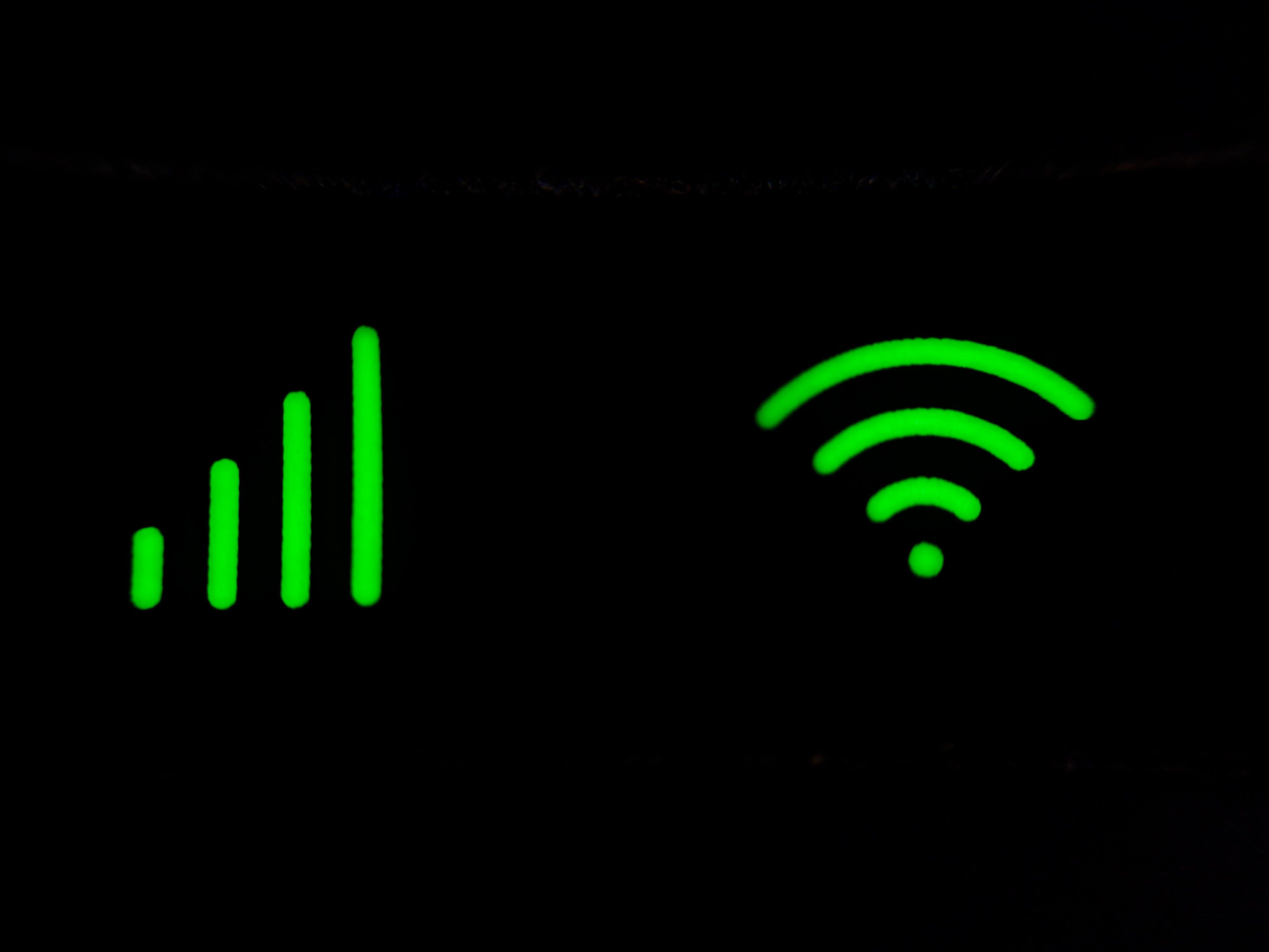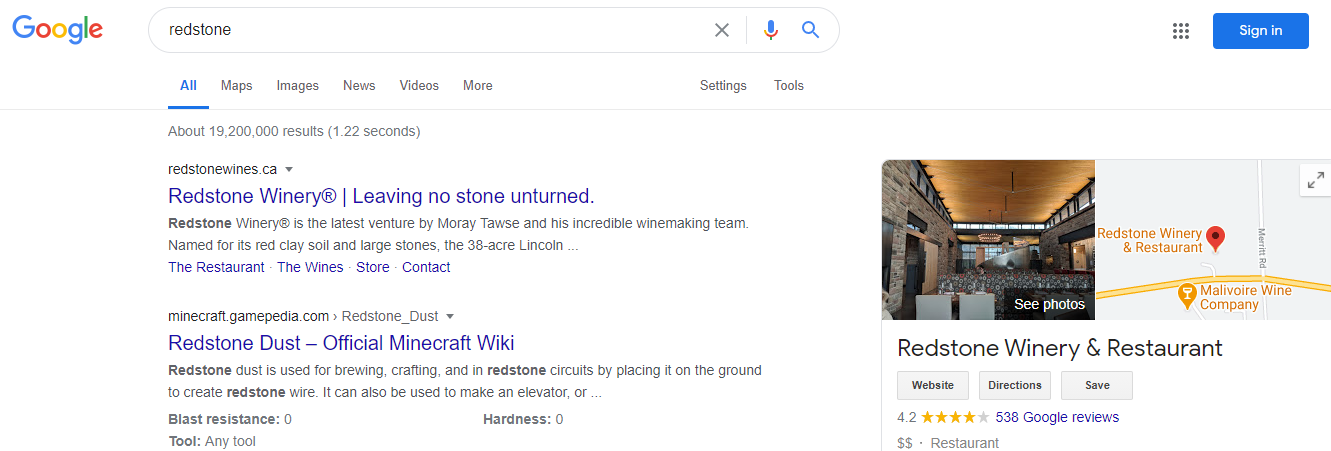When it comes to finding information on the internet, how search-savvy are your kids? Can they find what they’re looking for quickly, and will they be safe while searching?
Before you send your kids to look for information on the web, there are a number of things that they should know.
1. Wi-Fi vs. Mobile Data
If kids are grabbing your phone, or using their own, they need to know about data usage. Searching the internet while using mobile data can be costly, especially if you don't have an unlimited data plan.
Ensure your kids know how to tell if their device is on Wi-Fi or if it’s using mobile data. Typically, connecting to a Wi-Fi network means you can search the internet with no charges.
If they are using a phone or a tablet, the Wi-Fi symbol (curved horizontal lines) is usually located in the top left or right corner of the screen.
If the Wi-Fi symbol isn't there, or if they see the symbol for mobile data (vertical lines), make sure they ask permission to use the internet.
2. Choosing a Browser
Once your kids are connected to a network, they will need to choose which browser to use. Apple computers and devices come with Safari pre-loaded, while Windows comes with Microsoft Edge by default, and Google Chrome is standard on Android products.
Kids should know that websites are collecting information from them, usually for marketing purposes. If privacy is a concern for your family, look for completely private web browsers owned by companies that are as concerned about protecting your information as you are.
3. Deciding on a Search Engine
After choosing a browser, the next step is deciding how to search. Browsers typically have a dedicated search engine. For example, Edge uses Bing, and Chrome uses Google. Many people choose different search engines for privacy reasons, or for other features that they enjoy.
Most Popular Search Engines
Without a doubt, the most common search engine is Google. However, there's also Bing, Baidu, Yahoo, and many more to choose from.
Most kids will probably use Google, but they should try a few out to see which one they like best. Most of these search engines have safe-search options in their settings, which helps filter out explicit content.
Kid-Friendly Search Engines
Another option is kid-friendly search engines. Kid-friendly search engines are great, worry-free alternatives for searching images, videos, and articles.
One example is Kiddle, whose editors make sure the sites that appear in searches are safe, relevant, appropriate, and visually appealing to children.
Other search engines aimed at kids include Kidtopia, KidRex, and GoGooligans. These sites are ad-free, and they are specifically vetted for kid-safe searching.
4. Searching for Information
Once you’ve chosen your search engine, there are two ways to search for information—your child can either use keywords or Boolean searches.
Keyword Searches
Search engines have become very smart. Usually, kids can simply enter a question or a keyword phrase into a search engine, and the desired results will pop up.
For example, your child might Google "how to build with redstone in Minecraft" to find related ebooks, video clips, or tutorials on the subject.
Boolean Searches
Sometimes, kids might want to expand their search, either to include more options, or to find something more specific. Using Boolean search terms like AND, OR, NOT, and quotation marks, can help to accomplish these tasks.
If a child wants to find out what to do with redstone in Minecraft, they might type "redstone" into the search bar. In Google, that will bring up a whopping 19.2 million results, some of which might be completely unrelated.
By using advanced search operators, your child can narrow down the results, depending on what information they want to find.
There are quite a few different ways to use the terms. Here are some examples:
|
Boolean Search Term |
Description of Results |
Number of Results Returned |
|---|---|---|
|
Minecraft AND redstone |
Results must contain both terms |
17 million |
|
Minecraft AND redstone dust OR redstone blocks |
Results must contain the first term and one of the 2nd and 3rd terms |
9.3 million |
|
Minecraft AND redstone NOT dust |
Results must not contain the following word |
1.3 million |
|
"building with redstone in minecraft" |
Results must contain the words inside the quotation marks, in the same order |
1,080 |
Whichever browsers, search engines, and search terms your children use, they’ll also need to decide what to do with the information they find.
5. Assessing Credibility
When children are looking for information on the internet, they have so many options for sources; millions, in some cases! They need to know which ones they can trust.
For example, if they are looking for information about animals, encyclopedias, universities, and National Geographic will likely provide reliable, researched facts. On the other hand, Wikipedia may or may not provide accurate information.
Not only is fake news everywhere, but it's sometimes hard to tell if something is true or satire. It’s a good idea to teach children to think critically about what they are reading, and to fact-check information they find online. You should help them spot the differences between facts and opinions, too.
6. Saving Information
Once they’ve found what they are looking for, kids will need to decide what to do with the information. Here are the easiest ways to save information for future reference:
- Bookmarks: If your child wants to save a website to look at again later, they can “bookmark” it, or put it in their “favorites," depending on the browser they are using.
- Old-school notebook: Taking offline notes is always a good skill to have in your back pocket.
-
Copy and paste into an online document: There are a couple of easy ways to copy information from a webpage into a word processor like Microsoft Word or Google Docs.
- Highlight the information on the website, right-click, and select Copy. Then, right-click in the document and select Paste.
- Use the Windows keyboard shortcuts: Ctrl + C for copy and Ctrl + V for paste, or the Mac shortcuts Cmd + C and Cmd + V.
7. Avoiding Bloatware, Malware, and Malicious Files
Sometimes, kids might need to download a PDF or sign up on a website to get the information they want. They might also need to save images, music, videos, PDF files, etc.
Generally, young children should always ask for permission before creating an account or downloading files. Older children might be more independent, but they need to be knowledgeable about trusted sources and which files they can download safely.
To avoid picking up unnecessary or malicious files unwittingly, a good antivirus program can help. If you are concerned about what your child might be downloading, you can restrict content with parental controls in your device's settings, or by installing a monitoring program.
8. Staying Safe From Other Threats
While searching for information, kids usually won’t involve social media and talk to people online, but it could happen. In this case, kids always need to keep these tips in mind:
- Never make plans to meet someone you’ve talked to online.
- Be very cautious about providing personal information, passwords, or credit card information.
- Ask for help if you feel you are being bullied.
- If you’ve stumbled on something explicit or inappropriate, inform an adult you trust,
Information at Your Fingertips
The internet is an awesome tool to help kids find information on any subject. When they are aware of the risks and they know their options, they’ll be able to find what they’re looking for efficiently and safely.