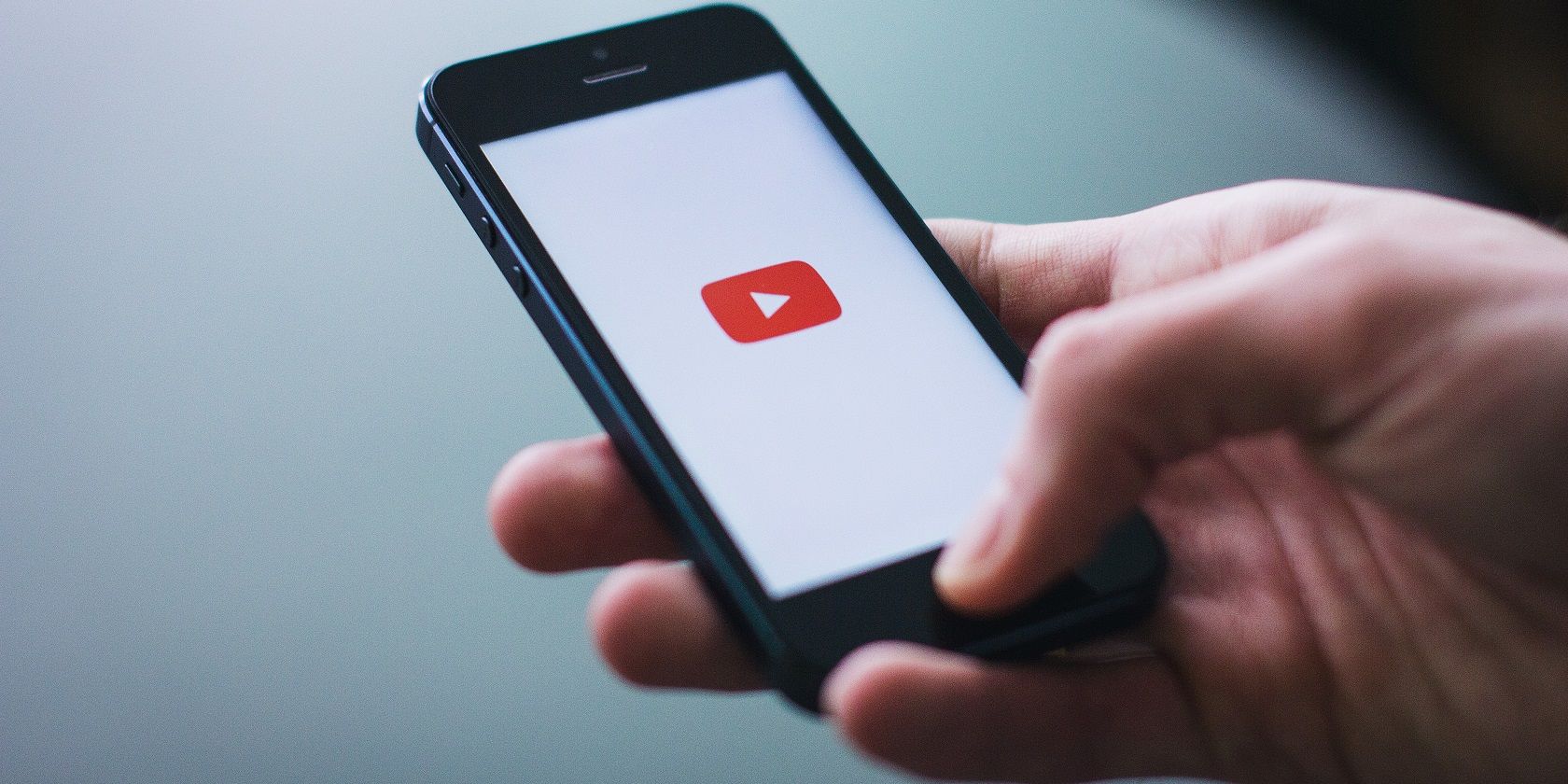Have you encountered the "There was a problem signing in to your account" error when opening the YouTube app on your Android device? If so, YouTube has failed to automatically log you into the account. But why?
In this article, we'll examine the possible causes behind this error and discuss solutions to fix it, making it possible for you to log back in.
What Causes the "There Was a Problem Signing In to Your Account" Error on YouTube?
Several causes can lead to the "There was a problem signing in to your account" error on YouTube. Some of the most likely ones are:
- YouTube has logged you out because you signed in to the app using the same account on another unknown device.
- You haven't used YouTube on your phone for a long time.
- The last time you used the YouTube app, you didn't close it properly.
- Too many accounts are signed in to the YouTube app on your device.
- You have been logged out of YouTube due to security concerns.
Now that we know the causes, let's look at how we can fix this error.
1. Perform Some Preliminary Checks
Before applying any major fixes, perform the following preliminary steps, as any of these could solve the problem quickly:
- Restart your phone and YouTube app.
- If you use any third-party cloning app that allows you to run two YouTube apps simultaneously, you should temporarily shut it down and only keep the main YouTube app open.
- A lack of storage space can lead to numerous sync issues and frustrating errors. So, free up space on your Android device if it's overcrowded.
- Although there is no definite limit, using the same account to log into YouTube on too many devices may also cause this error. Therefore, you should log out of your account on devices where you rarely use the app.
- One of the easiest ways to fix most app issues is to force-stop the app once. Therefore, force-stopping YouTube may also fix this error. To do that, go to Settings > Apps and select YouTube. Here, tap on Force stop.
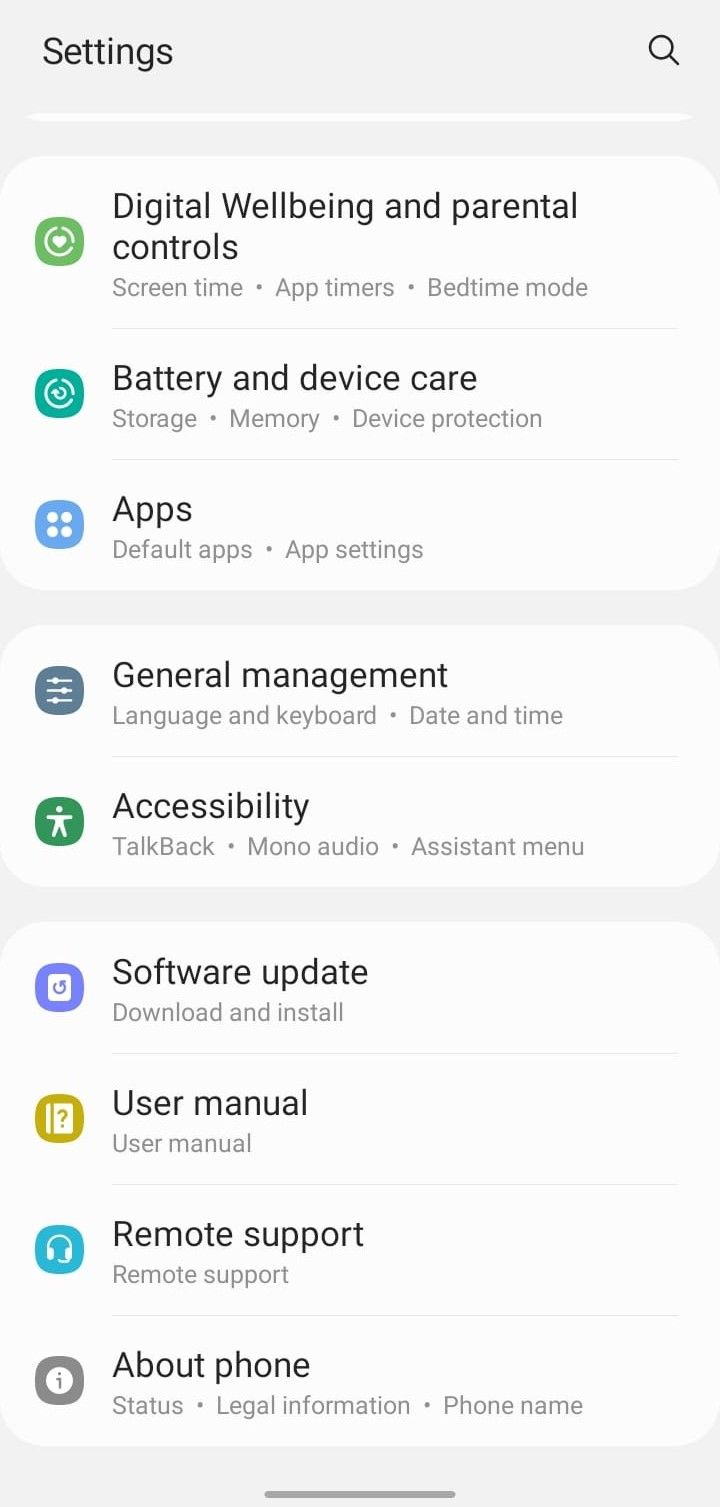
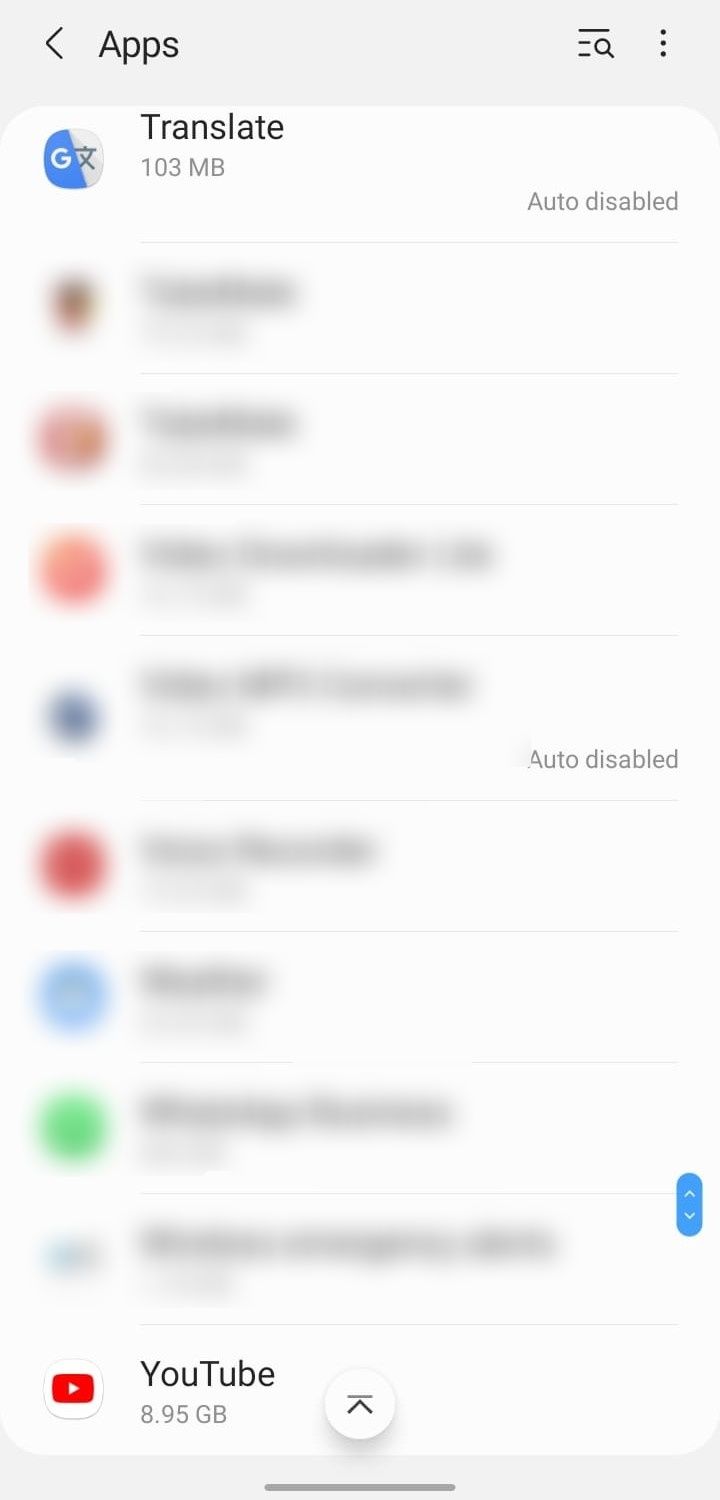
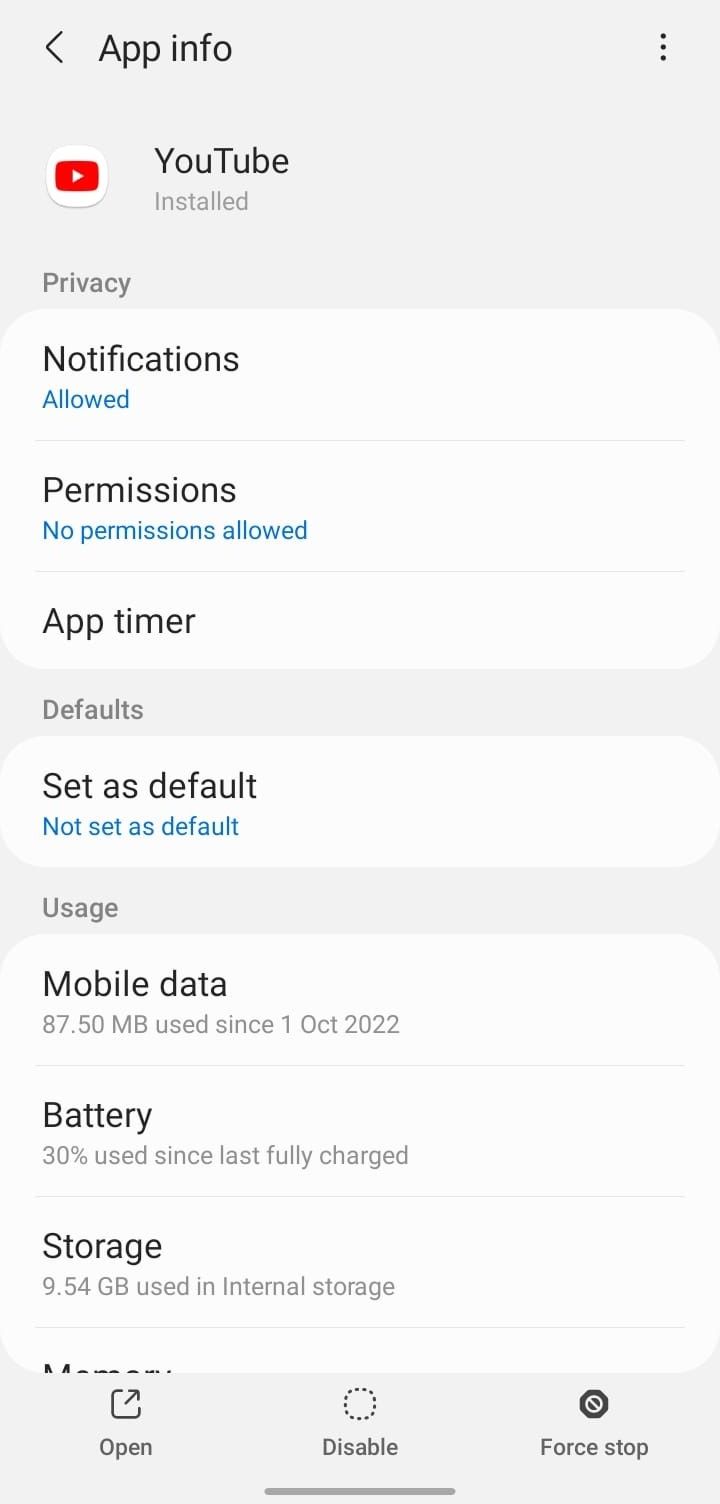
If the above checks don't help in fixing the error, then apply the remaining fixes.
2. Manually Sign In to Your Account Once
Have you changed your account password recently, changed the security settings for your account, logged out of your account from all devices, or logged into YouTube on an unknown device using the same account? If so, YouTube has likely logged you out of your previous session and requires you to sign in again.
Follow these steps to do that:
- Tap on the Sign In button in the bottom right corner of the error popup.
- In the subsequent windows, keep tapping Next until the account sign-in page appears.
- Enter your account login credentials on the account sign-in page and tap Next.
- Google sometimes throws an error message saying, "Something went wrong." If it appears, tap Next.
- Enter your account password again, and hopefully, you'll be able to sign in.
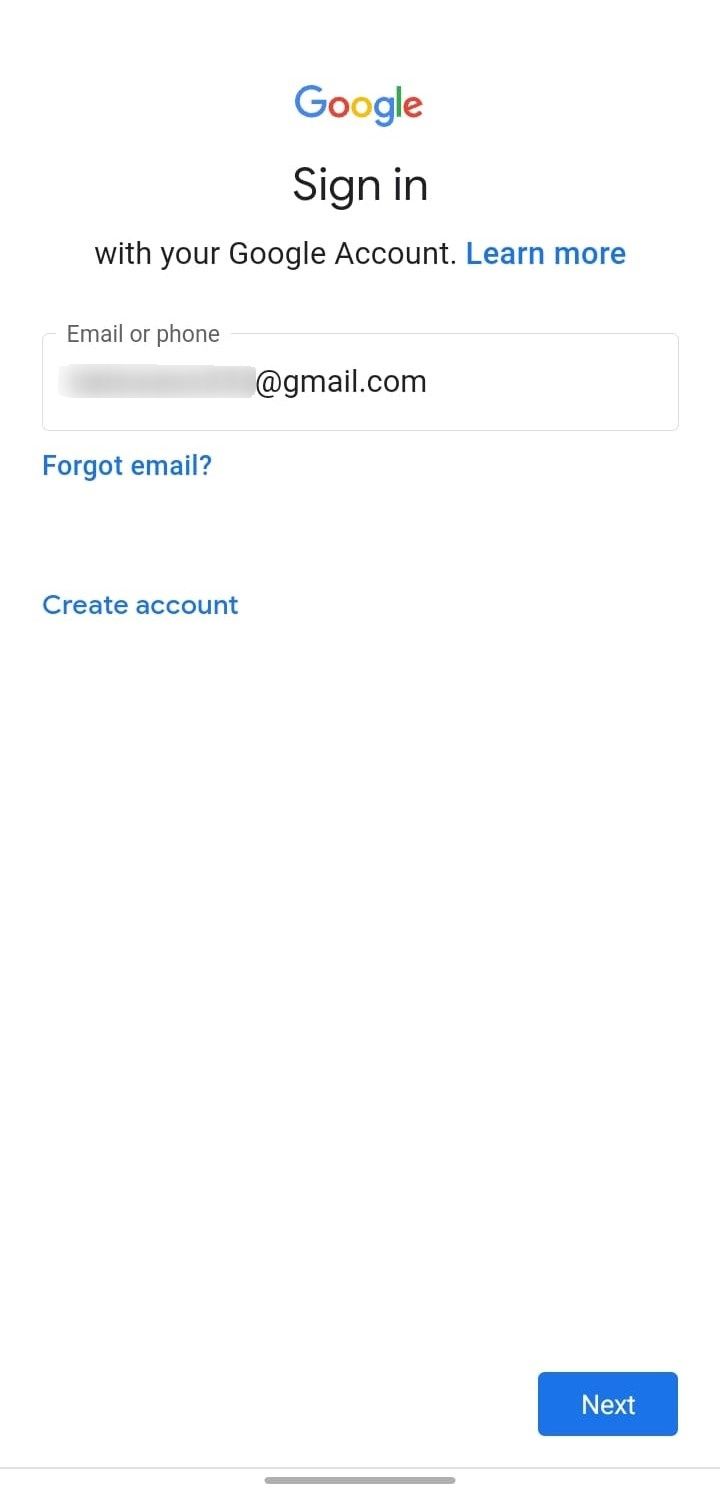
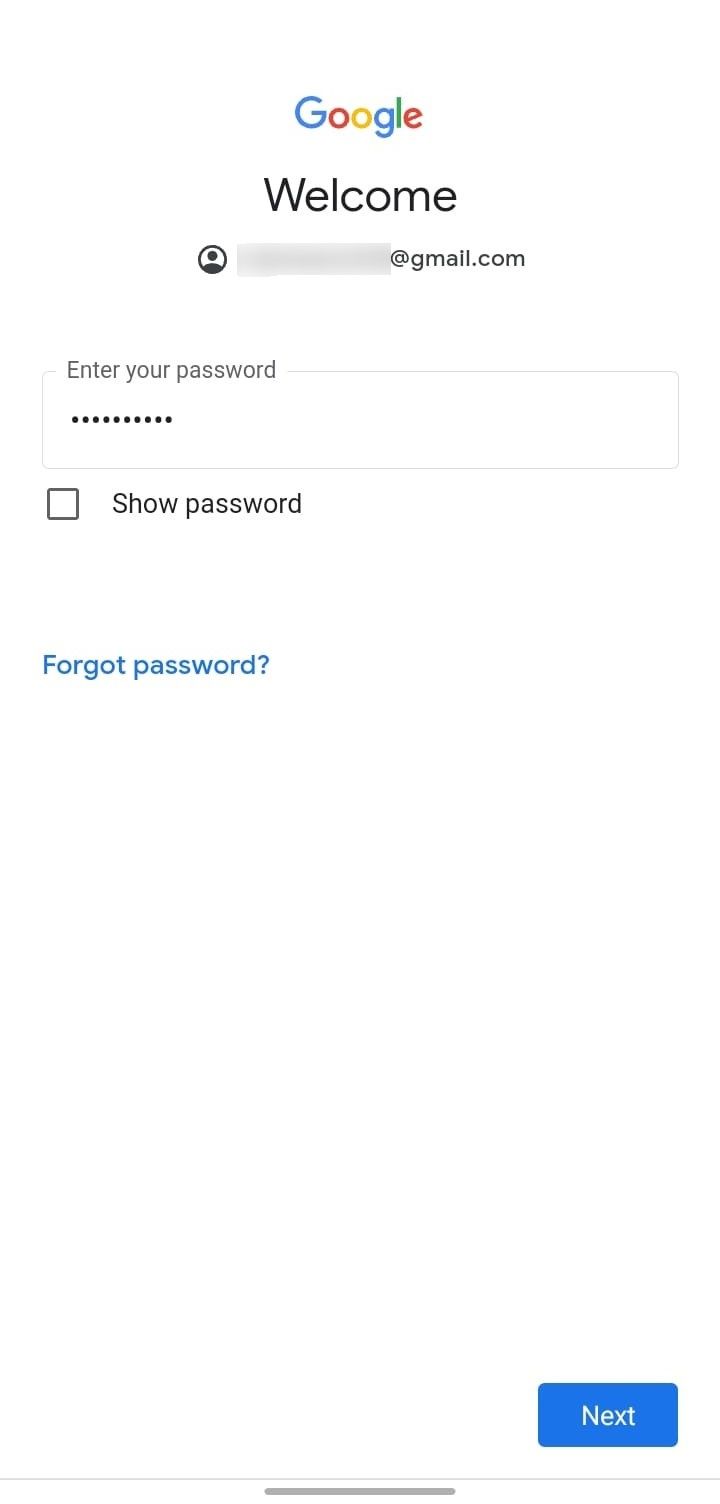
Signing in to your account manually may fix this issue. If it does, close the YouTube app and open it again. If you encounter the same error, apply the next fix.
3. Remove and Re-Add Your Google Account
An issue with your Google account can also cause this error. Hence, remove it from your device and add it again, as it often helps resolve minor problems. To do that, follow these steps:
- Open the Settings app on your Android device.
- Go to Accounts and backup.
- Tap on Manage accounts.
- Locate the account that's giving you trouble and tap on it.
- Tap on Remove account and select Remove account in the confirmation window.
- Once the account has been removed, return to Manage accounts settings and tap on Add account. Afterward, follow the instructions on the screen to add the account again.
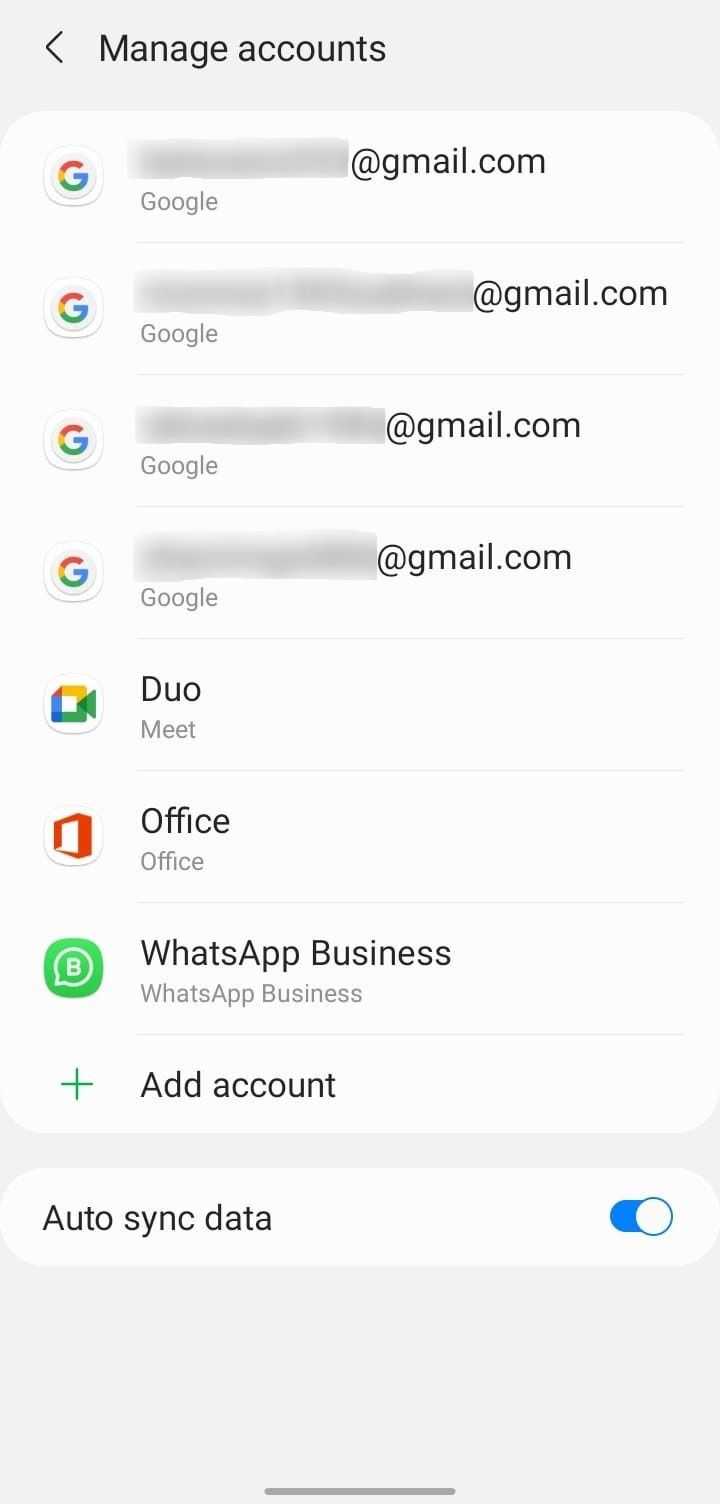
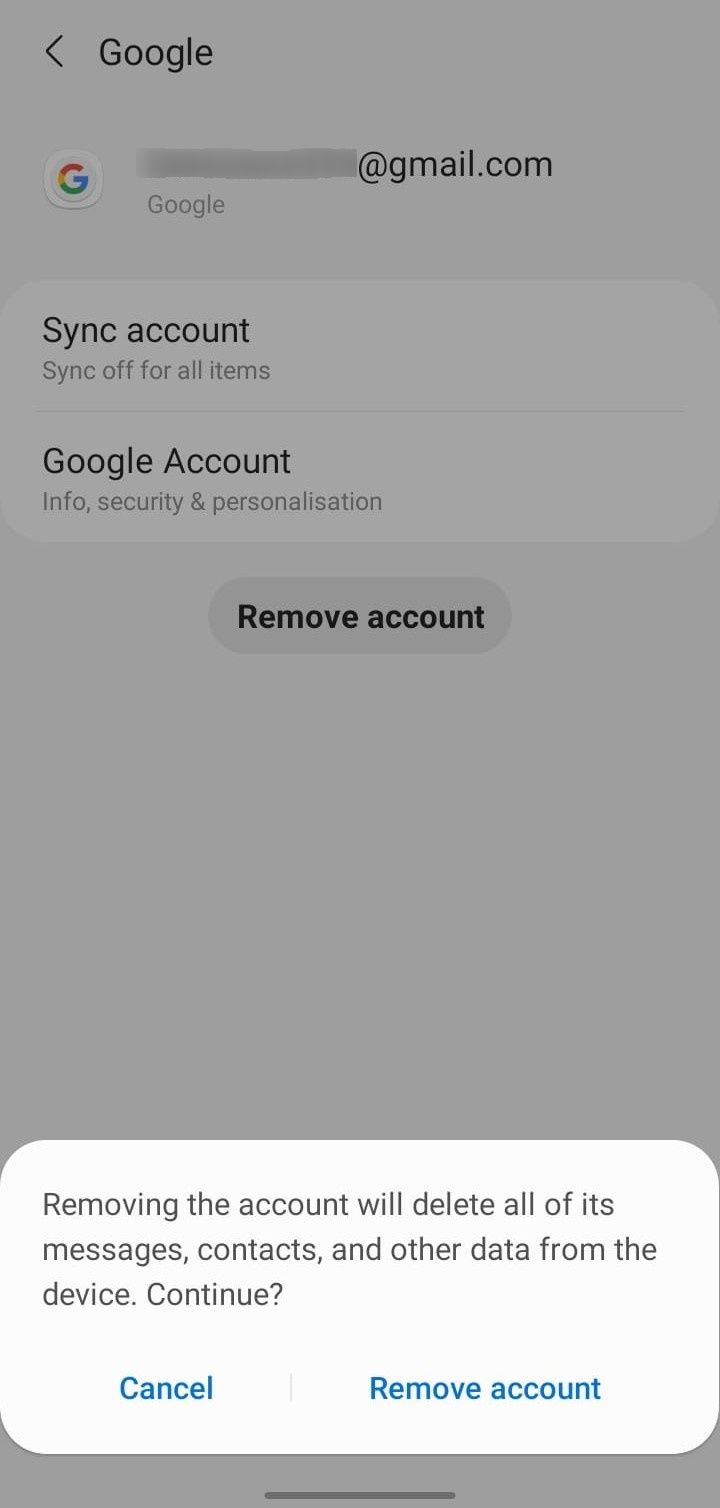
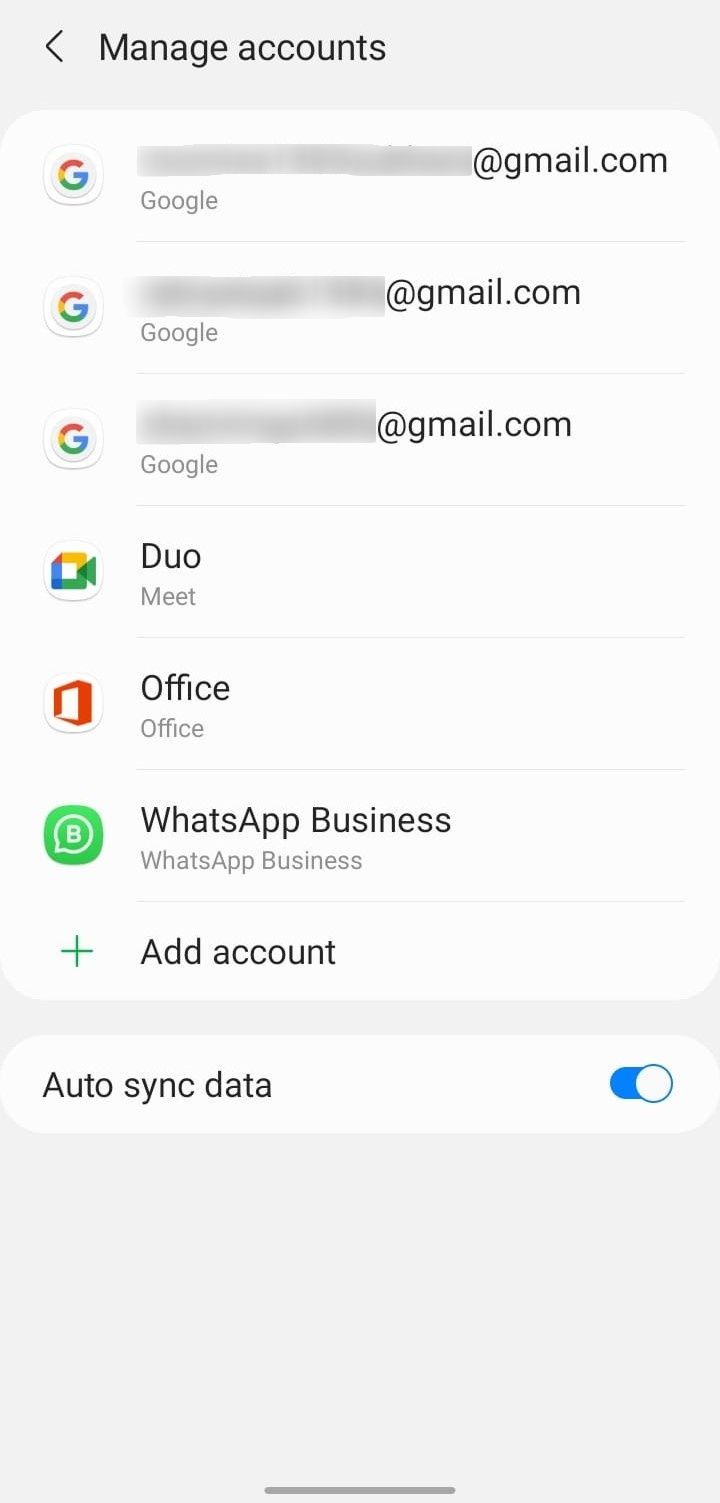
Having too many Google accounts added to your device can also cause unexpected problems. So, you should remove all other accounts except the one you wish to use for all Google services.
After removing the extra Google accounts and adding your main account again, close the YouTube app and open it. If the error persists, you should apply the next fix.
4. Clear the YouTube App Data and Cache
Interference from the app's stored cache and data can also cause YouTube to get unresponsive and display errors, especially if you haven't cleared them for a long time. Therefore, clear the data and cache. Follow these steps to do that:
- Open the Settings app on your Android device.
- Go to Apps and select YouTube from the list of installed apps.
- After that, tap on Storage.
- Tap on the Clear data and Clear cache options.
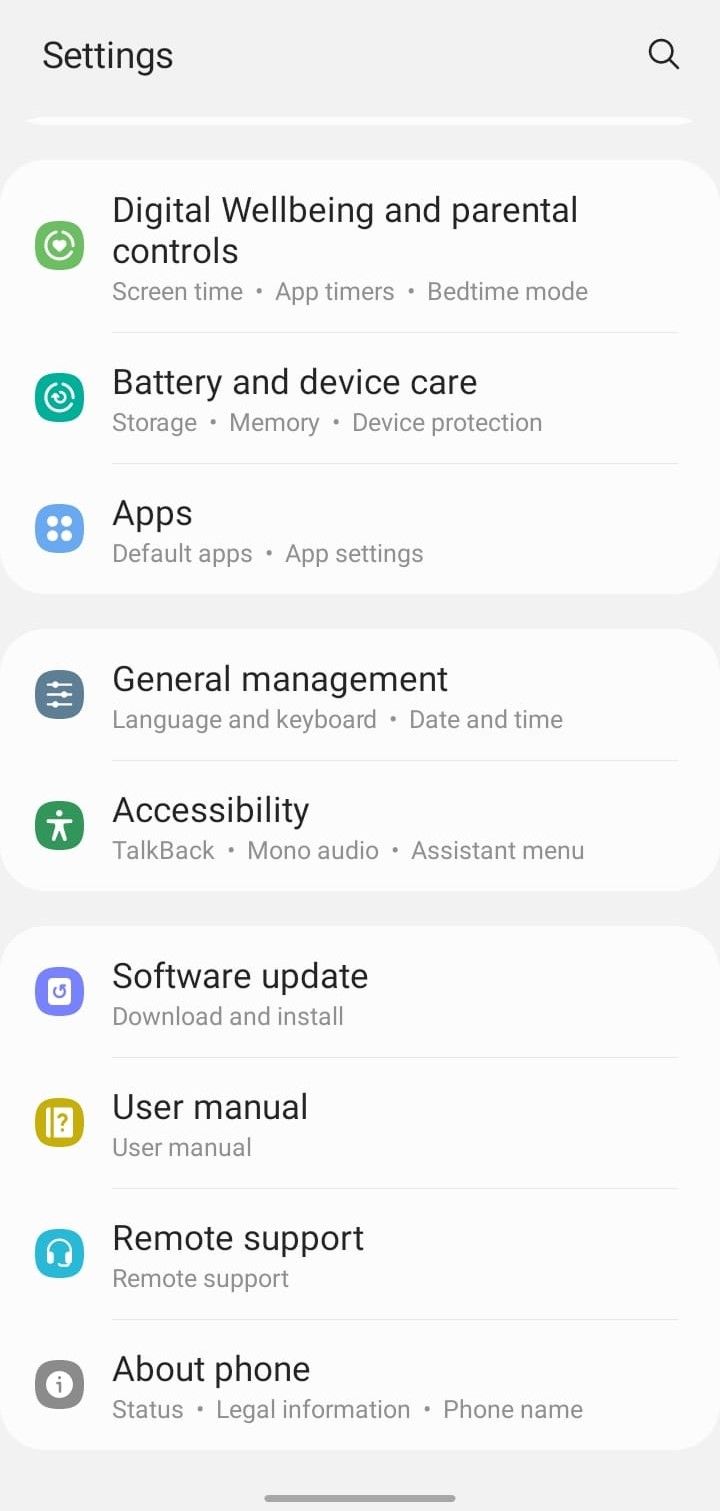
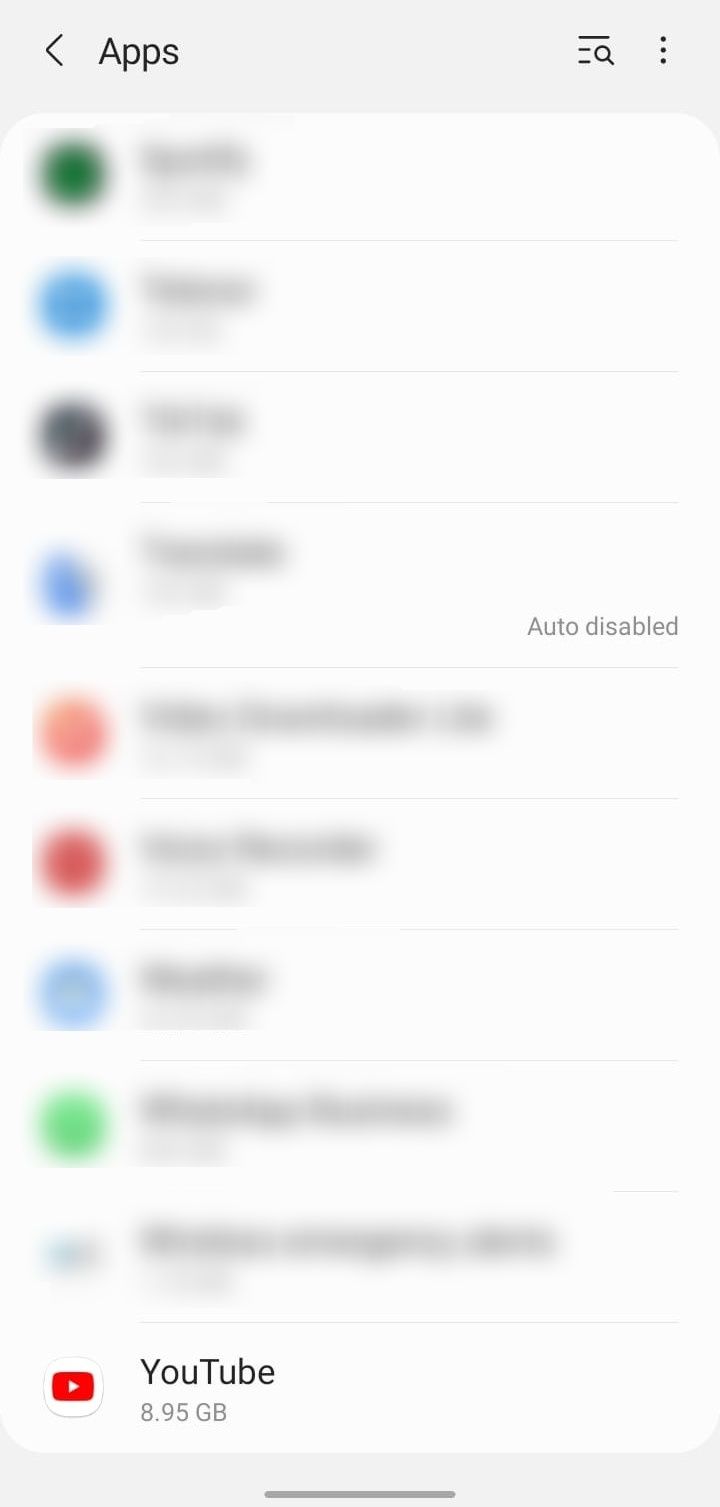
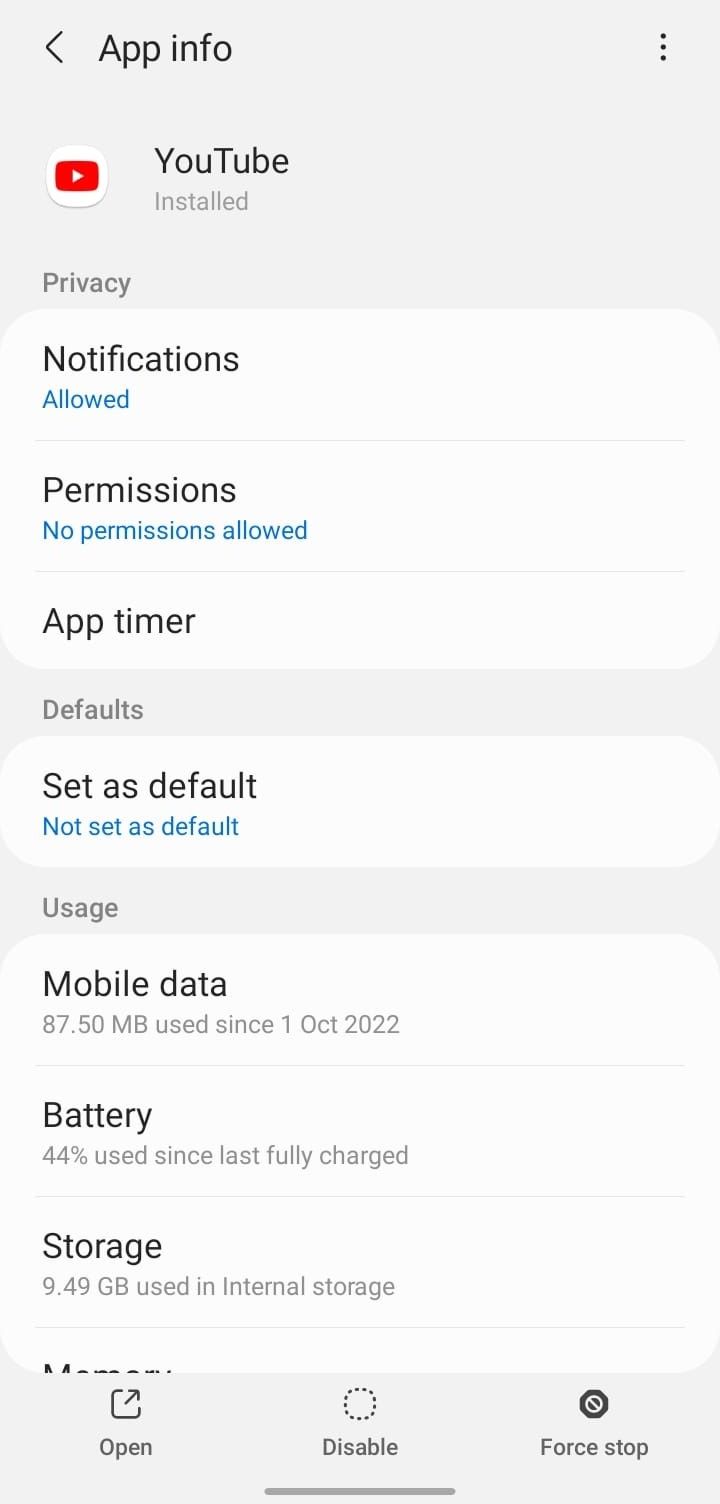
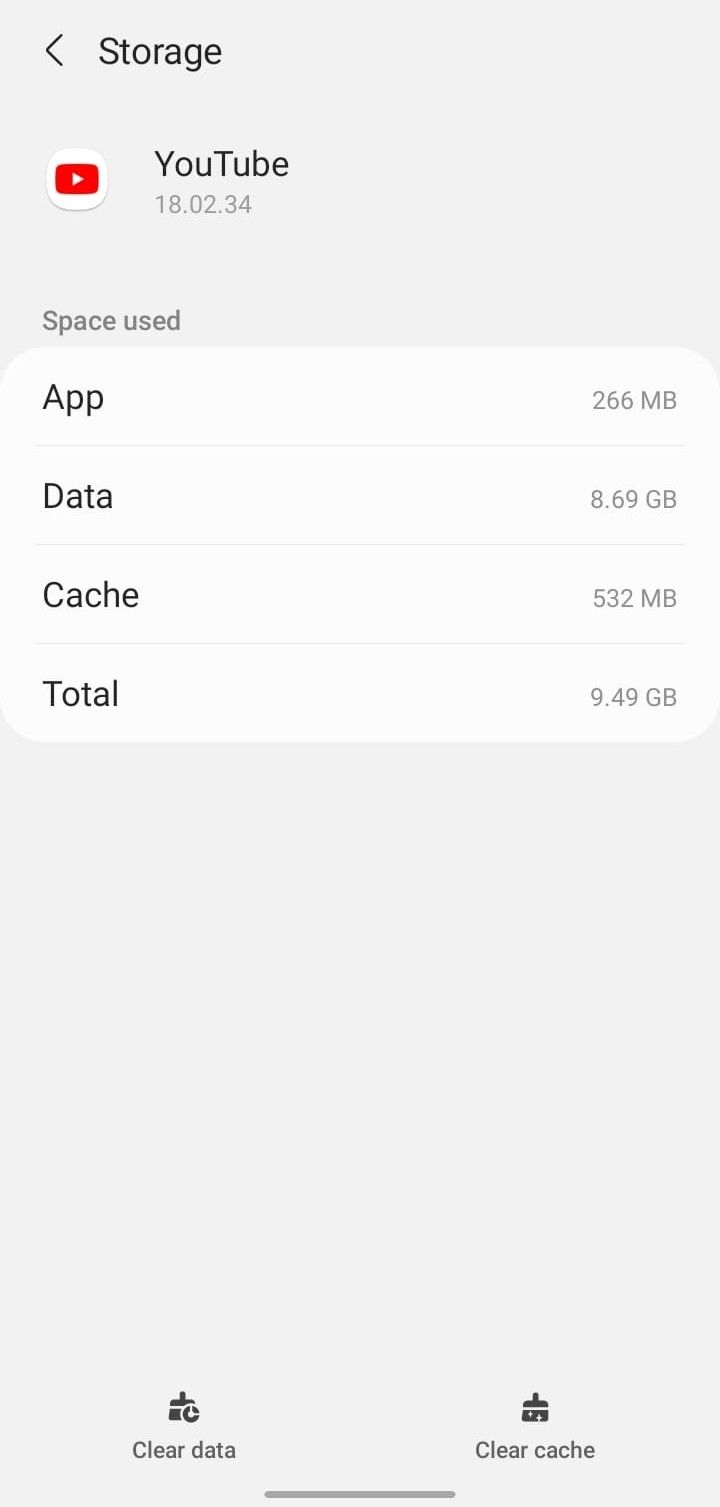
Check if the issue has been resolved. If it persists, try the next fix.
5. Use a Different Account
If you have failed to sign in despite all your efforts, there might be a problem with your Google account. So, use a different Google account to sign in on YouTube. If you don't already have one, you can create one by following our guide on creating a new Google account on your Android device.
If you can successfully sign in this time with a new account, then there is definitely a problem with your other account. So, you should keep using the new account for the time being. In the meantime, you can periodically test your other account to determine whether the error still occurs there.
6. Has Nothing Worked So Far? Try a Temporary Workaround
If none of the fixes have worked, you may be able to get over this problem by using a temporary workaround. When the error popup appears on your screen, simply tap on your screen a few times until it disappears.
This workaround will only work if you are already signed in on YouTube and the error popup prevents you from watching videos. It won't help you if you aren't already logged in.
Enjoy Watching Videos on YouTube
Having trouble signing in on the YouTube app prevents us from watching videos from our favorite creators. Hopefully, by applying the fixes discussed above, you won't encounter the "There was a problem signing in to your account" error message again. If none of these fixes work, reinstalling the YouTube app should be your last resort.