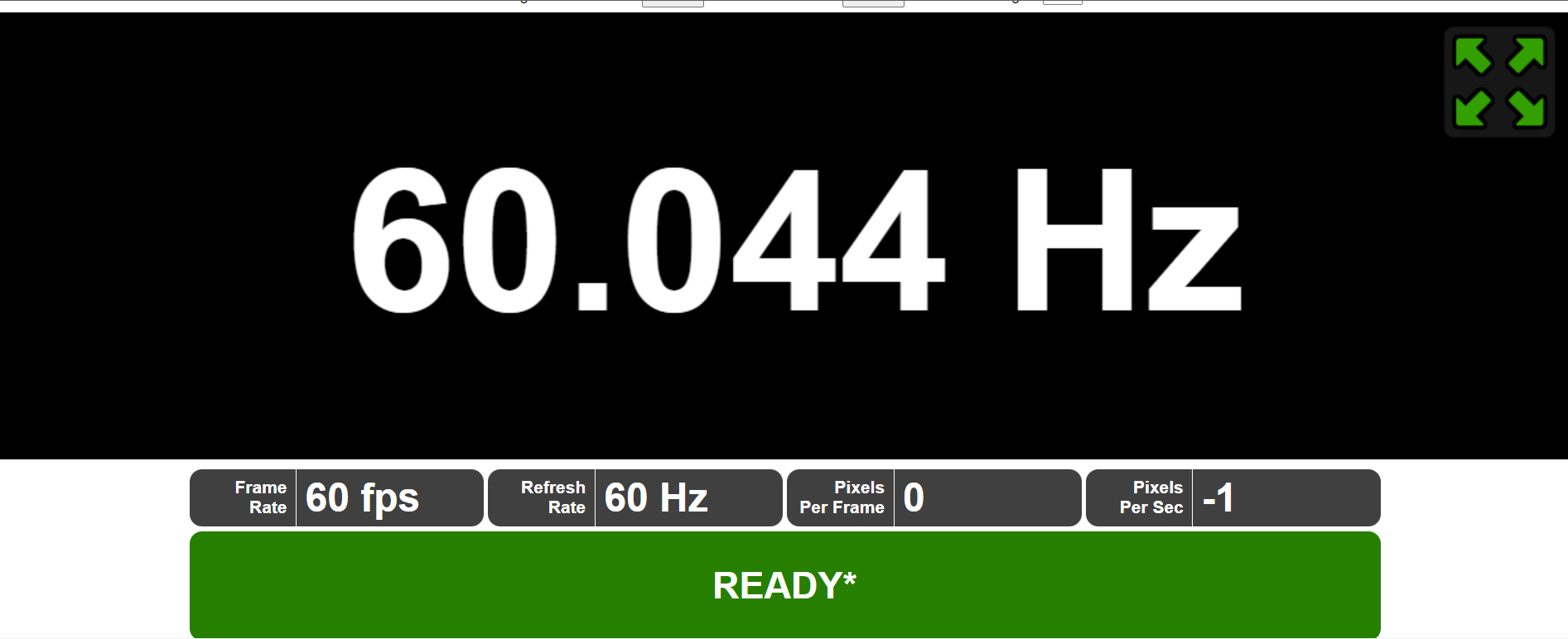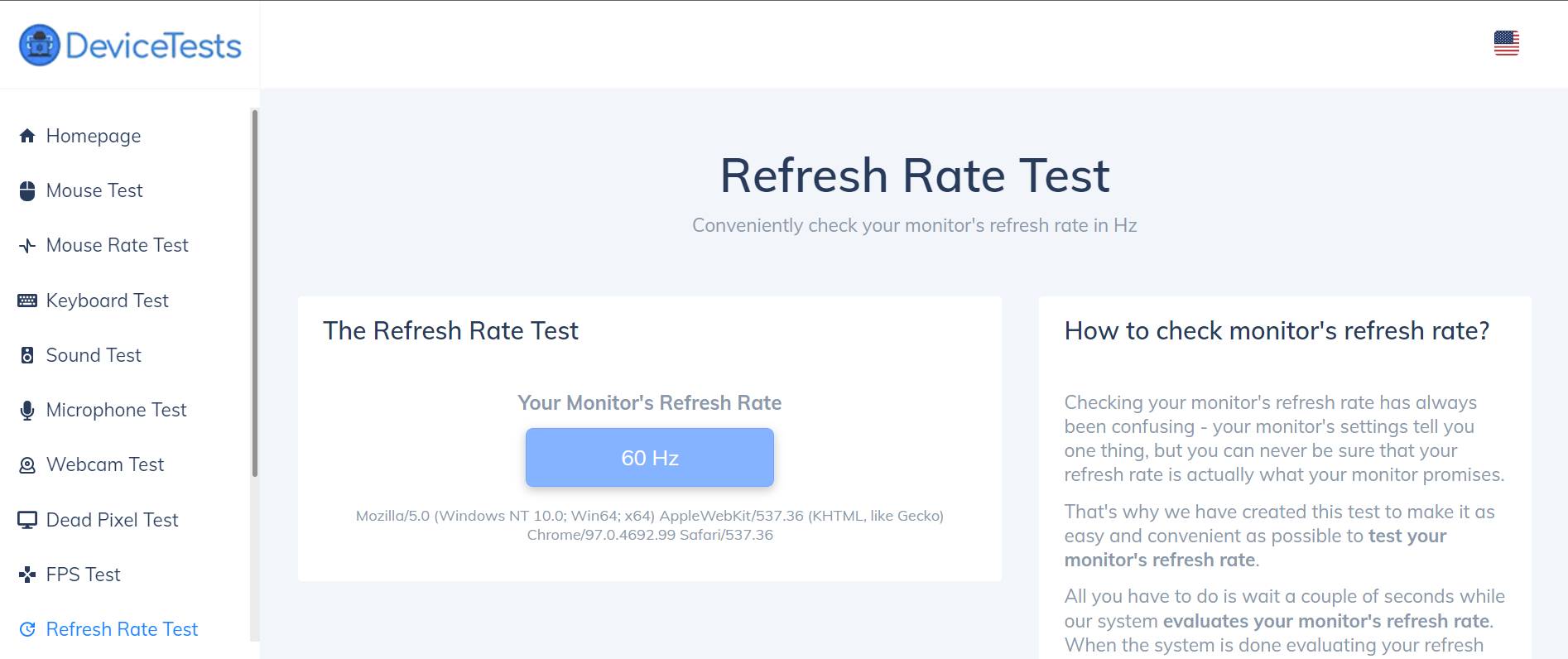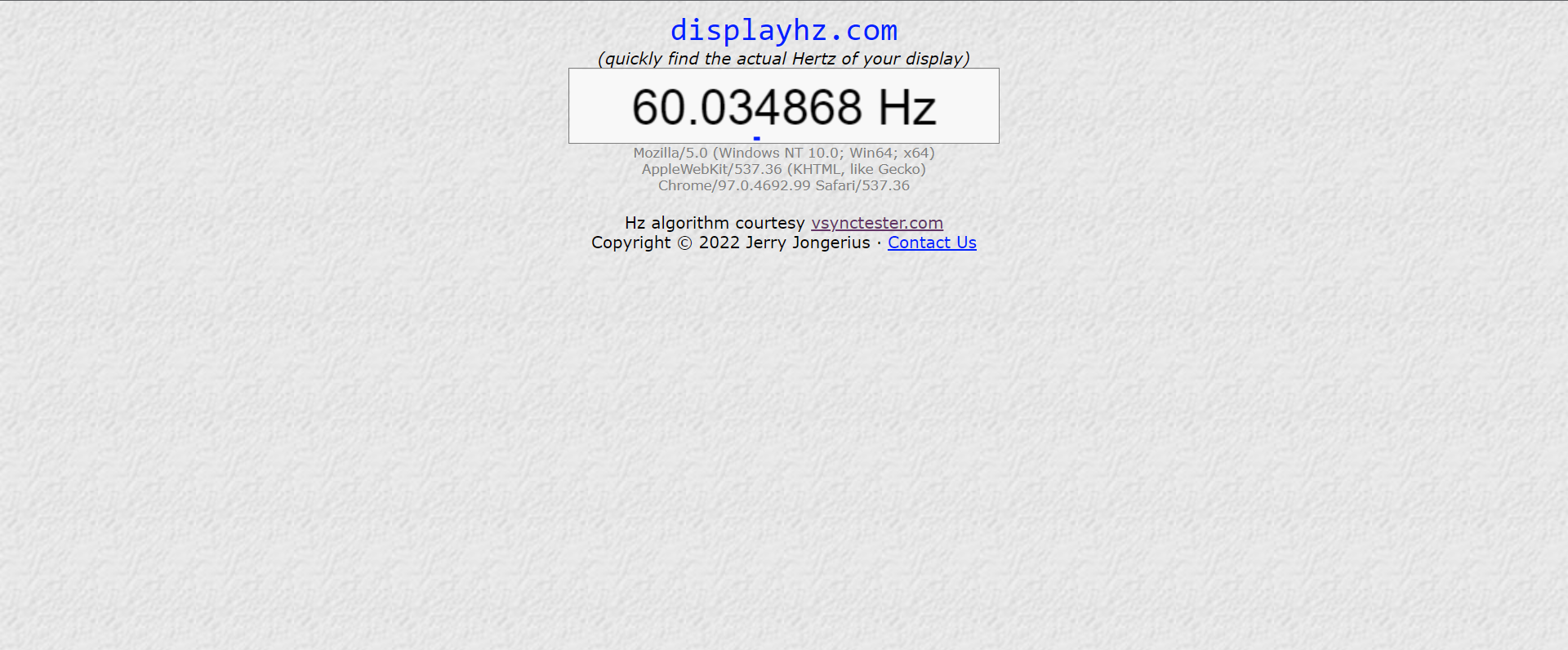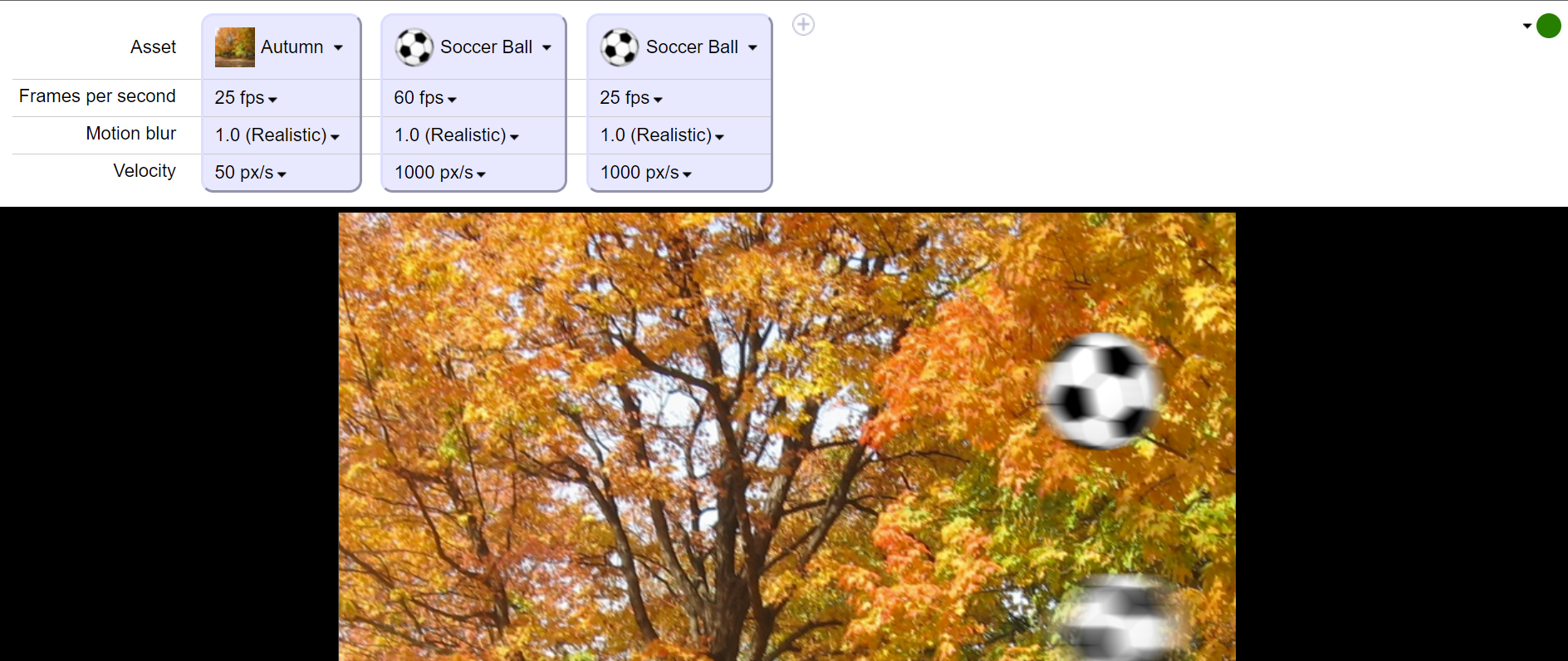Having a high-quality screen display can level up your gaming experience. But how can you tell whether your monitor gives you the best quality? This is where monitor refresh rate comes in. Your monitor refresh rate provides you with the metrics you need to determine the quality of your display.
While all monitors have refresh rates on their labels, this information isn’t enough. It is best to check the monitor refresh rate in real-time to determine its performance.
Here, we'll take a look at four of the best sites you can use to test your monitor's refresh rate.
Understanding Monitor Refresh Rate
Your computer creates visuals on the screen by showing multiple still images in sequence. The faster the sequence moves, the more realistic the videos your screen produces.
This is called frames-per-second (FPS). However, this isn’t the only determining factor of the video quality. Your monitor can also render many frames in a second as well. Enter refresh rate.
The refresh rate of your monitor refers to the number of times per second the display can draw a new image. This rate is measured by Hertz (Hz).
For example, if your monitor’s refresh rate is 144Hz, it refreshes the image 144 times per second. So, if combined with CPU and GPU that can produce high frame rates, you can have a smoother gaming experience with potentially higher FPS.
One important thing to know about your monitor is it can only display an image at the same rate as your system. So, even if you have a monitor with a high refresh rate, if your processor and graphics card can’t supply it with enough frames, it won’t be able to produce a high-quality display regardless of its specs.
To enjoy a high refresh rate, here are the three things that you should consider:
- A monitor that can refresh images quickly.
- A CPU that can quickly provide game instructions.
- A GPU that’s fast enough to execute the instructions from your CPU and create graphics.
1. TestUFO
This website offers one of the quickest ways to test your monitor refresh rate and provide pretty accurate results. All you need to do is visit the site, and this tool will automatically sync with your browser and check the refresh rate of your monitor.
You also won’t need to press any button to see the results. After syncing, it will display the result in the middle of the screen. In addition to the refresh rate, it also lets you know your computer's FPS.
When using the tool, it’s best to close all other running programs and browser tabs to minimize any interference with the test. If you have an intermittent internet connection, the site will warn you about it.
While you can see some results during the sync, you must wait for it to show a green “Ready” sign to get accurate results. Apart from refresh rate and FPS, TestUFO also has other tools that can test various parameters of your monitor.
For instance, if you overclock your monitor, you can use this site to check your display for frame skipping and GTG vs. MTPG for ghosting and blurring. TestUFO also has some other tools to test additional aspects of your monitor's performance.
2. DeviceTests
Another quick and easy tool that you can use to test your refresh rate is DeviceTests. This tool can work on various browser engines, including Gecko and Apple WebKit. The best part about this site is that it also provides you with information you might need about refresh rates.
Like TestUFO, you don’t need to press anything to start the test. All you have to do is wait a couple of seconds while the system checks and evaluates your monitor’s refresh rate. After the tool evaluates your monitor, it will display your refresh rate automatically.
DeviceTests also offers other tools that can help you check the status of different hardware of your computer, such as your keyboard, speakers, and mouse.
3. DisplayHZ
If you want a straightforward and minimalistic tool, DisplayHZ is the one for you. The site doesn’t have any distracting design, so you can quickly check your refresh rate without pressing anything.
Compared to other tools that require you to wait a little while to get results, this tool can give you the result you require in just a matter of seconds.
DisplayHZ is an improved version of Vsync Tester, an older tool that measures refresh rates. It is also one of the most accurate results, giving the measurement in six decimal points, unlike other sites that give you only three decimals or sometimes a rounded result.
This tool works well when comparing multiple displays since you can see a more detailed result, which allows you to perform a better comparison.
4. Frames-Per-Second
If you want to see your refresh rate in action, frame-per-second is the tool for you. Unlike the other tools that give you a numeric value of your refresh rate and FPS, this site provides a moving image of what different refresh rates and FPS look like.
When you visit the site, you’ll see three moving images on the screen. Each image runs on a different FPS, so you can see how an image will move in various frame rates.
You can change the numbers depending on what FPS and refresh rate you want to see. However, if you try to put a refresh rate that’s higher than your monitors, it will warn you about it.
Testing Your Monitor’s Refresh Rate
The best tool to test your monitor refresh rate depends on what you’re looking for. If you want to compare various displays, DisplayHZ can provide you with the most accurate results. If you already know your refresh rate and want to see it in action, Frames-Per-Second is the best tool.
Your monitor’s refresh rate is a crucial feature you need to check if you want to have the best gaming experience. While your CPU and GPU are important, investing in a good monitor will always be a good idea.