Linux is often claimed as the favorite desktop operating system of developers and tinkerers, and for good reason. Its openness and plethora of tools allows it users to push their computers to the limit, and do any task with efficiency. But sometimes, the only computer you have on you is a smartphone.
Fortunately, Android's open nature as a platform means you can take advantage of its Linux roots. With the terminal apps in this list, you'll be able to turn your Android device into a capable machine, comparable to a desktop environment.
1. Termux
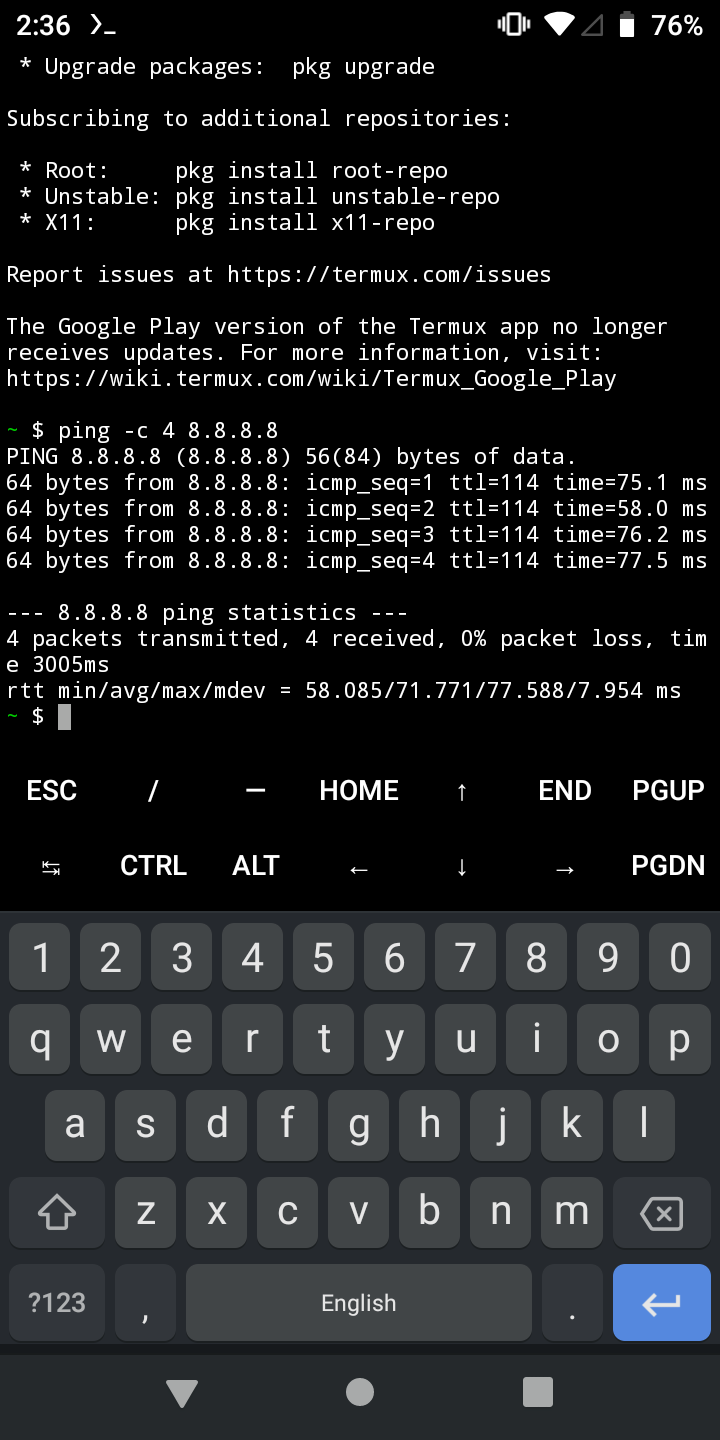
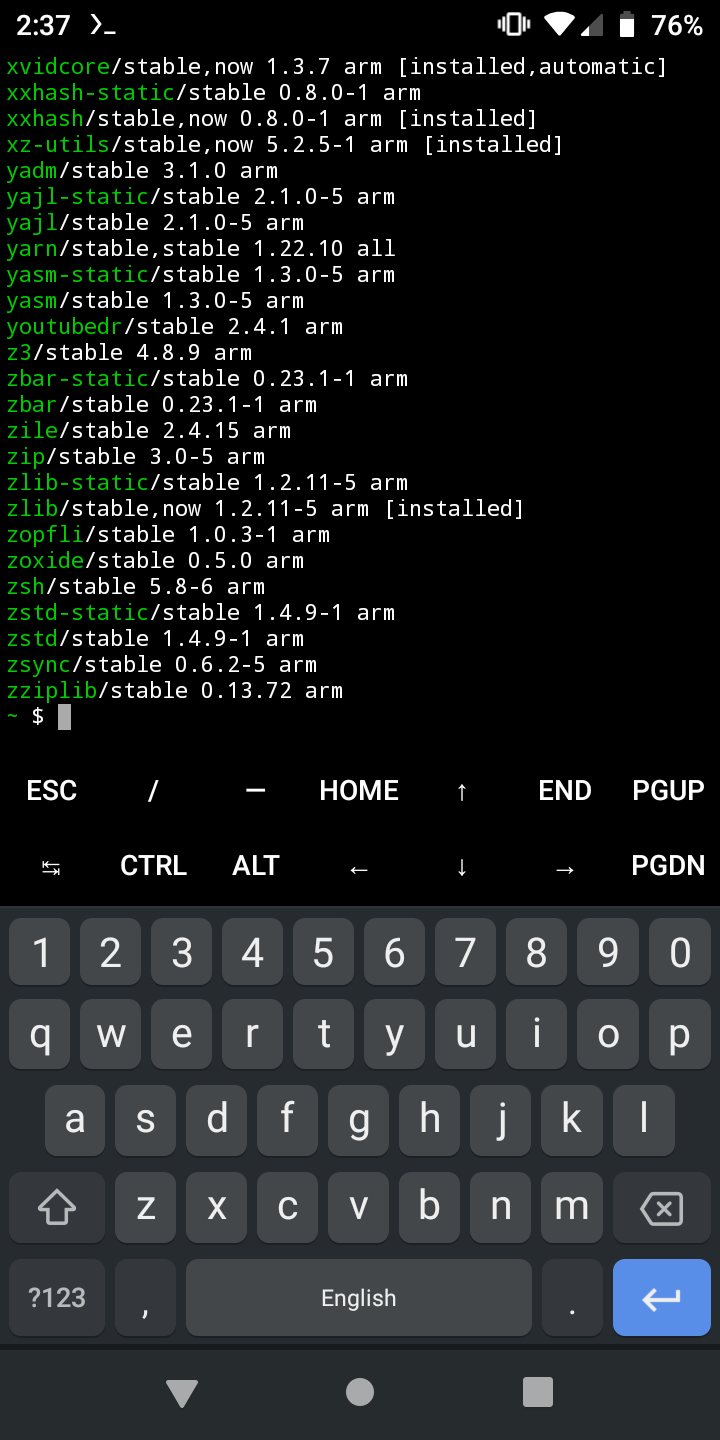
Termux is more than just a terminal emulator; it's an entire Linux environment. When you install Termux, you get what's essentially a minimal Linux system running on your Android device as an app. You're given a Bash shell by default, and most of the Linux commands and utilities work as expected.
Termux also gives you the Ctrl, Alt, Esc, and arrow keys on its interface, making it easier to input keyboard shortcuts if you don't have a real keyboard on hand.
Like a typical Linux system, Termux has a package manager, which is arguably Termux's greatest strength. Through the package manager, you can install other shells like Zsh or fish, source code editors like Vim and Emacs, and an SSH client and server. That's not all: you can also grab tools like FFmpeg and ImageMagick, plus programming languages like C, Ruby, Perl, and Python.
With the proper commands, a window manager, and a VNC viewer, you can install a graphical environment within Termux. This allows you to run real Linux applications, like GIMP, as if they were on a PC.
Termux is a powerful application, but it can also be a little overwhelming. To know more about its capabilities and how to use it, check out how to use the command line on Termux.
As of May 2021, Termux will no longer receive updates on the Play Store for the foreseeable future. This is due to a Play Store policy change that would break Termux's functionality. For now, you can get the most up-to-date version of Termux on F-Droid, a marketplace of open-source Android apps.
Download: Termux from Google Play | F-Droid (Free)
2. JuiceSSH
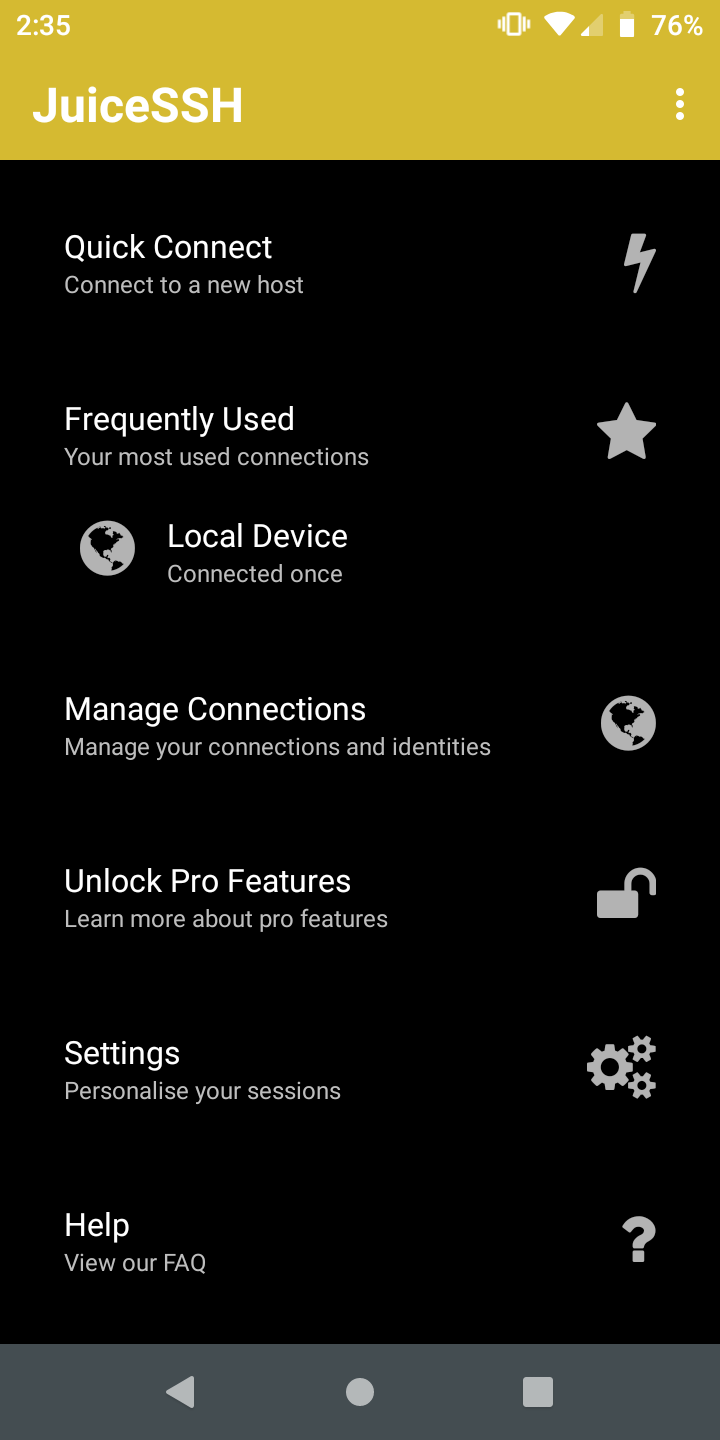
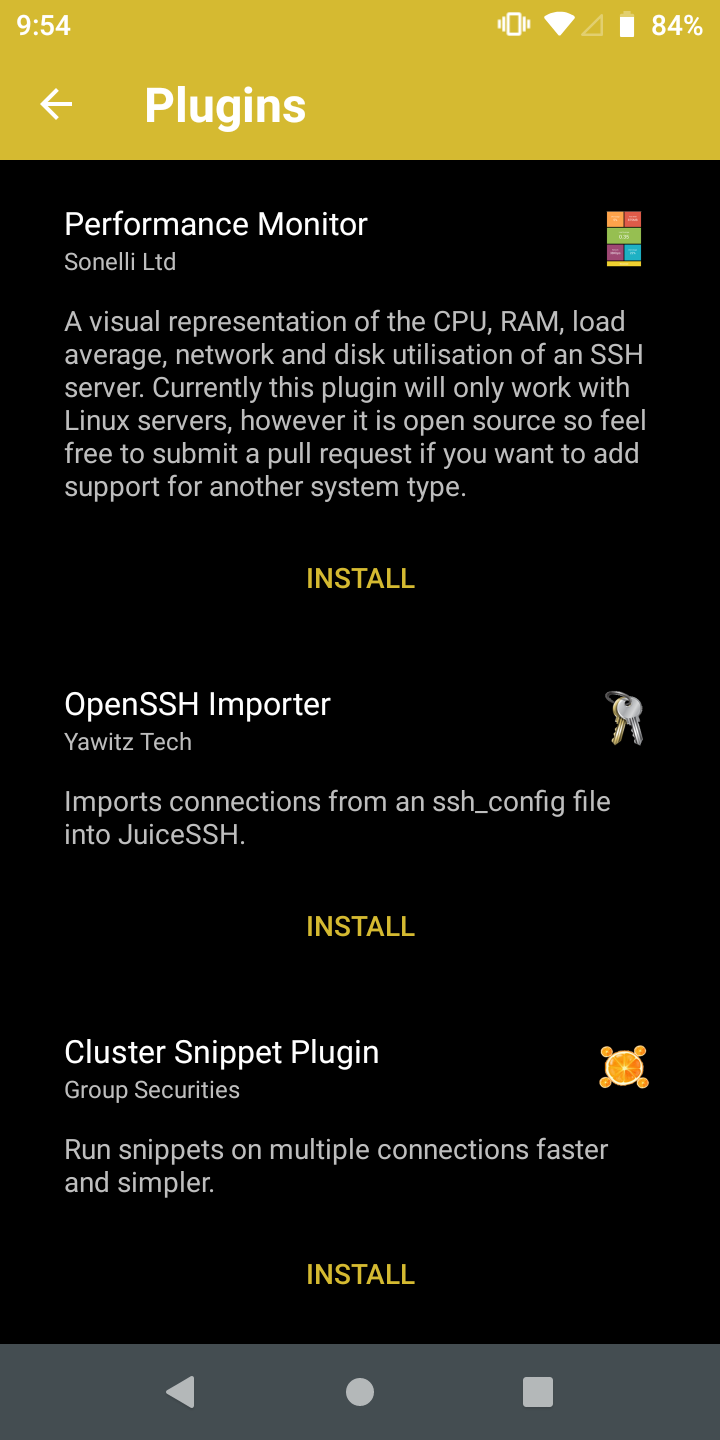
As its name implies, JuiceSSH is a terminal emulator with support for SSH, along with Telnet and Mosh. Its primary function is providing you with the ability to connect remotely to another PC, be it your own computer on your local network or a remote server.
Strong encryption support means you can safely connect to remote servers knowing others can't snoop around.
As a terminal, JuiceSSH provides you with a full color console that has theming options, including fonts. Inside the terminal you'll find software keys for Ctrl, Esc, Alt, Tab, and the arrow keys, but you can use an external keyboard as well, if you have one.
JuiceSSH also comes with the ability to open a shell locally, giving you access to Bash and its standard utilities. You can't install any extra packages though, so you're limited to a minimal Linux environment.
Within the app, you can install plugins to expand JuiceSSH's functionality. Among these plugins you'll find a performance monitor showing you the CPU, memory, network, and disk usage of your Linux server. There's also a plugin to use JuiceSSH with Tasker profiles, letting you take advantage of Tasker's powerful automation capabilities.
JuiceSSH also has some premium features available with a one-time purchase, such as the ability to back up and synchronize all your saved connections and settings between multiple devices. Upgrading also allows you to integrate with Amazon AWS, plus store commands and scripts as snippets you can quickly access between sessions.
While Android is a capable platform on its own, its security features can sometimes break the functionality of Linux programs. In cases like that, it's better to work on a remote PC or server, as a desktop operating system can be more flexible. This is where apps like JuiceSSH come in, so if that's what you're looking for, make sure to try this.
Download: JuiceSSH (Free, premium version available)
3. Qute
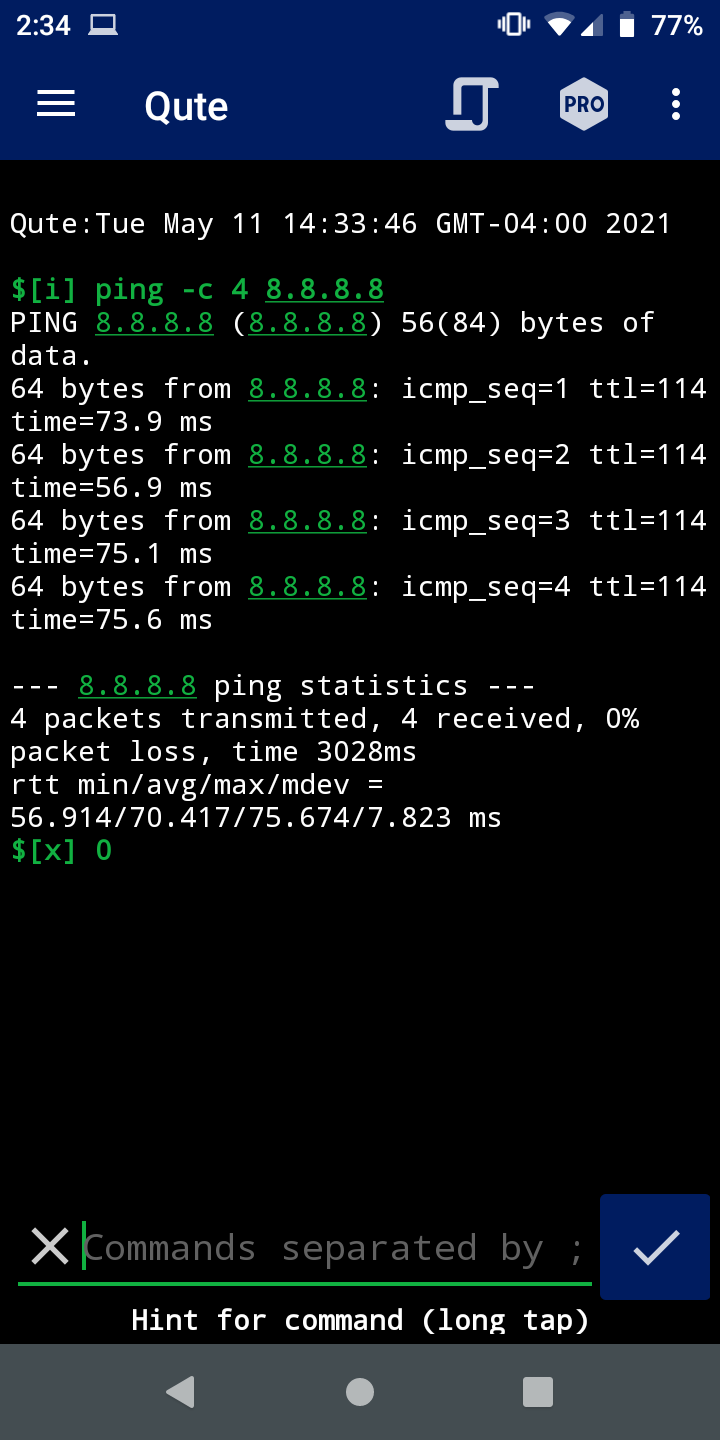
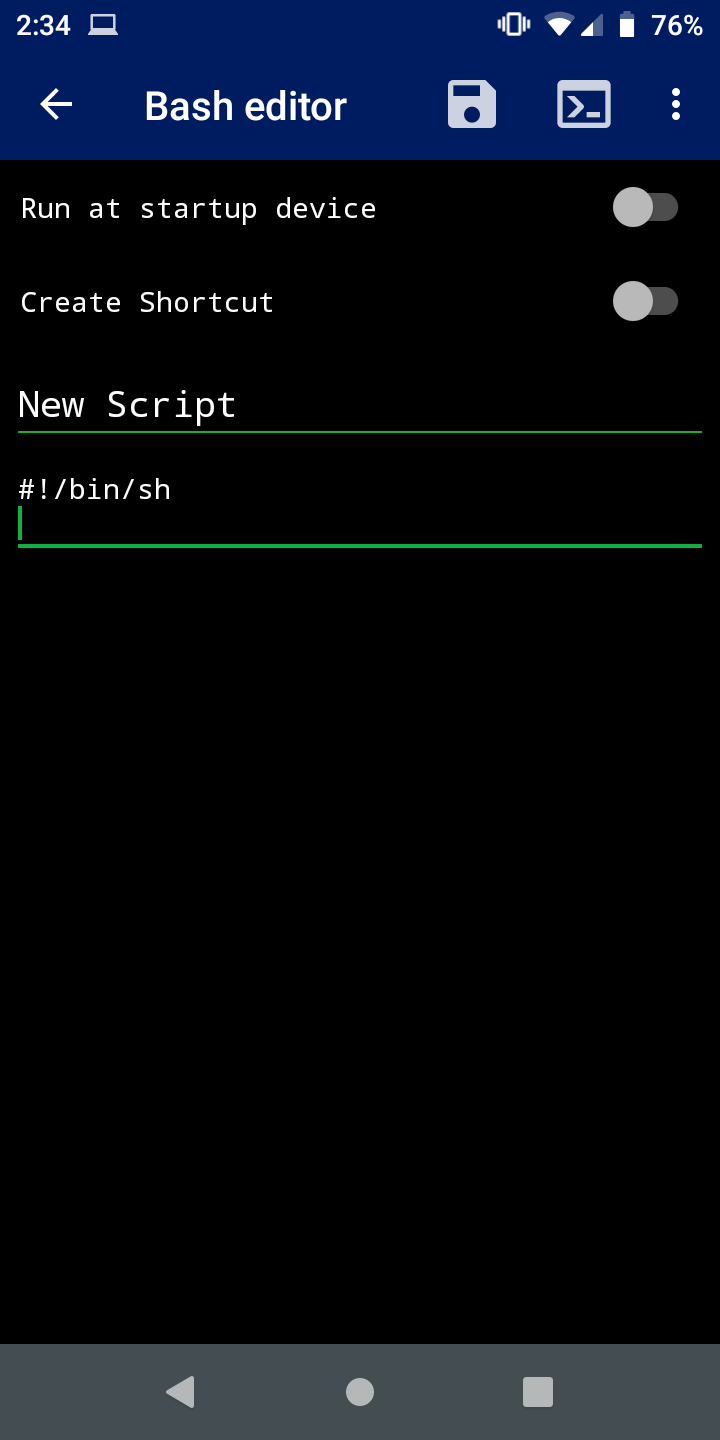
Android comes preinstalled with a shell and many of the standard Unix utilities, but these are normally not accessible to you as a user. Qute makes it possible to access and use them, just as you would on a computer.
Qute is a fairly simple offering in this regard. It provides you with a terminal emulator and tools such as ping, trace, netstat, ifconfig, mkdir, and others. A command autocompletion feature allows you to find the right command faster, and you can execute commands concurrently by separating them with a semicolon before entering.
A standout feature of Qute is its Bash script editor. With it, you can create, edit, and save any shell script you want. You can also set a script to automatically execute when your phone boots.
If all you need are the basic Unix tools and a terminal that doesn't get in your way, then Qute is worth checking out.
Download: Qute (Free, premium version available)
4. LADB
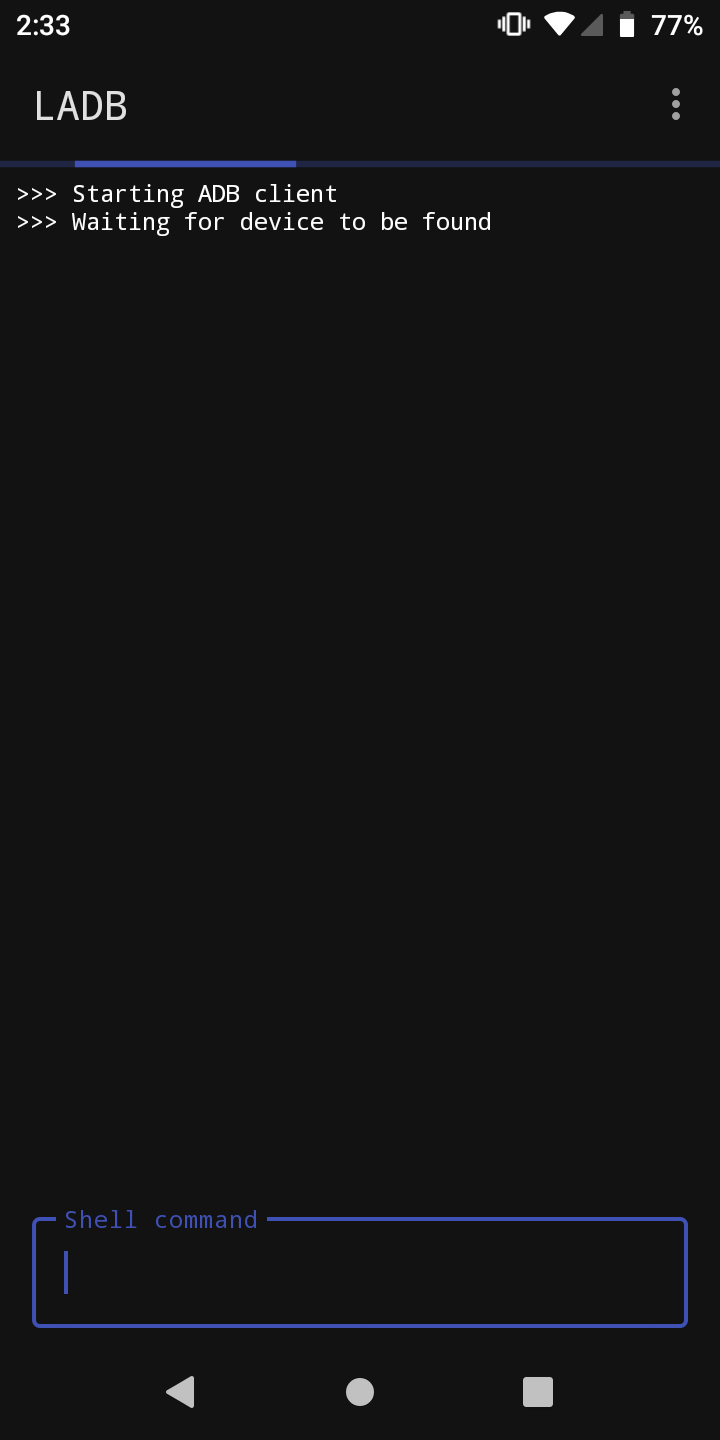
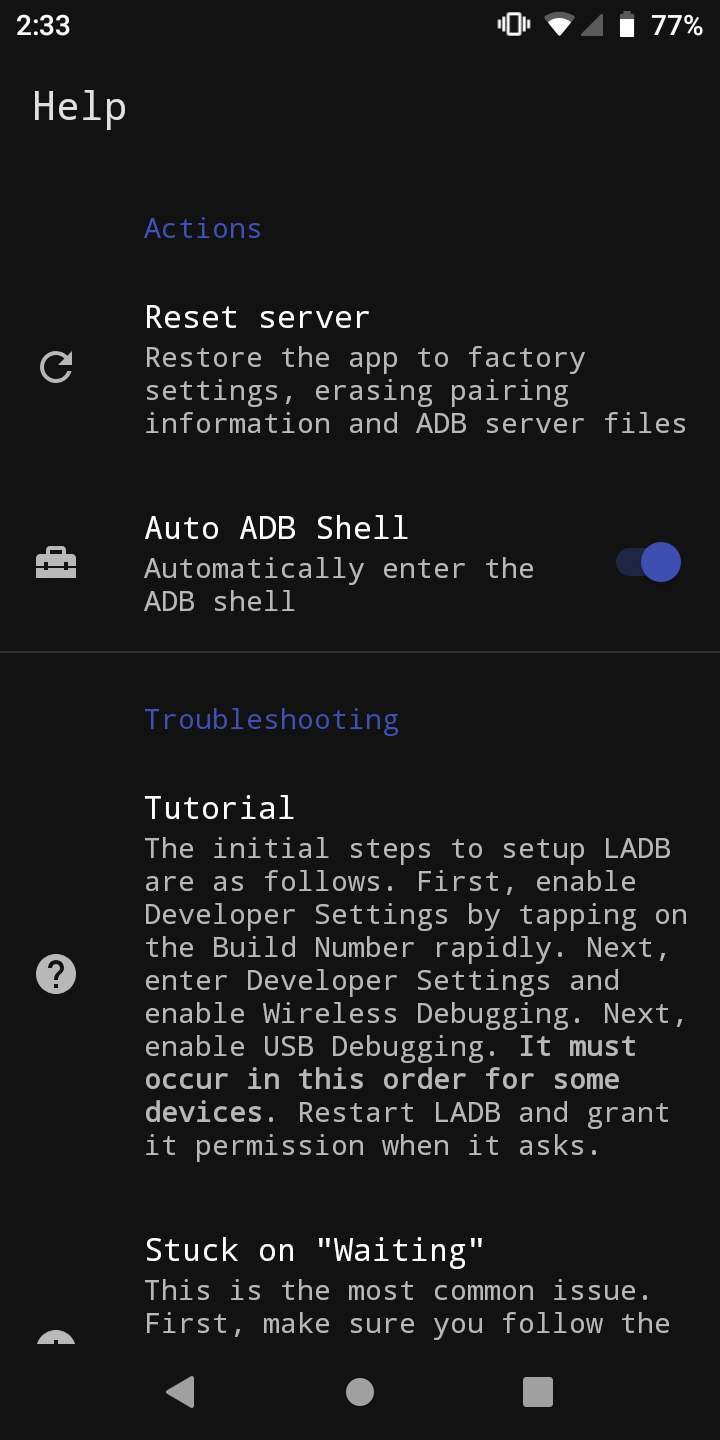
LADB is a little different from the other apps here. Instead of trying to emulate a Linux terminal or provide an SSH client, LADB gives you access to the Android Debug Bridge's shell. It lets you run commands from ADB right on your phone, with no need for a PC.
LADB achieves this by bundling an ADB server in its app libraries. Normally, you need a USB connection for ADB to work at all, but LADB takes advantage of a recent feature released in Android 11 called Wireless ADB to circumvent this. Essentially, it spoofs a wireless connection and fools the ADB server into thinking the client is a different device.
Among the many tasks you can accomplish with an ADB shell on your device are the ability to record your screen, uninstall bloatware apps, change the permissions of an app, and even send SMS messages from the command line.
While you do need Android 11 to use Wireless ADB, you can also enable the feature on Android 10. To do so, first plug your Android device into your PC, then type "adb tcpip 5555" on the command line . This will enable Wireless ADB until you reboot your phone.
Admittedly, this does defeat the purpose of the app, as you need a PC for it to work in the first place. As time goes on, though, more devices should support this feature natively.
Download: LADB ($2.99)
Making Your Android Phone More Powerful Than Ever
The beauty of the Android ecosystem is the ability to do just about anything with your devices, with few restrictions. Whether you want to connect to an external PC or develop programs right on your phone, one of these terminal apps is bound to have all you need to turn your device into a tiny desktop environment.

