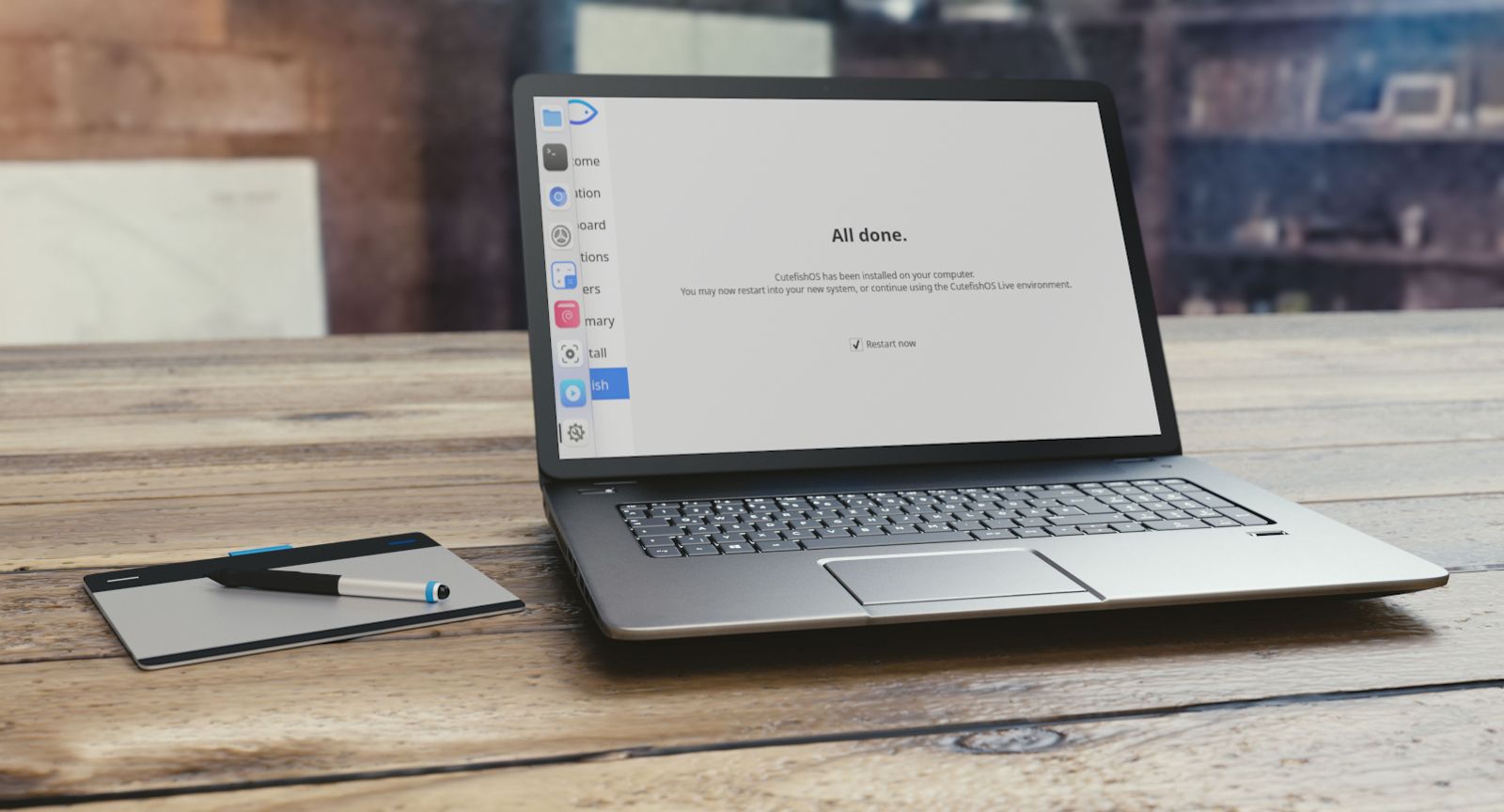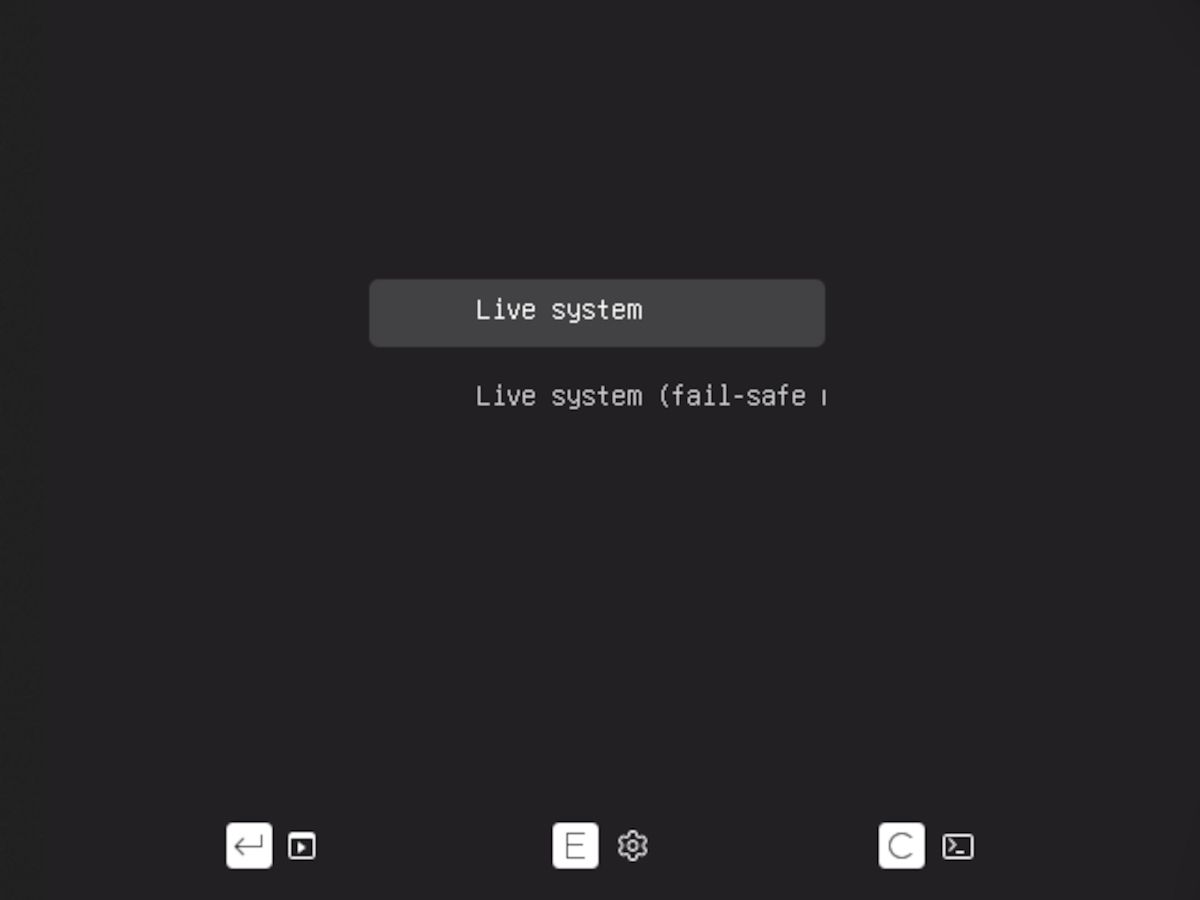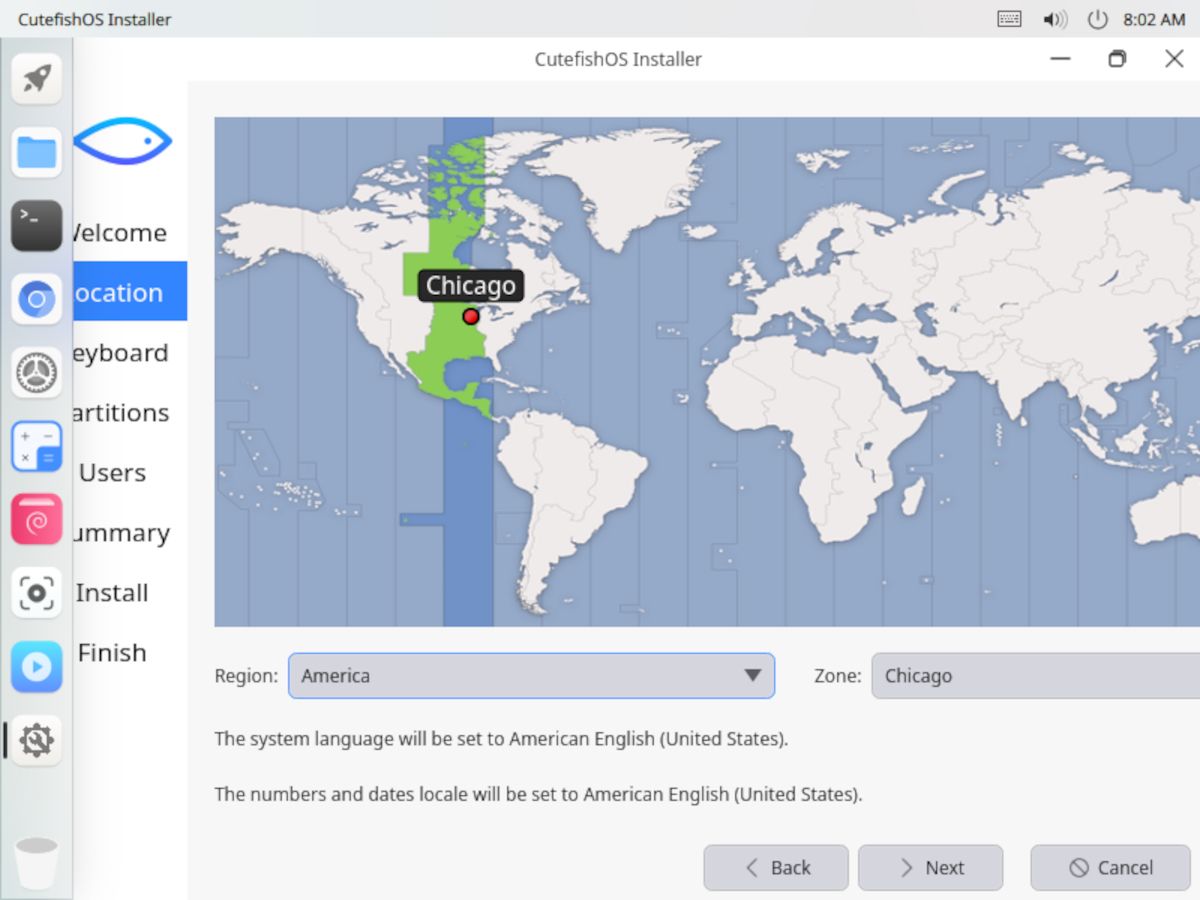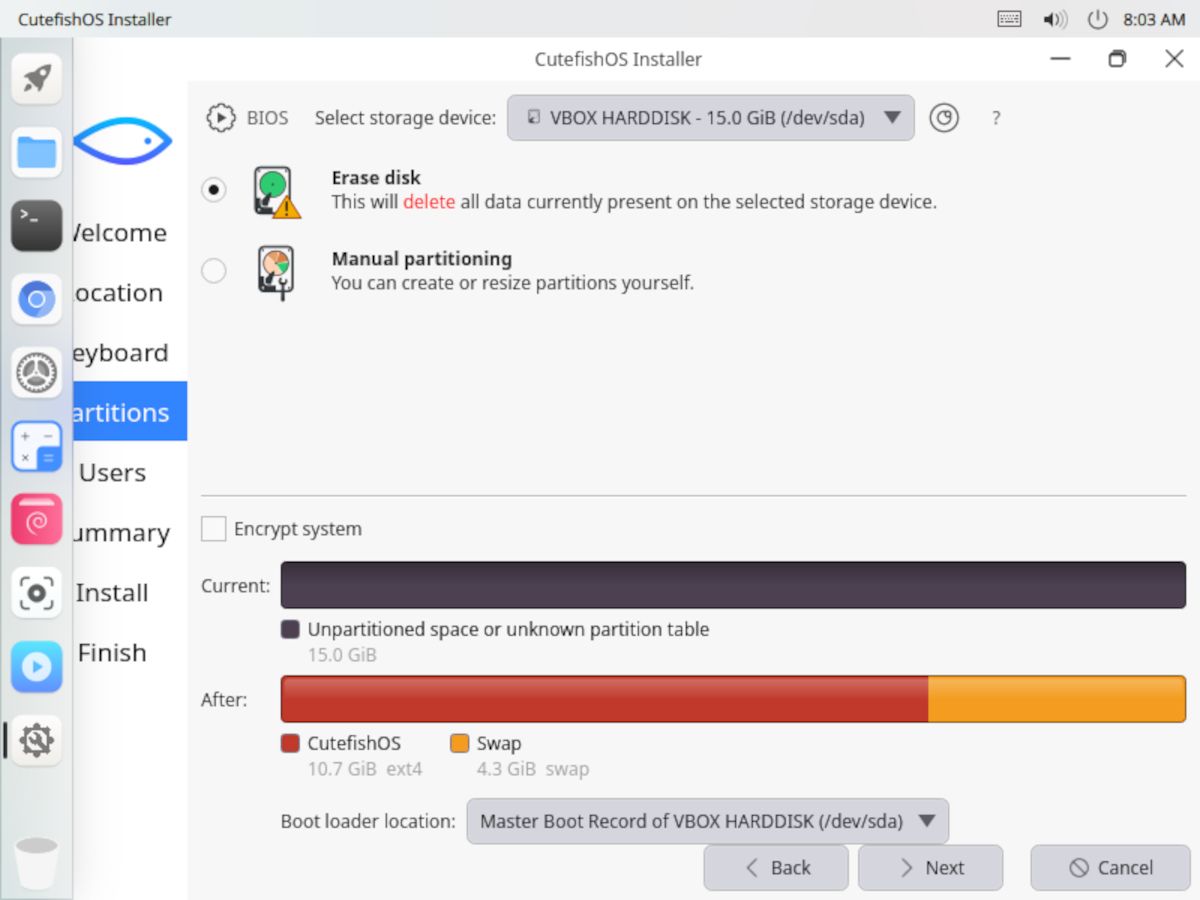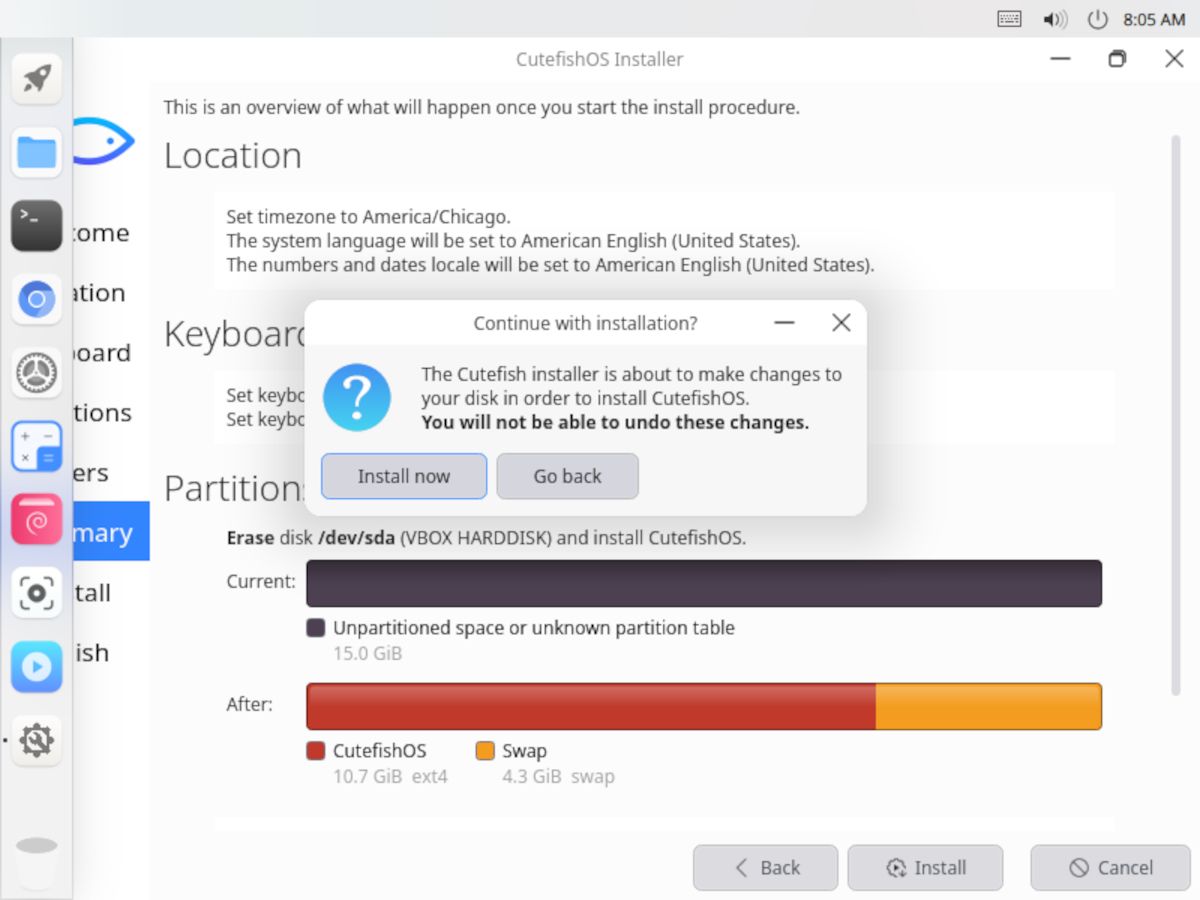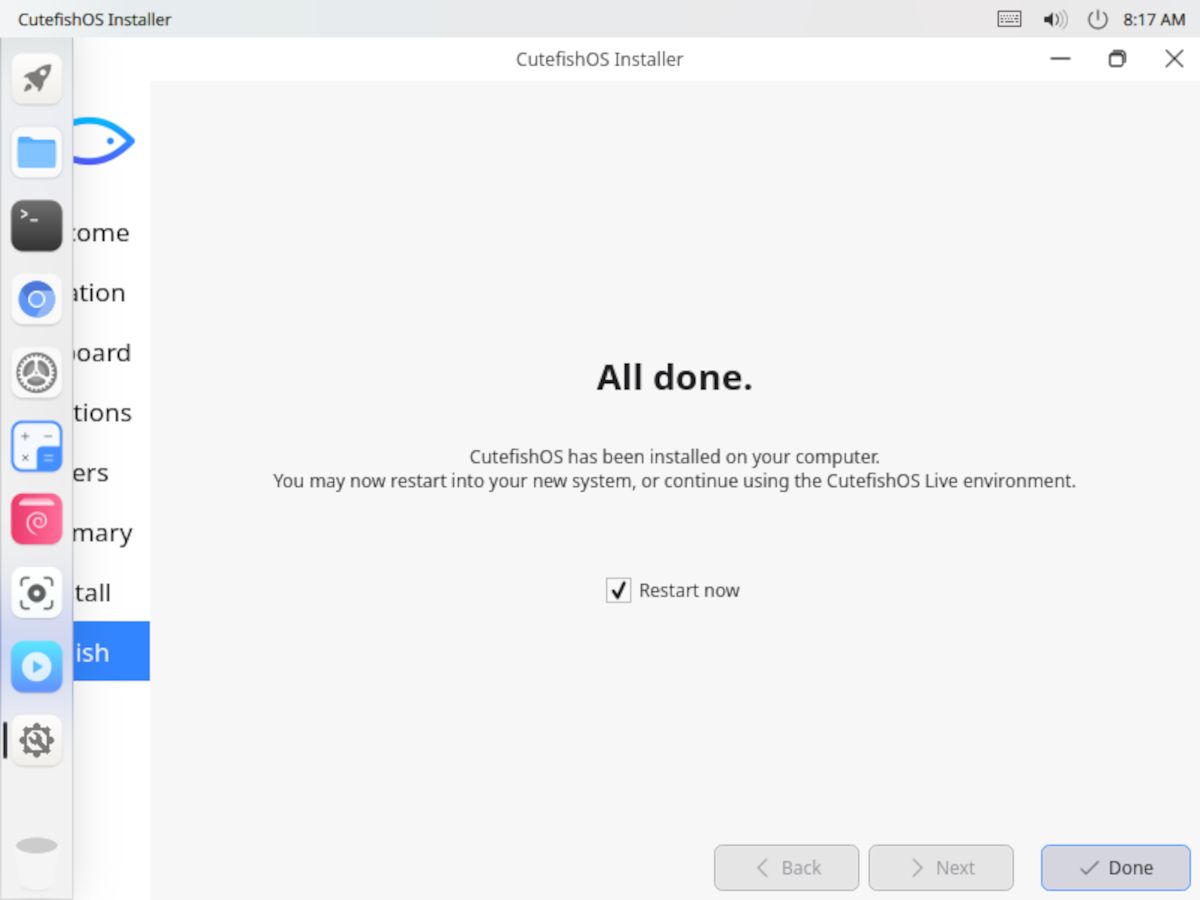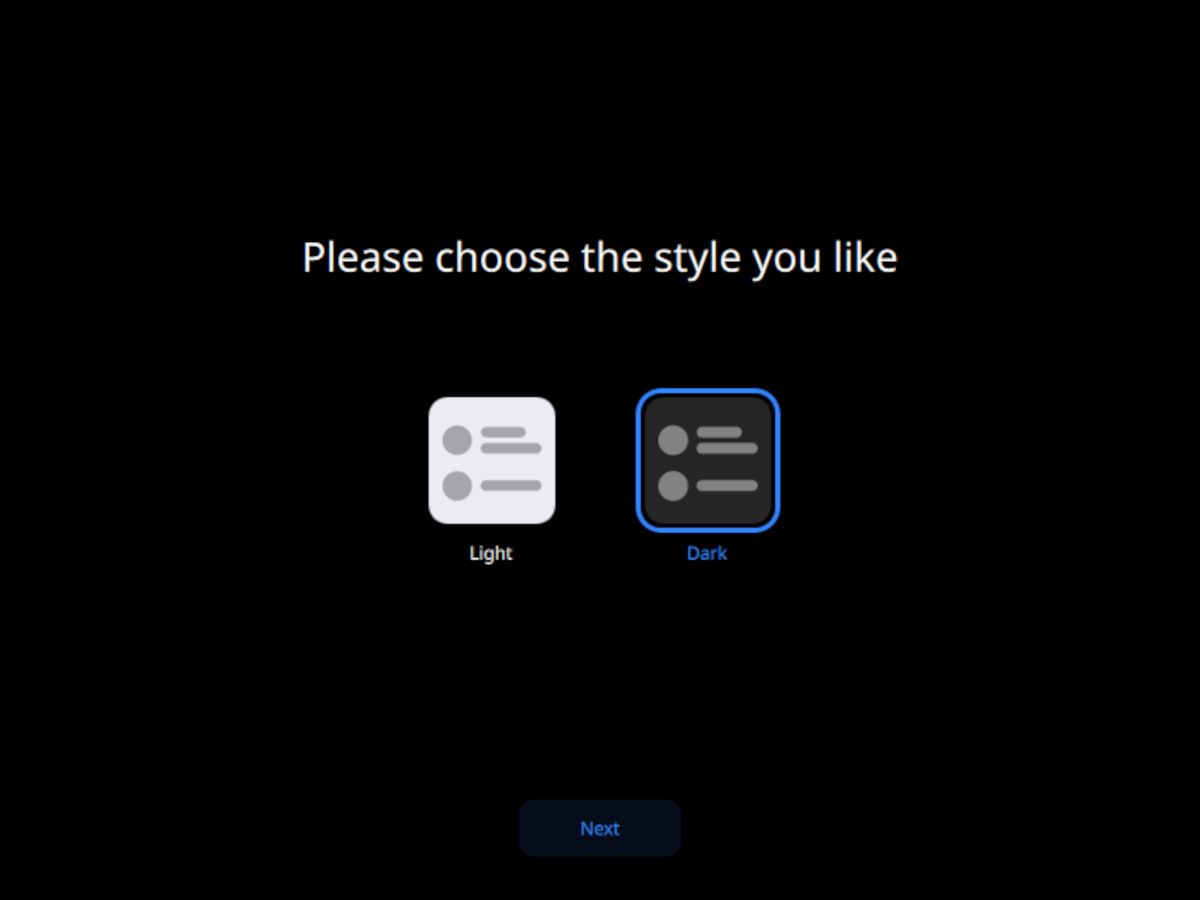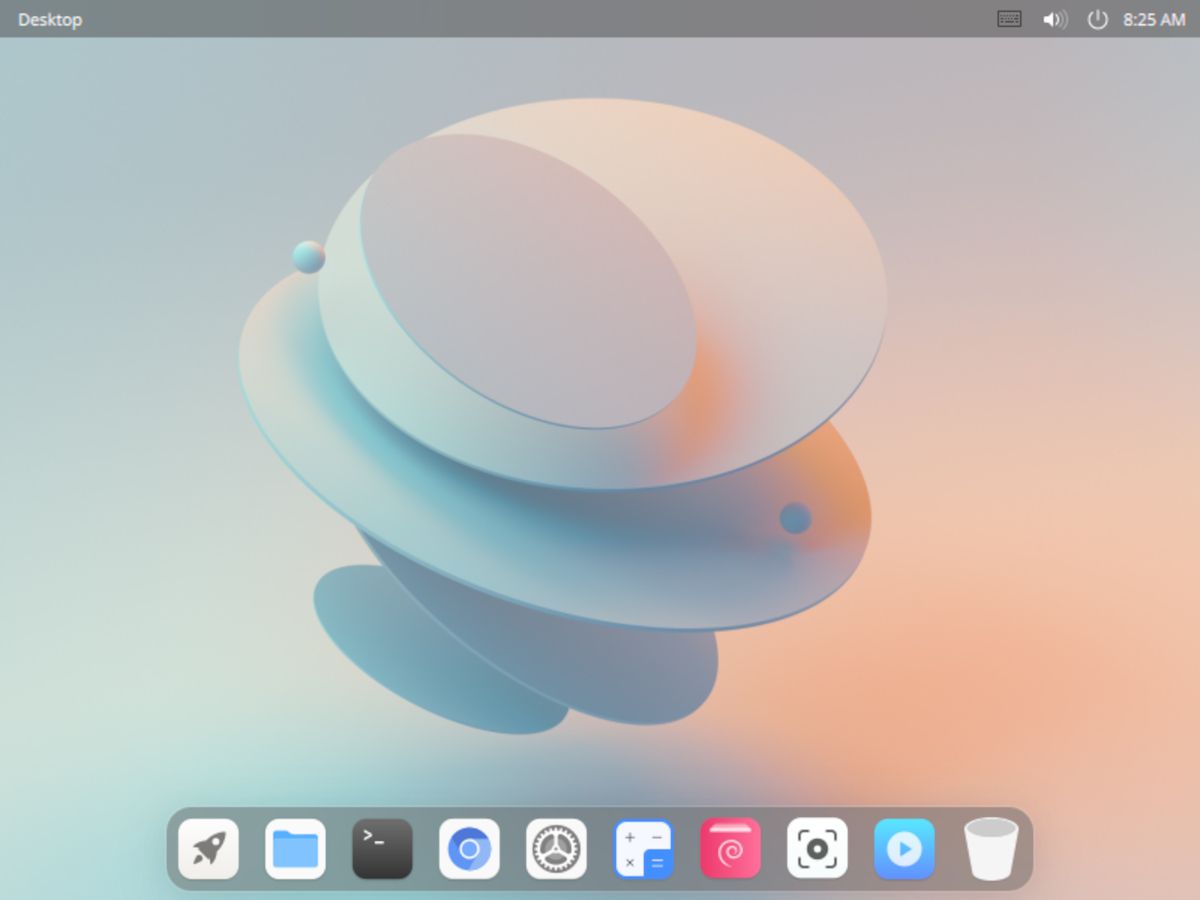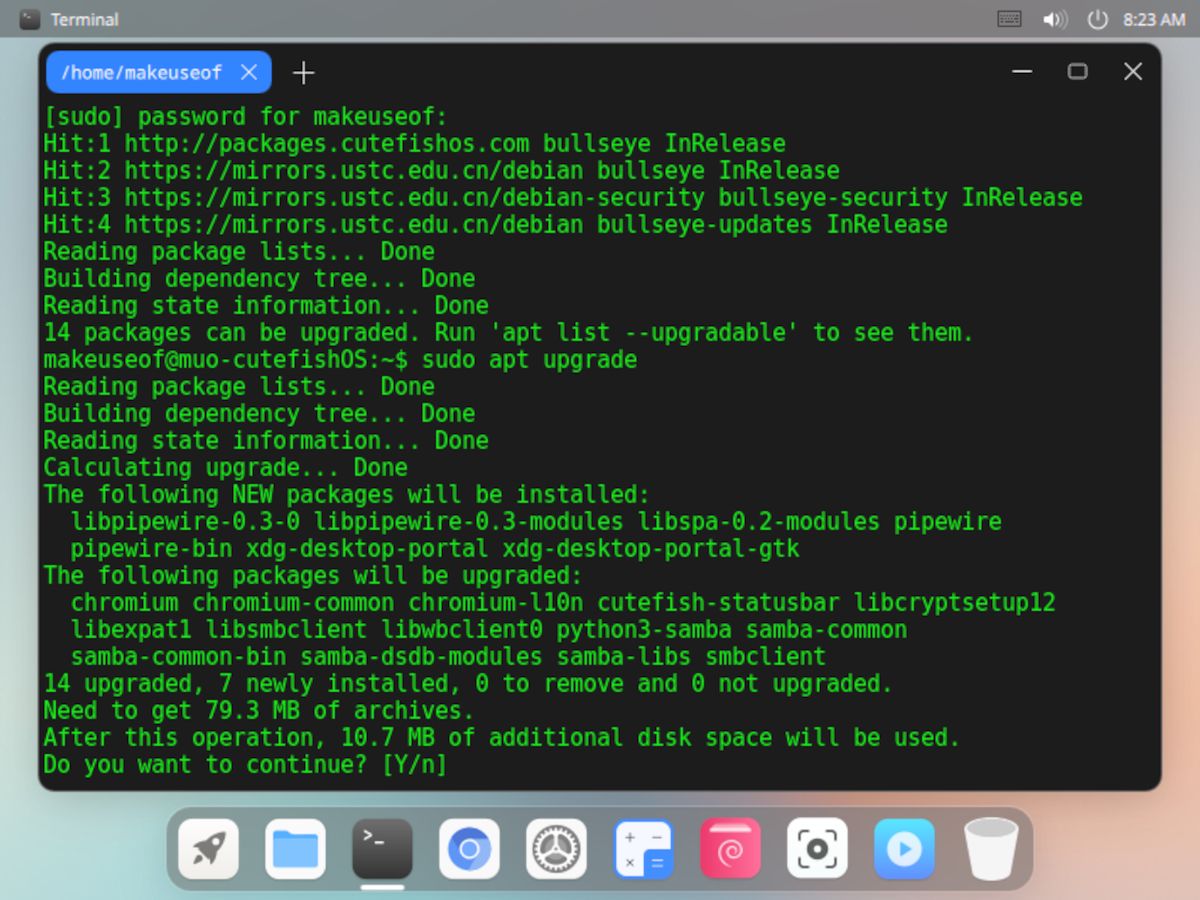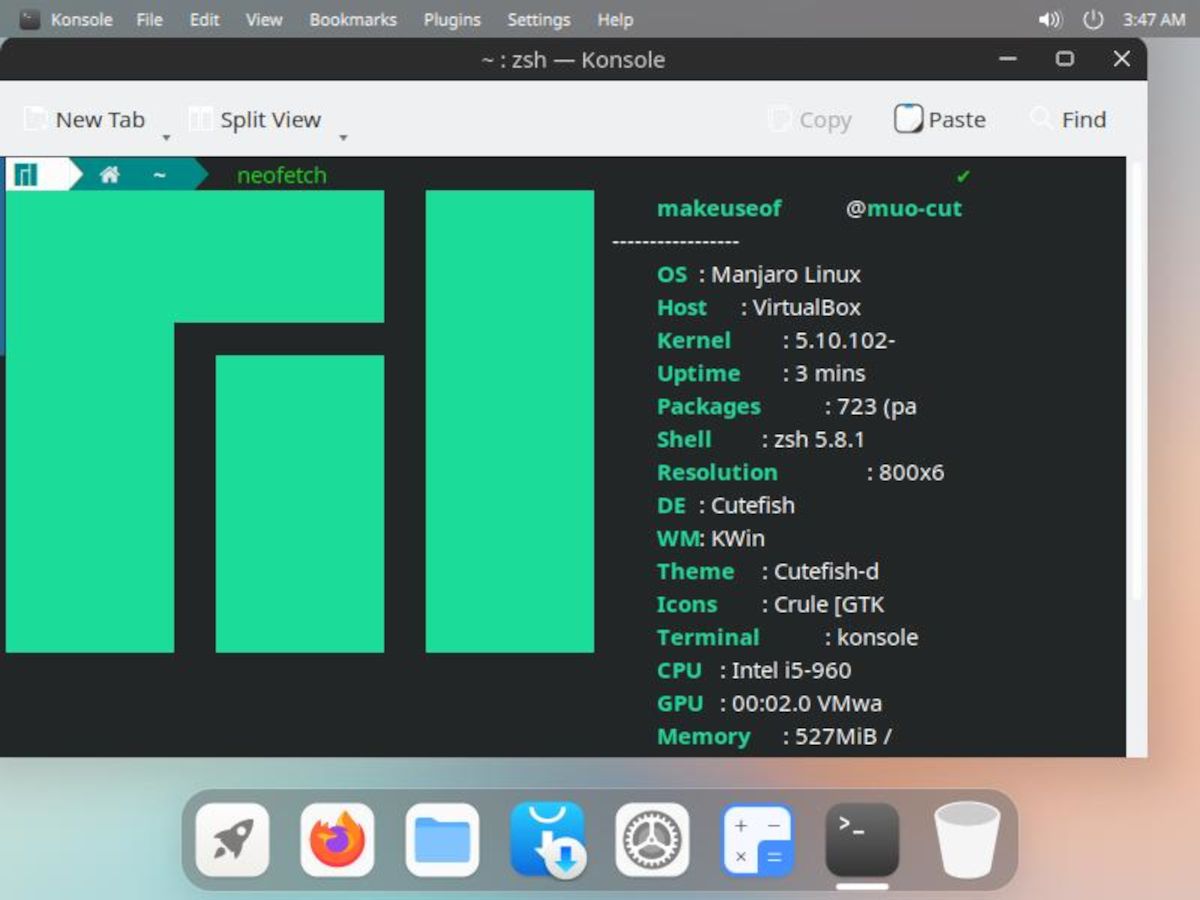From China, comes a new Linux distro, cutefishOS, creating quite a buzz in the Linux community. The Debian 11 Bullseye-based distro is currently still in beta, however. Its desktop environment is quite elegant, yet simple. The 0.8 beta release teases that the final product will be a hit with new Linux users, especially Apple converts, as the GUI is remarkably similar to that of Apple's Catalina. The stated goal of the cutefishOS developers is “… to provide users with a comfortable interface design, better user experience and a better choice.”
cutefishOS 0.8 Minimum Requirements
Here are the minimum requirements to install cutefishOS 0.8.
- Minimum RAM: 512MB (2GB RAM Recommended)
- Hard Drive Space: 10 GB (15GB Recommended)
- Minimum 1GHz Pentium processor (2 CPU / vCPUs (1.1 GHz processor) Recommended)
- Internet connection (optional)
- Bootable media (USB or DVD)
Download cutefishOS 0.8 and Create USB Drive
Follow these instructions to download cutefishOS 0.8 and create a bootable USB drive.
- Open your web browser and navigate to en.cutefishos.com/download.
- Choose your preferred method of download, Google Drive or Mega.
- Click Download.
- Once the file is downloaded, create your cutefishOS 0.8 bootable USB from your machine. If you're not sure how to do this, see below:
cutefishOS 0.8 Installation Instructions
Once your installer drive is ready, install the OS:
- Insert the cutefishOS 0.8 bootable USB you created into your target PC/laptop.
-
Start or restart your machine to boot from the USB drive. Once you are presented with the cutefishOS 0.8 boot screen, select Live system.
- When presented the Welcome window, select your preferred language. Click Next.
-
At the Location window, select your desired Region and Zone. Click Next.
- Select your keyboard preferences. Click Next.
-
At the Partitions window, select Erase disk. Click Next.
- Enter your name, desired username, computer name, password, and verify your password. Click Next.
- At the Summary window, review all of your settings. Once satisfied. Click Install.
-
When prompted to continue with the cutefishOS 0.8 installation, click Install now.
- Please be patient as cutefishOS 0.8 is installing.
-
After the installation completes, ensure Restart now is selected. Click Done.
- Remove the cutefishOS 0.8 installation USB when prompted.
cutefishOS 0.8 beta Post-Installation Instructions
You're all set up! There are just a few more finishing touches to consider:
- At the initial cutefishOS 0.8 window, click Next.
-
Choose your preferred style, Light or Dark. Click Next.
- When presented the Welcome to CutefishOS window, click Starting Now.
-
At the cutefishOS 0.8 desktop environment, open the terminal (CTRL + ALT + T).
- As always after installing a new Linux distro, we need to ensure everything is updated. Enter the following at the command line (enter the root password if prompted; click Y when prompted during the upgrade):
sudo apt update
sudo apt upgrade
Linux Distros Development Releases Using cutefishOS Desktop Environment
Much of the appeal of cuteFishOS is the cutefishOS Desktop Environment. The DE is developed in C++ and QML. The graphical interface framework is Qt Quick, while the window manager uses kwin. It really is a crisp, stylish, graceful desktop environment.
Not surprisingly, other distros have taken notice. These include Ubuntu, Manjaro, and openSUSE. All three have incorporated cutefishOS Desktop Environment in development distros the offer to the Linux community to test. The elegant yet simplistic style of cutefishOS Desktop Environment combined with the stability of such well-established, popular is indeed a thing of beauty.
cutefishOS Shows Promise, It's Not Yet Ready for Primetime
cutefishOS is indeed a promising distro. However, it's not yet ready for use as a primary OS. Not surprising, considering it's still in beta. Many features are missing; for example, there is no option to install common Linux applications during installation, such as OpenOffice, GIMP, etc. This accounts for the quick installation time. Also, although there is a cutefishOS application store, the cupboards are rather bare. As of this writing, there are only 25 selections with some categories completely empty, including Music, Games, and Reading.
As stated before, however, this is to be expected of a beta distro. The cutefishOS development team seems intent on delivering a top-notch, versatile distro when it finally exits the beta stage. No doubt, it will be the distro of choice for many Linux users---this writer included.