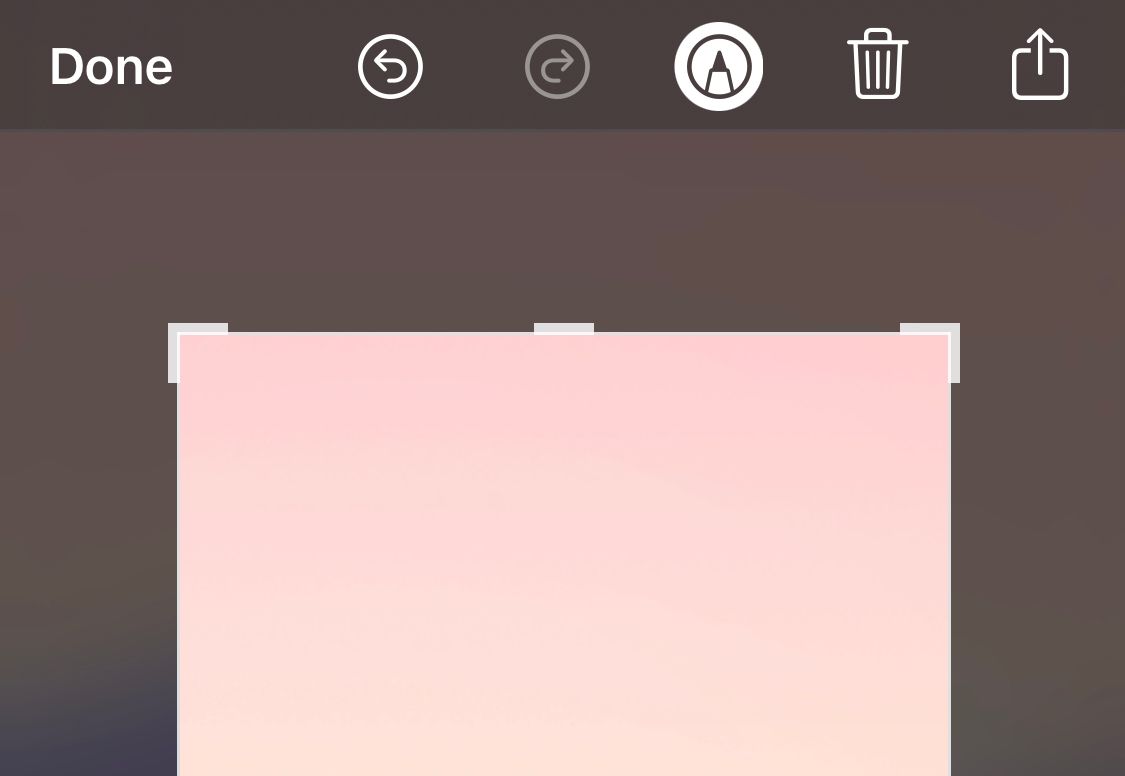The default format for screenshots taken on an iPhone is PNG. However, there are cases where you might need a JPEG instead. Most users who need their iPhone screenshots in JPEG transfer their photos and convert them using a website or app.
While this works, it’s time-consuming, and some websites charge for converting images. So, we'll look at two simple tricks that turn your iPhone screenshots into JPEG images.
1. Crop the Photo to Get It in JPEG Format
The simplest way to turn a screenshot into a JPEG image is to crop it. If you crop any iPhone screenshot, even just a little, it converts to a JPEG image.
After taking the screenshot, you can crop the image and share it over email, AirDrop, or iMessage from the iOS share sheet. You can also crop the screenshot later in the Photos app, and that will also convert it to a JPEG image.
Once you crop the image, it will be a JPEG image no matter how or where you share it.
2. AirDrop It Right After You Screenshot It
You have another option if you want a JPEG iPhone screenshot but don’t want to crop it. Once you screenshot an image, you'll have a brief moment to share it from the iOS preview screen. To get it to your Mac as a JPEG image, simply AirDrop it from the menu to your Mac.
This only works if you AirDrop it. If you email it, it stays as a PNG image. Also, note that this trick only works from the preview screen; it won’t work from an existing screenshot in your Photos app.
Are JPEG Images Better Than PNG Images?
There are some significant differences between JPEG images and PNG images, but it’s hard to say if one is better than the other. JPEG images are usually smaller, making the image easier to store and share. It's also easy to reduce the size of a JPEG further. However, PNG images are of higher quality and can be transparent.
Either way, your needs may vary, so knowing how to convert iPhone screenshots to JPEG images can be helpful if you want to avoid wasting time using conversion software.