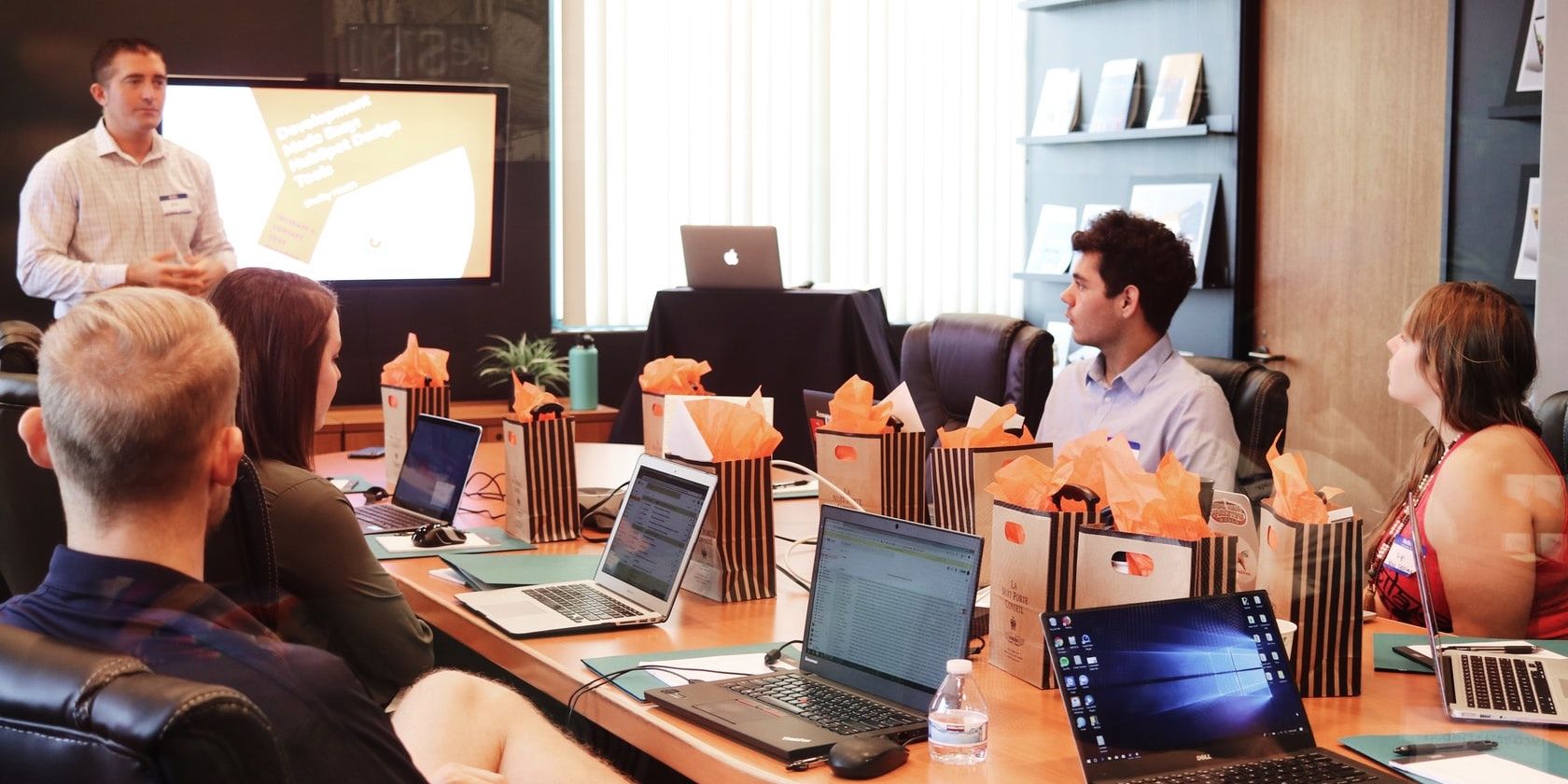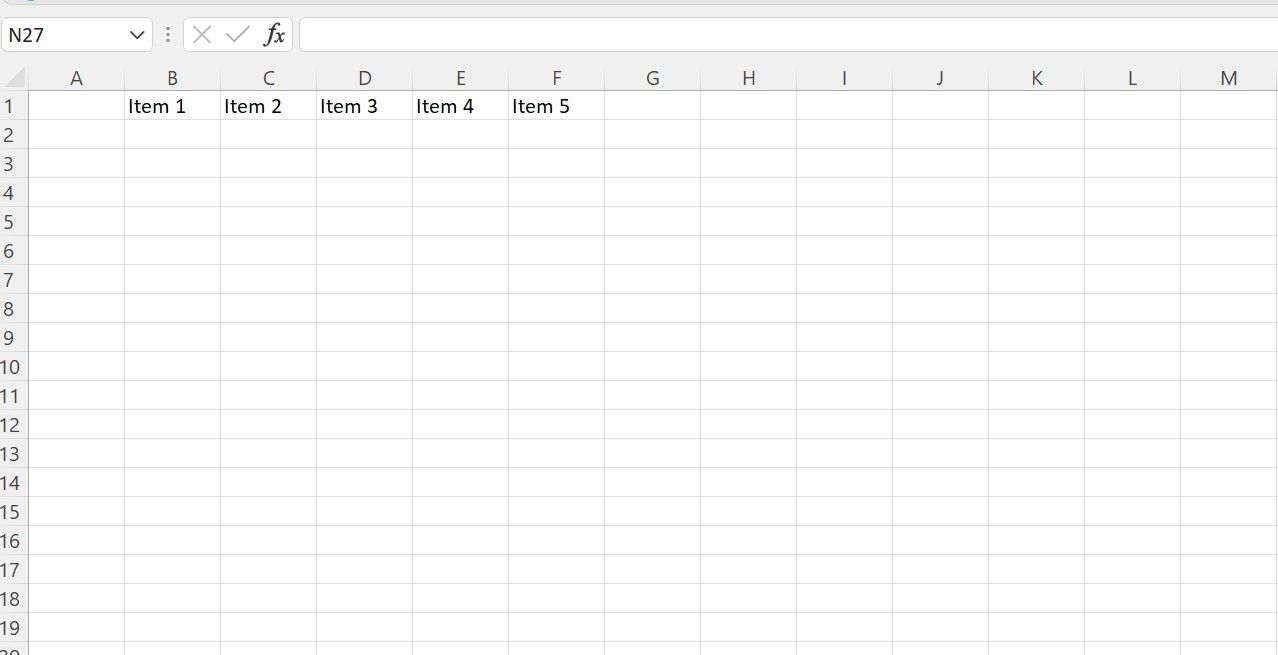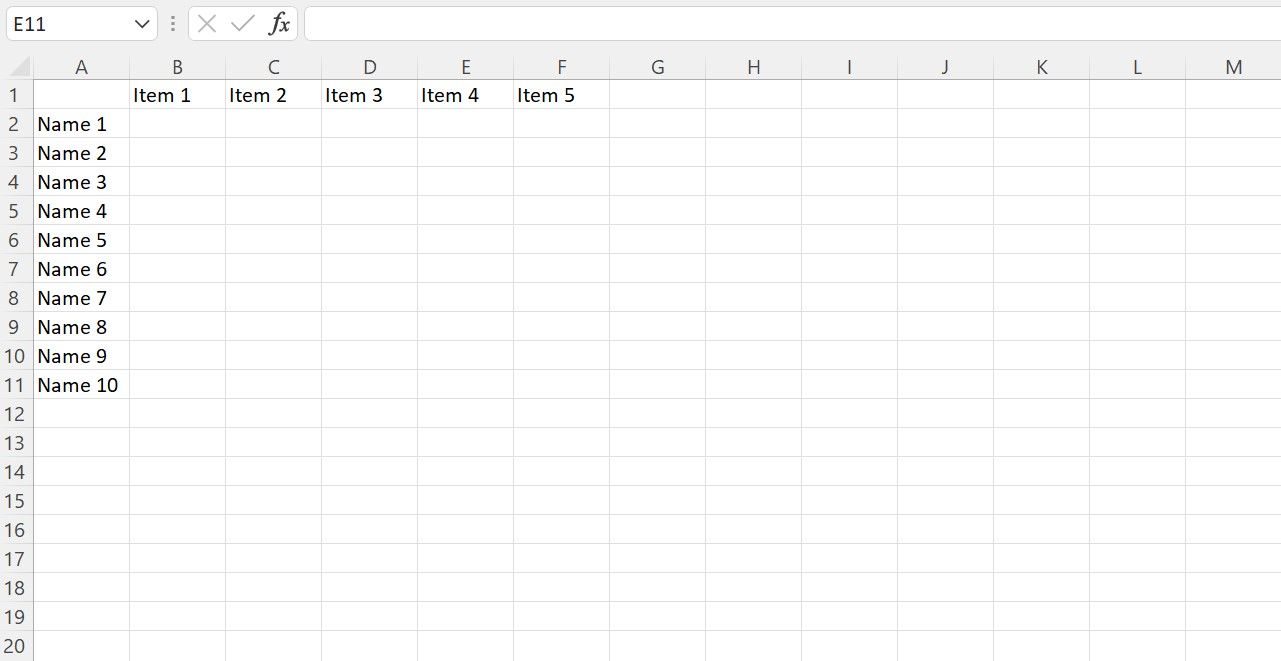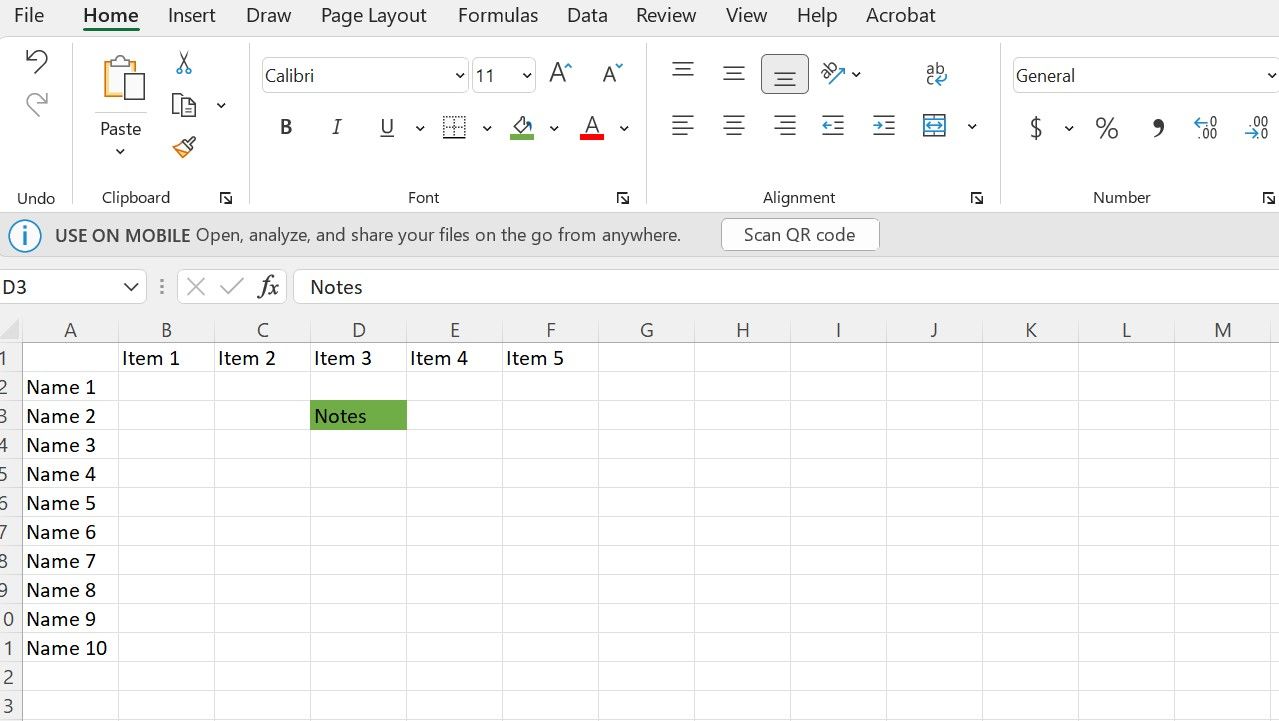Taking notes is a vital part of every meeting. Sometimes it can be difficult to figure out the most effective way to take notes.
While there are many note-taking apps out there, it's sometimes inconvenient to have too many apps on your device. This is especially true if you want to share your notes and are unsure if your colleagues use the same note-taking apps.
Luckily, Microsoft Excel makes it easy to take and sort your meeting notes. It helps you organize your meeting notes while ensuring that almost anyone can open and read your notes. Here's how you can do so.
1. Set Your Agenda
To start your meeting notes, first look at the agenda for the meeting. If you don’t have a pre-set meeting agenda, make a list of topics that may come up in the meeting to use for the next step.
Once you have your agenda items listed, add each item in a separate cell within each role or column. Picking either rows or columns is fine, but you need to make sure you only pick one format so all of the listed items are in a straight line.
2. List the Attendees
Next, make a list of all of the meeting attendees. Take that list of attendees and add each name to each cell in a row or column.
Whether to use rows or columns depends on what you chose in the previous step. If you've chosen to use a column for the agenda items, use a row for the names. Similarly, if you picked rows for the agenda items, use a column for the names.
During the meeting, add your notes to each relevant cell. For example, if attendee 2 comments on agenda item 3, add a note to the corresponding cell.
3. Organize Your Notes
Continue adding notes throughout the meeting. While writing, make sure to utilize effective note-taking techniques. Once the meeting has concluded, it’s time to organize the notes. While you can copy and paste notes into another document to sort the notes, it’s far easier to sort them within Excel.
To sort your notes after the meeting, come up with a color-coded filing system for your notes. For example, you might want to use green for notes that can turn into actionable items.
When you develop a system for organizing your notes, begin the process of color-coding your cells. To do this, select a cell with a note, choose the paint bucket, and choose the desired color.
Once you have color-coded your notes, you can sort them further. To do so, use conditional formatting in Excel to sort the notes by color. This will allow you to sort similar notes together. When all of your notes are sorted, it will be easier to determine what next steps you should take.
Keep Track of Your Notes in Excel
There are many ways to take meeting notes. One of the most effective ways to take notes is to do so using Excel. This method is particularly handy when you need to keep track of notes based on what agenda item they related to and who presented the idea.
This style of note-taking also makes organizing your notes after the meeting easier. But whatever method you choose, make sure to follow up on ideas from the meeting.