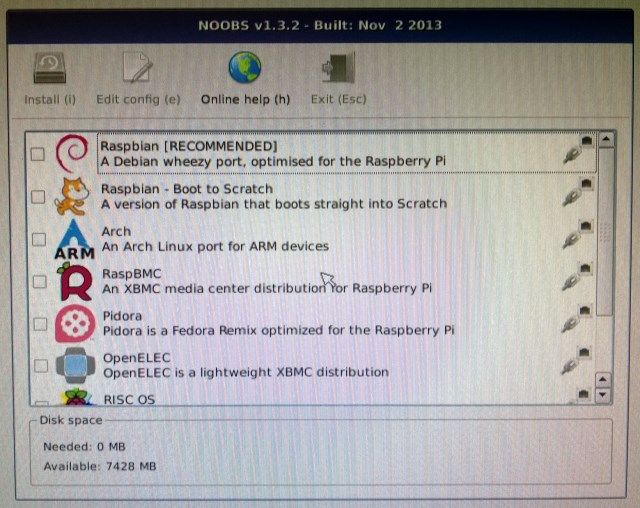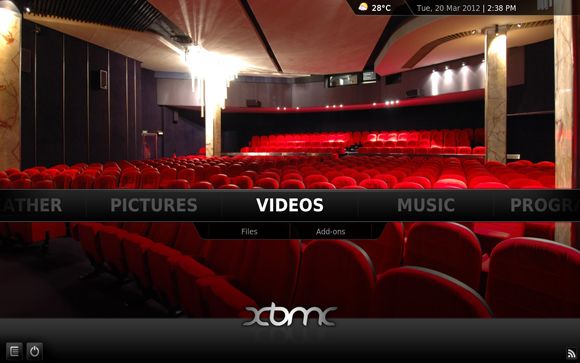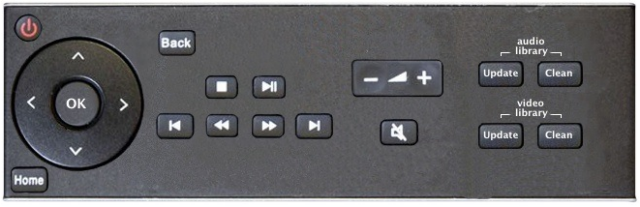Have you ever heard people talk about setting up a Home Theatre PC (HTPC) and wondered what the hype is? For me, the most exciting thing about it is ability to use my television screen for a computer monitor. Put another way, having an HTPC means I can play YouTube videos (and others) to my TV in my living room to share with my whole family at once.
This article will give you an overview of how to set up an HTPC, the amazing power it offers, ways to personalize yours, and how to control your system with ease.
Why Use A Home Theatre PC?
As mentioned previously, having an HTPC means you can watch YouTube videos on your TV. This also applies to other online videos, such as Vimeo videos, TED talks, and a variety of other online video sources. An HTPC is also great for showing videos, photographs, music, or movies from computers on your network on your TV.
There's no more comfortable way to sit through vacation photos, home movies, and downloaded video content than from your sofa looking at the big-screen. You can even set up an HTPC to play online radio from around the world out of your TV speakers. In my opinion, music from online radio makes for better background sound than TV shows, because you don't have to pay attention to the storyline or visuals to enjoy it.
Getting Started With An HTPC
It's not particularly difficult to get started with an HTPC, but one thing I want to note here is that once you get started, it's hard to stop. If you're like me, every weekend or so you'll have tiny little improvements you decide to make... which you'll joyfully spend entire afternoons on.
You don't need to do everything on this guide at once. Think of it as a roadmap to show you where you can go with it once you have it running. We at MakeUseOf take no responsibility if upgrading your HTPC becomes a new obsession. Consider this your only warning.
Inexpensive HTPC Hardware Options
Some of the popular pieces of hardware to run a do-it-yourself HTPC are the Raspberry Pi, and the Ouya. I made mine with a Raspberry Pi, so not all aspects of this guide will apply to Ouya users.
The Raspberry Pi is a $35 computer about the size of a deck of cards. You'll need to supply it with a screen, a keyboard & mouse, a power source, and an SD card with a minimum of 4GB of space. You can learn more about how to turn your Raspberry Pi into an HTPC, or see our Unofficial Raspberry Pi Manual for everything you need to know about it.
The Ouya is a $99 Android-based game console that people have turned into HTPCs easily as well. You can learn all about the Ouya console, or check out this forum thread about using the Ouya as an HTPC on the OuyaForum if you want to use the Ouya as hardware.
Getting Your HTPC Software Set Up
Once you acquire a Raspberry Pi, you need to put an operating system on it. If you've never installed an operating system on a Raspberry Pi from scratch, there are a few pieces of software that make it really easy to do. Read more about how NOOBS (New Out Of Box Software) can help first-time users of the Raspberry Pi. NOOBS also makes it easy to run multiple operating systems on the Raspberry Pi, of which there are several options.
Operating Systems
Choosing an operating system for your HTPC is just like deciding whether you want to run Windows, Linux, or Mac on a desktop, just with different options. For your first do-it-yourself HTPC, I recommend you run a version of XBMC (XBox Media Centre). Two popular options are OpenELEC [Broken URL Removed] (Open Embedded Linux Entertainment Center) and RaspBMC.
I chose to run OpenELEC for two reasons: 1) the size of the operating system is significantly smaller than RaspBMC's, and 2) it runs faster than RaspBMC. When you are running your HTPC on a device that is as low-powered as the Raspberry Pi, you will appreciate any speed improvement you can get. This article will refer to any type of XBMC-based operating system for your HTPC as XBMC from here on out.
Add-ons: The 'Apps' Of The Home Theatre PC
You'll find add-ons for video services like the YouTube add-on, the Vimeo add-on, and the TED add-on useful, depending on the kinds of videos you aim to watch. Once you set up the video add-ons, you will be able to search the service for your favourite videos almost the same as if you were using an Internet browser on a traditional PC - only you'll be playing them on the big screen.
If a TV-replacement is more what you're looking for, read about add-ons for watching TV on your XBMC - from the legal to not-legal options. If you're a fan of Internet radio and apps like the popular TuneIn Radio Android international radio app, you'll find an add-on for TuneIn on XBMC too - so you can listen to your radio out of the speakers connected to your living room television. My family loves to use the TuneIn radio add-on for background music in the house.
If you miss finding out about the weather from the news or the Weather Channel, you might find a Weather add-on useful. Some add-ons aren't made available by default when you set up XBMC. The following article takes an aside to explain how you can download repositories to access other add-ons.
Skins: Making Your HTPC Look Fantastic
Confluence (the default skin) is best for the highest degree of control of your HTPC. Other skins may look beautiful, but they may not have the depth of menu options and descriptions of what you can do. I use Confluence for whenever I'm updating my HTPC and need a lot of control.
Day-to-day, my skin of choice is a variation of Refocus Big, called ReFocus Light. ReFocus Big is uses a nice large typeface that made it easy to read even on an older low-resolution TV, and the ReFocus Light version is just a bit stripped-down to reduce the demand on system resources (so it runs faster). You can also check out 6 other great recommendations for XBMC skins.
Controlling Your HTPC With Other Devices
Once you have an HTPC set up, you'll find it much more convenient to control it and change what is playing by using remote controls. You'll need to find out the IP address of your HTPC (go to Settings > System Info to find this out in the Confluence skin) to tell your remote control which computer to control.
Once you have it set up, you won't have to get up to use to use the keyboard and mouse attached to the Raspberry Pi. We reviewed different ways to control XBMC with an Android device such as YATSE (my preferred choice) or the official XBMC remote app [No Longer Available].
Browser Extensions That Can Play Videos To Your HTPC
Sometimes you might be on a laptop near your TV working or watching YouTube videos, and then find something really great that you want to show everyone. The Send-to-XBMC (Firefox) [No Longer Available] and Play-to-XBMC (Chrome) browser extensions will give you a button that will send the video you are watching to XBMC, so in moments the whole room can watch it with you. Learn more about how to send YouTube video to your TV with XBMC. Reading more about XBMC tools for Chromebook will be useful to Chrome users too.
Controlling XBMC By Web
If you don't want to download anything at all, you can always just type the IP address of your HTPC into the URL bar of a browser you are using to get access to it. It's not a pretty interface, but it will do in a pinch. Heck, I've been using it to control my XBMC from my laptop while I typed up this article. If you're looking for a more aesthetically-pleasing way to control XBMC from your browser, there is an XBMC add-on called Chorus that looks gorgeous and lets you use your keyboard arrow keys as the remote control arrows.
Learning More
This article only just scratches the surface of what you can do with a Home Theatre PC. Like any Linux project though, you'll find that forum communities like http://forum.xbmc.org/ will be helpful for when you run into trouble (as will the forum to which a developer of an add-on belongs). They're also fun if you just want to talk to other people who work on HTPCs, like you. The forums are also a terrific place to go to find out about new things that people are doing with their HTPCs.
What are your dreams for the perfect HTPC? If there were one thing that would sell you on the effort to get one started, what would it be? Talk about it in the comments!
Image Credit: gloan via Flickr, Refocus Big by Paul Salem via xbmc.org