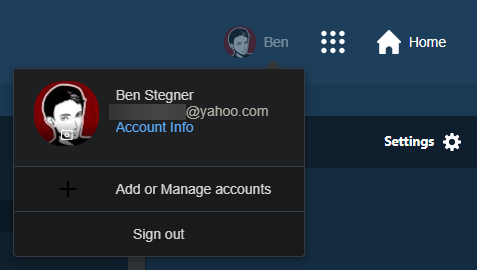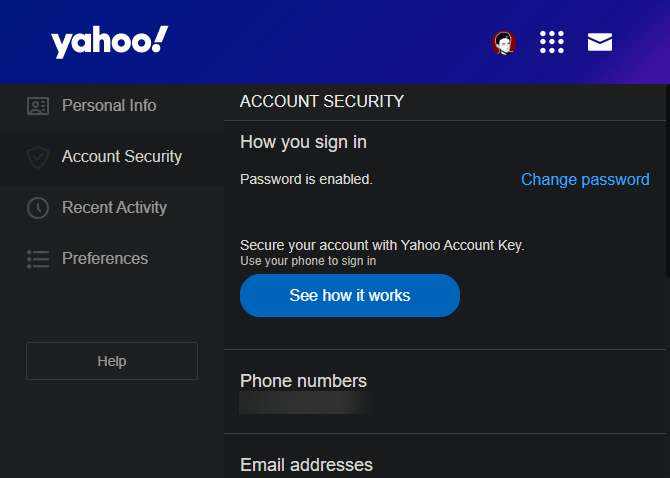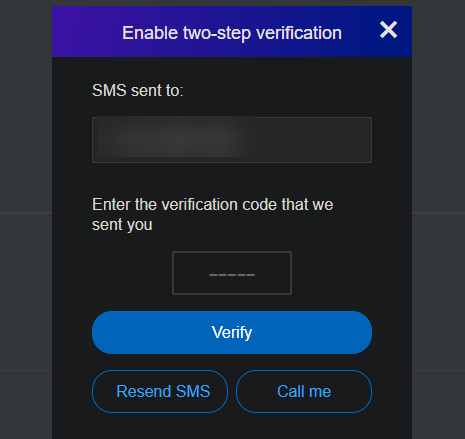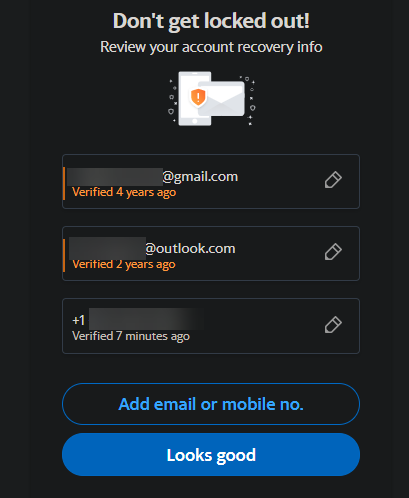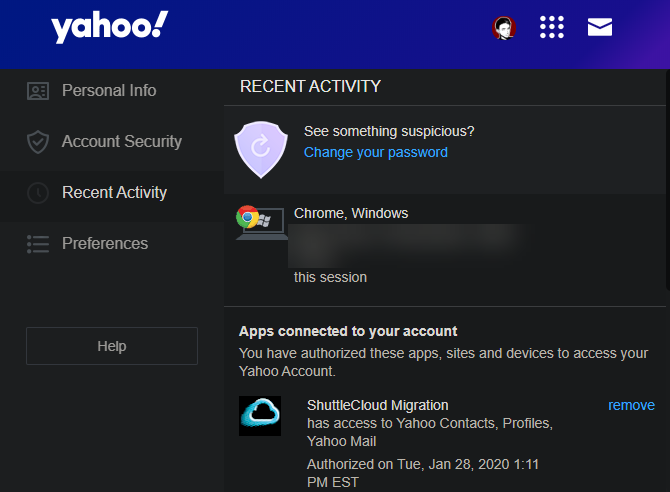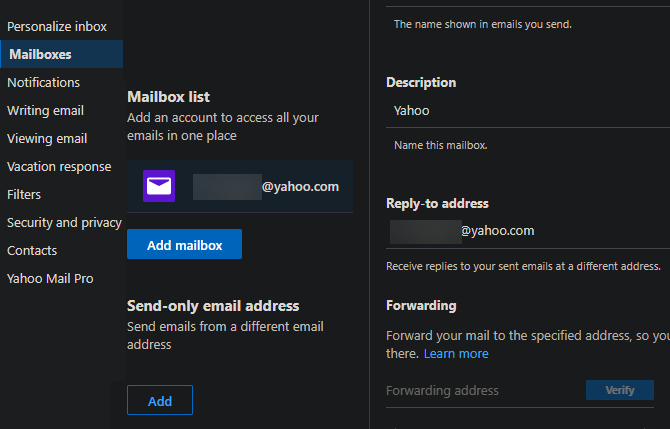Worried about the security of your Yahoo Mail account? It's a valid concern. Yahoo has suffered from some notable security breaches, and it's always wise to review your account security options for any online service.
We'll show you how to secure your Yahoo account and keep everything safe.
1. Set a Strong Password
No guide to security is complete without this basic but vital tip. Your email provider is a critical account because you use it to log into so many other services. If someone broke into your Yahoo email, they could reset passwords on other sites to really mess with your online life.
That's why you should upgrade your password strength before you do anything else. Even if you already use a strong password, changing it is a good idea in light of Yahoo's history with security breaches.
Start by opening Yahoo Mail (sign into your account first if needed). There, click your profile picture in the top-right and choose Account Info to open your account settings.
Next, click the Account security tab on the left sidebar. Select the Change password link and type your new password twice.
Remember to create a strong password that you don't use with any other account. We recommend that you start using a password manager so you don't have to remember them all.
2. Enable Two-Factor Authentication
Next to a strong password, enabling two-factor verification is one of the best ways to protect any account. When activated on Yahoo, in addition to your password, you'll need to enter a code sent to your phone in order to sign in. This means that even if someone steals your password, they can't get into your account without your phone.
To enable this, head back to the Account Security tab. Under Two-step verification, slide the switch next to Phone Number on. Verify your mobile number, then choose to get a text message or call with your code. Once you receive the code, enter it and click Verify.
After this, you'll have the opportunity to create app passwords. Some apps, like Mail on iOS and Outlook, don't support two-factor authentication. Thus, you can create special one-time app passwords that allow you to sign in on those apps.
If you skip this, you can create these passwords later by clicking Generate app password on the Account Security tab.
3. Update Your Recovery Information
You should have updated account information added to your Yahoo account in case you get locked out. This allows you to use another email address or your phone number to get back into your account if you forget your password.
To check this, visit Account security again. Click inside either the Phone numbers or Email addresses section to show your recovery methods.
You can add a new recovery method by clicking Add email or mobile no. Enter the applicable information; for phones, you'll receive a verification code via SMS or a call. If you add a new email address, you'll get a message with a link to verify the address.
While you're here, it's worth reviewing any old account recovery info. If you don't use a particular email address or phone number anymore, click the edit icon next to it, followed by Remove from my account.
Yahoo has retired security questions as a verification method, since they're often easy to guess. If you're a longtime Yahoo user, you might still see security questions in your settings here. Click Disable security questions and follow the steps to stop using them.
4. Review Your Account History Regularly
Yahoo provides a handy log of your account activity. Looking over this can help determine if someone has broken into your account.
To see your history, click Recent Activity on the left sidebar of the account settings page. You'll see a list of active sessions at the top, including the browser and operating system for each. Click one to see a list of logins on that device for the past 30 days, including exact times, IP addresses, and locations.
Below this, you'll see any apps connected to your Yahoo account. Review them carefully to make sure you still trust them, and click remove next to anything you no longer need.
At the bottom, you'll see the most recent account changes, like setting a new password or adding a recovery email address. If you see anything on this page you don't recognize, you should change your password right away. Doing so will automatically sign you out of your account everywhere.
5. Beware Phishing Emails
Email phishing never goes away, so it's vital to stay on the lookout for it. To stay safe from fake messages that want to steal your account information, you should never click links in emails.
Review our tips on how to spot phishing emails so you know what to look for. If you receive a message from your bank or other sensitive entity claiming it has an important message for you, don't follow the link. Instead, go directly to the website to see it for yourself.
Following phishing emails will provide your account details to thieves, rendering your strong password worthless.
6. Check Your Forwarding Settings
Email forwarding is a handy tool if you juggle multiple accounts. But it can also be something an intruder uses to spy on you. With just a few minutes in your account, someone could set up email forwarding so they get a copy of everything you receive.
It's worth double-checking to make sure your messages aren't forwarding without your consent. In Yahoo Mail, click the Settings button at the top-right and choose More Settings at the bottom. On the resulting page, open the Mailboxes tab on the left and select your account from the Mailbox list section.
On the right panel, you'll see a Forwarding section at the bottom. If there's an address listed here, all email you receive goes to it. In case it's an address you don't know, make note of it and click Remove. You should then change your password for safety.
7-10. Further Secure Your Yahoo Account With These Tips
Though less important than the above, you should also keep a few important smaller tricks in mind for protecting your Yahoo account:
- Try to avoid signing into your email on a public computer, if you can help it. If you must, make sure to sign out before you leave that PC to prevent someone else from accessing your account afterward.
- On your own PC, use a secure browser that's up-to-date and make sure you have trustworthy security software installed.
- Protect your smartphone with a fingerprint, PIN, or other security method so nobody can access your email on your unattended device.
- Know the signs of your email account spamming your friends.
Is Yahoo Mail Secure?
The above tips will all help protect your Yahoo account. But it's worth keeping in mind that you might want to leave Yahoo altogether.
In 2016, Yahoo reported two major data breaches that had occurred years prior. It was also proven that the company scanned users' emails to provide them to the NSA as part of the PRISM program.
Yahoo hasn't had any major issues since then, but these were serious security and privacy problems. It's thus not a bad idea to think about switching to a more secure email provider.
Yahoo Security Enhanced
Now you know how to secure your Yahoo email account. These tips will protect your account, whether you use it for email or fantasy football. Remember that a bit of vigilance in this area goes a long way.
For more, learn about common email security protocols.