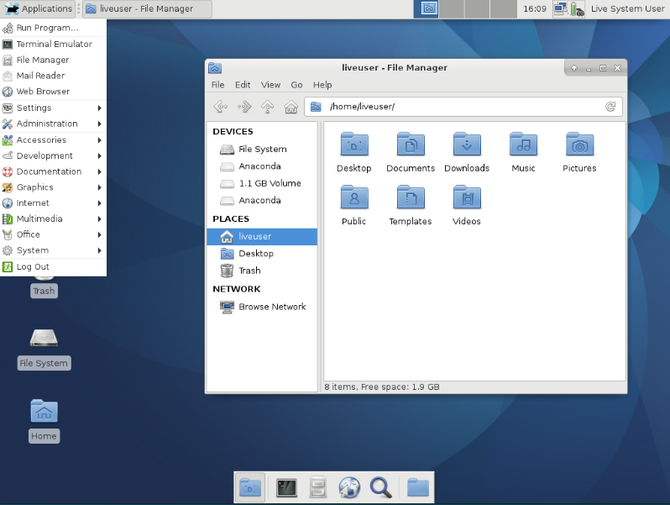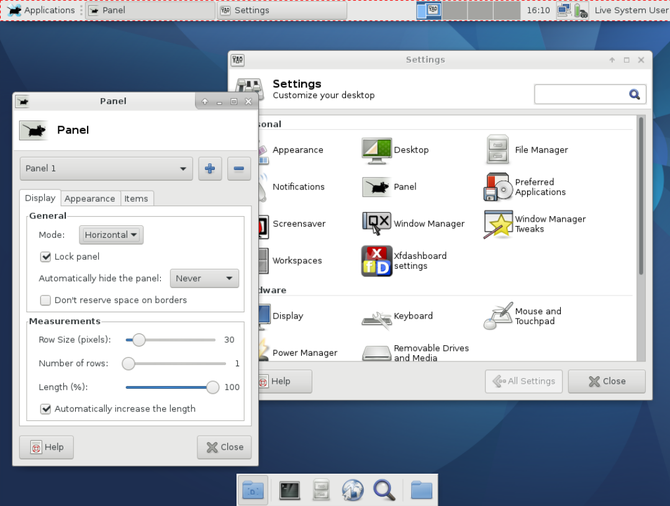So you're switching to Linux because you've heard it's a great way to revive an old PC, but after checking out various Linux operating systems (also known as distributions or "distros"), you've discovered that your hardware is still too slow. Unless, that is, you install something like Xfce.
That's great. There's just one problem: what does that even mean?
Xfce Is a Desktop Environment
A desktop environment is what you see on your computer screen. It's the panels that hold your applications, notifications, and the time. It's how you open applications and switch between them.
Windows and macOS each provide only one desktop environment. When a new version of Windows comes out, the most talked about features tend to be related to the desktop environment: the presence of a start menu, a flat theme, and the like. The same is true with macOS, which is heavily associated with a dock and having application menus appear across the top.
On open source desktops such as Linux, you aren't limited to one desktop environment. You can use the one that comes pre-installed, or you can swap it out for a wide range of alternatives. Xfce is one of many desktop environments to pick from.
A Brief History of Xfce
XFCE began in 1996 as a free alternative to the Common Desktop Environment available for UNIX, which was still proprietary software at the time. The name originally stood for XForms Common Environment. XForms proved to be a limitation for the project. Since the toolkit was only free for personal use, popular distributions such as Red Hat and Debian would not distribute XFCE.
Starting in 1999, XFCE's founder rewrote the desktop using GTK (also used by the GNOME desktop environment). Olivier Fourdan would later land a job with Red Hat, the largest open source company in the world.
With XForms gone, the name changed from XFCE (all caps) to Xfce, and the letters no longer stand for anything.
How Xfce Works
The Xfce desktop uses configurable panels. Open applications will typically appear in a list similar to older versions of Windows. In either the top or bottom right-hand corner, you will find a notification area and the clock. The application launcher will be on the left side of the screen.
Since Xfce is customizable, various distros ship it difference. Running Xubuntu will provide a different out-of-the-box look than using the Fedora Xfce spin or Linux Mint's Xfce edition.
Xfce typically uses a traditional application launcher that lists software by category and name. You're able to put shortcuts and files on the desktop, a trend that some other desktop environments have moved away from. If you remember using a computer in the 1990s, Xfce may bring back waves of nostalgia.
That's not to say that Xfce is an interface stuck in time. While there are no animations, you can turn on transparent window borders or make entire windows translucent. You can add virtual desktops, rename them, and arrange them however you like.
And we're still only getting started. While Xfce is hardly as customizable as the KDE Plasma desktop, you can still add panels, move them around, and insert various plugins that each expand on what your desktop can do. If you so desire, you can monitor disk space, CPU usage, network traffic, and incoming mail all from icons on your panel.
There are a few apps designed with Xfce in mind. These include Thunar (file manager), Orage (calendar), Mousepad (text editor), Parole (music player), and Xfburn (disc burner).
You can use Xfce in two ways. The first is to download and install a Linux operating system that has it built in. Most distros offer this option. Alternatively, you can install it on your current Linux OS. For example, to install it on Ubuntu, use:
sudo apt update
sudo apt install xfce4
Restart your computer, and at the login screen, click the current desktop icon on the panel. This will give you the choice of switching from the current desktop environment (probably Unity) to Xfce.
Downsides to Xfce
There are only a few apps designed for Xfce. This means the software you use will likely come from a variety of different toolkits and communities. There's a decent chance that several apps you rely on often will come from GNOME and look entirely out of place on an Xfce desktop. Installing software intended for other environments may also bring in a bunch of libraries and code in order to run, which reduces how much faster Xfce is than other environments.
Compared to other popular desktop environments, Xfce isn't actively developed. GNOME and KDE have massive communities, with some people having day jobs that pay them to improve the experience.
A few comparable projects with small teams see more contributions, such as Budgie, Cinnamon, and Pantheon. People are still working on Xfce, but new versions tend to be years apart and bring changes that, relatively speaking, seem quite minor. Upcoming releases are focused on transitioning to GTK+ 3 -- something GNOME did in 2011.
Who Should Use Xfce?
Xfce isn't the newest, shiniest, most powerful desktop environment. That can be a plus. When you're putting Linux on an old machine, giving up animations and transparency are easy sacrifices to make if it means the computer works.
When you want your machine to put maximum resources on the task at hand, whether that's gaming or encoding a video, then you don't need the desktop environment sucking up more of your RAM and CPU.
If you're perfectly happy using the same interface you did ten or twenty years ago, you may not even want the so-called innovations introduced in other desktop environments.
Then there are people who simply enjoy the way Xfce looks!
There are other lightweight desktop environments out there. LXDE uses fewer resources, and many people are flocking to Mate. Nonetheless, for such a lean project, Xfce is still going strong after all these years.
What are your thoughts on Xfce? Have you tried it? Did it have all the features you need? Did it leave you wanting more? If so, what desktop environment would you love to see featured next?