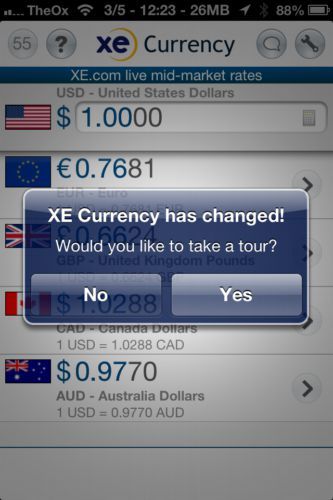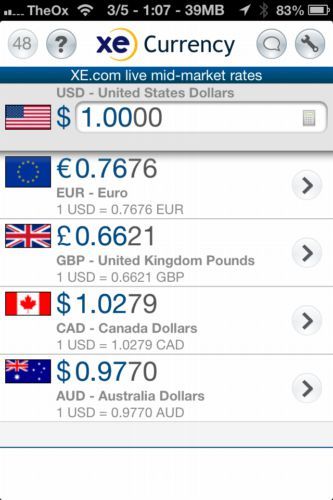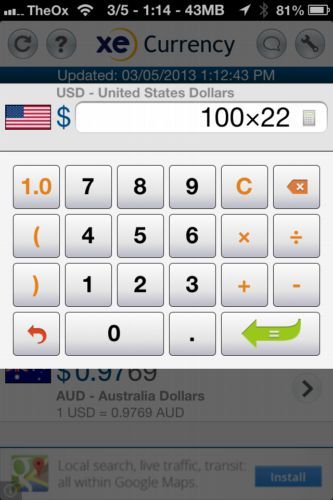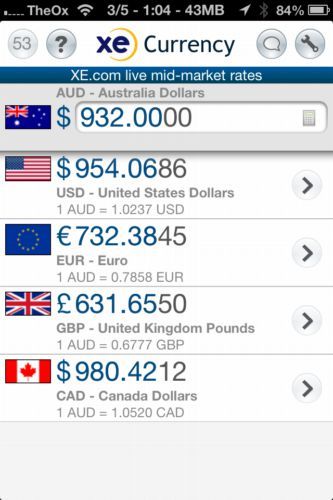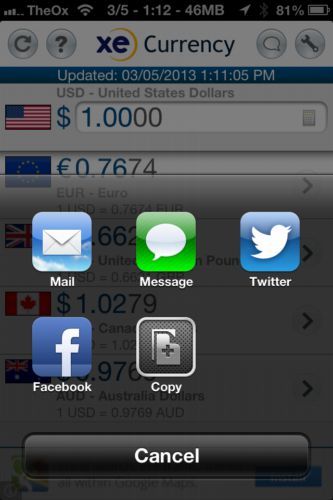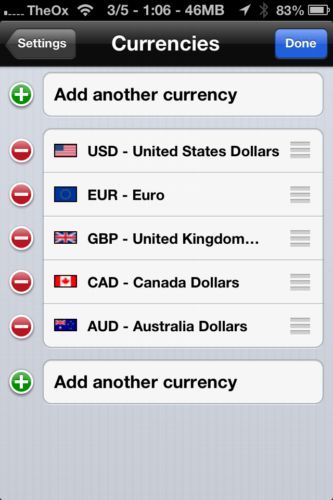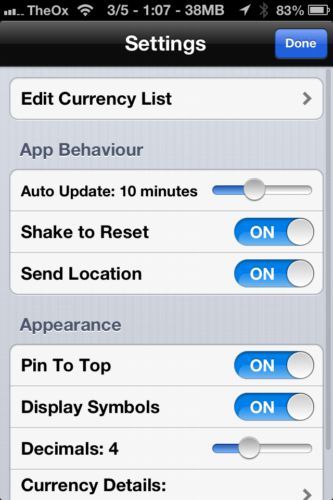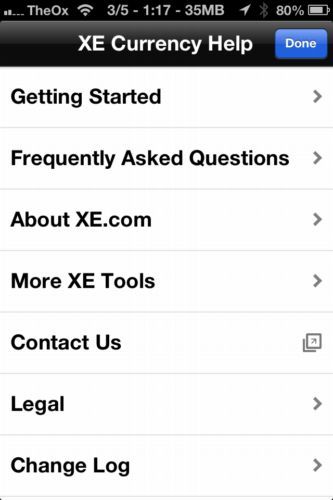For world travelers, being prepared with their monetary conversions is incredibly important. Will the conversion work in your favor or against you? This is important because it will determine how much cash you need to bring on your trip. Conversions can also be useful for freelancers who work for a company based in another country. When they pay you, will you be losing money or gaining in the deal? This knowledge can be key in helping you work out a functional budget.
If you are looking for a fantastic application to do monetary conversions on your iOS device, look no further than XE Currency. It has a slick, easy to use interface that makes it easy to convert almost any kind of currency with ease. It even includes conversions for different currencies to precious metals, so if you want to know how much some gold or silver is worth, the application has you covered. As far as apps that convert money on the go are concerned, this is as good as it gets.
Using the App
When you launch the app for the first time, it will inform you that the app has changed, and ask if you would like to take a tour. If you have not used the app in a long time, or if you've never used it before, I would definitely recommend going through this quick process, as it will help you get used to navigating around the app, so when you need to use it, you will know what you are doing.
Once you finish the quick tour, the app will take you to the main screen where you can see the conversions. By default, it will make the starting currency USD if you are in the US, and the converted currencies will be Euro, Pound, CAD, and AUD. The application will ask for your location when you first boot it up, so it is able to know what kind of currency you use, and what are the most common ones you will want to convert to.
When you are ready to enter the amount of money you need converted, simply click the text box. From here, you can type in a certain amount, and you can even perform calculations with the buttons that pop open on this screen. This means you can not only enter an exact amount, but you can use the application to figure out basic arithmetic.
You can change the convert from currency with a single click. Just click on any of the convert to currencies in the list and it will turn over to convert from. This makes switching back and forth between different currencies an incredibly quick and painless process.
You can use the button next to settings to share your conversions. It has the option to share them on Twitter, Facebook, Mail, and Messages. You can also click the "Copy" button to copy and paste any of the conversion values outside of the application.
If you head to the settings page via the gear icon on the top right of the screen you can change the currencies that show up on the main screen. You can delete some of the default ones if you do not need them, or you can click the "Add another currency" button to add one not on the home screen. The list of currencies is quite massive, so if there is any specific currency you need converted, XE Currency has you covered.
The settings screen is also where you will come to adjust other key functions of the application such as how often it updates automatically, whether the option to shake to reset is on, and more. The setting section also allows you to tweak some options about the appearance such as how many decimal places the app should display for the different currencies.
If the initial tutorial did not sufficiently get you going, you can click the "?" on the top of the screen to get access to the help section. You can run through the tutorial again, or you can click the Frequently Asked Questions section to get more information about using the application.
What Do You Think?
Have you used XE Currency? How did you like it? Is there another currency converter you recommend on iOS? Hit the comments section below and let your voice be heard!