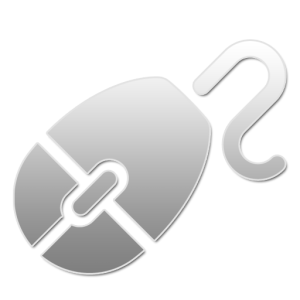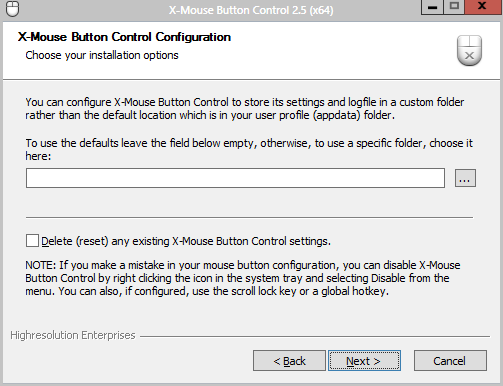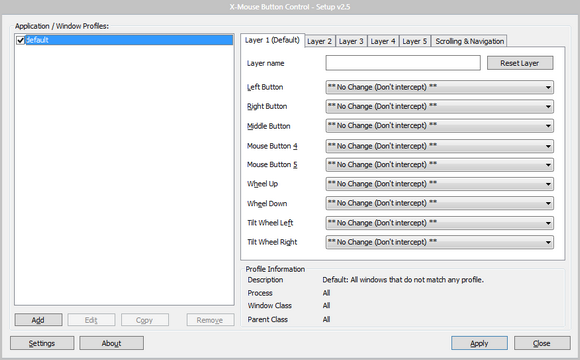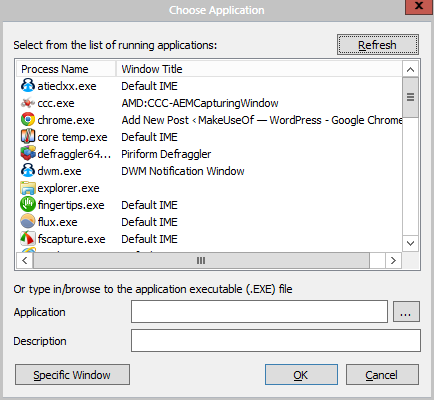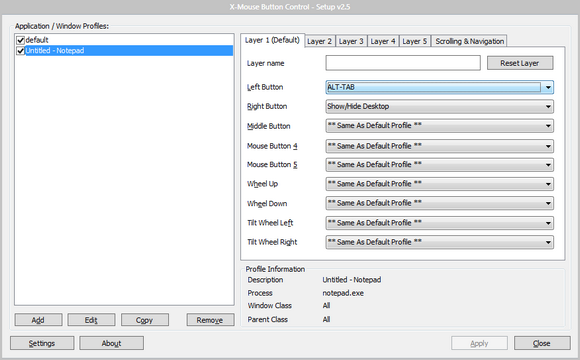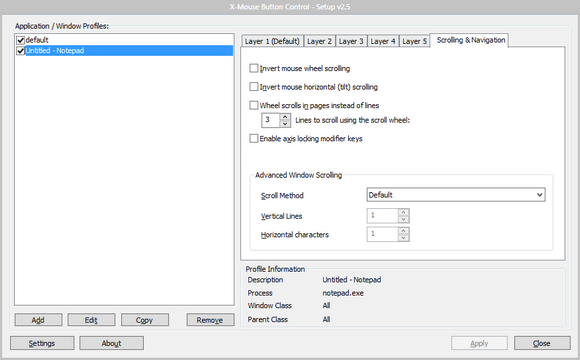As a regular gamer, I know just how important of a peripheral the mouse is. The mouse offers so much control and, unlike certain areas of the keyboard, your hand is practically always resting on it. It's a powerful tool!
Your average mouse isn't very flexible on the software end, though. For the typical user, a plug-and-play mouse is all you'll ever know. Just because you aren't willing to drop $80 on a mouse doesn't mean you shouldn't have full control, however. While there are a lot of Windows applications that specialize in rebinding keys on the keyboard, X-Mouse Button Control is the king of tweaking your mouse. You just have to know how to use it.
X-Mouse Button Control
X-Mouse Button Control is described as compatible with Windows 2000, XP, 2003, 2003 R2, Vista, 2008, 2008 R2, and 7. I'm currently using it on Windows 8 Pro and not encountering any issues at all.
XMBC does not come with a portable version, unfortunately. The installer itself is just 4 MB in size and should take just a second to download.
While the program cannot be installed portably, it's good that XMBC gives us the option of storing all of our data and log files in a folder outside of the Program Files folder. This will essentially allow you to save your XMBC settings on a flash drive and immediately load them on another system's installation. It's not complete portability and it's far from perfect, but it works.
The application's main interface is very plain and straightforward, as I'd prefer it would be.
Already set up for you is a default profile. If you intend to rebind mouse buttons globally, just make the appropriate changes to this profile. Otherwise, the default profile will only apply to applications that don't have their own settings set up beneath it. We'll get into that in a moment.
XMBC allows you to force mouse buttons to do things that you probably thought were never possible:
- Activate your screensaver.
- Launch your email.
- Lock the entire workstation.
- Control all media key functions.
- Print screen.
- Run an application.
- Show/hide desktop.
These are just a few. There are plenty more that you can see for yourself.
Adding a new application/window profile will first ask you which process you'd like to save these settings for.
This is a really great feature, most especially for those of us who play games! It's nice to be able to set specific binds for games that won't interfere with our most casual and professional activites (assuming you do all the same from one machine like I do).
As you can see in this example, I've got two binds set up for when the Notepad process is active.
There are even more extensive options in the Scrolling & Navigation tab.
X-Mouse button control is the kind of software that Windows ought to take into consideration when improving their OS. Wouldn't simple features like this be awesome in Windows' integrated settings for the mouse? This application is a must for gamers and requires very little explaining. Install, launch, set up default binds and binds per process, and you're good to go.
What do you guys think of X-Mouse Button Control? Is it the best third-party application to manage your mouse button binds? Let me know in the comments!