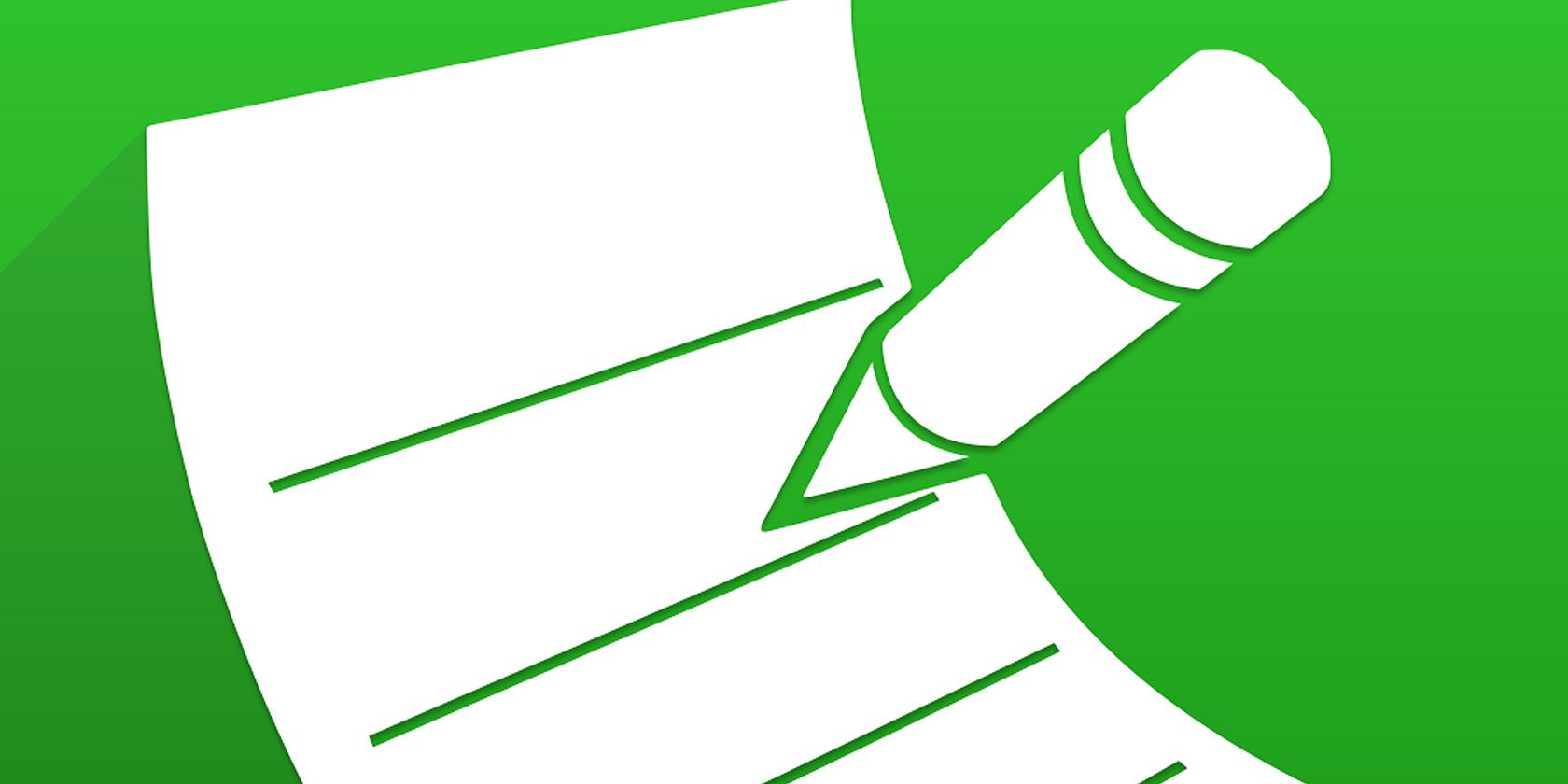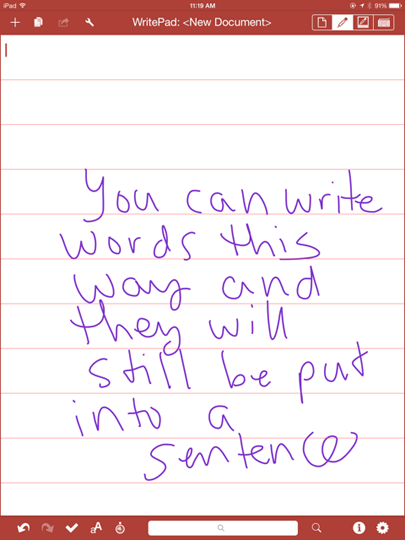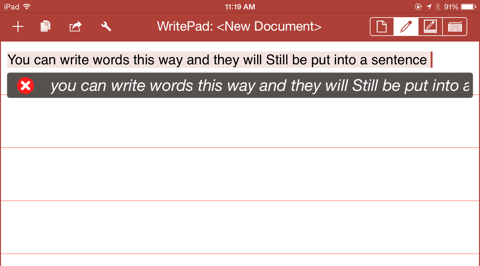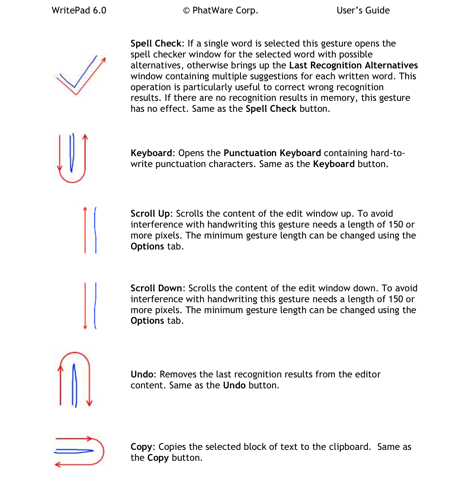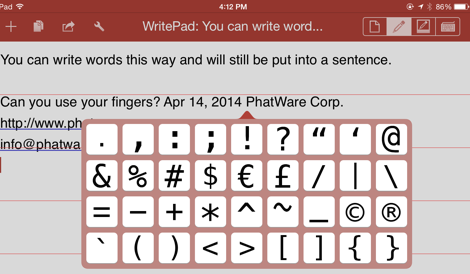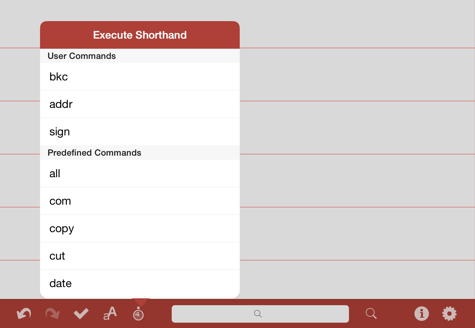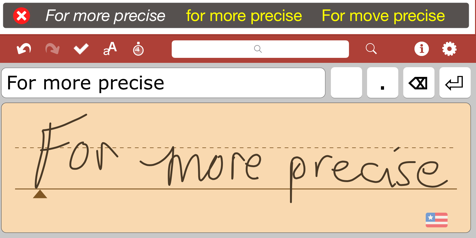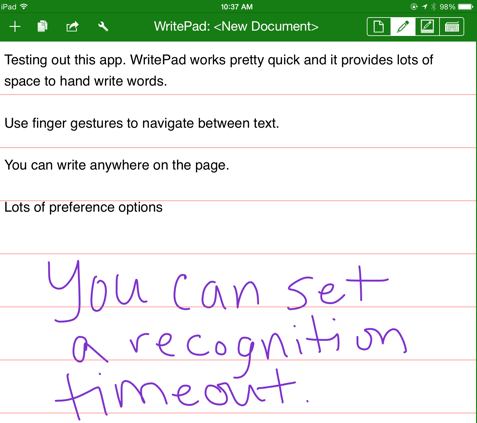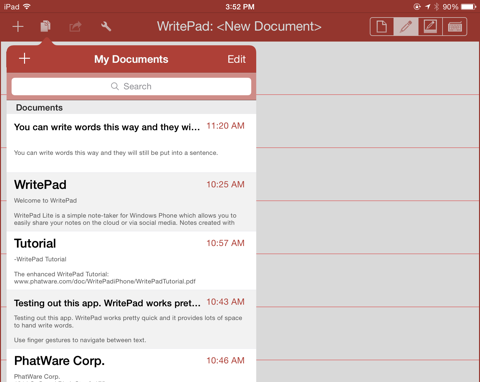If you still use handwritten notes but like the idea of going paperless, your iPad can bridge the gap between handwritten notes and digital text.
We have reviewed the smart Wi-Fi pen, Livescribe which converts handwritten notes to digital text, using special paper and pen. We have also reviewed several iOS notebook apps that are great for handwriting and drawings – but PhatWare's WritePad for iOS ($4.99 iPad, $1.99 iPhone) is different.
It's perhaps the only app of its kind that converts your handwriting notes to digital text as you write. This handwriting recognition software has gone from strength to strength over the years, and it's definitely worth trying if you prefer to handwrite instead of type notes on a touchscreen.
How WritePad Works
WritePad allows you to handwrite anywhere on a document page, and when you lift your finger or stylus pen, it converts your handwriting to digital text. You still need to write words horizontally, but they don't have to be written on the same line, and you don't have write an entire sentence before the conversion takes place.
You also need to write in complete words, because WritePad uses a built-in dictionary to check spelling of converted words, which will suggest spelling corrections and synonyms. And yes, the app will recognize cursive writing, though obviously it gives better results with print writing.
You can use finger gestures to, for example, backspace and delete a character, add a space, activate the Return key, undo the last handwriting recognition, copy and paste selected text and more.
Another quick finger gesture brings up a special punctuation keyboard, useful for handwritten punctuation that WritePad doesn't recognize.
There's also a shorthand feature in the toolbar for quickly pasting pre-typed text (like names, addresses, special words and phrases.) There are further shortcuts that allow you to write the "date," and circle it, which adds the current date as digital text.
If you need more precise handwriting, you can use the special writing pad that provides a preview of digital text and word options before they are applied to the note document. You can only write a few words at at time in the pad space, so you might not find it better than writing on the larger note space.
And as you might expect, WritePad also contains a traditional keyboard that can be used alongside the handwriting recognition features.
As I tested the app, the only feature I longed for was automatic return, instead of using the assigned Return key finger gesture, for creating a list of items.
Saving and Preferences Features
WritePad has dozens of other features for inserting text, pasting current location, creating calendar events, and spell checking words. All of your documents are automatically saved, and they can be managed into folders. Documents can be exported to PDF, shared on Twitter and Facebook, as well as iMessage and directly to a printer.
Documents can also be synced automatically between other devices using either iCloud, Dropbox, Box, Evernote, SkyDrive, Google Drive, and iTunes. And there are dozens of preferences, including options for autohiding the toolbar, autocapitalization, a selection of theme colors for the UI, palm rejection, and phone number and URL detection.
WritePad also supports 16 other languages, each of which can be purchased as an in-app download or in iTunes App Store.
A Very Powerful Notepad
Even if, like me, you rarely handwrite anything anymore, WritePad is still a handy app to have for when you want to quickly take lecture notes, brainstorm ideas, and simply write without typing. It should work with any type of stylus, and I found it pretty accurate for text conversion, especially when using print handwriting.
Developers have produced downloable PDF documentation for each version of WritePad, available on PhatWare's support website.
What do you think of WritePad? Have you used any similar apps? Leave your thoughts in the comments, below.