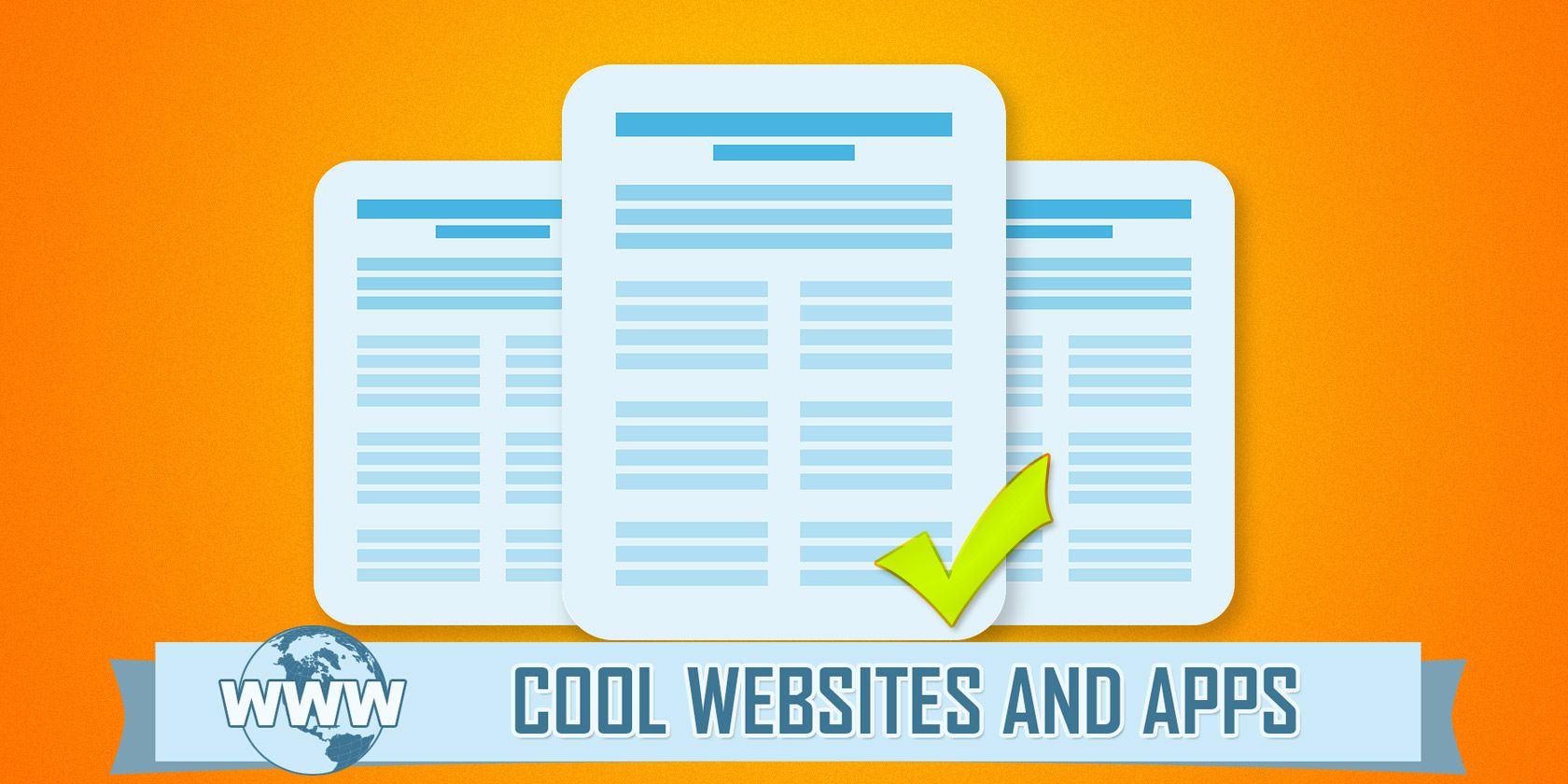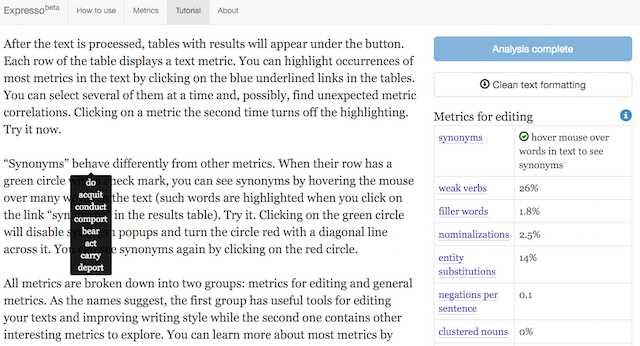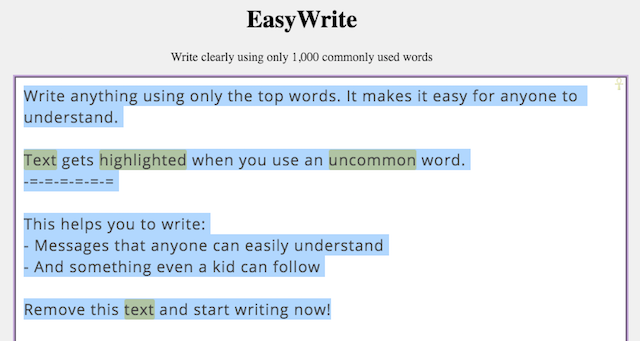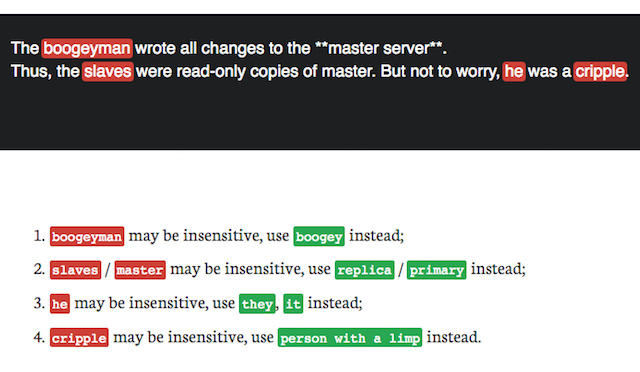Being good at writing isn't the job most people sign up for, but it comes with the territory as you climb up the ladder. Eventually, you'll need to send important emails or submit official documents, and you need to make a good impression in those. A spelling error or a badly written sentence can ruin all the professionalism and effort you put into it.
The good news is that you don't need to be an excellent writer, since there are enough tools to help you out. Extensions like Grammarly Lite help ensure your grammar is in shape, and a little searching on the web will lead you to many other such wonderful free sites.
Cool Websites and Apps presents five of the very best.
Expresso (Web): Powerful Writing Analysis with Various Metrics
Writing is an art, not a science, but there are still some rules and metrics by which you can figure out how good a block of text is. Expresso uses these metrics to analyze what you have written and provides editing suggestions.
It's similar to the Hemingway App, one of the best browser-based tools for writers. It will point out sentences that are too complex or too short, unnecessary words, passive voice, weak verbs, and much more. Here's the full list of Expresso's metrics. Remember, these are mainly suggestions, so you get to decide which of the edits you want to make and which you want to ignore.
Writefull (Windows, Mac): Analyze Text Against Google's Language Database
If you aren't used to writing in English, or need a little help now and again, then here's a neat trick. Copy-paste your text into Google search and see what results you get — it's a good way of finding out if you're using the right words or phrases. Writefull now turns that into a smart, always-on app that works as an add-on for any word processor you use, from MS Word to Google Docs.
https://www.anrdoezrs.net/links/7251228/type/dlg/sid/UUmuoUeUpU49574/https://vimeo.com/83931660
Highlight some text and analyze it with Writefull to find how often that's used. If you've used two similar phrases, check which one is used more often. You can also find words and synonyms in the context of how you have used a phrase by comparing it to all the texts in Wikipedia, Google Books, or Google Web. Considering how this "crowd-sources" your analysis, you should probably use this tool to improve your resume.
EasyWrite (Web): Write in Simple Words for Easy Reading
Here's a tool for someone who already knows their language well, but wants to simplify. When you want to send an email or a message that should be easy to read, you don't want to show off your vocabulary. EasyWrite restricts you to using only the 1,000 most common words in English.
Clear the text in the app and start writing. Every time you write a word that isn't used regularly, it'll get highlighted. Try and have as little highlights in your writing as possible. Generally speaking, you won't be able to avoid using some words, but as far as possible, look up synonyms for uncommon words to make your writing clearer.
Alex (Web): Check for Any Offensive or Insensitive Words
One of the cornerstones of writing for the digital age is to be more sensitive and considerate in the language you use. Political correctness, polarizing language, gender equal words, and inclusive English are important; but you might not always know what is the right thing to say. That's where Alex comes in.
Alex is a lovely little tool that catches unintentionally offensive language, suggests alternatives, and most importantly, explains why and helps you get better at using sensitive words. Plus, the open-source app is available as an add-on for popular writing apps like Github's Atom or chat apps like Slack.
Natural Reader (Web, Windows, Mac): Listen to Your Text to Find Errors
Once you have finished writing, it's good practice to take a break and then read through what you have written so you can spot errors. Spelling can be taken care of by your eyes, but to make sure it sounds natural, try listening to it. Natural Reader will turn your text into audio, using human voices to do it.
https://www.anrdoezrs.net/links/7251228/type/dlg/sid/UUmuoUeUpU49574/https://vimeo.com/129171371
Natural Reader 14 has a web app as well as free downloadable versions for Windows and Mac, where it lets you choose between different voice styles and speed. Of course, you can try others too, since there's no shortage of text-to-speech (TTS) online apps, and Mac OS X even comes built-in TTS.
What's Your Preferred Writing App?
We've talked about various tools to edit and proofread what you've written, but let's go back to the writing itself.
Which software or app do you use to write your important documents? Do you compose your emails in some app first and then paste them into the browser? Are you a Microsoft Word user, a Google Docs devout, or do you use a cool other word processor? Talk us through how you write.