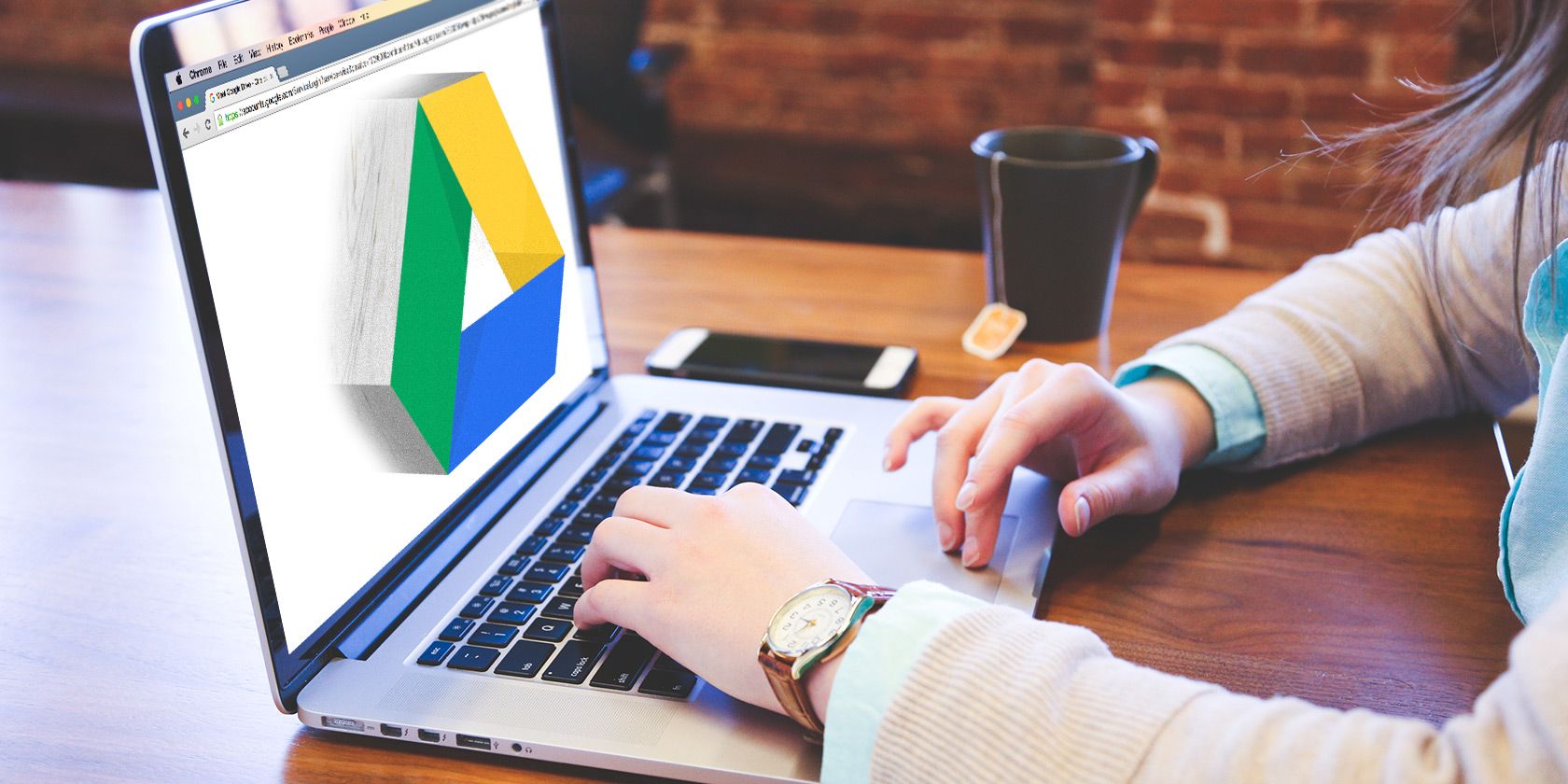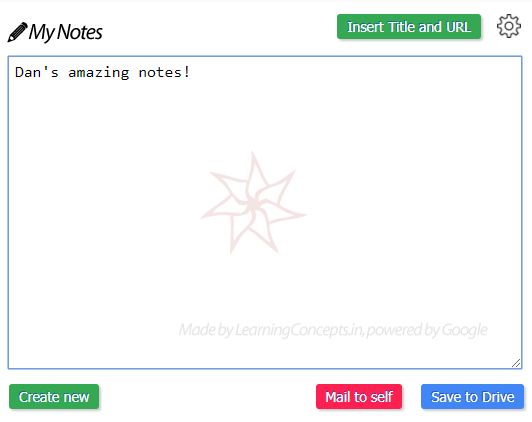It doesn't matter whether you're researching a project for your job or going down the Wikipedia rabbit hole for pleasure, there are always going to be times when you want to make notes while you're browsing the web.
Of course, you could just use Notepad (or one of its excellent Windows alternatives), but they don't sync with the cloud. You could also make notes in OneNote or Evernote but---although both have browser extensions---you can't add your own on-the-fly notes without navigating away from the page you're looking at.
But there is a solution: a neat little Chrome extension called My Notes [Broken URL Removed]. Keep reading to learn more.
Writing Notes to Google Drive While Browsing the Web
To start using My Notes, you first need to head to the Chrome Web Store and install the extension.
Once you've installed the app, you'll automatically be taken to the settings page. Before you can take notes, you need to give the app permission to access your Google account. Click on Sign in with Google to authenticate the app.
If authentication is successful, you'll see a Signed in with Google as [email address] message.
Once authentication is complete, click on the pen icon in the upper right-hand corner of Chrome to start writing.
When you've finished your note, you can either click Save to Drive to add it to the cloud, or Mail to Self to send your notes to yourself in an email. You can only send an email to the address you associated with the extension.
To start afresh with a new note, click on Create new.
Remember, taking notes is just one of the many ways you can turn yourself into a productivity powerhouse. If you'd like more tips on boosting your output, check out our list of productivity challenges you can try every day.