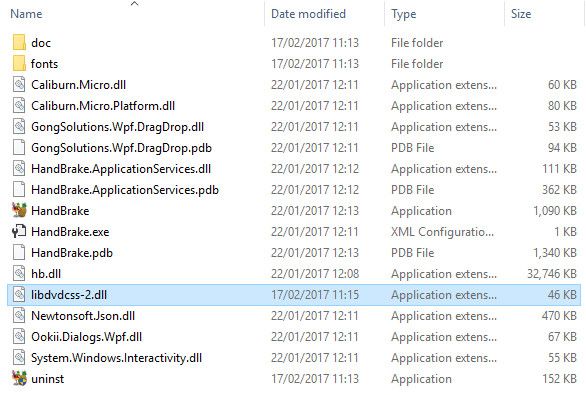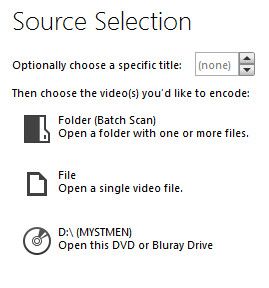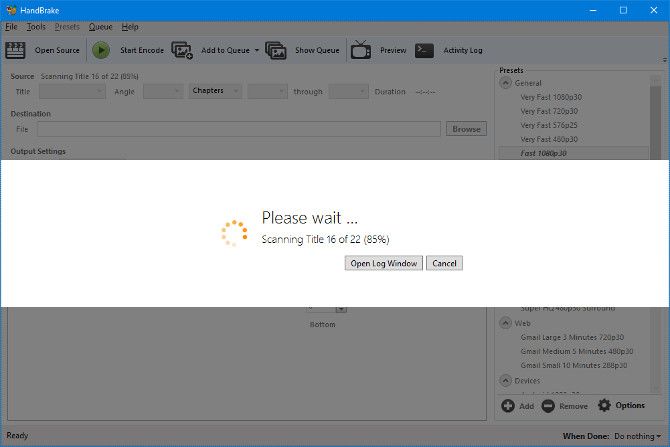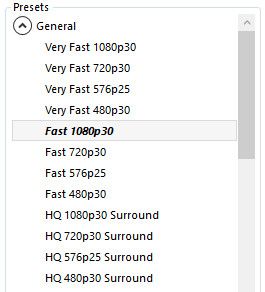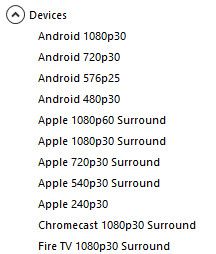It's tough to find a good, free, easy-to-use DVD ripper that can make digital backups of copyright protected DVDs. The rise of streaming services has given Hollywood studios even more reason to crack down on unauthorized rips.
However, if you gather the right tools and familiarize yourself with the process, ripping DVDs is a piece of cake. Once you've done it once or twice, you'll be able to digitize your entire library with ease.
Please be aware of the rules and regulations regarding DVD rips in your region. Ripping your physical copy of Lord of the Rings as a backup may seem like an innocent precaution, but it's always best to make sure that what you're doing is actually legal.
Getting Started
Before we rip anything, we need to collect the right tools for the job. First, we'll need Handbrake, an open source video transcoder that's available here. Download the software and install it on your computer.
Next, we'll need a utility that's able to break through the copy protection on your DVDs. We're going to use a tool called libdvdcss that's available for 32-bit systems here, and for 64-bit systems here.
Now we need to move libdvdcss-2.dll to the Handbrake folder that was created when we installed the software. This is located at C:\Program Files\Handbrake, unless you specified otherwise.
With all that done, we're ready to start ripping.
Ripping Your DVD
Insert a DVD into your computer and open up Handbrake. Choose your DVD drive from the Source Selection menu.
The software will now scan your disc. This may take a little while.
Next, we need to tell Handbrake exactly what we want to rip. To do so, we need to tweak our Source settings.
I used the Title dropdown to ensure that I'm ripping the whole movie. Alternatively, I could choose to rip only a single chapter. This is useful when you're ripping individual episodes of a TV show from a DVD.
Proceed to the Destination section and use the Browse button to choose where the file will be saved.
It's up to you where it goes, but choose a sensible name so you can find it later on. A well-organized movie library removes the hassle from movie night.
Next, make a selection from the list of Presets. It's a compromise between image quality, resolution, and the time it takes to rip the video, so take that into account. Fast 1080p30 is the default, and it'll suit the needs of most users. If you're planning to watch your video on a particular device, check out the Devices section of the list.
With all that done, it's start the process. Click the Start Encode button.
This will probably take some time, so throw some popcorn in the microwave while Handbrake does its thing. Once the rip is complete, test your file out using your preferred media player.
What Next?
Now that you've learned how to rip DVDs, you can start transforming your PC into a fully fledged media center. If you own an Xbox One, it's easy to beam video files across your home network, so you can watch them on your living room TV. Alternatively, why not try setting up a Plex media server to keep all your movies and TV episodes in one place?
Steaming services like Netflix are great, but nothing replaces a fully stocked movie library of you're own if you're itching to watch a particular title. With a little bit of effort, you can set up the home theater you've always dreamed of.
Do you have a tip for getting the best results from a DVD rip? Or perhaps you have an advanced question about using Handbrake? Why not join the conversation in the comments section below?
Image Credit: SJ Travel Photo and Video via Shutterstock.com