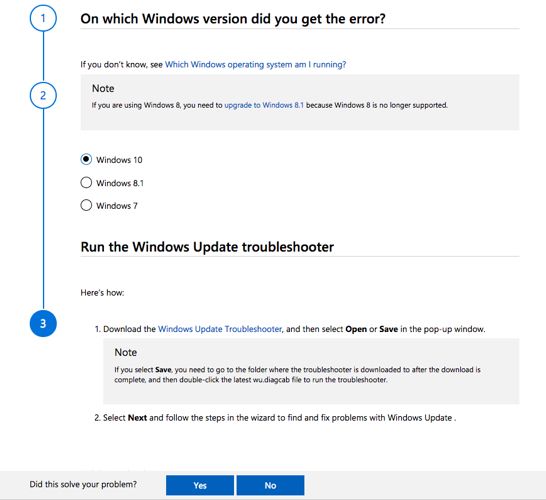Windows Update is a necessary evil. If it goes well, you have a healthy system and fresh features to play with. But when things go wrong, it can be one of the most frustrating IT experiences.
A botched Windows Update can mean a fresh reset or reinstallation of Windows, and you don't want that. That's why it's critical to understand how updates happen in Windows 10 and what steps you can take if things go south. That's when the Windows Update Troubleshooter by Microsoft comes in handy.
How to Use the Windows Update Troubleshooter
Yes, you can easily take the help of any displayed error number in hex and search Google to find the cause. But a dedicated troubleshooting page can be a nifty resource to rely on for a detailed solution to a problem. This official Microsoft Support site is called Fix Windows Update Issues.
It is easy to understand for the absolute novice too. The site explains its purpose:
"This guided walk-through provides steps to fix problems with Windows Updates, such as taking a long time to scan, or error codes while installing updates."
Here's how it works:
- Select the operating system with the problem. The troubleshooter supports Windows 7, Windows 8.1, and Windows 10.
- Windows 10 users will be asked to download the Windows Update Troubleshooter and run it. The other versions also have their own troubleshooters.
- The wizard might ask you to download additional files if the issue doesn't get resolved in a previous step. For instance, it can ask you to: download the most recent Servicing Stack Update (SSU), download the most recent Knowledge Base update file, or fix Windows file corruption.
There are about eight steps to run through, with the final step ending with a request to perform a clean install of Windows 10. Note that the site is a step-by-step guide and not a comprehensive resource that will solve every single one of your update woes.
Remember, an update hiccup can also be caused by malfunctioning hardware and an errant anti-virus. Maybe, a few more troubleshooting steps will help to end problems with your next Windows update.