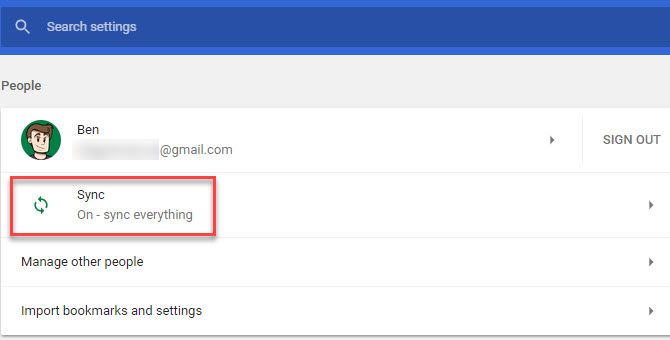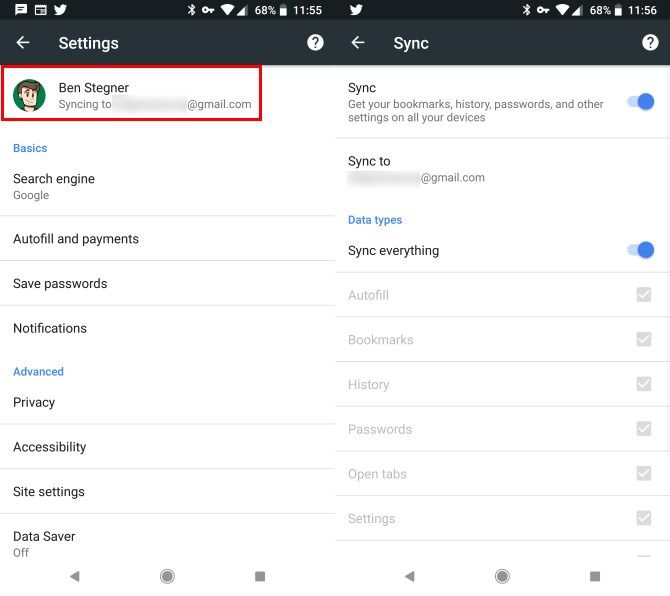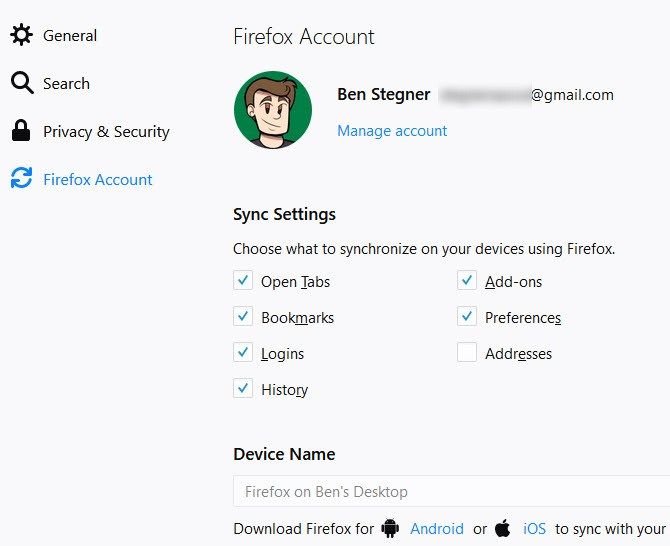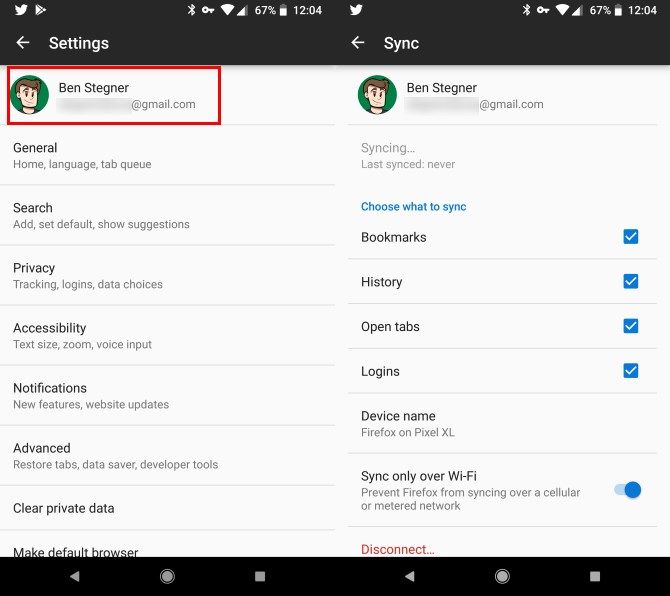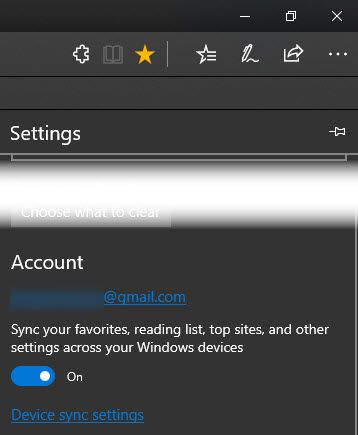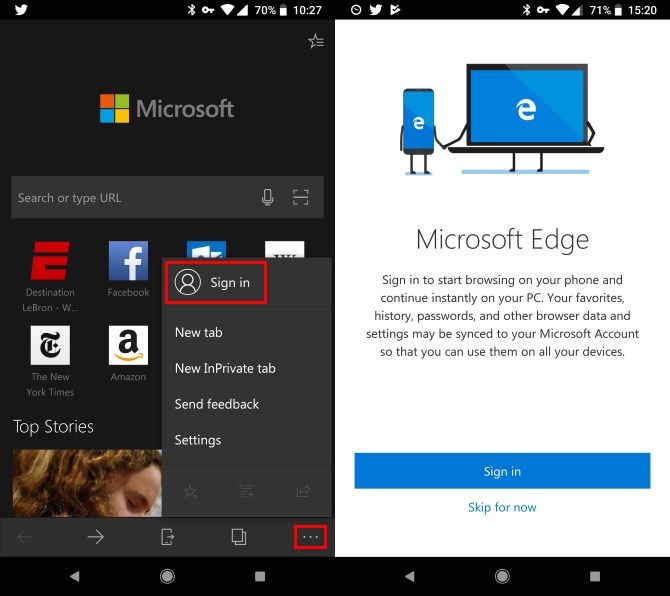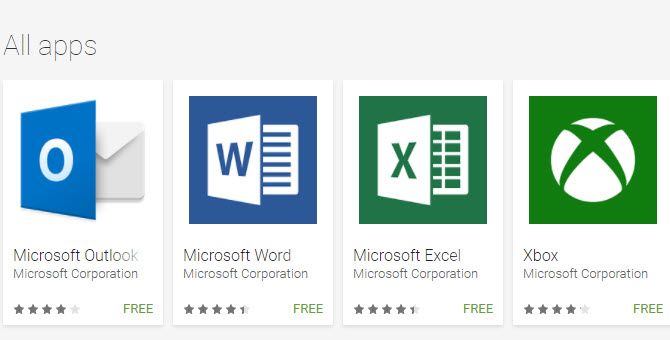While you're free to use whatever OS you prefer, there are tons of benefits to staying in one ecosystem. Perhaps nobody knows this better than Mac and iPhone users, who enjoy Continuity, FaceTime, AirDrop, and more.
But what about the world's most popular desktop OS, Windows, and the most popular mobile OS, Android? Even though they aren't made by the same company, you'll find tons of apps to connect them. Here's how to make your computer and phone work better together.
1. Chrome, Firefox, Edge: Sync Browser Data
Safari is the default browser on macOS and iOS, and it provides several cross-platform benefits. But you can get many of those same perks using your browser of choice.
Install Chrome, Firefox, or even Microsoft Edge on your Android phone, and you can take advantage of their continuity features. This includes syncing your bookmarks, history, open tabs, autofill info, and more.
Chrome
Open Chrome on your PC and click the three-dot menu in the upper-right corner. Choose Settings and under People, make sure you have Sync enabled. You can select Sync to remove some types of data. If you don't see the option, you need to sign into Chrome with your Google account first.
Then, on your phone, open Chrome and tap the three-dot menu in the upper-right. Tap Settings and then select your name at the top of the list. Make sure you're signed into Chrome with the same Google account, and all your information will sync.
Download: Google Chrome for Android (Free)
Firefox
On your PC, open Firefox and click the three-bar Menu button in the upper-right. Choose Options and then click the Firefox Account tab on the left. Here, you can create or sign into a Firefox account if you haven't done so already. Once you're logged in, choose what you want to sync.
Then, on your phone's Firefox app, tap the three-dot Menu button and choose Settings. Tap Sign in at the top and log into your Firefox account to get everything synced up.
Download: Firefox for Android (Free)
Edge
If you prefer to use Microsoft's new browser on Windows 10, you can pair it up with your phone too.
Open Edge on your PC, click the three-dot Menu button and select Settings. On this menu, look for the Account header. Make sure your Microsoft account email is here and the Sync your favorites slider is on.
Then, install Edge on your phone, tap Sign in, and log into your Microsoft account. If you already had Edge installed, tap the three-dot Menu button in the bottom-right corner of the browser and tap Sign in.
Once you've connected your Microsoft account, you can also choose to sync your saved passwords, which requires verification. While convenient, we recommend that you don't save passwords in your browser and instead save them in a dedicated password manager like LastPass. Even without syncing passwords, Edge will sync your Favorites and Reading List.
If you want to push links from your phone to your PC, you'll need to sync your phone to Windows. Open the Settings app in Windows 10, then select the Phone entry. Click Add a phone and enter your phone number. You'll receive a text with a link to download Microsoft Launcher, which is a solid replacement. It's not required to use, though; once you've linked your phone you're ready to send links via Edge.
Tap the Send button on the bottom bar and choose your computer to send the link. You can also tap Continue later to send a notification instead.
Download: Microsoft Edge for Android (Free)
2. Pushbullet: Sync Notifications and Share Files
Syncing your browser takes care of a lot, but Pushbullet fills in some gaps of your Android-Windows continuity. This app allows you to easily share pictures, documents, and other files between your devices. It also mirrors your notifications so you can see what's happening on your Android without ever picking up your phone.
Head to Pushbullet's website and create an account to get started. You can use the browser extension for Chrome, Firefox, or Opera, or install the Windows app if you'd prefer. After you have an account, install the Pushbullet app on your phone and sign in.
From there, check out our guide to using Pushbullet for full instructions. You can share links and files instantly, reply to messages, view your notifications, and more. Pushbullet offers a Pro plan, but the free version should be enough for most people. If you need Pro features but don't want to pay, try one of the best free alternatives.
Download: Pushbullet for Android | Chrome | Firefox | Windows (Free)
3. Pulse or MightyText: Text From Your PC
You have plenty of options for Android keyboards, but they all pale in comparison to typing on a real keyboard. Thus, if you're at your computer, it doesn't make sense to pick up your phone to reply to a message. While Pushbullet lets you respond to texts, the free plan limits you to 100 messages per month.
The best two dedicated apps for texting on PC are Pulse SMS and MightyText. We've already claimed Pulse as one of the best SMS apps for Android.
While it's totally free without ads, you can pay a small fee to access your messages from a browser extension/website, plus Android tablets, Android Wear, and more. This costs $1/month, $2 for three months, $6/year, or $11 for a lifetime subscription. If you text from your PC regularly, this is a no-brainer.
If you don't like Pulse for some reason, give MightyText a try. Like Pulse, it lets you send and receive texts on your PC. The free plan has a limit of 150 messages per month, which isn't much for heavy texters. Upgrading to Pro removes this limit and gives you access to many more features, but it's a hard sell at a whopping $80 per year.
If you can't pay, the 250 combined messages per month from Pushbullet and MightyText might get you by. But we think the relatively low price for a lifetime of Pulse messages is definitely worth the cost.
Download: Pulse SMS for Android | Chrome | Firefox | Web (Free)
Download: MightyText for Android | Windows | Chrome | Web (Free)
4. Dropbox, Google Drive, OneDrive: File Access
While Pushbullet is great for quickly sharing a file you need right away, it isn't a true cloud storage solution. For that, you should create an account with a popular cloud storage platform like Dropbox, Google Drive, OneDrive, or similar.
There's no right or wrong choice here; whichever you prefer is fine.
Google Drive gives you the most free storage at 15GB, while OneDrive is best integrated with Windows. Download the app for your platform on both Windows and Android, create a few folders, and you'll have access to your most important files anywhere you go. Conveniently, many of the best Android backup apps let you back up to your cloud storage.
Plus, all three of these apps have automatic photo backup capabilities, ensuring that you'll never lose a precious picture again.
Download: Dropbox for Android | Windows (Free)
Download: Google Drive for Android | Windows (Free)
Download: OneDrive for Android | Windows (Free)
5. Cortana: Notifications
While it's a similar feature set to Pushbullet, Windows 10 offers built-in notification syncing with Android now. It only requires that you sign into your PC with a Microsoft account and download the Cortana app on your phone. This lets you get call, app, and low battery notifications, as well as quick replies for text messages.
We've covered everything about using Cortana to sync your Android notifications.
Download: Cortana for Android (Free)
Don't Forget Microsoft's Excellent Android Apps
If you love Microsoft's apps on your PC, you're in luck on Android too. While these apps don't offer tons of continuity between Android and Windows, they provide familiar interfaces and let you access your account files (where applicable).
We've written all about the great Microsoft apps available for Android. If you want your mobile experience to approximate what you use on your PC, give them a try.
Windows and Android Share a Heartbeat
With these apps, you can sync up notifications, files, messages, and browser data between your phone and PC. That's nearly everything important on your device that you can access using your keyboard and big screen. Don't be jealous of Mac and iPhone users -- you can do basically everything they can!
Use many computers? Check out the best ways to sync your bookmarks across every device.