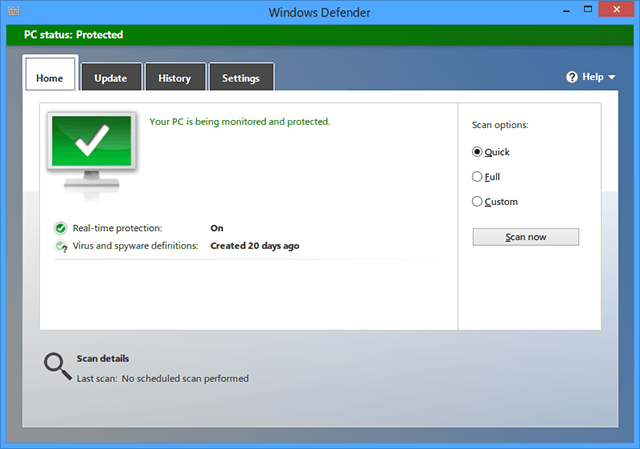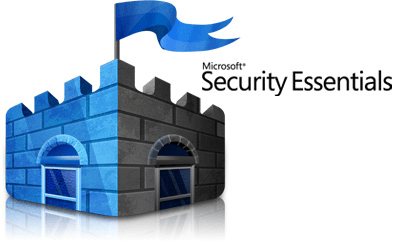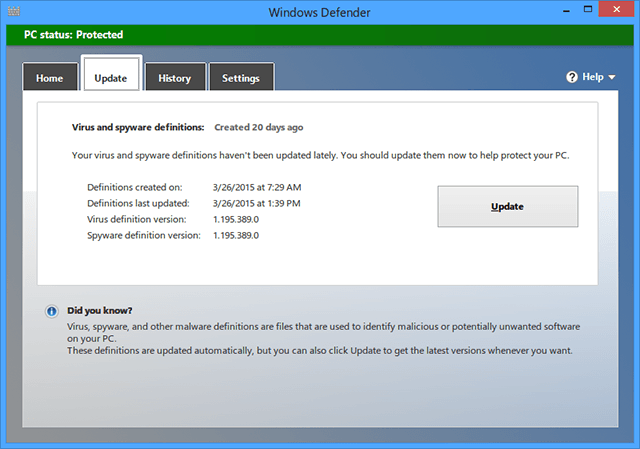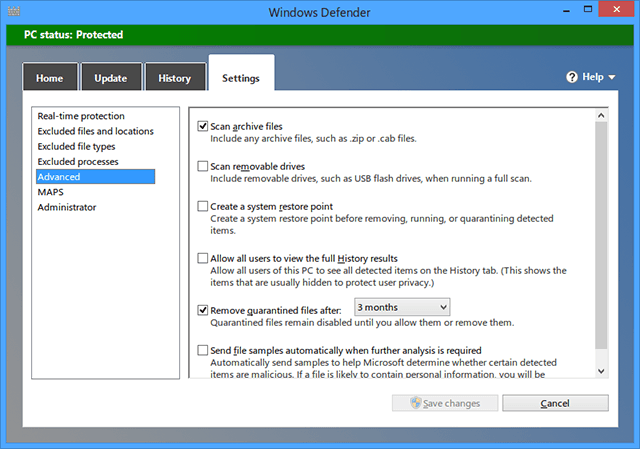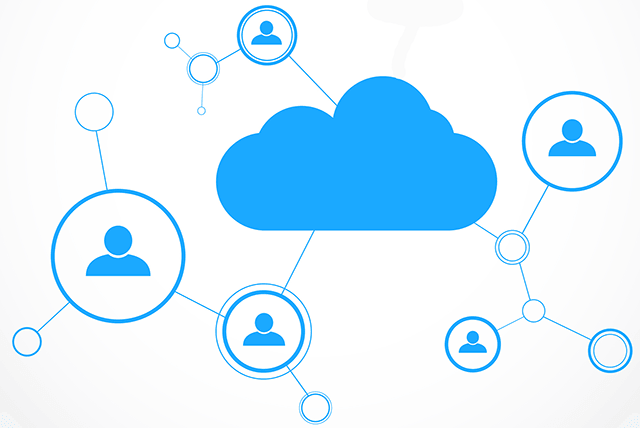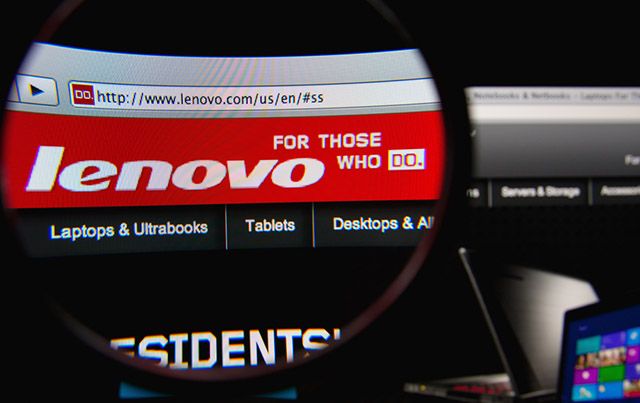While novel Windows 10 features are promising, including improved security and a complete revamp of Internet Explorer, those of us still on Windows 8 have our own security concerns to worry about. Is Microsoft's built-in security good enough?
For a long time, Windows didn't come bundled with a useful native security suite as part of the operating system. Vista brought us Windows Defender in 2007, but that turned out to be a flop, falling short of third-party alternatives.
Microsoft stepped up security with Windows 8 and changed all of that. Here's what you need to know about today's Windows Defender, whether it's good enough to use, and the downsides you need to be aware of before trusting it as your primary security tool.
It's More Than Just Anti-Spyware
Microsoft didn't develop Windows Defender from scratch. In the early 2000s, they acquired another software company that was developing a program called GIANT AntiSpyware and subsequently rebranded it as Microsoft AntiSpyware.
During beta phase of development they rebranded it again as Windows Defender, and that's what we all know it as today.
Between Vista and Windows 7, Windows Defender kept to its anti-spyware roots, which limited its usefulness. With Windows 8, Microsoft smartened up and decided to expand its functionality to include virus detection and removal.
If you have been overlooking Windows Defender since the Vista days, now is the time to revisit your bias and give it another try.
It Replaces Microsoft Security Essentials
A couple of years after the debut of Windows Defender, Microsoft announced that it would be delivering a free full-featured security product for Windows users. The name of this product? Microsoft Security Essentials.
On the one hand, this was great news since Windows computers would now come equipped with full-featured anti-malware protection right out of the box. Unfortunately, Microsoft Security Essentials proved weak and many experts suggested that users replace it with a proper anti-malware product.
When Microsoft improved Windows Defender in Windows 8, they announced that the new Windows Defender was now the spiritual successor to Microsoft Security Essentials. As such, Microsoft Security Essentials isn't available on Windows 8 and users can only choose between Windows Defender or a third-party tool.
That being said, the underlying anti-malware engine and the virus definitions are the exact same between the two, so there's no reason to feel like you're missing out one way or another.
Automatic, Manual, or Real-Time
Though Windows Defender provides a single form of protection -- scan for problems and quarantine whatever is found -- it gives you the freedom to choose between three different frequencies.
The most basic is the Manual scan, which requires that you launch Windows Defender and click the Scan Now button. The Automatic scan is a scheduled scan that runs on a particular date and time. The Real-Time protection is an always-on option that prevents malicious or unwanted software from installing itself without permission.
Furthermore, there are three types of scans: the Quick scan (only checks common malware locations on disk), the Full scan (checks all available hard drive space), and the Custom scan (only checks the locations you dictate).
It Can Be Configured
On top of the different scan types and frequencies mentioned above, Windows Defender can be customized a bit more to your liking. All you have to do is hop over to the Settings page.
There you can: toggle real-time protection; exclude particular file names, file types, and file locations from all scans; exclude particular system processes from being scanned or flagged; exclude archive files or external drives from being scanned; force a System Restore point before scanning; or toggle MAPS participations (covered in the next section).
In other words, Windows Defender is more advanced than it might seem at first glance. Is it as sophisticated as a dedicated third-party tool? Not quite. Is it advanced enough for the everyday user? Definitely.
Community-Driven Spyware Protection
One of the advanced features of Windows Defender is something called Microsoft Active Protection Service (or MAPS for short). This feature is disabled by default and must be manually enabled if users want to participate.
So, what is it?
By opting in, your computer sends automated reports to Microsoft that describe the various kinds of malware and unwanted software that ends up on your computer. These reports help Microsoft to develop stronger definitions that other Windows Defender users can benefit from.
Participation can be Basic (where did the threat come from, which actions were taken to solve it, was it successfully removed) or Advanced (full path to the infection, details about how the infection affected your system).
It's essentially a peer-based protection net that allows all Windows Defender users to benefit from the infection of one user. Sounds pretty nifty, doesn't it?
It's Surprisingly Up-to-Date
Microsoft is popularly bashed for "being behind the times" and for "playing catch up" with modern trends. There's a grain of truth to that criticism, of course, and Windows Defender is a good example of it.
After all, it did take Microsoft half a decade to expand it from "just anti-spyware" to "full malware protection", and even now it's not as full-blown as it could be. That being said, you have to give credit to Microsoft for staying on top of serious issues.
For example, news broke in February that Lenovo laptops came loaded with hidden malware by an advertising company called Superfish. Unfortunately, it was discovered that Superfish compromised system security so badly that even the U.S. Department of Homeland Security issued a recommendation to uninstall it completely.
Within that same month, Microsoft announced that Windows Defender successfully eradicates Superfish, leaving Lenovo users with much peace of mind. How's that for staying relevant in a high-speed tech world?
Sometimes It's Better to Disable It
Despite the benefits of Windows Defender, it's important to note that its malware protection is weak compared to the competition. If you want something simple and native, it's perfect. If you want something more reliable and with higher security ratings, you'll want to look at alternative security software.
If you do install a third-party tool, Windows Defender will probably realize it and automatically disable itself. However, there are some cases where it doesn't play nicely, so you'll need to disable Windows Defender on your own.
What do you think of Windows Defender? Do you keep it on in real-time or have you disabled it entirely? If not Windows Defender, what do you use for anti-malware protection? Let us know in the comments below!
Image Credits: Notebook behind brick wall Via Shutterstock, Cloud Network Security Via Shutterstock, Lenovo Magnified Via Shutterstock