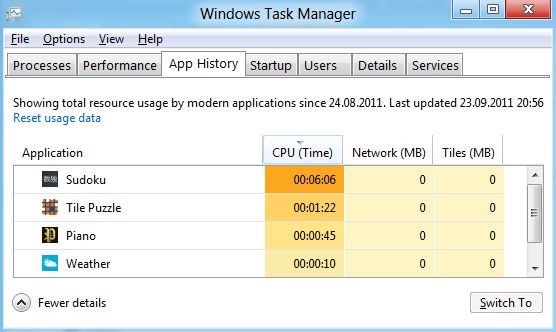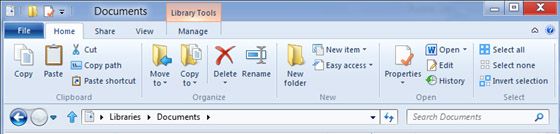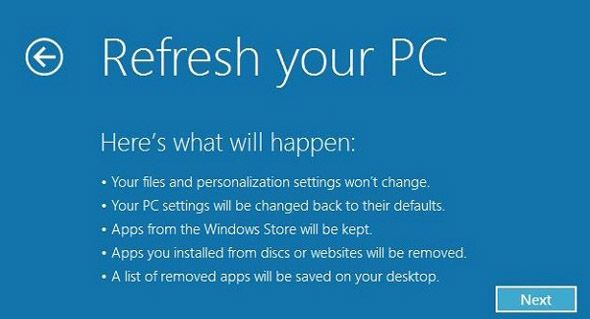The next version of Microsoft’s world-changing operating system is preparing to hit the shelves. I know what you’re thinking: "Already?" It seems like yesterday that Windows 7 was the newest and coolest, but yes, it’s true. Windows 8 is just around the corner and there’s only one question that should concern you. Is it worth the upgrade?
There are a lot of new features that are coming in this iteration of Windows, but change doesn’t always mean better; it just means different. Windows 8 is not just a bigger, better version of Windows 7. No, it’s trying to be a new beast altogether, and while there will always be a soft spot in my heart for Windows 7, some of the upcoming changes are quite good.
Windows 8 Release
Believe it or not, Windows 8 development began even before the release of Windows 7. Talk about looking ahead! That puts its birth some time in or before 2009. Over the years, there have been a number of preview versions released for public testing, including the Developer Preview (September 13, 2011), the Consumer Preview (February 29, 2012), and the Release Preview (May 31, 2012).
But as of August 1st, Windows 8 officially left development status and was shipped out for manufacturing. If all goes well, Windows 8 will be available for purchase on October 26th. That gives you approximately two months to decide if you want it. Here are some reasons why you might.
Faster Startup
One of the most irritating bottlenecks in a computer system is the boot up time. Ultimately, the time required to boot a machine is irrelevant; faster boot times don’t improve general performance. But wanting to use a computer and having to wait an entire minute (God forbid!) before it’s ready to go - that’s a pain.
In Windows 8, the developers have created a hybrid shutdown mode that results in faster boot up times. This new mode combines the traditional shutdown with a core hibernation that allows you to start with a fresh new user session without needing to completely destruct and initialize a system from 0% to 100%.
Task Manager
Compare the Windows 8 task manager with any past iteration of the Windows task manager and you’ll see that the comparison is worse than apples to trucks. The new task manager is a massive improvement that makes it useful for more than just force-quitting unresponsive programs. You can now do so much more.
The developers have designed the new task manager to be quick and efficient. With a single glance, you can absorb the information you need to know (CPU usage, RAM space, etc.) and act on that information immediately. Not only will you be using the task manager for clearing broken processes, you’ll be using it to improve your PC’s general performance.
Windows Explorer
This point is going to be an area of great disagreement, but I believe that the new ribbon interface for Windows Explorer is going to be useful. Now, don’t get me wrong - if you’ve read any of my software reviews on MakeUseOf, you’ll know that I’m a strict minimalist. So why do I like the new Explorer?
Because most users of Windows are not me. I navigate my computer more by keyboard shortcuts than mouse clicks, but that’s because I have a background in computers. For the average user, spamming keyboard shortcuts is undesirable, which is why the ribbon is so great. It puts everything out there while minimizing the number of mouse clicks necessary to perform actions.
What if you don’t like the ribbon? Have no fear. Disabling the new ribbon interface is so simple. Do it once and you’ll never be bothered by it again.
Improved Security
If you think about the improvements in security from Windows 3.1 to Windows 95 to Windows XP and beyond, you’ll see that personal protection has come a long, long way. It’s hard to believe that we’re any more secure now than we were then, especially with all of the Trojans and worms and malware flying around, but we really have made some grand steps in the past few decades.
Windows 8 improves upon that security. Based on the principles of Microsoft’s new WinRT API, the interactions of Metro applications with the Windows operating system will be limited. Ultimately, this means as much mitigated damage as possible from malicious software.
Refresh & Reset
As someone who loves to customize his rigs, I tend to do a lot of full reinstallations, whether it’s my phone, my computer, or whatever else. One of the biggest pains of Windows is the difficulty in reinstalling and restarting with a fresh, blank OS. Even after doing them so many times, a reinstall could take me upwards of 2 hours. With Windows 8, this may all be a thing of the past.
The new feature is called Refresh and it acts as a partial reinstall. In essence, a Refresh will save an image of your computer modules, reinstall the Windows kernel fresh, and then reinsert the other components of your system. This means you don’t lose any of the apps or user data - only the OS starts anew.
If you truly want a complete startover, then you’ll use the Reset feature instead. If a Refresh can be considered a partial reinstall, then a Reset is a full reinstall. You lose all of your data and gain a blank slate.
And so, with these five features alone, I’m excited for Windows 8. It might take some time to get accustomed to the new interface; after all, no one ever said change was easy. But for faster startups, more efficient tools, and improved security, I’ll gladly make the switch. Will you?